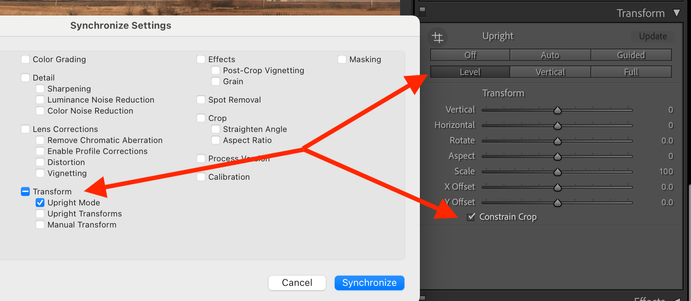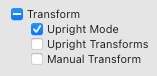- Home
- Lightroom Classic
- Discussions
- Re: Batch Auto-straightening isn't working
- Re: Batch Auto-straightening isn't working
Copy link to clipboard
Copied
Good morning! I'm trying to auto straighten a bunch of photos, something I haven't had issues with in the past. I select my images, select 'auto sync', go to the crop tool and hit Auto to straighten. All of my images look like they've had an adjustment made (or LR thinks they have) but if I go back into the image and hit the auto straighten, more adjustments are made. This is frustrating as this used to work, so I don't think it's my technique. Any ideas on how I can make this functional again? Anyone else having this issue? TIA.
 1 Correct answer
1 Correct answer
[This post contains formatting and embedded images that don't appear in email. View the post in your Web browser.]
When you click the crop tool's Auto button, Auto Sync copies the computed crop angle from the current photo to all the other selected photos, so they all end up with the same angle. It does not recompute the straighten angle for each selected photo. I verified this behavior in LR 11.3.1 and 10.4.
To batch-straighten all the selected photos, computing the correct angle for each pho
...Copy link to clipboard
Copied
[This post contains formatting and embedded images that don't appear in email. View the post in your Web browser.]
When you click the crop tool's Auto button, Auto Sync copies the computed crop angle from the current photo to all the other selected photos, so they all end up with the same angle. It does not recompute the straighten angle for each selected photo. I verified this behavior in LR 11.3.1 and 10.4.
To batch-straighten all the selected photos, computing the correct angle for each photo separately, do this instead:
1. Select all the photos and go to Develop.
2. In the Transform panel, select Level and Constrain Crop.
3. Click the Sync button and select Upright Mode only:
And yes, you could also use Auto Sync, but it's dangerous, and for too many people, using it eventually ends in tears.
Copy link to clipboard
Copied
Thanks so much, I'll try this!
Copy link to clipboard
Copied
I'm sorry the above solution, using upright in transform, does not work, at least in Build 202210260744-9e008017.
What I'm seeing when I click "Constrain Crop" and click "Level" in the Upright session is that the photo gets tilted about 15 degrees and distorted. Whereas hitting "auto" in the crop section straightens the photo properly. These photos are taken in a stadium with white vertical columns, so it should be child's play for the algorithm, but nevertheless, "Auto" works correctly, and "Level" in Upright does not.
So I'm still saying, this is an enhancement request.
Copy link to clipboard
Copied
Please upload a sample problem photo to Dropbox, Google Drive, or similar and post the sharing link here. That will concretely illustrate the issue.
Copy link to clipboard
Copied
Here's a sample photo. original.PNG has basic exposure and is cropped to 8X10 but doesn't have straightening applied. As you can see, it's ever so slightly tilted clockwise, judging by the vertical pillars in the background.
auto_button.png is the results from pressing the auto straighten button in the crop and straighten pane. Note that it's slightly rotated left compared to the original.
vertical_error.png is the result of pressing "Level" in the Upright pane. Note that the photo is tilted significantly counter-clockwise and is distorted.
It doesn't seem to matter whether "constrain crop" is checked or not. Moreover, I get significant tilt and distortion no matter what transform button I press.
My first attempt was doing the transform on one photo and then copy/pasting the transform to all my other photos. The results were clownhouse mirror, totally unusable. Fortunately, it was easy to back out the mass change. Since then, I've discovered through spot checking that "transform" incorrectly straightens and distorts in every case. So it looks like it's not the copy/paste that's the issue, it's the transform itself.
Again, this is Lightroom Classic build 202210260744-9e008017 running on Windows 10 Pro version 21H2, Nvidia GeForce GTX 1660 SUPER running studio driver version 522.25, clean install.
I note that Nvidia has a 522.30 driver; I'm presently downloading that. Will do a clean install and re-verify.
Let me know if you can't access the images.
https://www.dropbox.com/sh/mm1zh11q3esvfkp/AABJrZ0eBaSr5fV1O1c6-1Y0a?dl=0
Copy link to clipboard
Copied
Just verified, the transform error occurs with nvidia 522.30 driver. nvidia says that's the latest driver.
Copy link to clipboard
Copied
I'M NOT WORTHY! I'M NOT WORTHY! (bowing on hands and knees a la Wayne's World)
Copy link to clipboard
Copied
I'd like to suggest an enhancement request. There's currently no way to auto-straighten a batch of photos. Auto-straighten sometimes gets it wrong, but it would still be a net timesaver. I deal with thousands of photos over multiple days, and the single most common buttons I press in Develop is "r" followed by clicking on the "Auto" button. There doesn't even seem to be a keyboard shortcut for auto straighten, which although not ideal might be faster.
Ideally, I would Select a bunch of photos, click "Auto" once, and have them all auto straighten, NOT to the same tilt as the first photo, but each straightened as if I did it individually.
Ron
Copy link to clipboard
Copied
There already is a way to do this, even more than one way. The first way is to select the photos, go to the develop module, toggle the little switch of the 'Synchronize' button so it changes to 'Auto Sync' and then click that 'Auto' button to straighten. The second way is to save auto straighten in a preset. Save only the Transformation mode, nothing else. The third way is copy/paste, where again you should only select the mode.
Copy link to clipboard
Copied
The issue is that I might have 2500 photos all taken against the same set of vertical columns, (in a stadium, as it happens) but each photo might be off by a slightly different amount and in a different direction. Syncing the angle of a bunch of photos to the angle of the first photo is not a solution, as the corrections will be different for each one.
Please advise.
Ron
Copy link to clipboard
Copied
When selecting several pictures and applying Auto Allign photo (Crop Overlay menu), all photos will get the same Autolevel settings as the first picture rather than every individual photo getting their own auto level.
If I'd want all photos to have the same cropping settings I would copy and paste the settings.
Copy link to clipboard
Copied
@juliaanastazja: "When selecting several pictures and applying Auto Allign photo (Crop Overlay menu), all photos will get the same Autolevel settings as the first picture rather than every individual photo getting their own auto level."
See the steps here for how to use Transform rather than Crop to auto-level a batch of photos:
Copy link to clipboard
Copied
Hi all,
I’m trying to batch straighten multiple photos in Lightroom Classic 14.4 (June 2025) using Upright – Level + Constrain Crop.
I’ve tried all usual methods:
Syncing from a reference photo
Auto Sync in Develop
Creating & applying a preset with "Upright Mode: Level"
Quick Develop (but "Upright – Level" is often missing)
In every case, Lightroom sets the Upright mode to “Level” but does NOT analyze the photo — each image still requires manually clicking “Update” in the Transform panel. That defeats the entire point of batch processing.
This exact issue was mentioned recently by @juliaanastazja on June 26, 2025:
“When selecting several pictures and applying Auto Align photo (Crop Overlay menu), all photos will get the same Autolevel settings as the first picture rather than every individual photo getting their own auto level.”
@johnrellis responded with a link to the original 2022 thread, but unfortunately that method (using Quick Develop > Saved Preset > Upright – Level) still doesn’t work in LrC 14.4 — the option is often missing entirely, or when applied, it just marks the image with "Level" mode but leaves it in the "Update" pending state.
So the core issue remains:
:red_circle: There is still no reliable way to auto-level a batch of images with individual image analysis — unless you manually click "Update" for each one.
Is there any confirmed method or plugin that actually works in current Lightroom Classic?
Thanks in advance!
Copy link to clipboard
Copied
[This post contains formatting and embedded images that don't appear in email. View the post in your Web browser.]
@Melda: "@johnrellis responded with a link to the original 2022 thread, but unfortunately that method (using Quick Develop > Saved Preset > Upright – Level) still doesn’t work in LrC 14.4"
Hmm, I don't see any recommendation from me to do Quick Develop > Saved Preset > Upright - Level, and I don't recall writing that. I followed the link you posted, which comes back to this thread. That method would only work if you created your own preset of that name with Transform > Upright Mode selected but not Upright Transforms.
"Is there any confirmed method or plugin that actually works in current Lightroom Classic?"
I just verified that the well-known method, posted at the top of this thread, still works:
In the Synchronize Settings dialog, you must select Transform > Upright Mode but not Transform > Upright Transforms. The "mode" is one of the buttons at the top of the Transform panel (Off, Auto, Guided, Level, Vertical, Full):
The Upright Transforms are the actual transformations computed for the source photo of the sync. So when you sync Upright Transforms, all the target photos will be transformed identically to the source photo.
* * *
" it just marks the image with "Level" mode but leaves it in the "Update" pending state."
It sounds like you may have tripped over a longstanding bug that Adobe still hasn't fixed. Once you've synced Upright Transforms to a photo, perhaps by accident, when you subsequently try to sync one of the auto modes (Auto, Level, Vertical, Full), then the mode won't be recomputed automatically on the target photos -- you have to click Update on each one individually.
You can verify that the method above normally works: Import three photos that have never been imported before. Apply Transform > Upright > Level to the first one, then sync just Transform > Upright Mode to the other two. Different levelings should be computed for each of those target photos.
Once you've "poisoned" a photo by syncing Transform > Upright Transforms to it, there are two workarounds:
- In Develop, click Reset to reset all the settings. That of course will discard all your other edits to the photo.
- Run the script I posted that will clear the "poisoned" upright mode from the photos without losing your other edits:
I've tested this a fair bit, but the other person to whom I provided it hasn't responded on whether it worked for him. Make a catalog backup right before you run the script just in case.
Copy link to clipboard
Copied
Dear @johnrellis,
Thank you for your detailed reply. I followed the exact method described in the thread:
Select all the photos and go to Develop.
In the Transform panel, select Level and Constrain Crop.
Click Sync and select only Upright Mode.
Now something interesting happened:
All the selected photos were straightened individually (which is exactly what I wanted – great!), but they were not cropped – except for the first photo, which was cropped correctly.
Please see the attached screenshot of three tested snapshots (before/after).
It seems that the Constrain Crop option was not applied to the synced photos – only the Upright Mode was. So once again, I need to manually click Constrain Crop (or click Update) for every single image.
What am I doing wrong?
I’m still working on Windows 10 – could that be part of the issue?
Thanks again for helping clarify this!
Copy link to clipboard
Copied
@Melda, very interesting, I hadn't noticed that before. It looks like LR considers Constrain To Crop to be part of Manual Transform (those are the sliders in the panel -- Vertical, Horizontal, Rotate, etc.). So if you sync both Transform > Upright Mode and Transform > Manual Transform, Constrain To Crop gets copied.
If you don't want the Manual Transform sliders to get copied for some reason, there are two other methods.
First, I've attached a preset "Transform - Level" that I manually edited to include Constrain To Crop. Save the attachment to your computer and in LR, do File > Import Develop Profiles And Presets. Then in Library, select the desired photos, and then do Quick Develop > Saved Preset > Transform - Level.
Alternatively, and I don't recommend this, you could use Auto Sync:
1. Select all the photos.
2. Go to Develop.
3. Click the toggle on the Sync button in the lower-right corner to turn on Auto Sync.
4. Click Transform > Level (or another mode).
5. Click Constrain To Crop.
6. IMPORTANT: Turn off Auto Sync.
I don't recommend Auto Sync because it's dangerous and sooner or later you'll poke your eye out. Too many reports here of people forgetting to turn it off and not noticing until too late.
Copy link to clipboard
Copied
@johnrellis,
Thank you very much for your patience and the working solution – the preset you provided finally does the trick!
I actually found this thread via Google after struggling to batch auto-straighten horizons in large sets of landscape/seascape photos. At first, I naturally tried using the "Auto Angle + Constrain to Crop" option under Crop > Straighten, but as I discovered, that method doesn't synchronize properly across multiple photos.
Fortunately, the Transform function combined with your custom preset works exactly as needed – each photo is leveled individually and cropped correctly. This saves a huge amount of time.
Much appreciated!
Copy link to clipboard
Copied
The issue is that I might have 2500 photos all taken against the same set of vertical columns, (in a stadium, as it happens) but each photo might be off by a slightly different amount and in a different direction. Syncing the angle of a bunch of photos to the angle of the first photo is not a solution, as the corrections will be different for each one.
Please advise.
Ron
Copy link to clipboard
Copied
I think your assumption is correct; the degree of straightening is copied from the source image and not recalculated for each image.
Copy link to clipboard
Copied
Thanks. So this really is an enhancement request. I'd like to be able to choose a bunch of photos, hit "straighten" and have each one individually straighten. For those of us who work with hundreds or thousands of photos, it'd really be a huge time saver.
Copy link to clipboard
Copied
Use the Transform panel instead, e.g. Transform > Auto, Level, Vertical, or Full. After applying Transform to the first photo, use Sync/Copy Settings with just Upright Mode selected:
Then Auto, Level, Vertical, or Full will be recomputed for each target photo. You can also create a preset in the same way.
Copy link to clipboard
Copied
Moderators, @Rikk Flohr: Photography, please merge with this similar thread:
Copy link to clipboard
Copied
@roc97007 wrote:
Thanks. So this really is an enhancement request. I'd like to be able to choose a bunch of photos, hit "straighten" and have each one individually straighten. For those of us who work with hundreds or thousands of photos, it'd really be a huge time saver.
Read my answer again. You can already do that. The assumption that this copies or syncs the same angle is wrong. It will recalculate each image, just like you asked for. I'm only hesitating again about the first option (auto sync), and I can't check it right now because I type this on my iPad, but the other two methods work just like I say. I use such a preset myself. See the screenshot that @johnrellis posted.
Copy link to clipboard
Copied
This behaviour does vary depending on the exact method and has also I think varied between Lightroom Classic versions. I did some systematic testing a couple of years ago, for Auto tone (which is essentially the same problem, in that one may want sometimes to transfer the results of an analysis done with one image onto others (in a timelapse for example); other times to transfer just the requirement for such an analysis, and then to have that done separately per individual target image). At the time I tested that, AutoSync was causing an individual re-analysis but copy/Paste and Sync were not; and applying a preset which stated Auto Tone did cause an individual reanlysis.
I too would prefer Upright, over the levelling tool inside Crop - in combination with "Constrain" so the image always continues to fill its frame. I am amazed by how clever the "Auto" option of Upright is across the board, dealing gracefully with photos that were taken angled distinctly upwards or downwards, where requiring the "Level" or "Full" option in particular, may not give the desired result.
Easiest to include all such matters (just selectively - not all the processing settings) within a preset which can then be invoked in the import screen, perhaps included in camera default processing, also applied subsequently at will.
Find more inspiration, events, and resources on the new Adobe Community
Explore Now