Copy link to clipboard
Copied
I have created Blurb books in the past with Lightroom. As the attached file shows 2016 had a font-back page then a double page, the first without a number (I'll call it zero) on the left and a number 1 on the right. I've created a new book in Lightroom 2017 and this time somehow it was created without the zero page (see lower image in attached) But Blurb will still add the zero page to the book thus moving all my pages 1 page ahead, even if I make page 1 blank. So the layout comes out incorrect. Is there someway to add a zero page? I have 100 pages with tweaks I've added so I don't want to have to start from scratch. But if I have to start from scratch is there a way to copy this book to a new book having page zero? Hope this makes sense.
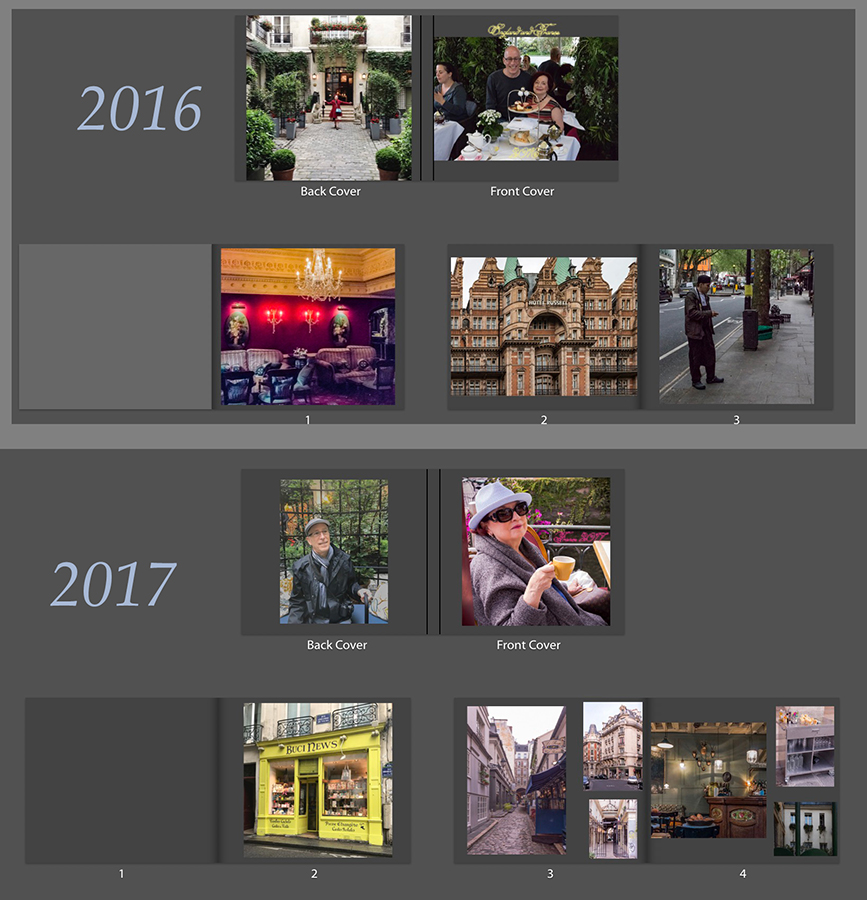
 1 Correct answer
1 Correct answer
Well it was worth a try! The only other "fix" for the current layout is to use Adobe Acrobat Pro or other PDF editor to remove the blank page 1. That is the problem correct? In the Book Settings> Book select PDF and then click on 'Export to PDF at the bottom of the panel. See if page 1 is blank and the cause of what you're seeing in the book preview on Blurb. Then contact Blurb Tech Support and ask if you can manually upload the Cover and Pages PDFs with the first page removed.
Copy link to clipboard
Copied
I do not know why the difference appears! but-
The numbers you are seeing below each page are just simple reference numbers for Lr, they do not print on the pages of the book, so you can effectively ignore these numbers, other than to give you a guide as to your location in the layout of the book
If you want to print page numbers on the printed pages of the book then you need the option turned on in the panel-
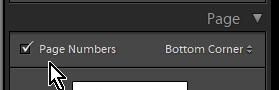
When this option is on, you can then select page 'one' (or another) where the numbers start, or even hide page numbers from select pages.
This menu is opened be a right-click on a page number where it appears on a page.
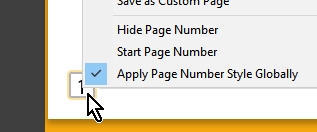
is there a way to copy this book
A "Saved Book" collection can be easily "Duplicated" by selecting the Collection and a Right-Click of the mouse.
".....copy" is the duplicate default name that can be Renamed...

Copy link to clipboard
Copied
That won't help the situation. I need a "zero page" because when uploaded to Blurb it adds a blank page on the left. If I don't have a "zero page" it pushes all my pages one page ahead and every thing is off by one page. Even if I make page 1 blank it still throws everything off by 1 page (I tried that). So I need the "zero page" Numbering is irrelevant.
I know I can duplicate the book. But can I copy my original into a new book setup that will have "page zero"?
Copy link to clipboard
Copied
when uploaded to Blurb it adds a blank page on the left.
Very strange, and I have no answer, sorry. And something I have never experienced.
The grey page (zero- as you would like to call it) is the 'inside front cover' or 'End Sheet' and would normally never allow a photo, but why you see it as '1' is a mystery. (Have you tried a reset of the Preferences file?)
https://support.blurb.com/hc/en-us/articles/207795226-Information-about-end-sheets-end-papers
can I copy my original into a new book setup
When you create a Duplicate copy of a Saved Book Collection normally all the images copy into the 'new' collection. If you now view this Collection in Grid view [Press G ] , select all [Ctrl+A] , press [Delete], - you remove all the images from the Book but you leave all the page template designs as they were. You will need to add 'new' photos to the Book Collection Copy from normal library grid view and then back in the Book module manually drag them from the filmstrip into the cells that you have designed.
(** Stay well clear of any 'Auto' or 'Clear' buttons)
My screen-clip: A book design 'Copy' with the photos removed from the Collection-
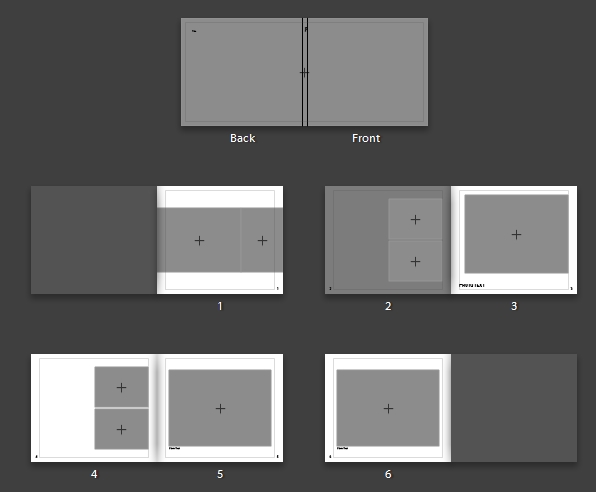
Copy link to clipboard
Copied
wobertc wrote
when uploaded to Blurb it adds a blank page on the left.
Very strange, and I have no answer, sorry. And something I have never experienced.
The grey page (zero- as you would like to call it) is the 'inside front cover' or 'End Sheet' and would normally never allow a photo, but why you see it as '1' is a mystery. (Have you tried a reset of the Preferences file?)
Yes tried resetting Preferences, didn't change setup.
I'm going to try to contact Adobe tomorrow. You are correct I'm missing the "end sheet".
Copy link to clipboard
Copied
"I'm going to try to contact Adobe tomorrow. You are correct I'm missing the "end sheet""
Well that was useless. No help there.
Copy link to clipboard
Copied
No help there.
Such a strange 'glitch'- I doubt anyone has an answer. Unless another forum reader has experienced the same.
So it appears the 2017 Book may have the 'page' glitch embedded and any attempt to make a duplicate copy will perpetuate the problem. (have you actually tried a copy of the Book Collection? )
Can I suggest- that if many of your pages are modified templates (ie. the Lr default templates have been changed) then you should be sure to select each modified page and save as a 'Custom' template that can be used again in future. That would be one step towards re-producing your future book layouts. And starting new books 'from scratch' might be inevitable.![]()
Copy link to clipboard
Copied
What OS and LR version are you using? Also did you try rebooting your system after resetting the Preferences file?
Also you say:
"But Blurb will still add the zero page to the book thus moving all my pages 1 page ahead, even if I make page 1 blank."
Did you actually print the book or just view the book PDF? If you just viewed it where and how did you do so (Blurb.com, Adobe Reader, etc.)?
Copy link to clipboard
Copied
Mac 10.12.6 LR 2015.12
If I make a duplicate it keeps the same setup but if I start a new book it does have the end sheet, (which in the future I will check)
No I didn't make a pdf I actually up loaded it to Blurb and previewed it there.
And also I tried to remove end sheets on new made test books and I can't. So how mine got removed is odd.
Copy link to clipboard
Copied
I suggest contacting Blurb Tech Support and see if they can add the missing end page back into the PDF for you.
Copy link to clipboard
Copied
Good idea.
But I don't uplaod a pdf to them. I uplaod a Blurb (option).
Copy link to clipboard
Copied
The 'Blurb' option uploads two PDFs (Cover and Pages) with all of the layout information.
Copy link to clipboard
Copied
I'l try and here's what they told me last week:
Ian R.Sunday at 09:47
Copy link to clipboard
Copied
And here's their reply today:
Ian R. ( Blurb Support)
Sep 26, 6:31 PM EDT
Hi Diane,
Thanks for getting back to me on this. Since we're a self-publishing service and not a publisher, we're unable to do anything that involves editing, reviewing, proofing or approving the layout, design, and content of books printed through us.
I've done some research on this issue, and this appears to be a bug within Lightroom. I do recommend you reach out to Lightroom Support for assistance on this. I do apologize we weren't able to resolve this for you.
You can reach out to Lightroom Support here:
https://helpx.adobe.com/support/lightroom.html
If you need anything else, please feel free to let me know.
Best regards,
Ian
Blurb Customer Support
Copy link to clipboard
Copied
Well it was worth a try! The only other "fix" for the current layout is to use Adobe Acrobat Pro or other PDF editor to remove the blank page 1. That is the problem correct? In the Book Settings> Book select PDF and then click on 'Export to PDF at the bottom of the panel. See if page 1 is blank and the cause of what you're seeing in the book preview on Blurb. Then contact Blurb Tech Support and ask if you can manually upload the Cover and Pages PDFs with the first page removed.
Copy link to clipboard
Copied
That worked! Thank you!!!
Copy link to clipboard
Copied
Good to hear! Make sure to preview the uploaded book in your account on Blurb.com so there are no surprises when you receive the printed book copy.![]()
Copy link to clipboard
Copied
Yep I did.
One time I didn't preview the book and received a 90 page book with no images.
Copy link to clipboard
Copied
Ouch! ![]() I guess they really mean it when they say, Blurb only handles the actual printing of your file or the conversion into a Blurb ebook.
I guess they really mean it when they say, Blurb only handles the actual printing of your file or the conversion into a Blurb ebook.
Find more inspiration, events, and resources on the new Adobe Community
Explore Now
Blurb Customer Support