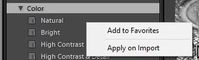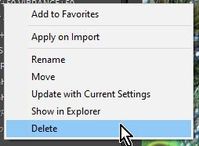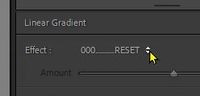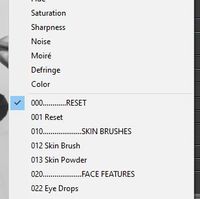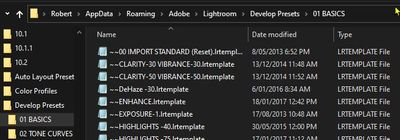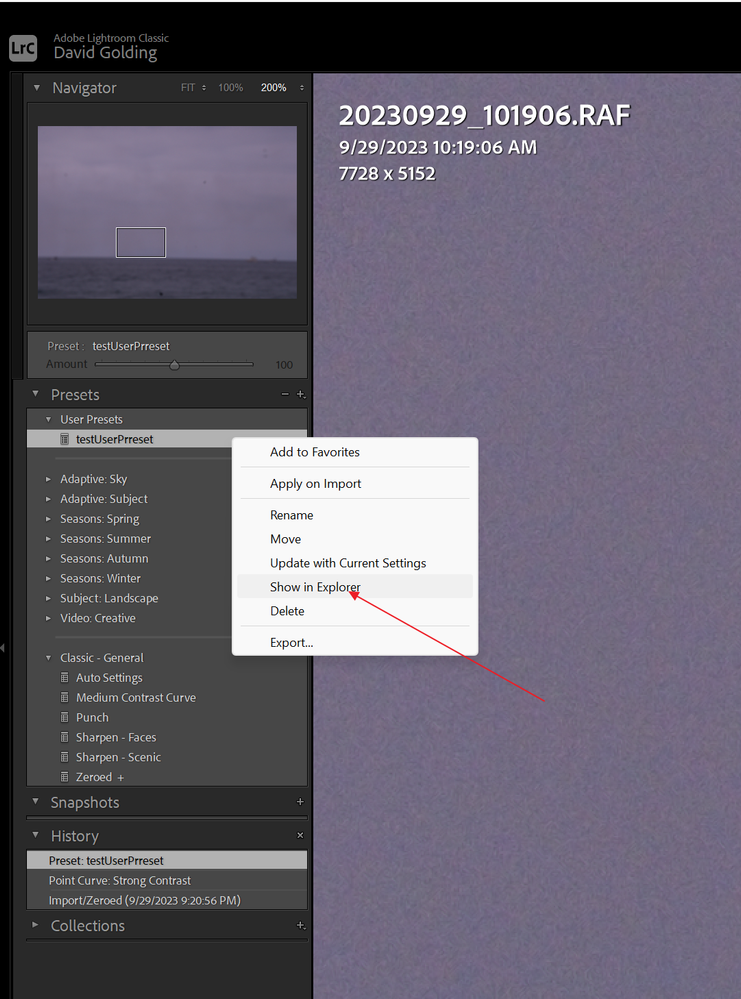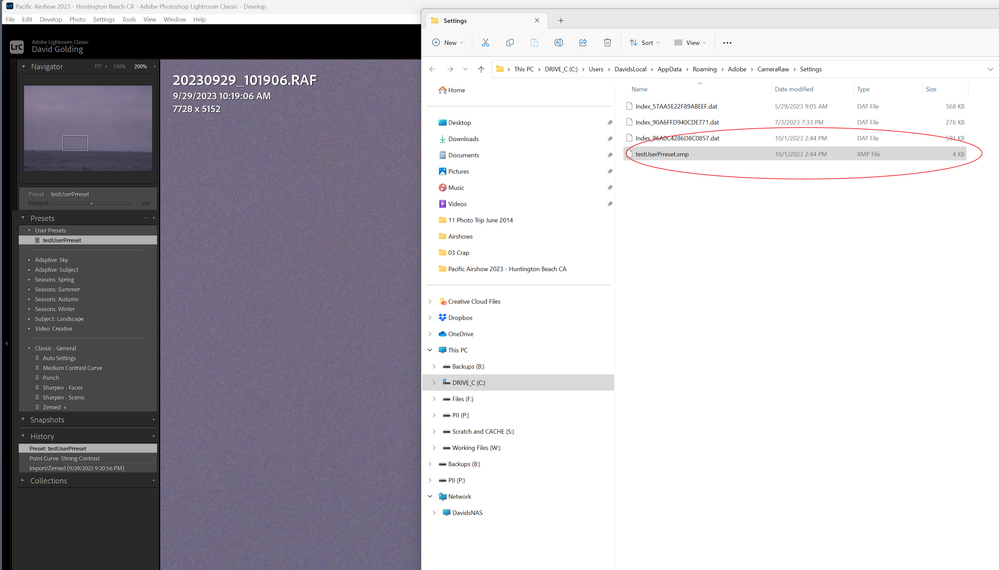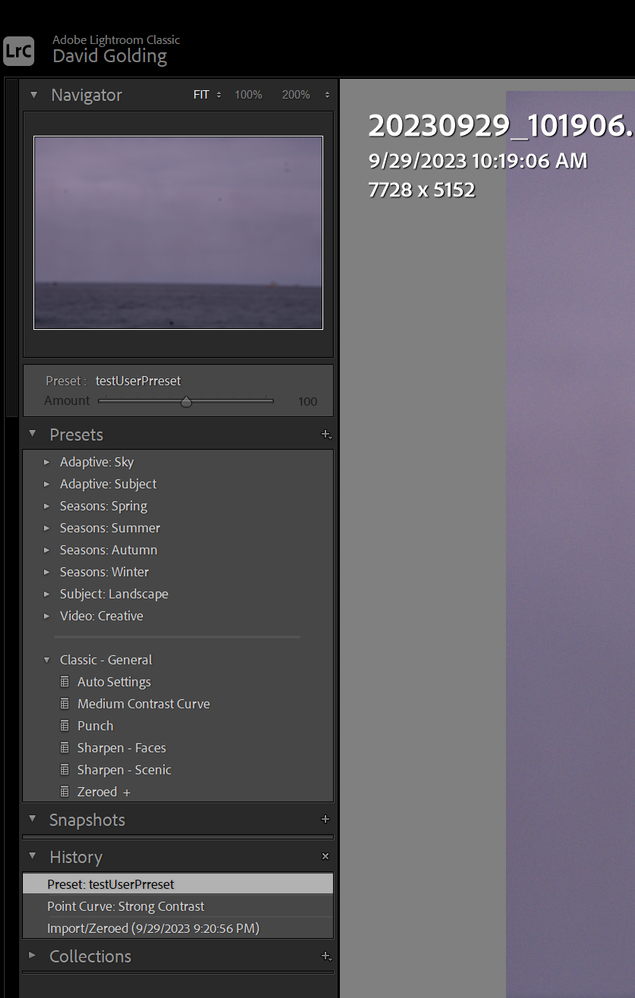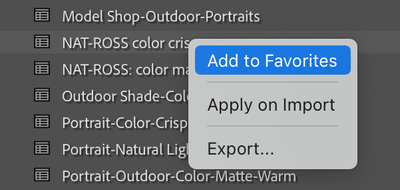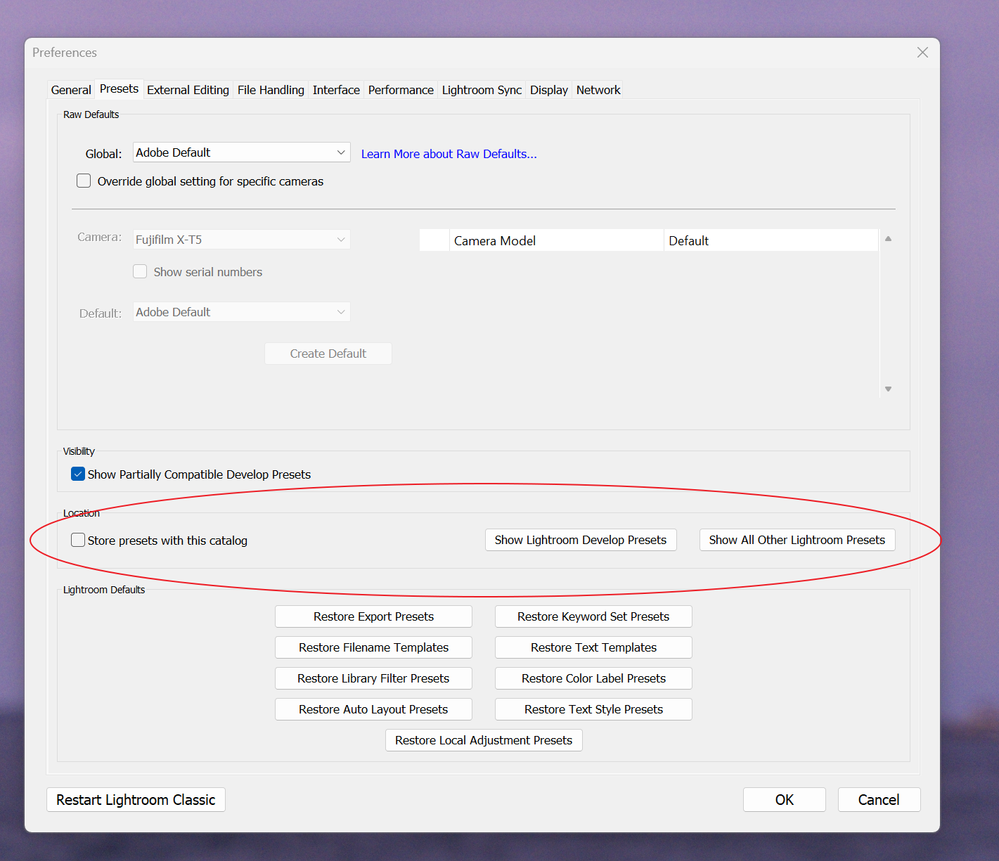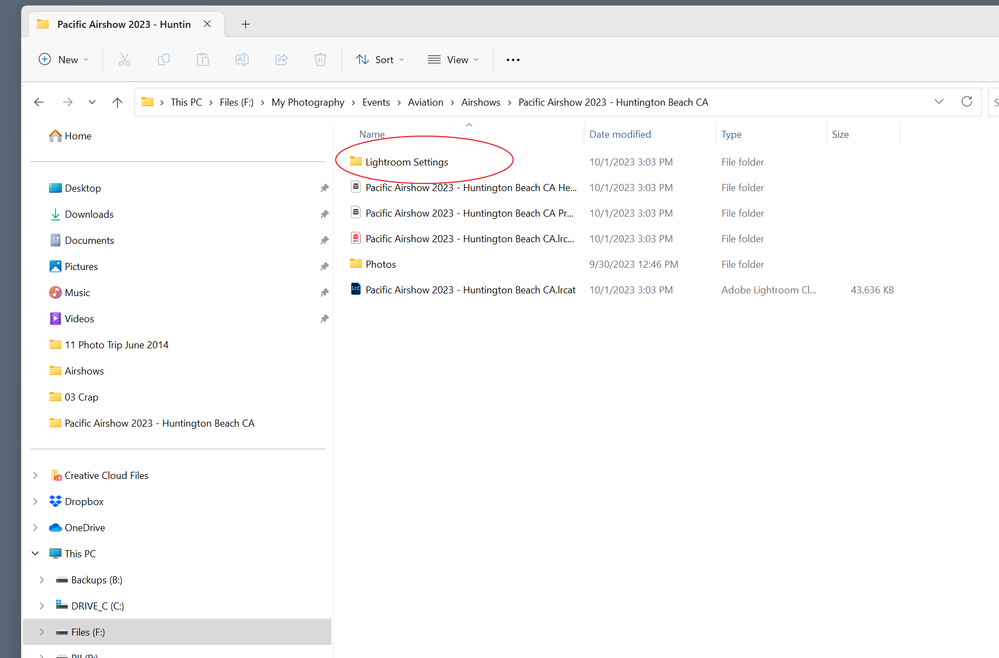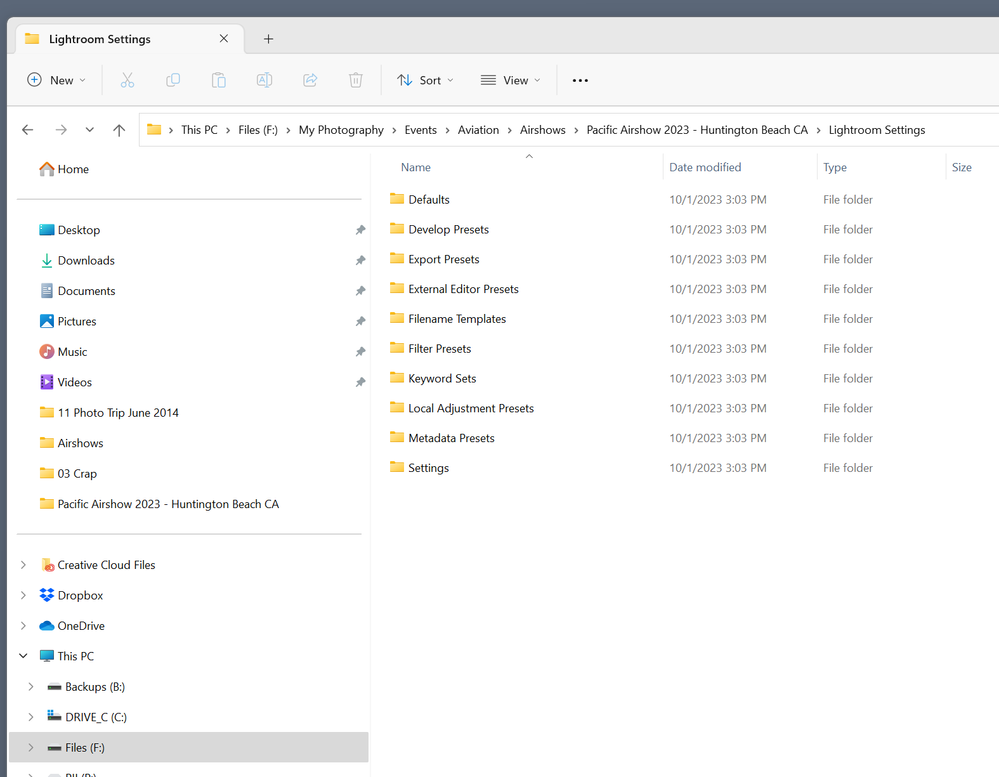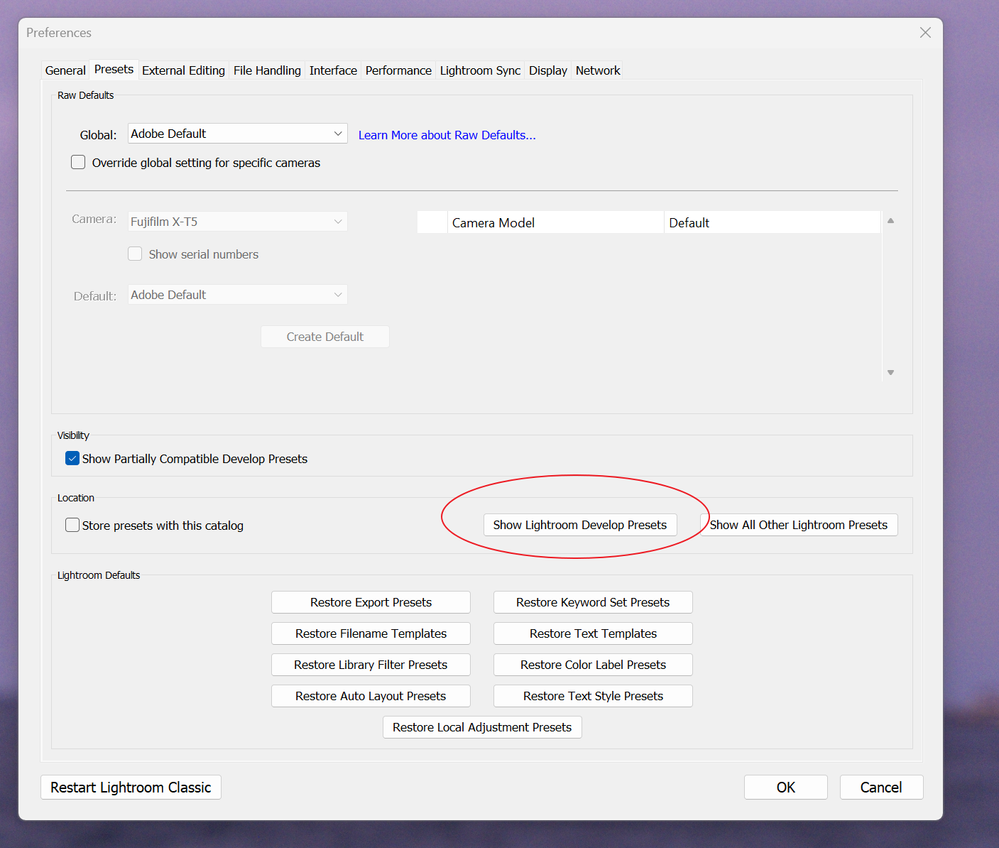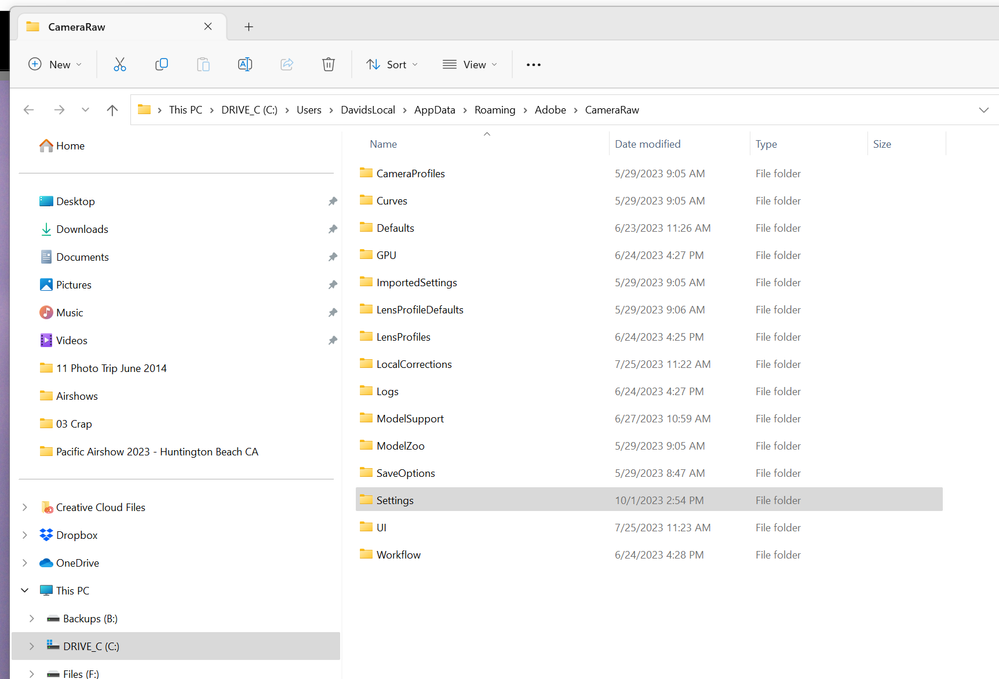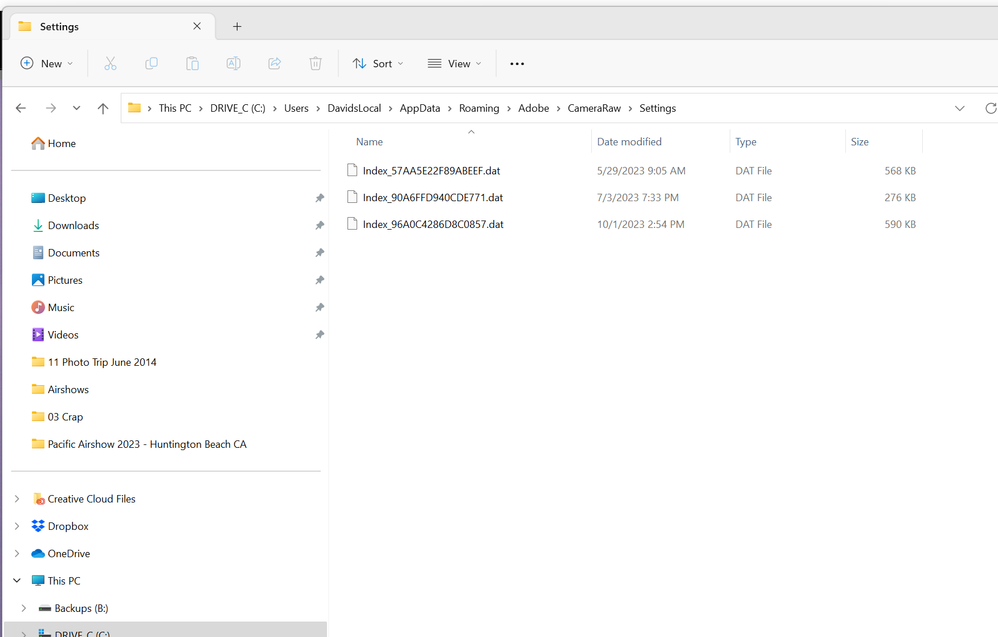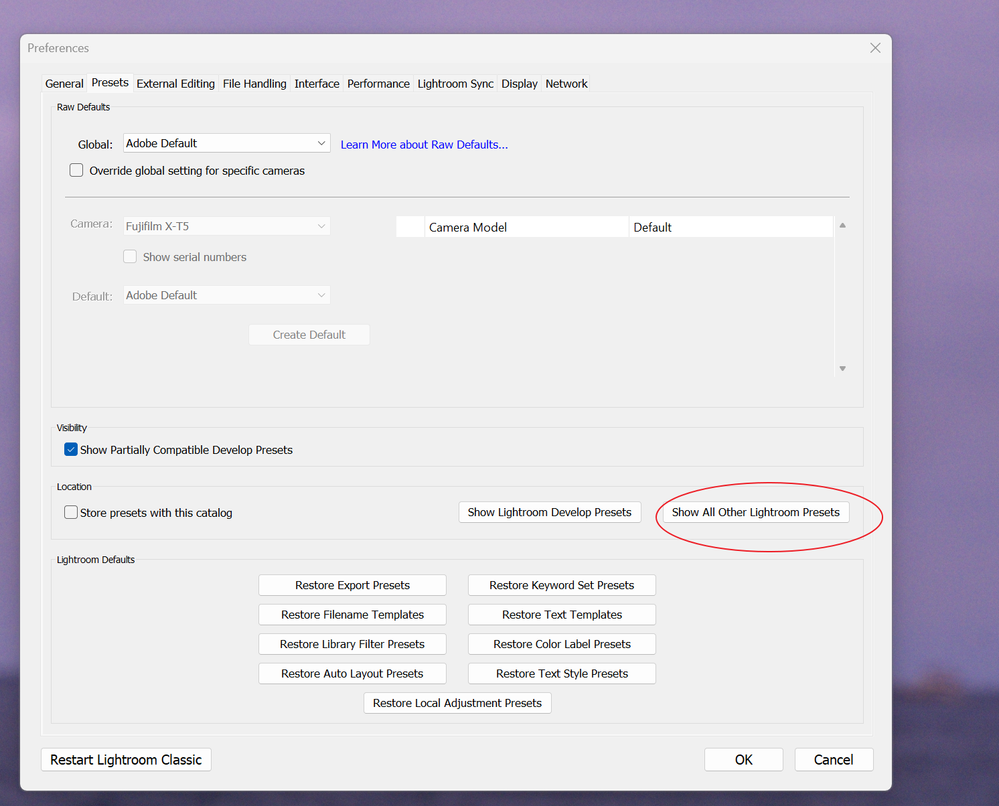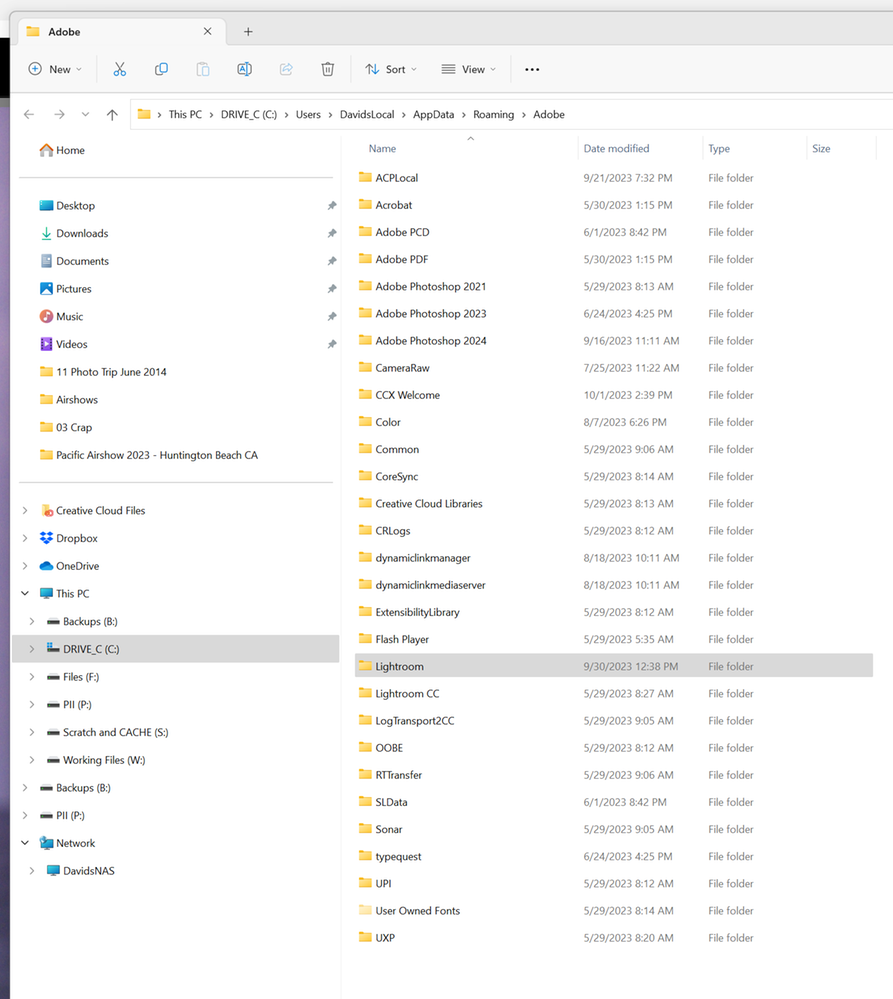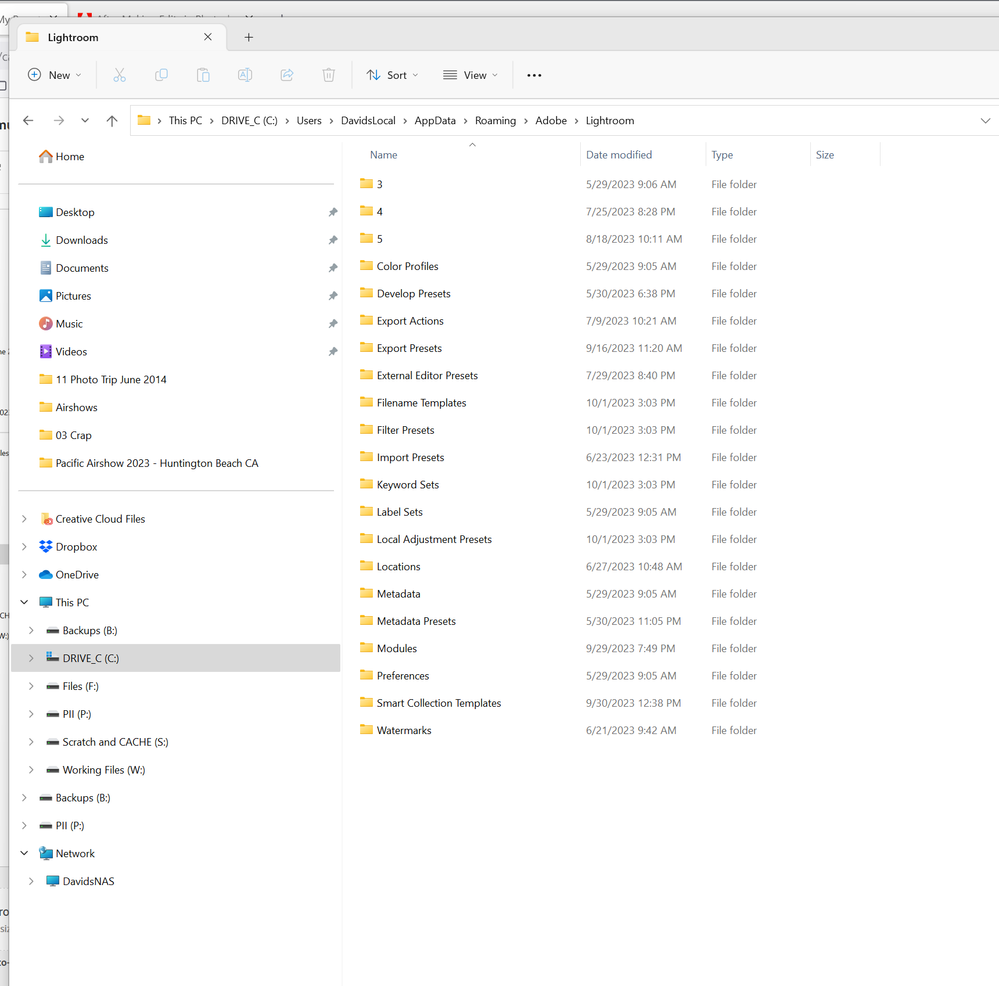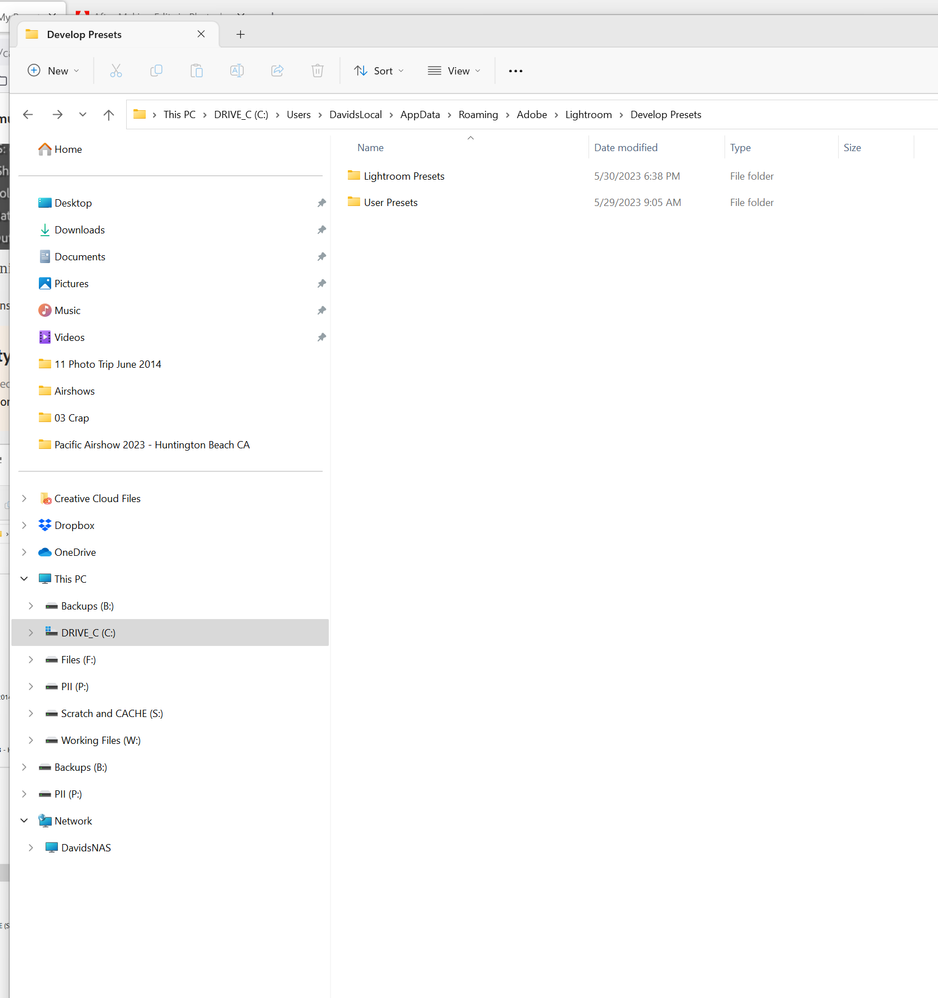Copy link to clipboard
Copied
Hi all, hopefully someone has a good answer for this.
I have a bunch of presets and am currently trimming them down to the ones I use the most. I already went to Preferences and the proper Lightroom folder and then to the presets folder and deleted them from where I had added them prior. Except now, even after restarting Lightroom, they all show up. They're no longer in the folder, or even on my computer, and every time I open Lightroom they're still there. I have no idea how to get rid of them and its incredibly frustrating. Are they stored somewhere in the cloud, because I am using Lightroom mobile on my iPad and iPhone and sync my photos between them.
Thanks for your help!
 1 Correct answer
1 Correct answer
Starting with LR 7.3, presets are now shared with Camera Raw, and as a result, their location has changed.
You can delete a preset by going to the Presets panel in Develop, right-clicking the preset, and doing Delete. You can open a Mac Finder or Windows File Explorer window on the location of the presets by right-clicking one of them and doing Show In Finder / Explorer.
Copy link to clipboard
Copied
Starting with LR 7.3, presets are now shared with Camera Raw, and as a result, their location has changed.
You can delete a preset by going to the Presets panel in Develop, right-clicking the preset, and doing Delete. You can open a Mac Finder or Windows File Explorer window on the location of the presets by right-clicking one of them and doing Show In Finder / Explorer.
Copy link to clipboard
Copied
Thank you so much!! I didn't know about the Camera Raw sharing and the right click to show location.
Copy link to clipboard
Copied
Thanks, the Show in Finder.... money.
Copy link to clipboard
Copied
I have the same problem that I cannot delete Presets on my Macbook pro. They are not found in CameraRaw folder or next to the catalog (I have tried to check the "Store presets with catalog" back and forth and closing and reopening the program, but it did not work). When I right click the preset in Develop modul I only get the options to "Add to favorites" and !"Apply on import" but no "Delete" option.
I have tried to uninstall Lightroom and when uninstalling also remove all program files. Then when I reinstall the program and create a completely fresh catalog the presets are still there and I cannot get rid of them.
What can I do to remove the presets from my Mac?
Copy link to clipboard
Copied
Do you have a solution? I have the same problem!
Copy link to clipboard
Copied
The "Same problem"? Are you referring to-
I only get the options to "Add to favorites" and !"Apply on import" but no "Delete" option.
This is possbily because you are selecting one of the default Adobe presets (that cannot be deleted).
The "Delete" option becomes visible for "User" presets-
"Groups" of the Adobe default presets can be hidden by Right-click to "Manage"-
Copy link to clipboard
Copied
Did you ever find a solution? I have the same maddening issue. I have uninstalled lightroom, used the CC cleaner tool to remove ACR, and manually deleted the presets from the Camera Raw/Settings folder and yet when I reinstall lightroom and open a catalog they are still there and I still don't get the "update with current settings" option when I right click on a preset. Meanwhile I cannot get my local adjustment presets to show up in the masking panel. I've wasted the last three hours on this and I have no idea what to try next.
Copy link to clipboard
Copied
@TimKamppinen The Adobe 'Default' Develop Presets are always installed when you install LrC. They cannot be Deleted. You cannot 'remove' them. You cannot [update with current settings]. You can only use the [Manage Presets] dialog to hide them from view in the Presets panel.
Only 'User' Presets allow these functions.
You can however apply an Adobe default Preset to an image (one that has been 'reset') and then create [+] a new 'User' preset that uses those adjustments, and then use, and update, the 'User' version.
In the Masking panel- Local Adjustment Presets are accessed from the "Effect: " menu.
Annoyingly the default Adobe LA Presets appear on the top of the column with User LA Presets below in a single alphabetic (alpha-Numeric) column-
Copy link to clipboard
Copied
My issue has nothing to do with the adobe default presets, it's happening with my own custom presets as well as ones that I have purchased: https://community.adobe.com/t5/lightroom-classic-discussions/develop-presets-cannot-delete-rename-up...
Copy link to clipboard
Copied
Maybe, If you have been using LrC for a considerable time, you may still have Develop Presets remaining in their 'old' .LRTEMPLATE format.
To be found in a folder like this- .....Adobe\Lightroom\Develop Presets\...
The double tilde ~~ in front of the filenames indicates mine have been converted to the new .XMP format in a folder like this- (like the ones you are deleting, I presume)
eg. C:\Users\{YourName}\AppData\Roaming\Adobe\CameraRaw\Settings
So if you delete the .XMP Presets, when you restart LrC it once again upgrades the .lrtemplate files to the new format and re-installs them.
What do you see in both folder locations?
And have you tried the often suggested advice to Reset the Preferences file?
Screen-clips that show your experience can be helpful for answers.
Copy link to clipboard
Copied
I have the same problem - old User presets dating back to ~2011 that are undeletable. Already looked for .LRTEMPLATE files, can't find any on machine, reset the preferences file, etc. I searched forums a handful of years ago to try delete these and couldn't find a solution that worked then either.
Would absolutely love a fix, these files *have* to live somewhere. Hopefully not buried unreachably inside Catalog backups, but that's my last guess. These undeleteable User Presets have survived about 3 clean installs of new Macbook Pros, not to mention a bunch of manual preset deleting efforts.
Copy link to clipboard
Copied
On a User Preset, you should b able to right click on the preset, then select Show in Explorer (WINDOWS) ( show ind Finder MAC). Then you should be able to delete the preset (or move)
When you restart LrC, that preset should be gone.
Copy link to clipboard
Copied
Same issue here!
Totally maddening.
Copy link to clipboard
Copied
For non user presets. Bring up preferences. select the Presets tab, in the Location section their are three areas of consideration.
First but probably not in use is the option to save presets with catalog. If that box is checked (I do not recommend this) the presets will be found in the same folder as the catalog, in a sub folder
You would check each sub folder within that sub folder for the preset in question
______________________________________________________________________________
Second are the Develop Presets, these might contain some ancient lrtemplate files, otherwise you might find nada their, but take a look. Click that button to take a look.
As you can see, I have no lrtemplate files, and as for those three files that do exist, I would not touch them. Yours might be different.
_________________________________________________________________
Third are All Other Lightroom Presets. Click that button to take a look.
The presets in question may be in any of those folders, depends on type, purpose, and to some extant authors decisions. Perhaps in the Develop Presets:
Find more inspiration, events, and resources on the new Adobe Community
Explore Now