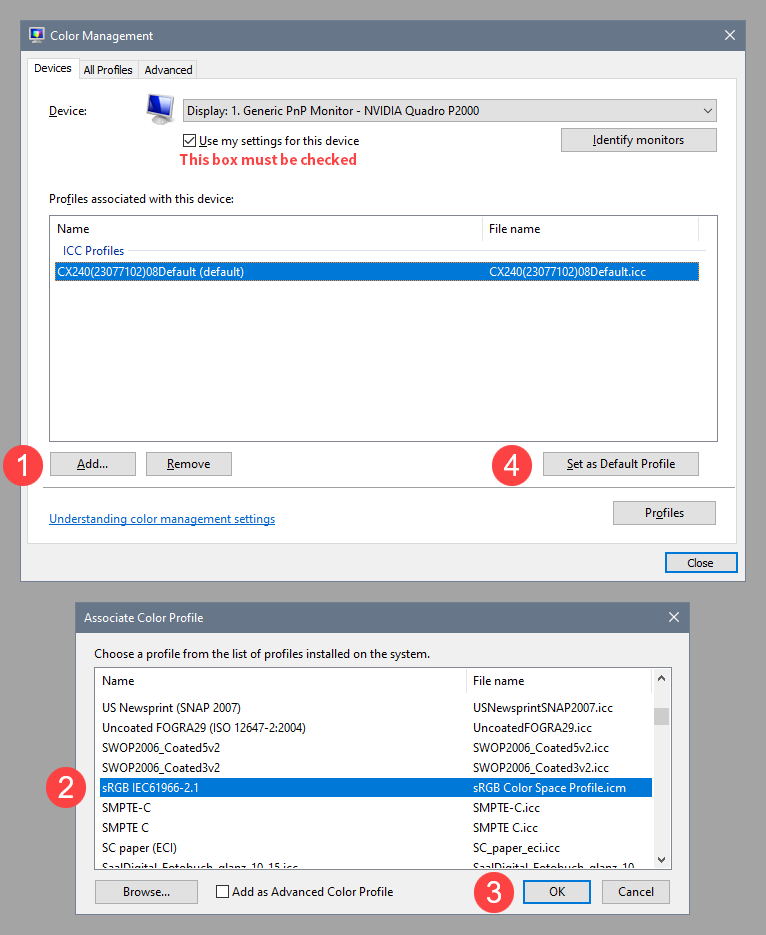Adobe Community
Adobe Community
- Home
- Lightroom Classic
- Discussions
- Colors different between main picture and navigati...
- Colors different between main picture and navigati...
Copy link to clipboard
Copied
Hi,
I'm facing a strange issue with lightroom. The main photo that I edit looks different from the one in the navigation pane (or the lower pane). They are both shown on the same screen.
However, if I put lightroom on my other monitor, this difference is not present.
Here are 2 screen captures (so no monitor calibration involved) to show the difference. On the left, the two images are clearly different, while they look the same on the right
How can I solve this ?
Also, There is a tiny difference between both screens, what could cause this ?
 1 Correct answer
1 Correct answer
This is most likely caused by a defective or incompatible monitor profile.
Try setting the monitor profile for the offending screen to sRGB. (use Adobe RGB if the screen is wide gamut)
If that fixes the issue, you should ideally calibrate both monitors with a hardware calibrator.
This will also create and install custom monitor profiles that describe both monitors accurately, and should also make them match more closely.
With Lightroom closed, press the Windows key + R, type colorcpl in the bo
...Copy link to clipboard
Copied
This is most likely caused by a defective or incompatible monitor profile.
Try setting the monitor profile for the offending screen to sRGB. (use Adobe RGB if the screen is wide gamut)
If that fixes the issue, you should ideally calibrate both monitors with a hardware calibrator.
This will also create and install custom monitor profiles that describe both monitors accurately, and should also make them match more closely.
With Lightroom closed, press the Windows key + R, type colorcpl in the box and press Enter.
Select the correct monitor (although you might as well set them both to sRGB if you haven't calibrated them).
Add the sRGB profile, and set it as default.
Copy link to clipboard
Copied
Nice ! I did try that (I had my monitor profile set) but with lightroom opened, which changed nothing.
I set the proposed AdobeRGB and now both images are the same.
I find it odd however to have such a difference on the same screen.
Thanks a lot !