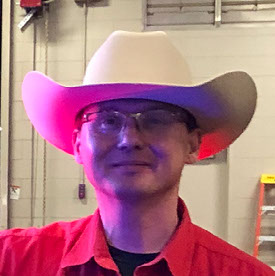- Home
- Lightroom Classic
- Discussions
- Betreff: Custom made X-Rite ColorChecker DCP Profi...
- Betreff: Custom made X-Rite ColorChecker DCP Profi...
Copy link to clipboard
Copied
I'm really out of ideas ... I recently returned after approx. two years to my X-Rite Color Checker Passport to create custom DCP profiles for several of my cameras (to synchronize their colors when using them at the same occasion). Usually it was as simple as that: Create the profiles with the ColorChecker Camera Calibration software, place the resulting DCP-Files in C:\ProgramData\Adobe\CameraRaw\CameraProfiles (got a windows machine), restart Lightroom Classic - and the profiles could be chosen in the Profile Browser (Develop module) if you opened DNGs from the cameras the profiles were created for.
Forcing LR CC to read all new profiles from the File - Import Presets Dialog only results in the message that all profiles are already imported, so no solution here.
One thing to consider: The X-Rite Software version is the latest (Color Checker Camera Calibration version 2.2.0), but it is two years old (version is from July 2021). Newer updates aren't available. In the worst case the profiles created with that "old" piece of software don't match requirements of LR CC 12.4, but I sure hope that isn't the case.
Per default the X-Rite Color Checker Camera Calibration Software saves the created DCP profiles in C:\Users\[Username]\AppData\Roaming\Adobe\CameraRaw\CameraProfiles. But it doesn't help at all if profiles are imported from there - same result.
Another thing to consider is that the X-Rite software doesn't seem to be able to differentiate - at least as far as naming of the profile is concerned - between DNGs generated from the same device but from different cameras of that device (talking about a Google Pixel 7 Pro here with its four sensors and lenses = four cameras). At least it tries to save DCP profiles for all cameras under the same name (but appends a hyphen and a number if it discovers that the standard profile name is already in use).
The Adobe standard profiles that are located in C:\ProgramData\Adobe\CameraRaw\CameraProfiles\Adobe Standard on my Windows machine differentiate between those four cameras of the Pixel 7 pro and provide different DCP profiles for each of them.
That all said a freshly created ColorChecker DCP profile for my Ricoh GR - that definitely has only one sensor and one lens! - doesn't show up either in LR CC.
I'm really out of ideas - any thoughts how to get those profiles visible so that I can choose them within LR CC? Would be very welcome indeed!
Phil
 1 Correct answer
1 Correct answer
I think Johan's explanation is correct here. The X-rite software is likely not including the correct camera metadata in the dcp file for it to be recognized by Lightroom. Not much you can do here since the passport accompanying software is no longer being maintained it appears and hasn't been for many years. Adobe also dropped support for developing their profile creation software many years ago so it seems there is no good way to do this anymore. I guess you could use dcptool (https://dcptool.sourceforge.net/Introduction.html
...Copy link to clipboard
Copied
Sorry, wrong topic headline - my custom profiles don't show up in Lightroom Classic 12.4 - I don't use the cloud-based Lightroom.
Kren (aka Phil)
Copy link to clipboard
Copied
Corrected the title.
Can you select ICC versions for the profile? If yes, make sure to try with v2 instead of v4.
Copy link to clipboard
Copied
Corrected the title.
Can you select ICC versions for the profile? If yes, make sure to try with v2 instead of v4.
By @F. McLion
I think you confuse two things. DCP camera profiles have nothing to do with ICC profiles and there are no ICC versions created. The v2 versus v4 advice is about icc monitor profiles, not camera profiles.
The location of the .dcp profiles is important. In the past you could save the profiles in the default location where camera raw saves them. For Windows I believe this is indeed C:\ProgramData\Adobe\CameraRaw\CameraProfiles. That is no longer the case however. Now they must be saved in C:\Users\[Username]\AppData\Roaming\Adobe\CameraRaw\CameraProfiles, which the app seems to do correctly. Do not remove them from there! As I have a Mac, I cannot check it for Windows, but on my Mac I can still create .dcp profiles just fine. Lightroom Classic 12.4 sees them correctly. In the develop module they will be in a separate group that is simply called 'Profiles', so is it possible you are simply looking for them in the wrong place?
Copy link to clipboard
Copied
Johan,
You're perfectly right ... on second read I see my misconception.
@KrenFor78: Please disregard my earlier post.
Copy link to clipboard
Copied
The location of the .dcp profiles is important. In the past you could save the profiles in the default location where camera raw saves them. For Windows I believe this is indeed C:\ProgramData\Adobe\CameraRaw\CameraProfiles. That is no longer the case however. Now they must be saved in C:\Users\[Username]\AppData\Roaming\Adobe\CameraRaw\CameraProfiles, which the app seems to do correctly. Do not remove them from there! As I have a Mac, I cannot check it for Windows, but on my Mac I can still create .dcp profiles just fine. Lightroom Classic 12.4 sees them correctly. In the develop module they will be in a separate group that is simply called 'Profiles', so is it possible you are simply looking for them in the wrong place?
By @JohanElzenga
Hi, Johan! Thanks. I never deleted the new custom DCP profiles from C:\Users\[Username]\AppData\Roaming\Adobe\CameraRaw\CameraProfiles, just copied them to the \ProgramData\ folder I referred to. That's probably why I never could import them separately because they were already imported - as LR Classic told me correctly everything was already imported after starting up. And I always looked in the "Profiles" group - that's where e.g. my Sony profiles I made ages ago are located and can be chosen without any problems.
I now went at this problem systematically.
First I saw that I actually had a custom profile for the Ricoh GR after all (might've missed it bevor).
To be sure I cleaned all my new custom profiles (not the old Sony ones - they were applied to a lot of pictures, would have hated to loose the connection to them) from the C:\Users ... and C:\ProgramData ... folders to get a clean slate. The custom profile for my Ricoh GR vanished from the profile browser after restarting Lightroom (as it should), but two profiles applicable to the Google Pixel 7 Pro named "Google Pixel" and "Google Pixel Monochrome" didn't - they remained in the "Profiles" group for all the four cameras of the Pixel 7 Pro.
So these two profiles - which are definitely not from me, and which don't appear anywhere in the folders mentioned - persist despite cleaning out all custom profiles (save the two Sony ones ...). Hmmm ...
I now added the Ricoh GR profile I made - voila, it re-appeared in the "Profiles" section. Since that was a two light types profile I created an extra one made with only one type of light, restarted LR Classic - there it was, with the exact name I had given to it, alongside the first one.
Being at it I created a new single light DCP profile for my OM-1 - no problems here two, it appeared after the next restart of LR Classic.
Now I tried a new single light DCP profile for the main camera of the Pixel 7 Pro - and no, this simply didn't appear. As with all the others I created for the four cameras of it.
Bottom line: Newly created DCP profiles for single sensor cameras are no problem. Simply restarting LR Classic makes them available. Not so for the Pixel 7 Pro.
For my Pixel 7 Pro with its four cameras there doesn't seem to be a way to add to the two mysterious "Google Pixel" and "Google Pixel monochrome" profiles that appear in the "Profiles" section.
Problem is that the "Google Pixel" profile is the best available (whereever it comes from), but it isn't terribly accurate and produces unwelcome color shifts. The Adobe Standard ones for the Pro 7 are kind of flat and produce a lot of blown out highlights, and two other available ones in the "Older Versions" section named "Google Embedded Camera Profile" and "Google Embedded Camera Profile S/W" retain highlights but render anything else much too dark.
Since the color shift of the "Google Pixel" profile is especially visible if there are blue skies in the picture I wanted to solve this problem once and for all by creating my own profiles using the ColorChecker Passport. But since that doesn't work my problem now remains, if only focused on the Google Pixel 7 Pro: I can create profiles with the ColorChecker app for all the four cameras of the Pixel, they are saved in the correct location by the app - but they simply don't show up in the profile browser.
To illustrate my problem I've attached two series (#1.1-1.4 and 2.1-2.4) of images. Each series shows renditions of the same Pixel 7 Pro (main rear camera) DNG with the profiles "Adobe Standard" (1.1/2.1), "Google Embedded Camera Profile" (1.2/2.2) and the mysterious "Google Pixel" (1.3/2.3) applied. The fourth images of each series (1.4/2.4) shows the OOC JPG the Pixel 7 Pro provides alongside the DNG. If you compare the OOC JPG to the three DNG renditions you see that the "Google Pixel" profile comes closest to it - but the color shift (to green) in the sky of the DNG rendition is unmistakable. (You may also note that the distortion correction is different between the DNG renditions and the OOC JPG, but that's another story ...)
So again: Is there a way for me to use my own custom made DCP profiles for the Google Pixel 7 Pro's cameras? I want to make the colors of the DNG renditions compatible with my other cameras, and own profiles have been the perfect solution for that in the past.
Again I'm very thankful for any help on this!
Kren
P.S.: I also tried to attach one of my custom DCPs - didn't work. Since .DCP extensions were not allowed for upload I tried to rename the extension to .TXT, but that didn't help either - uploading worked, but clicking the "publish" button lead to it being deleted.
Copy link to clipboard
Copied
"So again: Is there a way for me to use my own custom made DCP profiles for the Google Pixel 7 Pro's cameras?"
I don't know but I think it's likely that the XRite software does not 'see' the different cameras of that phone. This software was probably written before the first phone with multiple cameras was introduced. As a result, the DCP profile is probably not correctly linked to the phone, and that is why it does not show up in Lightroom. Just like Canon profiles won't show up when you select a Nikon raw image.
Copy link to clipboard
Copied
I don't know but I think it's likely that the XRite software does not 'see' the different cameras of that phone. This software was probably written before the first phone with multiple cameras was introduced. As a result, the DCP profile is probably not correctly linked to the phone, and that is why it does not show up in Lightroom. Just like Canon profiles won't show up when you select a Nikon raw image.
Thanks, Johan, for your reply. It's possible, but I'm not completely convinced that it is XRites fault. Phones with multiple cameras are not new, and the last update of the XRite software is from July 2021, so it's not that old. Also the EXIF info available in the DNGs should link the custom profiles automatically to the corresponding profiles as far as I understand it.
Don't forget that it's quite irritating that there are two profiles of unknown origin in the "Profiles" section of the profile browser for the Pixel 7 Pro that seemingly can't be removed by emptying the folder where custom profiles are stored. And that those profiles are somewhat generically called "Google Pixel" - no indication that they are specifically meant for the Pixel 7 Pro. Add to that the irritiating (and very off) color mappings of the Adobe Standard and "Google Embedded" profiles also available for it - all that makes for a less than enjoyable experience handling the Pixel's DNGs with Adobe products.
Kren
Copy link to clipboard
Copied
All this looks like a metadata problem. Lightroom links a profile to a camera by comparing the camera metadata in the image to the camera metadata in the profile. If they match, then that profile is shown. This phone should appear as four different cameras in Lightroom, depending on which camera was used, but it sounds like maybe it doesn't.
Copy link to clipboard
Copied
Interesting that you're asking that, Johan. I checked - the metadata browser of the Library module of LR classic identfies the Pixel 7 Pro as one camera with for different lenses (which are then labled cameras). Here a screenshot from LR (German version, "Objektiv"= Lens):
That could explain why it's not possible to create user profiles for the four different cameras (and sensors) according to LR Classic's logic here - but it doesn't explain why it is not possible to add any custom profiles at all.
Kren
Copy link to clipboard
Copied
I think it does explain that. The XRite software probably saves the profile with specific camera information, for example with what Lightroom shows as lens information. That means that what Lightroom considers lens metadata might be what the profile uses as camera metadata. Which means that none of the profiles match the 'Pixel 7 Pro' camera metadata that Lightroom sees. Or do you mean you can't create a profile for a totally different (normal) camera either? That is not my experience.
Copy link to clipboard
Copied
I think Johan's explanation is correct here. The X-rite software is likely not including the correct camera metadata in the dcp file for it to be recognized by Lightroom. Not much you can do here since the passport accompanying software is no longer being maintained it appears and hasn't been for many years. Adobe also dropped support for developing their profile creation software many years ago so it seems there is no good way to do this anymore. I guess you could use dcptool (https://dcptool.sourceforge.net/Introduction.html ) to decompile the dcp files and edit the camera descriptions to be correct and recompile them in principle. That could work but will take some tinkering.
Copy link to clipboard
Copied
I guess you could use dcptool (https://dcptool.sourceforge.net/Introduction.html ) to decompile the dcp files and edit the camera descriptions to be correct and recompile them in principle. That could work but will take some tinkering.
By @Jao vdL
You've guessed correctly! It does take some tinkering, but copying the correct camera naming for the corresponding camera modul from the Adobe standard .dcp files to my custom created ones does work and makes them visibile in the profile browser. Wonderful! Thanks a lot for the link to dcptool and for your very educated guess. 🙂
Kren
Copy link to clipboard
Copied
That is awesome @KrenFor78
thanks for letting us know this worked
Copy link to clipboard
Copied
Thanks for the explanation, Johan. I guess you're right - see my answer to the next post! 🙂 . And no, I can create profiles for normals cameras, no problems here.
Thanks a lot for all your help! Much appreciated.
Kren
Copy link to clipboard
Copied
I guess you're right - see my answer to the next post! 🙂 .
I meant my answer to Jao vdL - seems to be sorted differently than I expected.
Kren
Copy link to clipboard
Copied
If I were right, then I would appreciate it if you marked it as correct answer.You can mark more than one answer as correct.