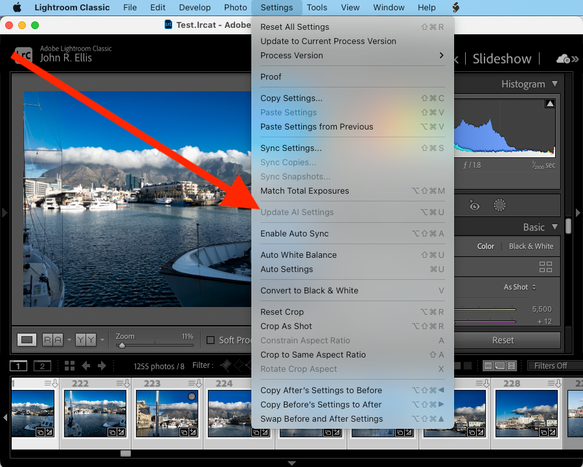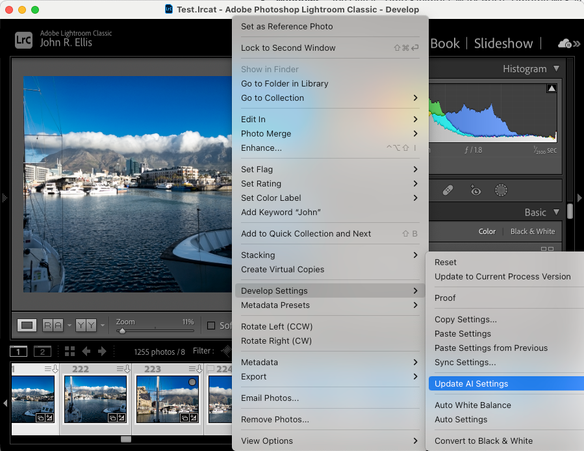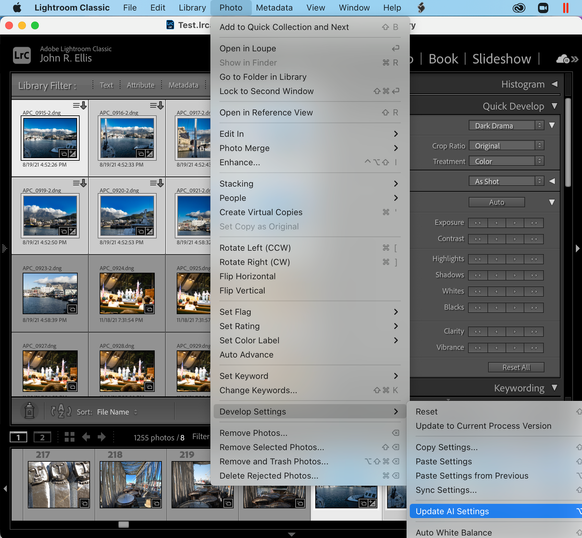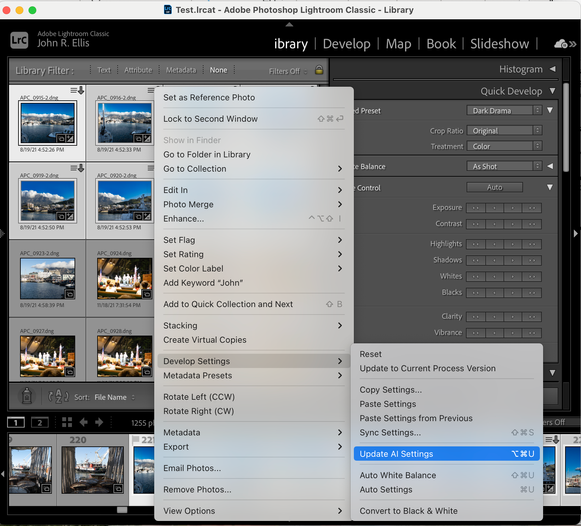- Home
- Lightroom Classic
- Discussions
- Re: Develop Settings > Update AI Settings always g...
- Re: Develop Settings > Update AI Settings always g...
Develop Settings > Update AI Settings always greyed out
Copy link to clipboard
Copied
[Updated to include the discrepancy with the Library occurrences of Update AI Settings.]
In Develop, the menu command Settings > Update AI Settings is always greyed out. I haven't found any conditions in which it is enabled. But Update AI Settings in the context menu for the filmstrip, in Library's Photo menu, and Library's filmstrip context menu are correctly enabled. Whatever the intended conditions of when the command should be enabled, it is clearly a bug that some occurrences of the command are enabled while others aren't.
Tested on LR 12.0 / Mac OS 12.6 and Windows 10.
Copy link to clipboard
Copied
Ai by design can be updated only in 3 conditions.
1. Ai is missing.
2. Ai is existing on the photo AND at a later point Healing has been used anywhere on the photo.
3. Ai was created with an old algorithm (e.g created prior Lr 11.4)
We should definitely be able to manually update Ai at all times, the option should not be grayed out and unusable.
Bear in mid that LR doesn't clearly notify/warn users that Ai(s) need to be updated in scenario n°2
There is indeed a warning but to see it one has to select the very Ai component that is affected in each Mask.
.
Copy link to clipboard
Copied
There are seven occurrences of the Update AI Settings command:
- Develop menu Settings
- Develop Loupe context menu Settings
- Develop filmstrip context menu Develop Settings
- Library menu Photo > Develop Settings
- Library Loupe context menu Develop Settings
- Library Grid context menu Develop Settings
- Library filmstrip context menu Develop Settings
In LR 12.0, the last five are always enabled when a photo is selected. Whatever the intended conditions of when the command should be enabled, it is clearly a bug that some occurrences of the command are enabled while others aren't.
In LR 11.5, the command didn't appear in the context menus, but it was always enabled in Library menu Photo > Develop Settings.
Copy link to clipboard
Copied
I currently outsource my editing, with an 'import' process that looks something like:
Import from another catalog -> select all images -> develop -> settings -> update AI settings
I've upgraded to v12, and now this option is always greyed out when trying to batch update AI settings. Is this a known bug/issue? Or is a change in process required my end? I'm begging it's not a case of manually updating AI settings for each image!
Copy link to clipboard
Copied
There are three workarounds to this bug:
1. In the filmstrip, right-click one of the selected photos and do Develop Settings > Update AI Settings.
2. In Library Grid view, select the photos and do Photo > Develop Settings > Update AI Settings.
3. Ask your editor to include the file <catalog>.lrcat-data as well as <catalog>.lrcat. The .lrcata-data file contains the computed AI masks, and they will get imported when you do Import From Another Catalog.
Copy link to clipboard
Copied
@Rikk Flohr: Photography, please merge with this existing bug:
Copy link to clipboard
Copied
I have need to use this, it is enabled when you use Generative AI removal that involving an AI mask that needs to be updated. In the images below the silhouette is removed, when you click on menu command Settings > Update AI Settings.
I have to give credit to Victoria - The Lightroom Queen, for pointing this out to me.
Find more inspiration, events, and resources on the new Adobe Community
Explore Now