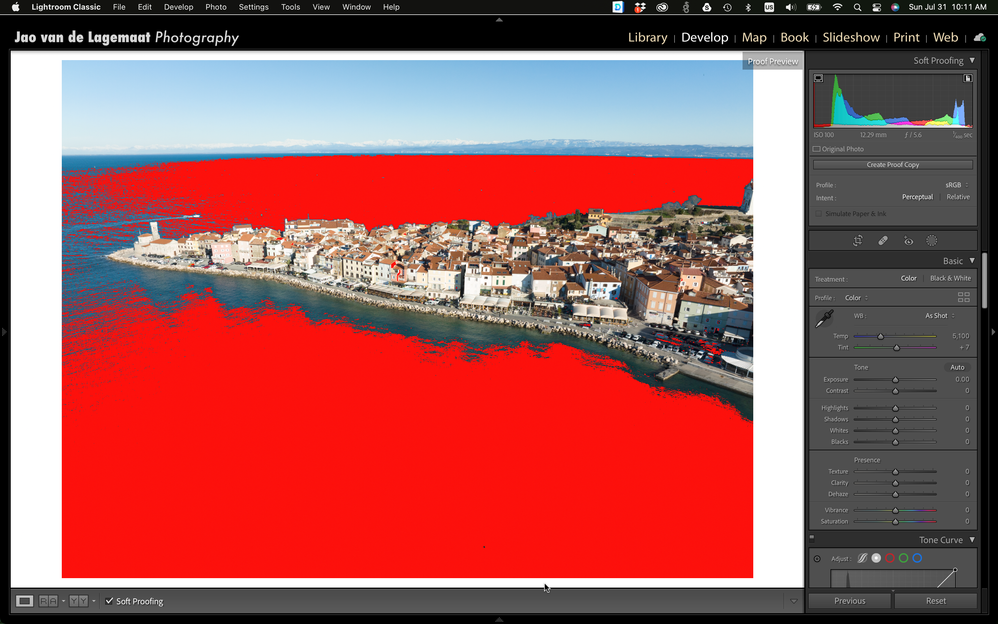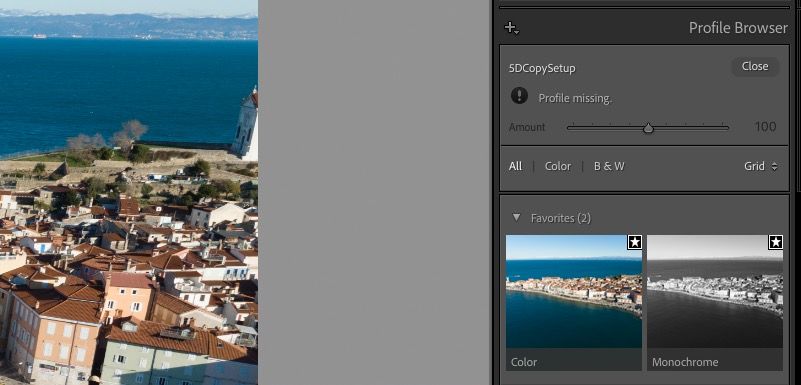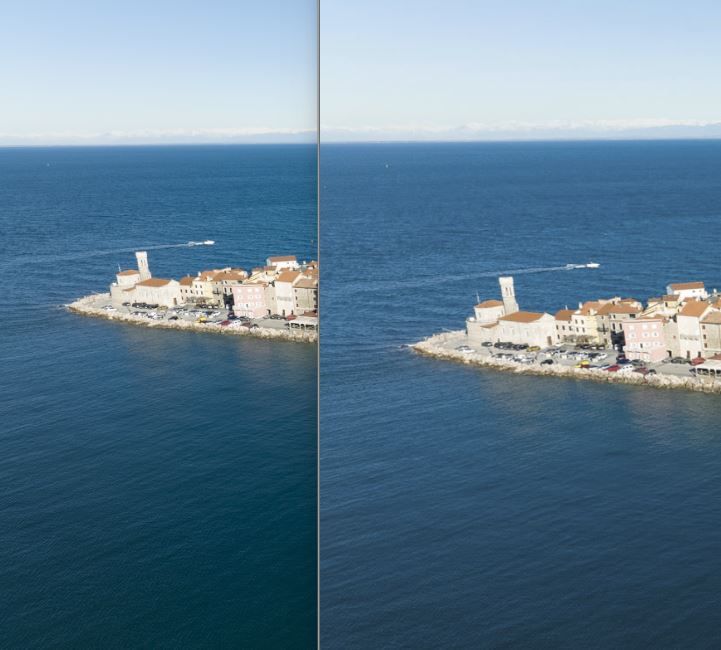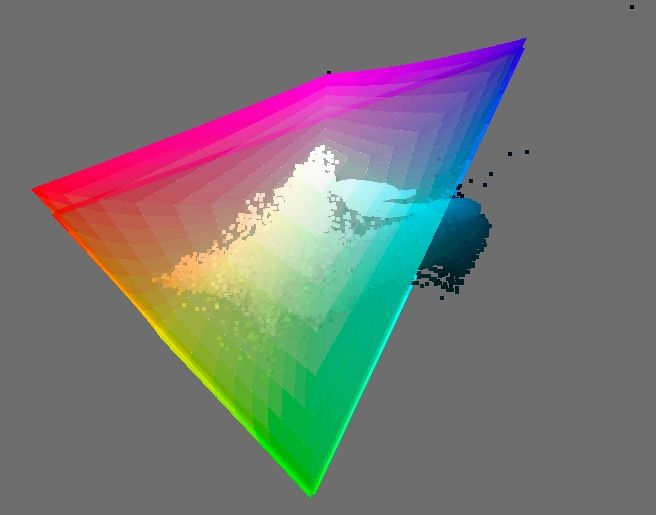Adobe Community
Adobe Community
- Home
- Lightroom Classic
- Discussions
- Re: DGN export to JPG changes colors
- Re: DGN export to JPG changes colors
Copy link to clipboard
Copied
Hi,
I have the following problem... when I export my edited DNG file to JPG then colors and saturation change? BUT if I export RAW file as JPG then colors and saturation remain the same!
See screen shot examples attached - Photo viewed in LR and the same one in IrfanView.
Any idea what may be wrong, how to fix color profiles?
Thank you,
Marko
 1 Correct answer
1 Correct answer
This explains everything. The color of the sea is outside of the sRGB gamut. Here you can see the problem area in red with soft proofing enabled:
Areas in the red will not display correctly when exported to sRGB. You can also see it when toggling between soft proofing and off with the out of gamut overlay disabled. The problem is much less pronounced when you use displayP3 gamut but is present even in adobeRGB. So if you export to sRGB, you will indeed see the problem but only on a wide gamut m
...Copy link to clipboard
Copied
This explains everything. The color of the sea is outside of the sRGB gamut. Here you can see the problem area in red with soft proofing enabled:
Areas in the red will not display correctly when exported to sRGB. You can also see it when toggling between soft proofing and off with the out of gamut overlay disabled. The problem is much less pronounced when you use displayP3 gamut but is present even in adobeRGB. So if you export to sRGB, you will indeed see the problem but only on a wide gamut monitor. This is why the problem disappeared when you set your monitor's profile to sRGB. So to export this image correctly, you need to use displayP3 gamut in the export settings (neither sRGB or adobeRGB will work) and make sure to only watch it in color managed apps. Luckily nowadays most browsers are color managed so it is perfectly OK to use displayP3 for your jpegs destined for web display.
Copy link to clipboard
Copied
Sorry I flipped adobeRGB and displayP3 above. The problem is less pronounced in adobeRGB than in displayP3. Both are better than sRGB at displaying the bluegreen sea.
Copy link to clipboard
Copied
I have just seen your answer after I posted my reply below.... This explains everything.
I have learned something new today, thank you for this!
regards
Copy link to clipboard
Copied
What "profile built-in"?
When I import the DNG, there is no camera profile provided (as I'd kind of expect). Seems indeed this DNG may not be following DNG spec as it should but that's above my pay grade to analyze.
Here's what I see upon import, Profile Missing:
Copy link to clipboard
Copied
Yes this is correct , LR does not show any profile... however if you go Lens Correction section and you click on " i Build-in Lens Profile applied" you will get pop-up screen telling you - Hasselblad L2D-20c which according to the Adobe Camera RAW Website still lacks support... it is not listed as supported camera. Strange.
Copy link to clipboard
Copied
Lens profile isn't a factor and OT here. Despite having the name profile.
Copy link to clipboard
Copied
DJI is one of the good camera makers in that they natively write dng files for their raw data. Very handy as it ensures basically immediate support by Lightroom if they bring out a new drone/camera. Very few camera makers do this and they should be commended for it.
There are two types of profiles. One is the color profile for rendering the raw data. The dng files you shared and I linked to all have a correct profile embedded in them. Unfortunately DJI chose to call this embedded profile "Color" (probably as opposed to "black and white"but it is a perfectly valid camera profile and Lightroom uses it just fine. This is the advantage of dng files generated by the camera, they typically can embed this sort of info and the software opening it doesn't have to have the profiles built in. For these files, Adobe has not generated their own set of profiles which is where the "doesn't fully support" comes from, but it really doesn't need to since the dng file already has a profile built in. You just can't do the typical "Adobe landscape", "Adobe Neutral", etc. thing that you can do for other cameras where Adobe has generated their own profiles for it. Otherwise they are clearly fully supported by Lightroom.
Second type of profile is a lens correction profile which corrects for any distortion generated by the lens on the camera. Again DJI is ahead of the game here and actually embeds this in the dng file. The popup you show in the screenshot actually indicates that Lightroom is using this profile to correct for lens distortion. Again this is great as it means that you don't have to wait for Adobe to give you support for the lens. It is already present because it is embedded in the dng files!
So because DJI was smart enough to use dng as their native file format and to embed a camera profile and a lens correction profile, the files are fully supported by Lightroom and ACR without Adobe having to do anything.
Copy link to clipboard
Copied
Yer another great explanation for Dummies! 😊 BIG thank you!
Copy link to clipboard
Copied
@TheDigitalDog wrote:
What "profile built-in"?
When I import the DNG, there is no camera profile provided (as I'd kind of expect). Seems indeed this DNG may not be following DNG spec as it should but that's above my pay grade to analyze.
Here's what I see upon import, Profile Missing:
The name of the profile suggests that this is a custom profile. Because that custom profile is not installed on your system, the 'missing profile' warning is as expected in that case.
Copy link to clipboard
Copied
I downloaded your DNG from Dropbox.
Imported into Lightroom Classic and did an export to JPEG with NO other alterations. Saved as a JPEG in sRGB.
Did the same using ACR.
The two JPEGs match exactly. As they should and expected.
I can't test this with the original raw until you upload that too. But the results should be the same.
Copy link to clipboard
Copied
Thank you for your assistance! As I said it is making me crazy.... This is how it looks at my end - on the left is LR Develope module screen shot of DNG and on the right is screen shot of exported DNG as JPEG in IrfanView.... color of the water definitely does not remain the same once exported. Thank you all for the sugestions and help. Over and out.
Copy link to clipboard
Copied
Read my reply above (this forum is terrible at chronologically ordering the posts). This is exactly as expected. The water color is outside of sRGB and WILL shift if you export to sRGB. It is indeed the well known sRGB blue purple problem. You need a wider color space to capture the color of the water. Nothing to do with Lightroom or the dng files. It is just a round peg and square hole problem colorwise.
Copy link to clipboard
Copied
@Jao vdL wrote:
Read my reply above (this forum is terrible at chronologically ordering the posts). This is exactly as expected. The water color is outside of sRGB and WILL shift if you export to sRGB. It is indeed the well known sRGB blue purple problem. You need a wider color space to capture the color of the water. Nothing to do with Lightroom or the dng files. It is just a round peg and square hole problem colorwise.
Yup, I exported the DNG into ProPhoto RGB and then plotted the image gamut over sRGB. As seen, all colors out of the sRGB color gamut are blues:
sRGB isn't your friend here!
The Develop module isn't crippled by this small gamut color space. And in that module, IF you set up a soft proof for sRGB, you should see his color 'shift' as you toggle sRGB on and off.
-
- 1
- 2