Copy link to clipboard
Copied
Why does Lightroom create duplicate (xxx-2) images when uploading NEW images from my camera? In the import panel, on the right of the screen, I have asked that imports be copied to a specific folder I newly set up. I HAVE NOT asked for Lightroom to create duplicate images and I am uploading from one camera card and have NOT created duplicate images in camera, which I could do with my Canon 5D Mk4.
 1 Correct answer
1 Correct answer
If you uncheck Don't Import Suspected Duplicates in the File Handling section during import LR is creates copies of already imported images. For that, it doesn't matter if you select a different folder to copy to.
The settings of the file naming in your camera can influence this as well. If the file numbering counter in your camera is reset or does overflow it generated files with similar filenames already taken.
Copy link to clipboard
Copied
If you uncheck Don't Import Suspected Duplicates in the File Handling section during import LR is creates copies of already imported images. For that, it doesn't matter if you select a different folder to copy to.
The settings of the file naming in your camera can influence this as well. If the file numbering counter in your camera is reset or does overflow it generated files with similar filenames already taken.
Copy link to clipboard
Copied
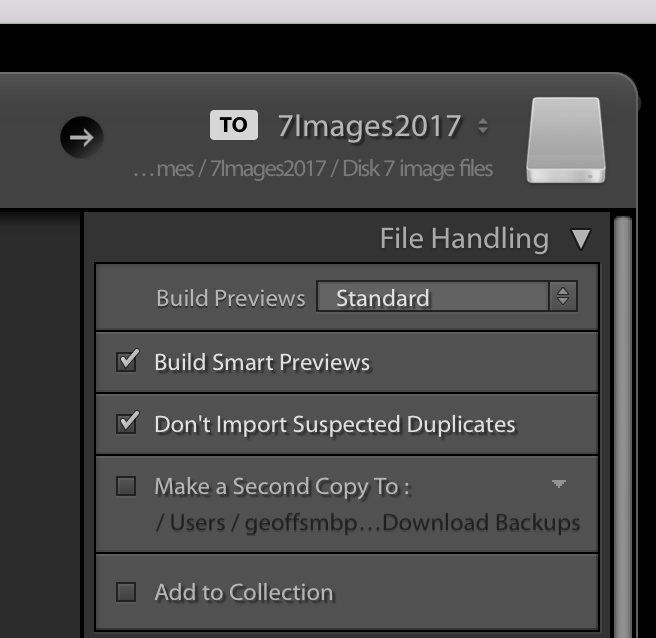
This shows the top of the right panel on the Import window and the check box..
Copy link to clipboard
Copied
Why does it create duplicates to begin with?
Copy link to clipboard
Copied
My understanding is this-
When you copy/move a file with the computer operating system File Browser, and the same file already exists in the destination folder, the OS will ask you with something like this (Windows) dialog-
When you are doing a Copy or Move with Lr-Classic (such as when importing files), Lightroom takes the 'question' out of your control and can simply add the "-2" to the filename of the second copied file.
Can you imagine if you were asked the dialog question for every file you import?
Lightroom does not allow the same file with the same filename to be cataloged in its Library more than once.
The "-2" copies only ever happened to me once when I had interrupted an Import process for a large number of files.
You would normally avoid "-2" copies if you always keep checked the Import option to [Don't import suspected Duplicates] as suggested by @F. McLion
Copy link to clipboard
Copied
Hi @Rob_Cullen ,
I also just had lightroom crash during a large import of photos to my catalog. I'm using the latest lightroom classic as of today.
I was using a empty catalog (brand new) where my source folder/filenaming convention was unstructured so I chose the following import settings.
File Handling: Build Smart Previews, Don't import duplicates, Make a second copy and Add to collection NONE selected.
Destination: Into Subfolder selected, organize by date used
The copy was used to restructure the the photos into destination folder by dates.
It was probably 90% done when it crashed 😞
Sadly the import will need to scan all know files in the source location which will take awhile.
However, in this case can I get it to import only the ones it didn't do before without duplicates by just selecting "Don't Import Duplicates"?
I noticed when I reopened lightroom and reset the import settings and selected done (including "Don't Import Duplicates") without choosing the import button it started scanning the source folder and showing a preview of file thumbnails found and it grayed out the ones I believe it thinks are already in the catalog.
So I guess I will let it complete the source scan and see how many are left to be imported from the previous aborted import attempt.
Thanks
Copy link to clipboard
Copied
I was using a empty catalog (brand new) where my source folder/filenaming convention was unstructured so I chose the following import settings.
File Handling: Build Smart Previews,
NOT necessary- You only need Smart Previews in special circumstances. Standard Previews work quite well.
Don't import duplicates,
OK
Make a second copy
Can be problematic (maybe causing the "crash") if you do not give an existing available folder (or external drive) as the destination for this backup. Consider a "second copy" as only a temporary file backup until you can do your regular disk and folder backups. Not needed if you make regular backups of the disk & files.
and Add to collection NONE selected.
OK. I do not see a point for creating many Collections that mimic the folders.
Destination: Into Subfolder selected, organize by date used
The copy was used to restructure the the photos into destination folder by dates.
And do you realize that by restructuring your images and folders on the hard-drive (in THIS catalog) that they will now all show as 'Missing" in other Catalogs- a BIG problem!!
"Don't Import Duplicates"?.... it grayed out the ones I believe it thinks are already in the catalog.
Correct. That is how the Import dialog should work.
I seldom have a problem with "Don't Import Duplicates" as I do not make copies of my files in the OS, and I Import EVERYTHING the first time. Everything from a folder. Everything from a Camera Card (and re-format the card in camera- AFTER file backups have been made!), so I never have to import from a folder or card a second time (with rare exceptions 🙂 ).
Get ready! An upgraded Adobe Community experience is coming in January.
Learn more

