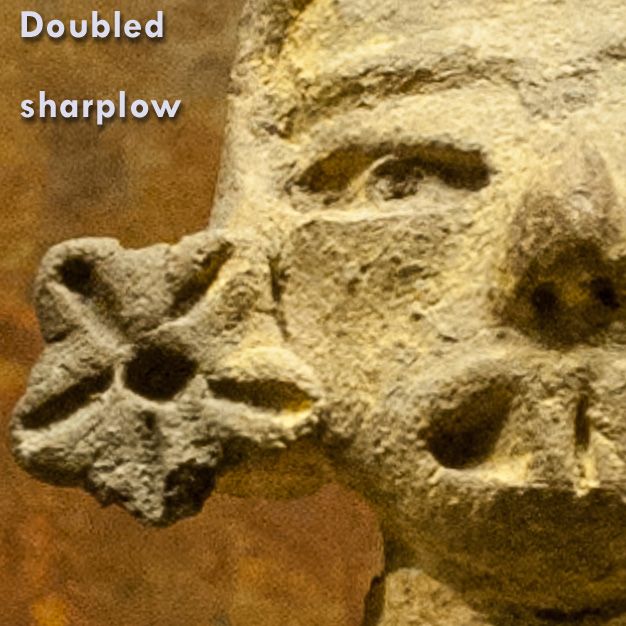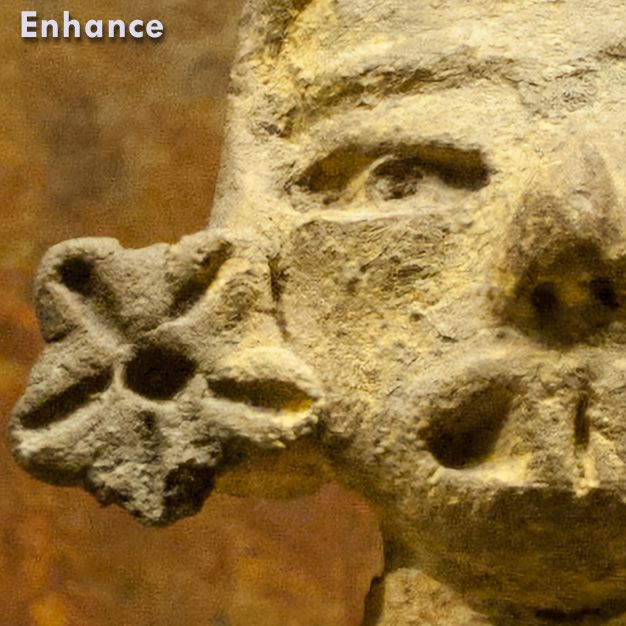- Home
- Lightroom Classic
- Discussions
- Re: Extracting Full Size JPEG Preview From Enhance...
- Re: Extracting Full Size JPEG Preview From Enhance...
Extracting Full Size JPEG Preview From Enhanced Super Resolution DNG
Copy link to clipboard
Copied
What is the most efficient way to create and extract a full sized JPEG from an Enhanced Super Resolution DNG generated from a camera RAW file?
When I use the Enhance/Super Resolution function on a CR2 image, LR generates only a medium-sized embedded preview JPG with the created DNG file. (I had hoped that by setting JPEG Preview to Full Size in LR's Preferences/File Handling/Import DNG Creation, the Previews created by Enhance would also be full size. Alas, this setting seems to have no effect on this behaviour.)
Once I have created the Enhanced DNG, I can upgrade its embedded JPG preview to full size by using the /Metadata/Update DNG and Metadata command. After that, I can achieve my goal of extracting the large enhanced JPG. (I use RawPreviewExtractor by LibRaw LLC.) At this point in my workflow, I generally keep the extracted JPG and original CR2 file, and delete the generated DNG to save a lot of space.
Step 1, generating the enhanced DNG from the CR2, and step two, using Update DNG to upgrade the DNG's embedded JPG preview to full size, are both very time-consuming processor-intensive functions.
To save time and to simply the workflow, is there some way that I can force LR to embed a Full Size preview JPG Preview when creating a DNG using Enhance/Super Resolution, so that I do not have to reprocess the resulting DNG using the Update DNG feature?
If there is no way to do that, then I would like Adobe to treat this as an app improvement request.
Thank you,
David
Copy link to clipboard
Copied
@richardplondon , There is an idea recently posted in the forum for that feature to be added. See the link below.
Copy link to clipboard
Copied
Yes, I did notice that. But I was curious about what the current Export can already do, so far as increasing resolution - which is not something that I had thought to evaluate before. I fully accept that this is not at all the same thing as "Enhance" - but whether it is "good enough for the stated task" is IMO a pragmatic, rnd not an ideological, question.
Copy link to clipboard
Copied
What are you doing with the super resolution jpg? Remember it is only 8 bit.
Copy link to clipboard
Copied
What are you doing with the super resolution jpg? Remember it is only 8 bit.
By @hanomann
I do various things with those super resolution JPGs, but this is the primary one.
I use iMatch as my digital asset manager. When I use iMatch to view the Canon RAW files in my archives, its 'Visual Proxy' feature enables me to see the edited, enhanced, super resolution version of those images, rather than the untouched original exposure that I would otherwise see. There is a setting within iMatch where you can establish a simple universal rule that associates your RAW files with their visual proxies.
There is more information on this feature of iMatch here: https://www.photools.com/help/imatch/rel_versions.htm?dl=h-38
Copy link to clipboard
Copied
At the end of your workflow you have the orignal Canon Raw file, an enhanced jpeg and in the Lightroom catalog the processing receipt as the product of your workflow within Lightroom, right? What are the advantages of iMatch that let you prefer to use two dam programs?
Copy link to clipboard
Copied
@hanomann, iMatch is my preferred DAM because it does that job so thoroughly well, and LR is my preferred non-destructive image editor because there is no better tool for that job. Those are just my opinions.
I have led LR workshops and regularly recommend LR as a solid combined DAM and NDE solution. My dual application approach would be unnecessary, redundant and uneconomical for most others, I think. It's a personal choice that has a lot to do with the understanding and confidence I have developed in both products over a lot of years. I have been using iMatch since v3.5 in 2004, and LR since v1 in 2007.
iMatch is notable for its comprehensive, and probably incomparable, metadata management features. Its other great strength is that behind iMatch is a single developer, Mario Westphal, who is extraordinarily responsive to his user base. (I acknowledge that this strength is a potential risk too, one that Mario addresses in the FAQ section of the product's website.)
- David
Copy link to clipboard
Copied
Out of interest, I have just done an empirical test - using as input an older file from a camera (Pentax K10D) producing technically good Raw but of limited resolution: AFAICT the use case where super-resolution is going to be of the most practical benefit day to day.
I took that processed and cropped Raw and:
A - made a plain JPG export, quality 90, no resizing, no output sharpening.
B - same, except with resizing set to to double the (as cropped) pixel dimensions.
C - same (doubled resolution), adding output sharpening set to Screen, Low.
Then I also made an Enhance+SuperRes DNG and exported that to JPG:
D - quality 90, no resizing, no output sharpening.
AND... compared. To my eyes, with the particular image chosen, D is slightly nicer than C but it is very very subtle and would not I think be apparent except in a close side by side comparison. B is a little softer looking than D but I can't really point to any pixel feature that is present in D and not present in B.
Perhaps this suggests the most efficient option so far? No creation of an enhanced DNG in the first place. Just a reasonably good visual assessment of the Raw file concerned - like a virtual 200% zoom, let's say - as exported directly from that Raw.
Copy link to clipboard
Copied
Interesting, @richardplondon. I have been impressed by the extra detail that I perceive in the images that Enhance+SupRes and its AI magically produce, especially from my older CRW files. Those observations were very casual though. I have not taken your more methodical comparative approach. I will try some testing along the lines that you suggest, using a selection of my RAW files.
Copy link to clipboard
Copied
Again, just for interest and a purely indicative sample. I can imagine Enhance making more of an obvious difference with some kinds of subject matter, or zero difference in other cases.
As I say, I don't see any differences of content, more of presentation - Enhance is magical but not actual magic - but notably, the treatment of dark / light sharpening 'halo' along edges. Of course the original's sharpening did not have doubled scaling in mind.
-
- 1
- 2
Get ready! An upgraded Adobe Community experience is coming in January.
Learn more