- Home
- Lightroom Classic
- Discussions
- Re: Finding master photos with virtual copies
- Re: Finding master photos with virtual copies
Copy link to clipboard
Copied
I am currently working on removing a significant number of unneeded photos from my catalog. I have the set of photos that I want to remove, but when I select "Remove Photos" I am getting an confirmation dialog with information that I want to respond to, but can't figure out how. Below you can see the dialog box.

The part that I need to deal with is the 98 virtual copies that will also be removed. My collection of photos to remove includes about 60 virtual copies. Those are easy to deal with since I can remove them from my working collection and then just not include them in the delete action. My problem is the other 30 or so images. More than likely these are images where the copy ended up being the one I used (like a B&W headshot, where the original is in color), but I can't find any way to see those photos. Does anyone know I could accomplish any of the following in lightroom without having to manually go through 200k master photos I am trying to delete or the 2k virtual photos I have in my catalog?
- See a list of only master photos that have virtual copies?
- Go from a list of virtual copies to a related list of master photos?
- Some other way of removing the 30 master photos that have associated virtual copies out of a list of 200k photos.
- This is a real reach, but I am also comfortable working in SQL if anyone has any ideas for working on the catalog DB itself
Also, congratulations on LR trolling me by prompting me with information that it has clearly collected but is unwilling to give me! It would be super awesome if I had a filter option or a metadata field (hasCopy).
 1 Correct answer
1 Correct answer
I found a solution using Jeffrey Friedl's Blog » Jeffrey’s “Data Explorer” Lightroom Plugin . It allows me to take a list of photos and see the photos that have virtual copies anywhere in the catalog.
Copy link to clipboard
Copied
Test this for yourself, but I am pretty sure LR handles deletion of Master vs Virtual Copies OK.
If you want, you can switch Master / VC status for a given photo version also LR lets you filter VCs or non-VCs.
But unless I misunderstand, I don't think there is any need for you to micromanage this.
If you've selected a Master version for removal, and clicked delete from disk, and another VC version of that same file exists in the Catalog, that you are not deleting: that file on disk is protected from deletion - because it is still needed. The former VC version is then retained, necessarily becoming a Master now.
Alternatively perhaps: highlight the photos that you do want, and Export as Catalog into a new location (include Originals)? (just a thought)
Copy link to clipboard
Copied
Jeffrey Friedl's Blog » Jeffrey’s “Workflow Delete Options” Lightroom Plugin
Copy link to clipboard
Copied
Assuming you leave the masters and VCs stacked, see this plugin https://www.photographers-toolbox.com/products/jbeardsworth/findreplace/index.php You don't have to buy to use this Refresh Workflow Filters command. In this case, "Stacked high" would identify the top of the stack.
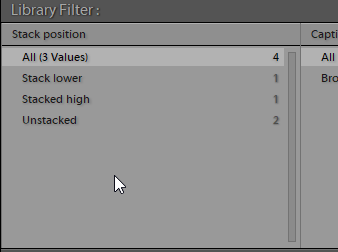
Copy link to clipboard
Copied
jgoforth wrote
- See a list of only master photos that have virtual copies?
- Go from a list of virtual copies to a related list of master photos?
- Some other way of removing the 30 master photos that have associated virtual copies out of a list of 200k photos.
- This is a real reach, but I am also comfortable working in SQL if anyone has any ideas for working on the catalog DB itself
Also, congratulations on LR trolling me by prompting me with information that it has clearly collected but is unwilling to give me! It would be super awesome if I had a filter option or a metadata field (hasCopy).
I'm not completely following you on your workflow or why you want to remove images from the LR catalog. But I'm going to try and answer some if not all of your 4 questions above
1. Using the filter bar, Attribute section, if you click on the center icon of the group of 3 all the way to the right that is to show only virtual copies. That will show you which master files have a VC. A VC can not exist without a corresponding master file. Delete and or Remove the master deletes, removes , the VC from the catalog. So that is one way to see which Master photos have VCs.
2. To my knowledge there is no easy way to do that other than using some add-on plugin which may have already been mentioned.
3. Not sure what you mean. If you select those 30 master photos you can delete them. Note that the VCs you created for those masters will also be removed.
4. None what so ever.
The dialog box you posted a screen shot of is very clear. It is asking you to confirm either the removal of 202334 images from the LR catalog file (A Database File) and leave them on your hard drive OR (And this is a BIG OR) remove them from the catalog file and also DELETED THEM FROM YOUR HARD DRIVE. It seems you have somehow Selected ALL of the photos you have imported into the LR catalog file. This is something I don't think you should do.
The icon I'm talking about is this one.
Copy link to clipboard
Copied
Perhaps I was not clear in my description, it seems I am being misunderstood.
I have a single catalog that I use with roughly 500k photos in it which represent almost every single photo I have taken over the past 10+ years. For a number of reasons (catalog backups time and space, wanting to redo face recognition, etc) I am trying to reduce that catalog to just the “good” photos. The plan is to maintain a separate “archive” catalog for the rare, but real, instance I need to find something in the reject pile. To this end, I created a collection that contains all the photos that I think are safe to remove, exported that to a separate archive catalog, and I am now ready to remove them from the main catalog.
The dialog I posted earlier, which I should clarify I have no confusion about the meaning of, is the result of trying to do that delete. When I am ready to move forward with it, I will select the option to remove photos from the catalog and leave the files on disk since I have another catalog referencing them.
The thing I need help with is changing my list of photos to delete such that when this dialog appears it doesn’t not include any references to VCs. There are two ways that VCs are being included in this list. The first is that the VC itself is in my delete list but the master isn’t. As I stated earlier, those are easy to fix since the filter bar let’s me see just the VCs in a given list. The second way is where the master is in my delete list but the VC isn’t. This is my problem.
I can’t just filter by master because even photos without copies are considered a master.
I can’t filter by VC in All Photos because I have thousands of VCs that I want to keep and I would have go photo by photo, trace it back to its master and then make sure that master isn’t in my delete list.
Not all of my virtual photos are kept stacked with their original which eliminates one of the suggested plugins, the other plugin was just to create the dialog that is now a part of Lightroom itself.
richardplondon Your understanding of Master/Slave connections during deletion is incorrect. I have tested by creating a new catalog with a single photo. I created 2 virtual copies, then deleted the master. The dialog warned I would be removing 1 photo and 2 VCs. After deletion I was left with an empty catalog.
Copy link to clipboard
Copied
jgoforth wrote
richardplondon Your understanding of Master/Slave connections during deletion is incorrect. I have tested by creating a new catalog with a single photo. I created 2 virtual copies, then deleted the master. The dialog warned I would be removing 1 photo and 2 VCs. After deletion I was left with an empty catalog.
Thats always the way it has worked for me too. Deleting/Removing the Master deletes the VC
Copy link to clipboard
Copied
Quite right, sorry about that.
'Set Copy as Master' for each VC present among the selected keepers, unfortunately works only single image at a time (not in the batch) and it is a little disappointing to need to do it.
Export as Catalog automatically includes Master versions along with VCs, rather than setting Copy as Master for each of those. At least it ensures inclusion not exclusion and that may have been what I was remembering. Also not quite what was wanted here so some micro-management is, it seems, inevitable.
Copy link to clipboard
Copied
Whether the VC is in the list or not once the Master image file is removed the VC will also be removed. As I stated before the VC can NOT remain without the original that it was created from.
VCs are VIRTUAL, they Do NOT Exist.
/ˈvərCH(o͞o)əl/
- COMPUTINGnot physically existing as such but made by software to appear to do so.
Copy link to clipboard
Copied
I found a solution using Jeffrey Friedl's Blog » Jeffrey’s “Data Explorer” Lightroom Plugin . It allows me to take a list of photos and see the photos that have virtual copies anywhere in the catalog.
Find more inspiration, events, and resources on the new Adobe Community
Explore Now
