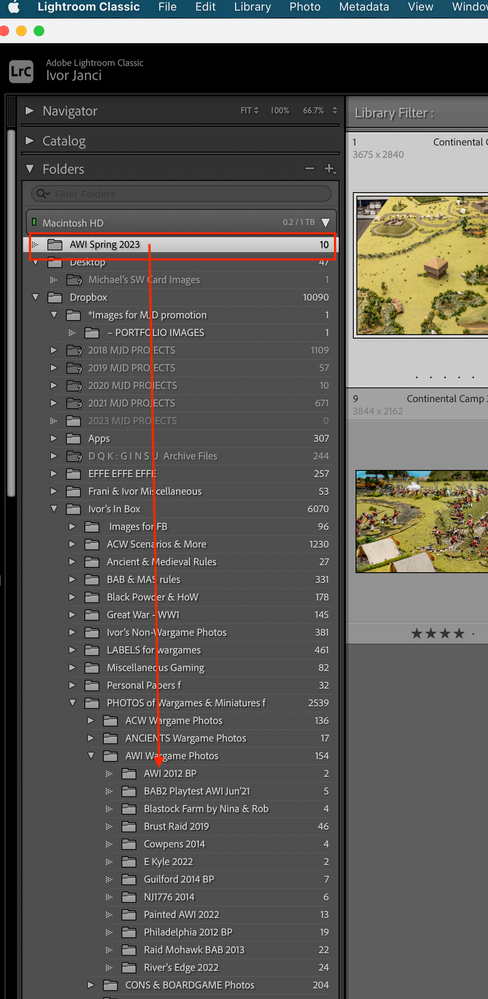Adobe Community
Adobe Community
- Home
- Lightroom Classic
- Discussions
- Re: Folder of imported photos are not showing in t...
- Re: Folder of imported photos are not showing in t...
Copy link to clipboard
Copied
Using the current version 12.3 of Lightroom Classic, I created a destination folder in a "parent" folder that has sub-folders of previously successfully imported and developed images. Into the destination folder I imported about 20 DNG files. They imported successfully, except that the destination folder isn't in the "parent" folder, but the folder can be seen in the FOLDER view in the left column of the Develop module.
If I try to move the destination folder to the "parent" folder, in Lightroom, I get a message that the folder is already present in the "parent" folder, but in the FOLDER view that destination folder can't be seen. In my to iMac's Finder (in the current MacOS updated last week), I can correctly see the destination folder that I created before importing.
I will add that the above happened after I had updated Dropbox to the current version. That is where I have my folders of imported images. Below is an image of the FOLDER view in my Lightroom Classic
This image shows where the folder should be.
 2 Correct answers
2 Correct answers
Well, I came up with what may be a solution or at least a solution for me. After making a copy, to an external drive, of my folders of edited images that reside in Dropbox, I then started to do either of the following 2 steps:
1. In the left column in the Lightroom Develop module, where imported photos and their folders are located, I would select a folder or folders and use the "Update Folder Location…" command, locating the folder in Dropbox that now resides in my iMac's CloudStorage folder wit
Adding to the above 2 step procedure, and especially method 2, if you have photos in sub-folders that you're importing (or re-importing as in my case), make sure that your have for Destinations "import into sub-folders" chosen, otherwise you'll have one folder of loose images.
Copy link to clipboard
Copied
Looks like the 'Capitalization error'. Here's an explanation and how to fix it:
https://www.lightroomqueen.com/capitalization-catalog-error/
Copy link to clipboard
Copied
Thanks, John, I'll try it, but I'm skeptical about this fix for my problem. I created the destination folders in the parent folder, which I've been doing ever since I started using Lightroom Classic and successfully. Now, the new destination folder that I created may have been done in the Finder and not using Lightroom. I may need to do a test regarding that last sentance.
Copy link to clipboard
Copied
Don't be skeptical. This is nothing you did wrong. It is an issue with MacOS or Windows that sometimes creeps up, and nobody really knows why it happens.
Copy link to clipboard
Copied
Thanks, Johan. I believe, after researching today, that my problems are associated with the latest Dropbox 173.4.6706 version intergrating with MacOS Ventura 13.3.1 (a). Dropbox is where I have my Lightroom photos library and photos. This MacOS has relocated Dropbox to a folder titled CloudStorage within the Library folder. Apparently, that has broken the links of the photos and folders between Dropbox and Lightroom Classic, but I need to do more tests with this. I may have to re-import the photos into Lightroom Classic from the folders within Dropbox that are in the CloudStorage folder on my iMac. I'll post here if I progress to a solution.
Copy link to clipboard
Copied
@Carlos Cardona Photo The Dropbox folder is not a network volume. It is a local folder that is synced with Dropbox.
@Ivor_J The location of the Dropbox folder has indeed changed in MacOS Ventura. DO NOT REIMPORT YOUR PHOTOS, however. That will delete all edits. Reconnecting the folders shoud not be necessary, as your screenshot does not show any missing folders. So I do still think this is the capitalization error, but it could indeed have been caused by the change in location of the Dropbox folder. The reason why I think this is because of what you said earlier: "If I try to move the destination folder to the "parent" folder, in Lightroom, I get a message that the folder is already present in the "parent" folder". That is typical for this error.
Copy link to clipboard
Copied
You're right, my bad. Note that after the Dropbox folder is moved, there remains a Dropbox alias folder in your Home folder. Also be carefull you don't select "Selective Sync" in Dropbox prefs, and deselect the LrC stuff, then it won't download onto another device and you WILL be trying to use it over the network.
By @Carlos Cardona Photo
Actually, you won't. If you disable the Lr stuff in 'Selective Sync', then that stuff simply disappears completely. It will be deleted completely from the local computer. What you are thinking about is perhaps the 'online only' option that Dropbox has. This stores a copy in the cloud, and a link locally. But again, that does not mean you are going to use Dropbox as a network volume. What happens when you (or an app) tries to access the link is that the file is downloaded after all.
Copy link to clipboard
Copied
Well, I came up with what may be a solution or at least a solution for me. After making a copy, to an external drive, of my folders of edited images that reside in Dropbox, I then started to do either of the following 2 steps:
1. In the left column in the Lightroom Develop module, where imported photos and their folders are located, I would select a folder or folders and use the "Update Folder Location…" command, locating the folder in Dropbox that now resides in my iMac's CloudStorage folder within the Library folder, and update to those locations. This appears to have worked with no loss of edits made in Lightroom Classic.
2. I removed a Folder that had several sub-folders of edited images, and re-imported them into Lightroom Classic in the same location successfully. Synchronize Folder appears to be working as well as a way of importing, as of done many times. Images appear to be fine with no loss of edits.
Key to the above two procedures is to have the images folders now located in Dropbox 173.4.6706 in the Mac's CloudStorage folder. This may mean that you may have to confirm that the folder paths do lead to their location in the CloudStorage folder.
If any other developments after the above happen to me, then I'll report them here.
Copy link to clipboard
Copied
Adding to the above 2 step procedure, and especially method 2, if you have photos in sub-folders that you're importing (or re-importing as in my case), make sure that your have for Destinations "import into sub-folders" chosen, otherwise you'll have one folder of loose images.