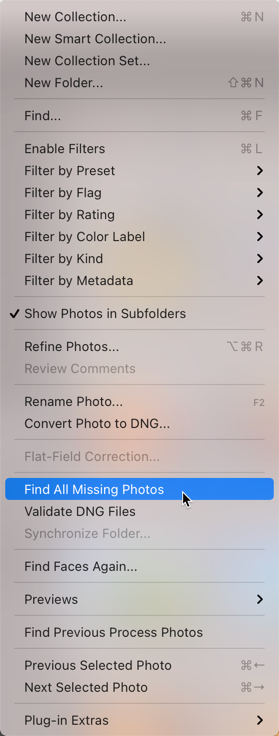Adobe Community
Adobe Community
- Home
- Lightroom Classic
- Discussions
- Re: How do I clean Lightroom Classic catalog remov...
- Re: How do I clean Lightroom Classic catalog remov...
Copy link to clipboard
Copied
I have a large photo catalog on Lightroom -- over 25,000 images. The catalog mirrors the hard drive on which the original images are stored (I also have cloud and external backups, but they are not cataloged).
Periodically, I make changes to some of the folders or bulk rename files on the hard drive. When I do so, the image in the Lightoom catalog becomes "orphaned." I can import the changed folders and files to the Lightroom Catalog to update it.
However, the catalog image reference to the orphaned folders or file names still remains and displays in the Lightroom catalog.
I can delete the orphaned Lightroom files and folders when I run across them, but there doesn't seem to be a way to clean the catalog to auto-removed orphaned images...or is there a trick I need to learn?
Thanks
 1 Correct answer
1 Correct answer
Hi Kenv,
Well, it seems you violated the first rule of LRC: you talked about Fight Club.
No, seriously, the issue is that every time you do something in your Finder/Explorer with the folders that are catloged in LRC, you're messing with the database in LRC.
If you want to find the missing images, go to the Library menu in the Library mode and select Find missing photos.
LRC's catalog monitors everything that takes place within LRC. When you do ANYTHING to the images or folder in the
...Copy link to clipboard
Copied
Hi Kenv,
Well, it seems you violated the first rule of LRC: you talked about Fight Club.
No, seriously, the issue is that every time you do something in your Finder/Explorer with the folders that are catloged in LRC, you're messing with the database in LRC.
If you want to find the missing images, go to the Library menu in the Library mode and select Find missing photos.
LRC's catalog monitors everything that takes place within LRC. When you do ANYTHING to the images or folder in the Finder/Explorer, LRC doesn't know about that and that's why you're getting the orphaned folders/images. The catalog doesn't know what you did but it does know it can't see the files/folders that it is so studiously keeping track of. Think of a blind person who sets up their furniture just the way they like it and knows exactly where the furniture is because THEY put it there. Then someone else comes along and moves it around, the blind person doesn't know about that and it's not good.
The best way to deal with this is to only deal with the files/folders that are in the catalogs IN LRC. That is, if you want to remove, combine, move, whatever any folder that is in the catalog, do that in LRC and you will not need to explore for orphaned files/folders.
Good luck!
Copy link to clipboard
Copied
Thanks a bunch ... I completely forgot about the "find all missing." I appreciate it!!