- Home
- Lightroom Classic
- Discussions
- Re: How do I import existing images from iPhoto in...
- Re: How do I import existing images from iPhoto in...
Copy link to clipboard
Copied
The Adobe TV Tutorial says to import existing images into LR4 using the "Pictures" folder, but iPhoto does not use this location. Import options from iPhoto are "greyed-out". How is this accomplished without moving iPhoto pictures to a Document file? Wouldn't that be difficult, take forever, and come over outside current iPhoto "Events" and other folder organization? Do you have to move previously organized iPhoto images separately, which sounds like a real pain? Does this indicate that LR4 doesn't have full functionality for Mac? I know having used iPhoto sounds silly, but I've been able to get away with it when starting with good shots out of the camera. Further, as a long-time photographer of many different subjects, I have 4,700 pictures in iPhoto, including 2,400 from several trips to Paris. This number does NOT represent a problem with failing to delete poor images: I run Continuous/Burst on candid people shots, wildlife and sports which yields a few to a number of good and different images per outing. As with many, I also let clients choose from a large number, in addition to keeping the ones I consider the best. I also keep a large number to provide retailers a good selection of what they want to carry. What do I do to transfer from iPhoto to LR, and how difficult and time-consuming would if be?
 1 Correct answer
1 Correct answer
Hi Tim,
...
4. What still bothers me is that I am doubling the amount of space I am using if I pull all 185 gigs of photos dating back to 1998 from iPhoto to LR.
5. So my question is simpy is there a way to not have to create a whole new batch of thousands of photos so that LR can work with them? In reading more of the posts I see that someone said to make an alias of your iPhoto Library and then instead off selecting Copy select Add instead. That way you are not using up a lot of extra space and are
Copy link to clipboard
Copied
I'm not a Mac user, so I have never used iPhoto. Assuming that iPhoto puts your images in a folder somewhere on your hard drive (which only seems logical to me), from Lightroom activate the import dialog and browse to that folder and import the images from where they are located. You need to understand that Lightroom isn't going to move them. The import process simply puts information about those files in your catalog so that it can store information about the images and track the changes that you make. So, if you know where iPhoto is storing your images, browse to that location and import them. Unless, of course, there's something about iPhoto that I don't know (which is highly possible).
Copy link to clipboard
Copied
To Mr. Hess:
Thank you for your response to my Adobe Forum question. In you haven't seen the other posts and are interested, iPhoto does in fact "hide" the photo file, and it is difficult to get to it. The following comments apply for information only:
Re: How do I import existing images from iPhoto into LR4?
created by Rikk Flohr in Photoshop Lightroom - View the full discussion
This is kind of oldish but should still be fairly accurate: http://lightroomsecrets.com/2009/03/moving-your-images-from-iphoto-to- lightroom/
Re: How do I import existing images from iPhoto into LR4?
created by martin-s in Photoshop Lightroom - View the full discussion
No need to complicate things: I just drag thumbnails from iPhoto straight onto LR's icon in the Dock. That opens the usual import dialog window. Click "Import" and you're done. This will import images with all the adjustments you made in iPhoto.
Copy link to clipboard
Copied
This is kind of oldish but should still be fairly accurate: http://lightroomsecrets.com/2009/03/moving-your-images-from-iphoto-to-lightroom/
Copy link to clipboard
Copied
To Mr. Flohr: Thank you for the link to 2009 "Adobe Secrets" instructions on moving iPhoto files to Lr4. This procedure is fairly contorted lengthy, and possibly out of date for current OSX and later versions of iPhoto. I am also very troubled with ending up with two (double) versions of each photo in Lr. Do I then have to go through a huge process of deleting half? Before I take on such a large and unpredictable project, I am trying to use a 30-day Trial evaluation version of Lr4 and was wondering whether Adobe is, in fact, currently supporting this and other issues for Mac. I would also add that trying to use Adobe support Chat resulted in a refusal to provide any answers other than a couple of links which did not apply. The Rep then just terminated without warning - the equivalent of a very rude and non-responive hang-up: really atrocious and disncouraging sale of their product. I have tried the suggestion from martin-s but found that drag to Lr icon could not be done on an individual or small group basis: the entire file of all photos came over completely disorganized such that I would have to move each photo to recatagorize everything. Again, thank you.
Copy link to clipboard
Copied
No need to complicate things: I just drag thumbnails from iPhoto straight onto LR's icon in the Dock. That opens the usual import dialog window. Click "Import" and you're done. This will import images with all the adjustments you made in iPhoto.
Copy link to clipboard
Copied
To martin-s: Thank you for the Reply and suggestion to drag iPhoto to the Lr icon. May I please refer you to my Reply to Mr. Flohr, which covers the same issues. Again, thank you.
Copy link to clipboard
Copied
You might have misunderstood my suggestion.
What I meant was to open iPhoto and looking at the library in thumbnail view to select any number of thumbnails and drag them onto the LR icon residing in your Dock
This is assuming that you have added LR to your Dock.
(I wasn't suggesting to drag the application or the iPhoto Library onto LR.)
Copy link to clipboard
Copied
Thank you for the two replies to problems with moving iPhoto images to LR4 via thumbnail drag and drop to the dock icon. I had previously followed this procedure as described and have subsequently tried many times. Sometimes it has worked, but mostly it carries many more photos than selected in iPhoto, possibly all photos in between by date or by camera assigned photo number. The good news is that I can correct my initial post to say that this does not move all photos and often marks only requested photos for import. However, even when correctly selected for import into LR4, only part of the import is done; i.e., a request to move 35 ended up moving only 5. I've tried reducing my imports, especially to match my iPhoto organization, but this has again been unsuccessful. I'm only using the trial version of LR4, but I need to know whether this transfer is supported - why would I try to begin using this program without this capability? Adobe refuses to tell me on trial, and I imagine that they will not refund my $149 if this cannot be done with reliability. Isn't the trial exactly for this type discovery? What good is the trial oltherwise? Again, does LR4 fully support Mac, or is it only partial and problematic. By the way, drag and drop has also caused repeated crashes. Thank you for your assistance.
Copy link to clipboard
Copied
Hi Ralph,
I can assure you: Lightroom works as well for Mac than for PC.
There is no innate difference.
On my Mac I have never used iPhoto as I hate the Apple attitude of better knowing than myself how things should be organized.
So there may be some glitches in specially migrating from iPhoto to LR, but that would be due to iPhoto.
You could always think about starting afresh from a backup of your images, where they are openly stored straight in finder. Thus you would loose any develop settings or metadata created inside iPhoto. No idea if that would be an unacceptable loss for you?
Your posts sound as if you would be looking for a software best supporting migration from iPhoto. That was not the main intention of LR.
4700 images are fairly few in my opinion. If you have good LR performance it will stay so at least for 800000 images within one catalog.
Regarding organizing principles: LR offers many possibilities.
Do not hook on folders, just treat them as storage buckets, hardly ever to be moved. Do everything else by collections, smart (i.e. Criteria-based) or dumb (i.e. Fixed membership) and you can cover various different organisation angles without storage overhead.
Especially as a digitial-asset-managemant-tool LR is fairly good, apart from being an excellent raw-interpeter.
On Mac as well as on PC.
Cornelia
Copy link to clipboard
Copied
"Some glitches in specially (sic) migrating from iPhoto"? By "glitches" don't you mean impossible? LR needs to have support to import from iPhoto, not the other way around. "That was not the main intentions of LR": that means, again, no support.
"Loose (sic) develop settings or metadata"? Would anyone be willing to use LR at this "unacceptable loss"?
"Regarding organizing principles: LR offers . . . ." I was not speaking of LR organization - I was referring to organization lost in moving images to LR, Migrating without distinct files - as just an entire batch of photos - would be a nightmare.
Copy link to clipboard
Copied
I did this. it worked well.
Copy link to clipboard
Copied
Adobe has released a migration tool to go from iPhoto or Aperture to Lightroom
https://creative.adobe.com/addons/products/3213#.VD_8wWTF93_
Copy link to clipboard
Copied
I too need to migrate from iPhoto to Lightroom, 1.4 TB (90,000+ images) on a 2 TB external hard drive (EHD), which is where I would like to keep my pics. I do love working in Lightroom, though I have learned to use less contrast now.
An additional complication is that I do not have iPhoto on my clean installed iMac (640 GB), and I cannot buy iphoto '09 or any other iphoto for Snow Leopard. I really, really do not want to upgrade to Lion/Mountain Lion at this time. Right now I can only see my photos if I boot up on my bootable backup from my previous computer setup, though I can always plug it in to access the files.
Obviously I cannot drag anything anywhere if it is moving 1.4 TB of photos, unless I sacrifice my backup iPhoto EHD. I am afraid to do anything yet because I must keep my metadata, and hopefuly my previous editing. I understand somewhat that Lightroom does not need to move your photos, it just needs to know where they are.
I am an old manual camera, B&W darkroom photog trying to age gracefully into digital after a 20 yr break, now that my kids are grown. If anyone knows what I can do, I would be very grateful for your response!
Maybe this link will be helpful for you ralphjsecoy:
http://forums.adobe.com/message/4048517#4048517
sorry, can't fix the way the link looks, but it should work! [Moderator note: fixed the way the text looks]
Message was edited by: Brett N
Copy link to clipboard
Copied
Hi annakscottaps: I found the way to move/migrate photos from iPhoto to LR on my own, no thanks to Adobe or this Forum. I should have updated my post so that others would know how to do this. However, I was a bit put off by the responses I received, which seemed critical, said it wasn't possible, or suggested options that did not work.
I even referred to the correct procedure in my first post, which everyone ignored. I was reluctant to do this because I anticipated it would be very time consuming. However, given no other alternative, I tried it and found it efficient, especially in preserving file organization and edits, which others on this Forum generally said was impossible.
Fortunately, the procedure involves two "actions" with which most people are already familiar. The first is what you do to burn a CD or to send over the Web from a Mac, which is copying photos from iPhoto or External HD to a Finder Documents Folder. There's nothing new or complicated about this, but here's the full procedure: create a new Folder in Finder > go to iPhoto or External HD > Select Photos > Copy Photos > Paste Photos into the newly created Documents Folder. If you like, just drag & drop selected photos into the new Folder.
Now, the second "action" is Importing to LR in the normal way; again, there's nothing different or complicated, though the step-by-step seems long: open LR > click LR Import on bottom left > on left side navigate to and click on the Finder Folder created above that contains the photos to be migrated > the photos will show up in the LR main window > make sure all are checked or check to select them > on LR right panel select the receiving File or create a new File > click Import on right > check on the left panel to make sure the photos are in your catalog.
In summary, copy photos from iPhoto or HD to a new Documents Folder; then Import to LR as usual.
A really, really nice thing is that each time you can move only selected photos that you want to put into separate LR Files. This is quite efficient if you just use an Event in iPhoto to select and move those photos into a new corresponding LR Folder - instant matching of iPhoto and LR organization! I did this and was very pleased to have everything filed the same as I knew on iPhoto.
If you have File/Folder separation on your External HD, you can do the same. Alternatively, you can dump everything into one LR Import File, and work with separating photos into Files or Catalogs from there, though this would take much more time.
This is the only procedure I or maybe anyone knows; I moved 4,700 this way by Event to a matching LR Folder without much time or difficulty. By the way, I migrated from iPhoto, but I did try the HD move to make sure it worked the same way. Leave another post if this isn't clear or not working for you, and I'll try to help further.
Copy link to clipboard
Copied
Hi Ralph,
What you do in fact is exporting from iPhoto, thus exporting all your work from iPhoto as well.
Then LR has them available to read during import.
But for LR alone it would be impossible to extract that, which might still hamper annakscottaps if she/he would not manage to get a running iPhoto-version to trigger the export.
Cornelia
Copy link to clipboard
Copied
There may be a misunderstanding: I took photos from an external HD, which were not in iPhoto, moved them to a Finder Documents Folder, and imported to LR from that Folder. I was putting photos in Documents whether from iPhoto or not, because the point is this take them out of the iPhoto program. This is the normal process required when using Apple in order to "translate" Mac files so that they can be read by Windows, over the Web or by other applications such as LR.
In fact, your post made me think a little more about an external HD which has photos that are not in the iPhoto program - mine are not, and, according to Annakscottaps, hers are not either. Being outside the iPhoto program is a good thing because LR can read and import these files directly.
Silly me, I didn't think of this before, but my external HD shows up in the LR left panel under "Source" choices. When clicking on that, LR recognizes and moves all external HD photos into the main window. If there are a lot of photos - mine are 3,393 - give LR some time to bring them over. Then everything is ready for the normal LR import process to be done on the right panel. This direct import to LR works just fine for me, without the need to go through a Finder Documents Folder, as previously indicated.
Another direct Import option is to open the external HD to show the photos on it; select the ones to import; then drag & drop into the LR main window. From there, proceed with normal LR importing. Again, I did this repeatedly to make sure.
So, photos already outside iPhoto will import directly, but those within the iPhoto program need to first be placed in a Documents Folder and imported from there to LR. If I understand Annakscottaps correctly and her external HD is set up like mine, she just has to choose the HD as the "Source" and proceed with normal LR importing by checking all or some of the photos. If for some reason this doesn't work, I would suggest going back to the original method of placing photos in Documents and importing to LR from there.
Copy link to clipboard
Copied
Thankyou for your helpful and timely responses.
Alas, all my photos are in iPhoto, and I need all of them because I combine photos in Photoshop.
So, if I put them into a folder, does that make a copy of all the pictures or just reference where they are? (I do not have the space to copy 1.3 TB of pictures to anywhere.)
And will they be the originals, AND the edited versions, with ALL the meta data? (I cannot imagine re-editing over 10,000 photos, nor doing w/o metadata.)
(I know I cannot import in Lightroom from the EHD because it says no photos found when I click on either iPhoto Library or Metadata Backup, the only choices available.
Click on the black screen shot.)
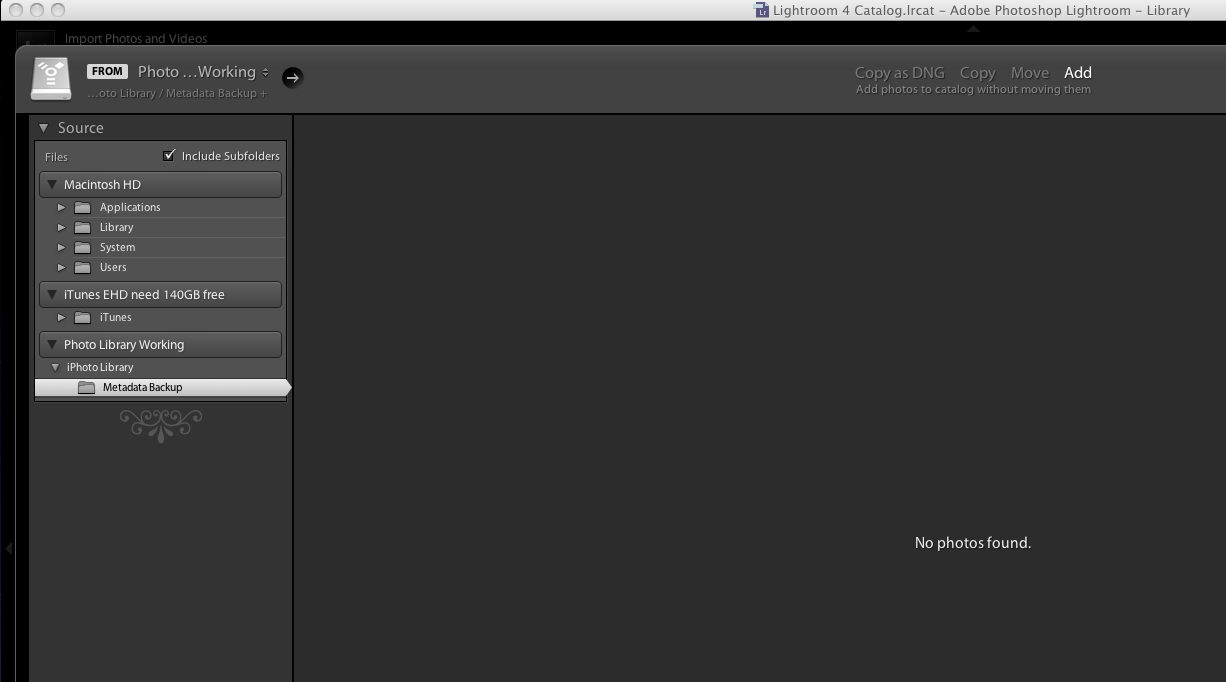
When I open the EHD, I imagine I would move the two iPhoto Libraries (packages), Europe 2011 n new and iPhoto Library n new into seperate folders, and then drag each folder to the Lightroom window.
(Click on the finder window screen shot.)
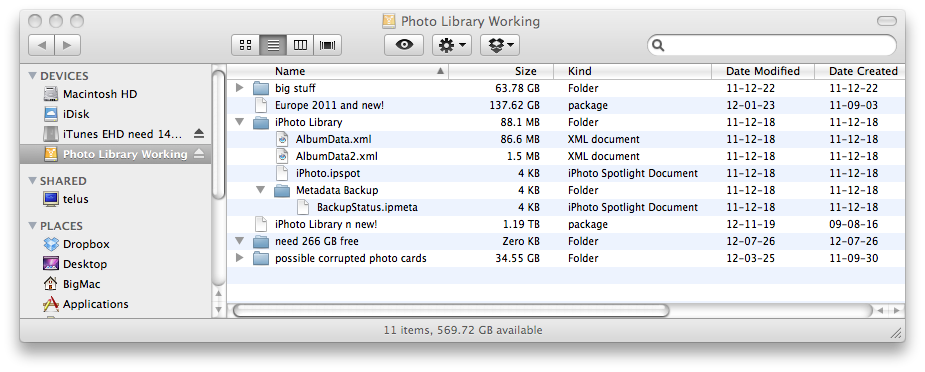
Copy link to clipboard
Copied
Hi annakscottaps: The procedure for moving from iPhoto to LR as explained in my #12 post above should work - I had no problems. You are copying from your external HD to the internal HD which I presume has the LR program. Further, you're in luck, the photos will migrate with edits and metadata.
You are NOT sacrificing your backup HD: photos remain on that disc because you're only copying them to a Documents Folder on the internal disc.
Please try this procedure with a limited number of photos selected from your external, such as one iPhoto Event; then import the Documents Folder to a corresponding folder created in LR.
Dealing with so many photos is the only thing I did not address. The only thing I can think of is to have another external HD to which you can transfer groups from LR to that other HD, just as you would do for a LR backup.
Please first try the copy to Documents and importing from there to LR with a limited number according to my post. You will not lose anything by doing this. Then I'm thinking you will need to export each group back out from LR because you do not have enough internal storage. I've not done this second move, but I assume it is a standard to do so in LR.
For me there was a further bonus in moving the photos as edited in iPhoto: you can edit those photos further in LR. Because additional editing in LR was my reason for changing, this was really nice.
Copy link to clipboard
Copied
I am not sure if you understand LR's concept about handling files: as long as they are not encapsulated by some other software it can reference them from anywhere.
So no need to move images anywhere further on once they are free (out of this encapsulation).
LR can, but does not need to move or copy images: choose the option "ADD" in the import dialog and LR will reference directly in their current location.
A LR import just creates one record per image, pointing to it and collecting all sorts of information (your metadata, your develop settings, your history with them, collection membership, a second interpretation as a virtual copy, ....).
This is why LR is non-destructive.
Now if for some reason you want to move files (e.g. making space on laptop's internal HD after main work on them, to move into more archival network storage), LR needs to know about the new location. The easiest way to ensure this is to drag the folders within LR to their new destination. Then LR will execute this command also on your operating system and physically move files.
If you did outside LR, e.g. in Finder, LR will have lost the pointing destinations and show "?" for missing photo. Then you can re-link, best done on a common parent folder that has also the "?", as all subfolders and images inside will automatically be relinked.
Some advise for this method because they think it is faster than having LR do the move. But it is more dangerous, as you can make mistakes.
So Annakim needs some free disk space anywhere to extract from iPhoto and free the files from that encapsulation.
Should that be a permanently suited storage space (because e.g. on a new 2TB ext. HD - use one root folder "images or pictures" and put everything else e.g. as subfolders underneath), she can use ADD in LR's import dialog and need not move the images further around.
Export from LR is a different thing:
Once you trigger this you are actually instructing LR to write entirely new files, based on the original file and what the record in the catalog says about that file. Thus e.g. you get a *developed JPG from your raw*.
This is something to be used for your immediate purpose, but not worth while to store long-term beyond, as you can easily recreate it any time, as long as you still have the original photo in the folder LR knows about, and your LR catalog which has all the instructions.
So your treasure is
- the original files in the folder structure LR knows about
- your LR catalog
Cornelia
Copy link to clipboard
Copied
***For the sake of completeness and precision I should perhaps mention that a camera storage card is not considered a permanent storage location for LR, hence "ADD" is not available.
Copy link to clipboard
Copied
Thank you Cornelia,
You have added much to my understanding of encapsulation and referenced. I see the ADD vs COPY vs MOVE as shown on the black screen shot of Lightroom in my post.
I think I understand that:
ADD = reference (point to) where they are.
COPY = put them on the drive where the Lightroom program is AND keep them in the original location.
MOVE = put them on the drive where Lightroom is AND delete them from the original location.
It seems I will need to 'sacrifice' my backup photo library, that is erase, and move all the iPhoto 'package' to a ?new folder? on this EHD?
Is this a correct understanding? Or do I even need to put the package into a folder?
I am so glad I have firewire 800 connections instead of USB2 on my EHD's, this could take a while! -annakim
Copy link to clipboard
Copied
I know I said I would not post any further, but these things keep bugging me from Cornelia:
1. From Cornelia, "On my Mac I have never used iPhoto" (emphasis added).
This is just astonishing. So Cornelia could not have done this process herself as I have. How would she know what works?
2. "So there may be some glitches in specially migrating from iPhoto to LR, but that would be due to iPhoto".
I have resolved all of the migrating process. Further, I consider it a failure of Adobe to not understand and provide the instructions which I have. Specifically, why would Adobe not want to work out this migration process in order to gain customers from iPhoto? I don't know, but this opens the question of whether Adobe cares, especially to leave users on this Forum to work it out themselves.
3. "You could always think about starting afresh from a backup of your images, where they are openly stored straight in finder. Thus you would loose (sic) any develop settings or metadata created inside iPhoto. No idea if that would be an unacceptable loss for you?".
This is simply not the case. My move from iPhoto to LR was "non-destructive"; all edits and metadata come over.
4. "But for LR alone it would be impossible to extract that, which might still hamper annakscottaps if she/he would not manage to get a running iPhoto-version to trigger the export".
In my method LR does not extract: the move to Documents is a standard procedure always necessary in iPhoto to burn a CD, upload, etc. Having never used iPhoto, Cornelia would not be familiar with this.
Further, this is very misleading because photos cannot be left within iPhoto for some "trigger".
Then Cornelia later admits, ". . . About handling files: as long as they are not encapsulated by some other software it can reference them from anywhere. So no need to move images anywhere further on once they are free (out of this encapsulation)."
Again, extraction was specifically what I had to work out on my own, because I asked for this help on this Forum and no one provided anything that worked.
6. "I am not sure if you understand LR's concept about handling files".
As I previously said, Cornelia does knows more about LR, but she admits not knowing iPhoto.
Further, I know enough to make this work - period. As I said, I am new to LR and don't know as much about navigation and importing. However, Cornelia has not actually done this process. I admit that I don't know about other approaches, but apparently, I am the only one who has actually done this - and IT JUST PLAIN WORKS.
In addition, my question to Cornelia was, "Have you actually executed your recommendations?". The answer to this is, amazingly, no she has not.
Best wishes to annakscottaps; wading through all of this will not be easy.
Copy link to clipboard
Copied
Feel free to consider every contributor on this forum as incompetent.
Adobe does not do any quality control about them.
My statements are correct: iPhoto needs to release the images from its encapsulation. After that it is only a LR question, and independant from iPhoto. You may call this a standard need from iPhoto to burn a CD or share for the web. I termed it "export from iPhoto".
As I do not use iPhoto I would not know if its develop settings travel with it, which is why I assumed that you might loose them if they don't.
So I took it from your statement that this in an invalid concern, because they travel out of iPhoto's encapsulation.
It is not LR which does this, but iPhoto.
LR can do nothing with an iPhoto-encapsulated library.
The only thing I have never done is taking images out of iPhoto-encapsulation.
Handling free image files to bring them into LR's admin and moving them between storage locations and computers is something I am as much expert about as any proficient LR user.
Copy link to clipboard
Copied
Hi Annakim,
I would never advise you to sacrifice your safety backup.
Please get another 3rd external HD for this operation, as a storage target for releasing your images from iPhoto-encapsulation.
Use one common parent folder on this new disk for all your subfolders, which you may create in accordance with your iPhoto-events if that suited you.
But you could also choose to put all images directly in, without subfolders, as you will have many organisation options in LR via collections. Or into one subfolder per year. A matter of your taste.
You could loan one external hard disk, because after this release and successful import into LR catalog you could do a backup of the released images + your LR catalog on your 2nd drive and give back the 3rd one.
Your iPhoto-drive could still fail before you are done, and then you would desperately need your backup-HD.
Cornelia
-
- 1
- 2
