- Home
- Lightroom Classic
- Discussions
- Re: How to accept all person suggestions ?
- Re: How to accept all person suggestions ?
Copy link to clipboard
Copied
After importing a new photo, lightroom suggests person names based on its face detection algorithm. Very often, all suggestions for all the people in the picture are correct. Is there a way to say "Yes, that's correct for all persons" instead of clicking through all faces in a sequence ?
 1 Correct answer
1 Correct answer
Oh, now I see. No need to apologize, since your picture shows me that I assumed you were in a different view...that's my fault. I thought you were in People view, but you're in Loupe view with faces shown. So I was explaining something you weren't seeing.
To select multiple faces and accept them all at once, Lightroom needs to be in People view (choose View > People). That's the grid view shown in my earlier post. You can also enter People view by clicking the button next to the red arrow below,
...Copy link to clipboard
Copied
You can select all of the faces that have correct suggestions, and if you click the check mark for any one of the selected faces, they'll all be confirmed at once
You can use the same selection techniques as on your desktop or in the Lightroom Filmstrip/Grid: Shift-select a continuous range, or Command/Control-click faces for a discontinuous selection. So if 100 faces in a row have correct suggestions, you can Shift-click the first and last ones and confirm all 100 in an instant.
Copy link to clipboard
Copied
What do you mean by "You can select all the faces" ?
Copy link to clipboard
Copied
If you click a face (not the buttons under a face), it's selected with a white border. You can select more than one.
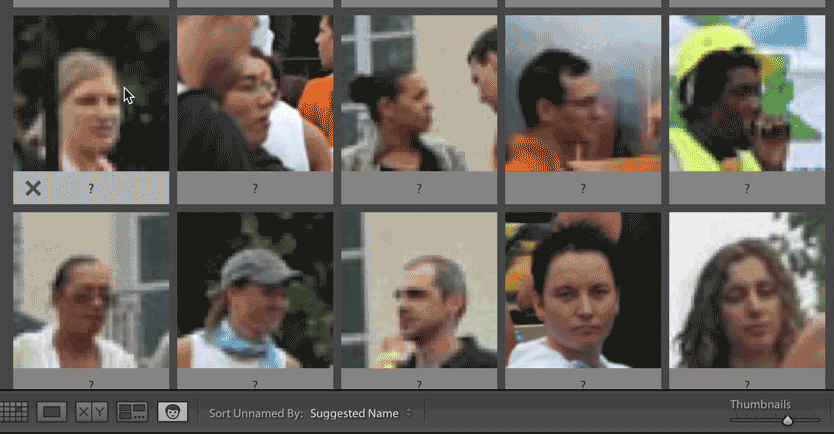
Copy link to clipboard
Copied
OK, I see. You mean the collection of all currently "unknown persons", right ? What I meant was: after the import you see the complete picture and all the faces have correct suggestions ending with a question mark. Now I would like to accept them all.
Copy link to clipboard
Copied
You accept them all by clicking the check mark that appears after the question mark, in the bottom right corner under a face. The only reason my example didn't show that is because it would have taken a lot more time to put together a set of faces that I haven't already confirmed that would all produce the same suggestion. You already know how to confirm one, so the example only shows that part you still needed to know: How to select multiple faces.
Confirming many faces is almost exactly the same as confirming one face; the only difference is selecting multiple faces. As I mentioned in my first reply, simply click the check mark for any one of the selected faces, and they'll all be confirmed together.
Copy link to clipboard
Copied
Conrad, please forgive me. But are we talking about the same scenario ? Consider the following picture after import:
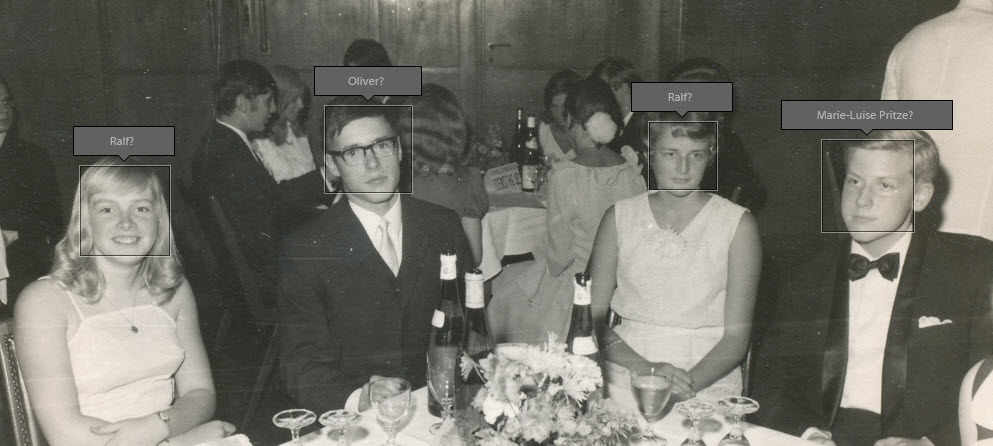
There a four people, each having a suggestion. Assume, that they are all correct (which they aren't). Where do I have to click to accept them all ? What do you mean by "check mark that appears after the question mark" ?
Copy link to clipboard
Copied
Oh, now I see. No need to apologize, since your picture shows me that I assumed you were in a different view...that's my fault. I thought you were in People view, but you're in Loupe view with faces shown. So I was explaining something you weren't seeing.
To select multiple faces and accept them all at once, Lightroom needs to be in People view (choose View > People). That's the grid view shown in my earlier post. You can also enter People view by clicking the button next to the red arrow below, in the Toolbar at the bottom of the window (if it isn't showing, press the T key). The view you've been in is Loupe (single image) view with faces highlighted, indicated by the icon next to the red A below.

Unfortunately, I don't know of a way to accept all of the faces at once in Loupe view. If there is a way, someone else will need to tell us.
I answered the way I did because I had been working in People view recently, so I wasn't thinking of the view you're working in. People view shows faces found in any photos within the currently active folder or collection, so I like it because of that ability to accept or reject the same face across many photos at once.
Copy link to clipboard
Copied
OK. Confusion resolved, original problem still open 😉
However: Many thanks for the remark about using "People view" on the currently active folder or collection. That comes very close to what I was looking for !
Find more inspiration, events, and resources on the new Adobe Community
Explore Now