- Home
- Lightroom Classic
- Discussions
- Re: How to change first export folder?
- Re: How to change first export folder?
Copy link to clipboard
Copied
When I click export (with a preset) it always first shows me a folder/window from my Pictures - 2013-05-13
How can I make it change to a different folder?
(Now Lightroom Classic 2023) Windows 10
Thank-you for any help - time to solve this mystery of 3 yrs! ![]()
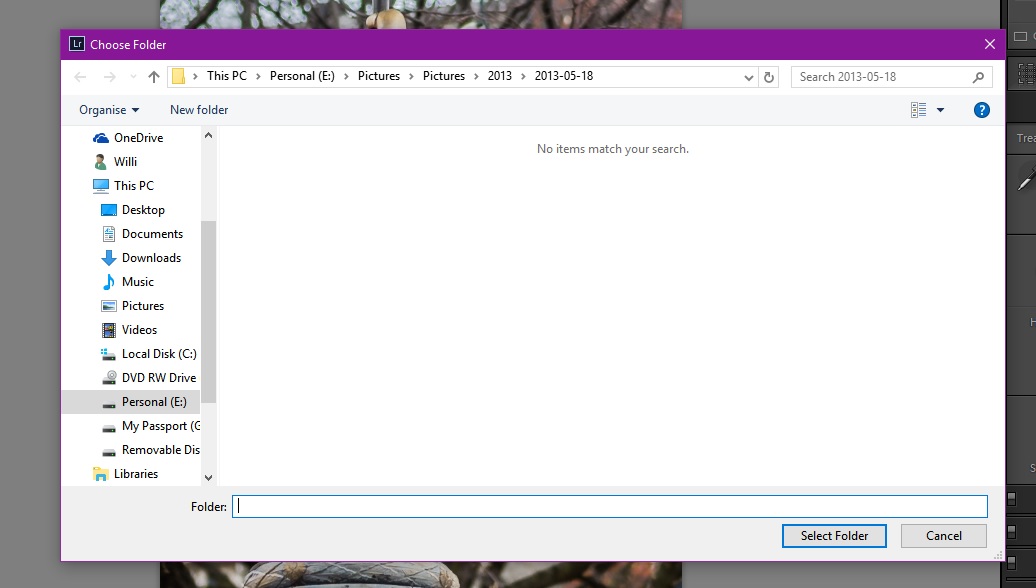
 2 Correct answers
2 Correct answers
I have been struggling with the same question and could not find the solution for a while, - until now.
It is an old question, but since there was no clear answer, I hope my description might still help others.
For the export presets where you choose to "Choose folder later", you can set the starting point/folder using the following steps:
1. First, choose "Specific folder" -> button "Choose" - select the folder you want as the starting point for all your future selections.
2. Do not save the prese
...Try this-
1) Click on the Preset to open it in the Export Dialog
2) In the [Export Location] panel of the Export dialog-
Change the [Export To:] field to be "Specific folder"
Click on [Choose...] and use the file explorer to choose the folder that YOU want for the exported files.
3) Now- UPDATE the Preset by a [Right-Click] on the Preset name in the Export Presets panel, and select-
[Update with Current Settings]
IF you want to use the [Choose Folder later] option (and Update t
...Copy link to clipboard
Copied
So you don't see the Export dialog window like this?
Copy link to clipboard
Copied
This is a better representation of the Export dialog window.
You don't get that dialog window?
Copy link to clipboard
Copied
Yes I see that dialog window whenever I choose Export. I don't see it when I choose a preset.
For "Export To:" I choose "Choose Folder Later"
And at this point - I have learned since posting above in the first place - that the folder location it opens up too - is a different 'fixed' location for every single preset I have lol.... and I wish All of them would open to a folder of my own choosing...
Copy link to clipboard
Copied
Since you have chosen "ask me later" for the folder location, LR is going to ask you every time.
The alternative would be to choose the folder from the Export dialog.
Since you have different "default" folders listed in each of your export presets, the easiest (not prettiest) thing to do would be to use Notepad.exe to edit the export presets so that they have a more generic root folder selected as the default.
Copy link to clipboard
Copied
Thank-you for your reply,
When you mention different "default" folders listed for each export preset - I did not choose any of them consciously, I have no idea how each folder was chosen, but when it opens, I don't know how to change the location to open them.
Where do I find the export presets to edit with Notepad.
Seems like this would be an issue for most everyone who chooses "Choose Folder Later"
I will try the "Choose Folder" now option and see if it is a pain...
Thank-you, best regards.
Copy link to clipboard
Copied
On windows, the export presets are at
C:\Users\my_username\AppData\Roaming\Adobe\Lightroom\Export Presets\
Copy link to clipboard
Copied
Thank-you for the location - I moved mine but found it.
and yeah, I ain't messing around with that ![]()
Copy link to clipboard
Copied
I'm also in this case, can you show me how to fix it?
Copy link to clipboard
Copied
Near the top of the file, you are looking to edit the line:
export_destinationPathPrefix = "D:\\tmp\\_pics",
Note: on Windows you need to double the backslashes.
If you want the location to be unchanged from the previous export, delete the whole line.
Copy link to clipboard
Copied
It works, thank you! 🙂
Copy link to clipboard
Copied
I have been struggling with the same question and could not find the solution for a while, - until now.
It is an old question, but since there was no clear answer, I hope my description might still help others.
For the export presets where you choose to "Choose folder later", you can set the starting point/folder using the following steps:
1. First, choose "Specific folder" -> button "Choose" - select the folder you want as the starting point for all your future selections.
2. Do not save the preset, keep it open
3. Choose "Choose folder later (...)"
4. Save the preset (or right-click on the preset on the left and "Update with the current setting").
After this, when you will be exporting with this preset, the window for selecting folders will open with the folder specified in step 1.
Copy link to clipboard
Copied
Thank you so much!!!
Copy link to clipboard
Copied
Heck ya, I had this issue a year ago, and now that my catolog is in a new year, couldn't remember how to change it for the life of me, and neither could anyone at Adobe support, so THANK YOU!!!
Copy link to clipboard
Copied
Late response - and again I had this issue - and did a search - found my own question here from the previous time I had this issue - and see your "Correct Answer" which worked splendidly - Thank-You!
Copy link to clipboard
Copied
Thank you so much! You have no idea how helpfull it was! 🙂
Copy link to clipboard
Copied
This Solution is not working now - after so many years it seems like Lrc should have this process fixed.
When I shoose an export preset - the first folder to open is September 2018. I want it to open a more central starting point folder.
How do I set my export folder starting point?
Copy link to clipboard
Copied
Try this-
1) Click on the Preset to open it in the Export Dialog
2) In the [Export Location] panel of the Export dialog-
Change the [Export To:] field to be "Specific folder"
Click on [Choose...] and use the file explorer to choose the folder that YOU want for the exported files.
3) Now- UPDATE the Preset by a [Right-Click] on the Preset name in the Export Presets panel, and select-
[Update with Current Settings]
IF you want to use the [Choose Folder later] option (and Update the Current Settings once again), then after applying the "Specific Folder" steps above, you might find that the default folder has changed.
Copy link to clipboard
Copied
Thank-you - I was not notified of your reply - I eventually realized the "Update Settings" was the missing ingrediet - as you mention.


