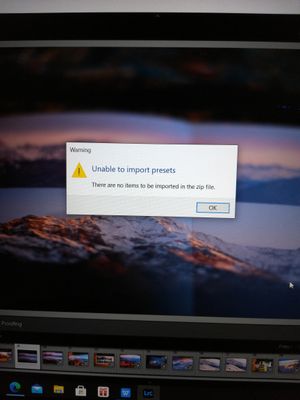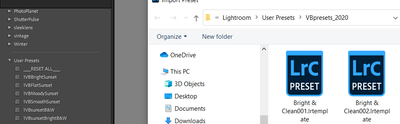- Home
- Lightroom Classic
- Discussions
- Re: How to convert lrtemplate to XMP ?
- Re: How to convert lrtemplate to XMP ?
Copy link to clipboard
Copied
How possible to convert lrtemplate file into xmp file?
This system not work : Tutorial Convert lrtemplate to xmp - LR to PS Presets - YouTube
or this (are the same thing) : How To Convert Lightroom Presets to Adobe Camera Raw Presets - YouTube
Just write in this forum but I had no answer .
Just write here : Using Lightroom presets in Photoshop?
Many thanks in advance.
 2 Correct answers
2 Correct answers
Did it twice, worked both times. You aren't doing something correctly when it doesn't work.
Also simply it has to work. All you are doing is loading a bunch of settings into ACR, just like if you started out in ACR, and then Saving those settings as a Preset which in ACR creates a XMP file.
I even looked at both videos and did it both ways, Save Settings from the menu and Create Preset using the icon at the bottom of the ACR window.
"You can’t import the old format [.lrtemplate]"
For future reference, for LR 7.2 or later: To import old-format .lrtemplate presets, click the "+" button at the top right of the Presets panel and do Import Presets, or right-click the preset group User Presets (or another non-built-in preset group) and do Import.
Note that the menu command File > Import Develop Profiles And Presets won't import old-format .lrtemplate presets. (Just another LR inconsistency.)
Copy link to clipboard
Copied
When I click the plus button on the presets panel and click on the folder with the "lrtemplates" it says "unable to import presents". It works only with xmp files.
Copy link to clipboard
Copied
"When I click the plus button on the presets panel and click on the folder with the "lrtemplates" it says "unable to import presents". It works only with xmp files."
Your screenshot adds a crucial detail: you're importing from a .zip. Unfortunately, LR won't import .lrtemplate presets contained in a .zip. You'll have to extract the .zip into a folder, then when importing with Presets panel > + > Import Presets (not File > Import Develop Profiles and Presets), navigate to that folder and select all the .lrtemplate files in it.
When Adobe implemented the new .xmp format for presets, it did a pretty bad job with the user interface, with lots of rough edges that continually confuse many, many people:
They've shown no inclination to fix any of this.
[Use the blue reply button under the first post to ensure replies sort properly.]
Copy link to clipboard
Copied
Wow thank you! It did work now. But you're definitely right it's so complicated to find out how..
Copy link to clipboard
Copied
@coreyc60589564 wrote, "All my old presets are the lrtemplate and I'm now using Lightroom Classic version 10.0, the newest one I believe as I just got it. I do as instructed in your post and all my presets are in the Develop Presets folder as lrtemplate. See screenshots. However, when I restart my computer, they aren't transferred to the new extension. What am I doing wrong?"
When a version of LR later than 7.2 starts (including LR 10), it looks for old-format .lrtemplate presets in the Develop Presets folder and converts them to new-format .xmp presets in a new Settings folder. The easiest way to find that new folder is by doing Preferences > Presets > Show Lightroom Develop Presets, which will open File Explorer or Finder on that folder.
Note that the old .lrtemplate presets in the old Develop Presets folder will be renamed to start with "~~" to indicate they've been converted.
When you start LR 10 and edit a photo in Develop, do you not see your presets? Click the + button in the upper-right corner of the Presets panel and do Manage Presets. Check the boxes next to all the preset groups to make sure they're visible.
If you don't see your presets in the Presets panel, do Show Lightroom Develop Presets and show us a screenshot of the contents of the Settings folder.
[Use the blue reply button under the first post to ensure replies sort properly.]
Copy link to clipboard
Copied
Fantastic - Thanks for this - I have been going round in circles - worked perfectly
Copy link to clipboard
Copied
Sorry... but still the same question about importing lrtempate presents. I read this thread but still cannot understand how to import new lrtempate presets i got from ViewBug community.
I'm using LR Classic 10.1.1. In Presets panel, I clicked on Import... in Presets panel, select a preset from my folder (not zip)
and then get an error message as below
Appreciate any help! thanks in advance!
Copy link to clipboard
Copied
With LrC shutdown, use File Explorer to copy the .lrtemplate files into-
C:\Users\YourName\AppData\Roaming\Adobe\Lightroom\Develop Presets\User Presets
A restart of LrC will convert and copy the presets as .XMP files to the 'new' location shared with Camera Raw.
Copy link to clipboard
Copied
Thank you for the prompt answer but it still does not work 😞
Copy link to clipboard
Copied
The error message is, "The preset file was the wrong type of preset". This indicates that the .lrtemplate file is not a Develop preset but another kind of preset, most likely a local-adjustment preset that appears in the Effect menu for local adjustments (Graduated Filter, Radial Filter, Adjustment Brush).
You can easily check the type of the .lrtemplate. Open it in a text editor (e.g. Notepad or TextEdit) and look for one these lines:
type = "LocalizedAdjustmentPreset",
type = "Develop",
If indeed it's a local-adjustment preset, then to install it, click Preferences > Presets > Show All Other Lightroom Presets. That will open File Explorer / Finder on the "Lightroom" folder, and put the .lrtemplate file into the "Local Adjustment Presets" subfolder.
[Use the blue reply button under the first post to ensure replies sort properly.]
Copy link to clipboard
Copied
Thanks, but...
crs:PresetType="Normal" is the only mention of 'type' in these lrtempate files. So I guess this is Develop preset.
Copy link to clipboard
Copied
"crs:PresetType="Normal" is the only mention of 'type' in these lrtempate files. So I guess this is Develop preset. "
Open the .lrtemplate file in a text editor and copy and paste its entire contents here.
[Use the blue reply button under the first post to ensure replies sort properly.]
Copy link to clipboard
Copied
Here it is:
<x:xmpmeta xmlns:x="adobe:ns:meta/" x:xmptk="Adobe XMP Core 5.6-c140 79.160451, 2017/05/06-01:08:21 ">
<rdf:RDF xmlns:rdf="http://www.w3.org/1999/02/22-rdf-syntax-ns#">
<rdf:Description rdf:about=""
xmlns:crs="http://ns.adobe.com/camera-raw-settings/1.0/"
crs:PresetType="Normal"
crs:Cluster=""
crs:UUID="B4D316EF170349769308E13E7F7FE47A"
crs:SupportsAmount="False"
crs:SupportsColor="True"
crs:SupportsMonochrome="True"
crs:SupportsHighDynamicRange="True"
crs:SupportsNormalDynamicRange="True"
crs:SupportsSceneReferred="True"
crs:SupportsOutputReferred="True"
crs:CameraModelRestriction=""
crs:Copyright=""
crs:ContactInfo=""
crs:Version="12.3"
crs:ProcessVersion="11.0"
crs:WhiteBalance="As Shot"
crs:Saturation="0"
crs:Sharpness="0"
crs:LuminanceSmoothing="0"
crs:ColorNoiseReduction="0"
crs:VignetteAmount="0"
crs:ShadowTint="0"
crs:RedHue="0"
crs:RedSaturation="0"
crs:GreenHue="0"
crs:GreenSaturation="0"
crs:BlueHue="0"
crs:BlueSaturation="0"
crs:Vibrance="0"
crs:HueAdjustmentRed="0"
crs:HueAdjustmentOrange="0"
crs:HueAdjustmentYellow="0"
crs:HueAdjustmentGreen="0"
crs:HueAdjustmentAqua="0"
crs:HueAdjustmentBlue="0"
crs:HueAdjustmentPurple="0"
crs:HueAdjustmentMagenta="0"
crs:SaturationAdjustmentRed="0"
crs:SaturationAdjustmentOrange="0"
crs:SaturationAdjustmentYellow="0"
crs:SaturationAdjustmentGreen="0"
crs:SaturationAdjustmentAqua="0"
crs:SaturationAdjustmentBlue="0"
crs:SaturationAdjustmentPurple="0"
crs:SaturationAdjustmentMagenta="0"
crs:LuminanceAdjustmentRed="0"
crs:LuminanceAdjustmentOrange="0"
crs:LuminanceAdjustmentYellow="0"
crs:LuminanceAdjustmentGreen="0"
crs:LuminanceAdjustmentAqua="0"
crs:LuminanceAdjustmentBlue="0"
crs:LuminanceAdjustmentPurple="0"
crs:LuminanceAdjustmentMagenta="0"
crs:SplitToningShadowHue="0"
crs:SplitToningShadowSaturation="0"
crs:SplitToningHighlightHue="0"
crs:SplitToningHighlightSaturation="0"
crs:SplitToningBalance="0"
crs:ParametricShadows="0"
crs:ParametricDarks="-14"
crs:ParametricLights="+14"
crs:ParametricHighlights="0"
crs:ParametricShadowSplit="25"
crs:ParametricMidtoneSplit="50"
crs:ParametricHighlightSplit="75"
crs:SharpenRadius="+1.0"
crs:SharpenDetail="25"
crs:SharpenEdgeMasking="0"
crs:PostCropVignetteAmount="0"
crs:GrainAmount="0"
crs:LensProfileEnable="0"
crs:LensManualDistortionAmount="0"
crs:PerspectiveVertical="0"
crs:PerspectiveHorizontal="0"
crs:PerspectiveRotate="0.0"
crs:PerspectiveScale="100"
crs:PerspectiveAspect="0"
crs:PerspectiveUpright="0"
crs:PerspectiveX="0.00"
crs:PerspectiveY="0.00"
crs:AutoLateralCA="0"
crs:Exposure2012="+0.55"
crs:Contrast2012="+29"
crs:Highlights2012="+19"
crs:Shadows2012="-13"
crs:Whites2012="+21"
crs:Blacks2012="+17"
crs:Clarity2012="+12"
crs:DefringePurpleAmount="0"
crs:DefringePurpleHueLo="30"
crs:DefringePurpleHueHi="70"
crs:DefringeGreenAmount="0"
crs:DefringeGreenHueLo="40"
crs:DefringeGreenHueHi="60"
crs:Dehaze="+9"
crs:Texture="0"
crs:ConvertToGrayscale="False"
crs:OverrideLookVignette="False"
crs:ToneCurveName2012="Linear"
crs:CameraProfile="Default Color"
crs:HasSettings="True"
crs:CropConstrainToWarp="0">
<crs:Name>
<rdf:Alt>
<rdf:li xml:lang="x-default">Bright & Clean001</rdf:li>
</rdf:Alt>
</crs:Name>
<crs:ShortName>
<rdf:Alt>
<rdf:li xml:lang="x-default"/>
</rdf:Alt>
</crs:ShortName>
<crs:SortName>
<rdf:Alt>
<rdf:li xml:lang="x-default"/>
</rdf:Alt>
</crs:SortName>
<crs:Group>
<rdf:Alt>
<rdf:li xml:lang="x-default">1 Bright & Clean</rdf:li>
</rdf:Alt>
</crs:Group>
<crs:Description>
<rdf:Alt>
<rdf:li xml:lang="x-default"/>
</rdf:Alt>
</crs:Description>
<crs:ToneCurvePV2012>
<rdf:Seq>
<rdf:li>0, 0</rdf:li>
<rdf:li>255, 255</rdf:li>
</rdf:Seq>
</crs:ToneCurvePV2012>
<crs:ToneCurvePV2012Red>
<rdf:Seq>
<rdf:li>0, 0</rdf:li>
<rdf:li>255, 255</rdf:li>
</rdf:Seq>
</crs:ToneCurvePV2012Red>
<crs:ToneCurvePV2012Green>
<rdf:Seq>
<rdf:li>0, 0</rdf:li>
<rdf:li>255, 255</rdf:li>
</rdf:Seq>
</crs:ToneCurvePV2012Green>
<crs:ToneCurvePV2012Blue>
<rdf:Seq>
<rdf:li>0, 0</rdf:li>
<rdf:li>255, 255</rdf:li>
</rdf:Seq>
</crs:ToneCurvePV2012Blue>
<crs:Look
crs:Name=""/>
</rdf:Description>
</rdf:RDF>
</x:xmpmeta>
Copy link to clipboard
Copied
ok, i undertand now... it's XMP format, which for some reason has .lrtemplate file extension. Hence, LR does not understand it. After i renamed the file with correct file extension - xmp - LR imported it without problems.
Copy link to clipboard
Copied
"it's XMP format, which for some reason has .lrtemplate file extension. Hence, LR does not understand it. After i renamed the file with correct file extension - xmp - LR imported it without problems."
Glad you got it resolved. LR's error message is more than a little unhelpful in this case.
[Use the blue reply button under the first post to ensure replies sort properly.]
Copy link to clipboard
Copied
Hi, i have a doubt even the program lightroom convet lrtemplate into xmp. Those it work that same and have the same properties if i just install real xmp presets. It´s just a technical random question.
Thanks
Copy link to clipboard
Copied
The John Rellis method worked for me. Thank you.
Copy link to clipboard
Copied
This tool here can convert xmp to lrtemplate and viceversa: https://www.allievi-photography.com/lightroom-template-converter/
-
- 1
- 2
Find more inspiration, events, and resources on the new Adobe Community
Explore Now