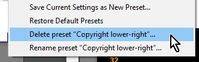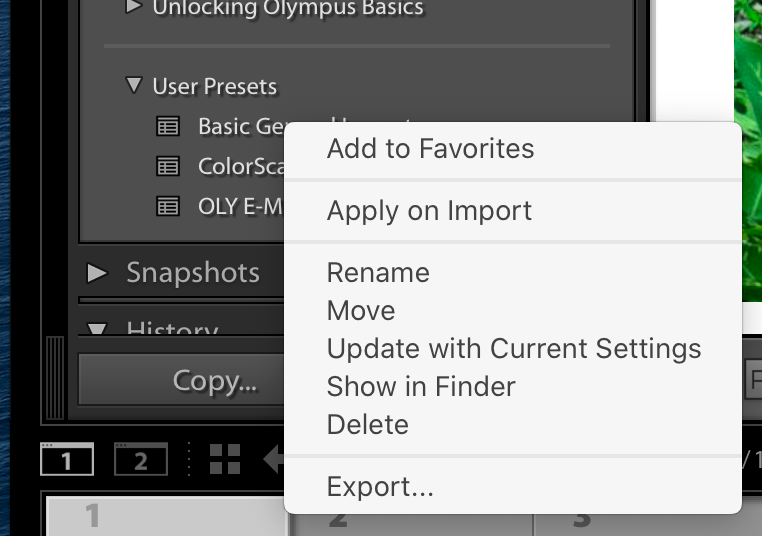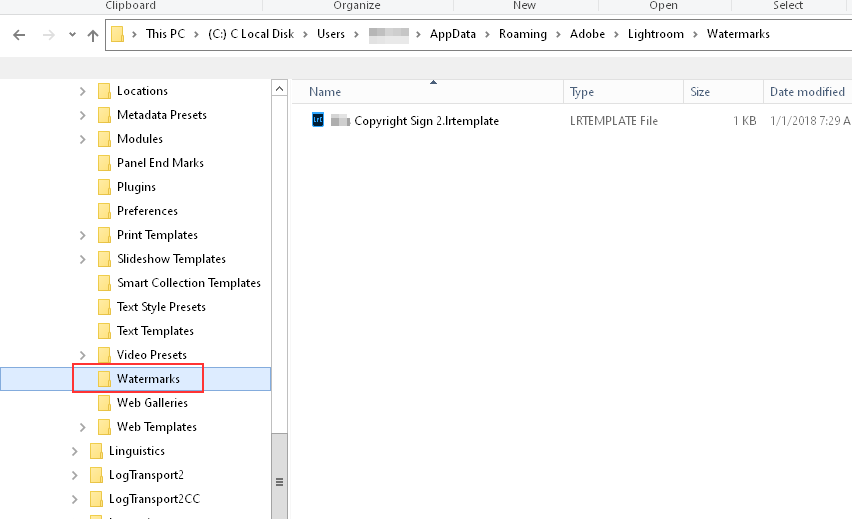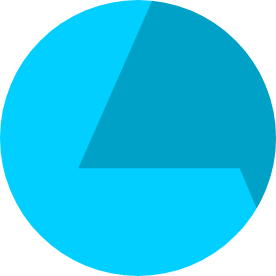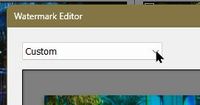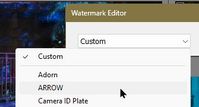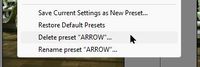- Home
- Lightroom Classic
- Discussions
- Re: How to delete extra custom watermark presets i...
- Re: How to delete extra custom watermark presets i...
Copy link to clipboard
Copied
I'm two weeks into learning Lightroom Classic (Version 9.3) and I've created a few custom watermark presets. It appears LRC doesn't "allow" you to delete these presets. I had to create a new one in place of the one I ended up not wanting. Anyhow, I looked up how to delete watermark presets that I've created and I cannot find a solution that works. The last info I found on this was from 2014. Can someone help! Thank you very much.
 1 Correct answer
1 Correct answer
how to delete watermark presets-
In LrC-
1) Open the Watermark Editor
2) Open the drop-down menu at the top of the Editor
3) Select the Watermark that you want to delete
4) Open the drop-down menu at the top of the Editor
5) Click on the option to [Delete Preset.....]
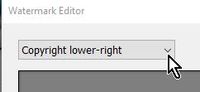
Or look in the system folders for the {Watermarks} folder and delete them with the OS.
(eg. in Windows- C:\Users\YourName\AppData\Roaming\Adobe\Lightroom\Watermarks)
Copy link to clipboard
Copied
Right click on the preset and there should be an option displayed.
Copy link to clipboard
Copied
how to delete watermark presets-
In LrC-
1) Open the Watermark Editor
2) Open the drop-down menu at the top of the Editor
3) Select the Watermark that you want to delete
4) Open the drop-down menu at the top of the Editor
5) Click on the option to [Delete Preset.....]
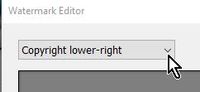
Or look in the system folders for the {Watermarks} folder and delete them with the OS.
(eg. in Windows- C:\Users\YourName\AppData\Roaming\Adobe\Lightroom\Watermarks)
Copy link to clipboard
Copied
Thank you, Wobert C.! So easy - now why didn't I think of that?
Donna
Copy link to clipboard
Copied
@Rob_Cullen you are using Windows. Your procedure does not seem to work on a Mac. Not on mine anyhow.
Mac OS 14 Sonoma, LC 14.0.1
Copy link to clipboard
Copied
Sorry, got it. The second time you have to scroll down all the watermarks presets.
Copy link to clipboard
Copied
Actually the simplest way to what you want is to go to the Watermarks folder on your hard drive, it is in your username folder, and Delete them there. You do that with LrC closed.
C:\Users\YourUserName\AppData\Roaming\Adobe\Lightroom\Watermarks
Copy link to clipboard
Copied
Hows that!! Three different options!!
Copy link to clipboard
Copied
Can you do a screen shot , to see where is the editor for watermark????to delete some of the preset watermarks...
Copy link to clipboard
Copied
I have the same issue - I have no option to delete in the bookmark editor.
Copy link to clipboard
Copied
So what don't you understand in the answers given?
(I Presume you mean 'Watermark editor')
To do it in the LrC Waternark Editor- The option to Delete a Preset will only appear AFTER you have selected the Preset you want to delete.
1) Click the Dropdown menu-
2) Choose the Preset you want to delete
3) Click the Dropdown menu again and- Delete preset "xxxxx"..
Copy link to clipboard
Copied
Thanks for the reponse. My Watermark Editor does not give me the option to delete - even if I select the watermark.
Copy link to clipboard
Copied
You have edited the 'Absa 10k' - so it 'Absa 10k (edited)' does not yet exist as a Preset.
Simply SELECT 'Absa 10k' from the list (Do not change it at all), then the Delete option will appear.
Copy link to clipboard
Copied
Thanks Rob. I still do not understand the system logic. Some presets allow the delete option, others not. I managed to get rid of a few, but a pesky few remain. I do not attempt to change any, I simply select them from the drop-down, without getting a delete option. I also don't understand why whenever I change any of the presets, I have to save it under a different name. That's where the trouble started with the heaps of unused presets!
Copy link to clipboard
Copied
Ah, I found the problem - you FIRST have to Update the preset, then the delete option becomes available. Great UI, Adobe. Jeez.
Copy link to clipboard
Copied
Oh my gosh!!! Thank you for the "Ah, I found the problem - you FIRST have to Update the preset, then the delete option becomes available. Great UI, Adobe. Jeez." suggestion!!!! This works!!! I have been trying to figure this out for a very long time!! Whoo Hoo!! Deleting a bunch of the large list of unused watermark presets!!
Copy link to clipboard
Copied
@Gina32069297kwk9 Or the suggestion from @Just Shoot Me on 6thJuly is easy!
"Actually the simplest way to what you want is to go to the Watermarks folder on your hard drive, it is in your username folder, and Delete them there. You do that with LrC closed."
Copy link to clipboard
Copied
I can not find this option anywhere....I am so frustrated lol
Copy link to clipboard
Copied
@Lori11 Which option can't you find?
Please include the following in your question:
Adobe product and Version number.
Operating system and Version number
What you were doing when the problem occurred
Screenshots of the problem.
Copy link to clipboard
Copied
Jes*s!!! I've been fiddling around for hours trying to delete some old watermarks, including looking at some YouTube videos. They SKIP the bit about updating first. What ... a ... HASSLE. And what is the purpose of that redundant step? Anyway, thanks for the info.
Copy link to clipboard
Copied
@marconiphone Re: "updating first"- Perhaps it seems a hassle but, If you have made a change to a WM preset and it shows as {WM-Name (Edited) } then you have not actually yet saved this (edited) WM to disk- so it does not exist to be able to Delete. The [Delete] option does not show.
The original {WM-Name} will allow you to delete it from this context menu, or use the simpler method given by @Just Shoot Me -"go to the Watermarks folder on your hard drive, it is in your username folder, and Delete them there. You do that with LrC closed"
Copy link to clipboard
Copied
Thank you, I've finally gotten to clean that mess of watermaks up!!
Copy link to clipboard
Copied
Would someone PLEASE give me guidance on how to get rid of WMs?! I have tried many times and followed the diorections given in this blog, but no luck; and I don't see how to update the WM. I have a preset named and I do get the option in the pulldown to delete that preset, but it doesn't do it. I have a Macbook woth OS Monterey 12.7.5 Please help.
Thanks
Copy link to clipboard
Copied
Can you explain how you exactly "followed the directions"? Make some screen-clips as you step through your steps so we can see what you have done. ([Insert photos] from the icon above your post window.).
The easiest method to delete presets is that given by the post above from @Just Shoot Me -
'Updating a Watermark' can only be done in the Watermark Editor-
1) Select the Watermark to edit
2) Make changes
3) Click on the Preset name drop-down menu in the WM Editor
4) Click on [Update current Preset]
Copy link to clipboard
Copied
Hi, I successfully deleted watermarks a couple of years ago using the instructions from "Just Shoot Me". Now I don't seem to have a Watermarks folder on my C:\ drive. After C:\Users\MyName\, there is no AppData\RoaminAdobe\Lightroom\Watermarks. I also searched for "watermarks" unsuccessfully.
I also tried going through the Watermark Editor and was unable to delete that way. Once again, I have many watermarks. Why oh why doesn't Adobe fix this nightmare?! Thanks for any help you can give me!!
-
- 1
- 2
Find more inspiration, events, and resources on the new Adobe Community
Explore Now