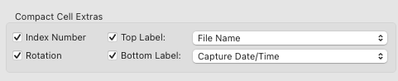- Home
- Lightroom Classic
- Discussions
- Re: How to sort images so RAW files show first, be...
- Re: How to sort images so RAW files show first, be...
How to sort images so RAW files show first, before JPGs?
Copy link to clipboard
Copied
I shoot with Nikon so my RAW files are NEFs. I would like to sort my images in Lightroom by type or by extension but I want my NEF files to appear before the JPGs and not the other way around (which is what I'm getting). I've done this many times before and can't get LR to do it with this last shoot.
What have I forgotten?
Using LR Classic 2021 on a Mac. That's the latest LR I can use because my OSX is Mojave. I hope there's a solution without needing an upgrade. I've done this in older LR versions.
Thanks in advance!
Copy link to clipboard
Copied
Sorry that I don't have a direct answer for you.
Are you shooting RAW+JPG and importing with the setting to treat as separate photos?
Out of curiosity, what is the reason and purpose for that.
Which version exactly are you using, as there is no such thing as LrC 2021.
Copy link to clipboard
Copied
Thanks, it's LR Classic 10.4.
Yes, shooting RAW+JPG, I guess as separate photos. Set it up a long time ago.
My reason is I only edit the NEFs. The JPGs are there for extra insurance. So I want the NEFs showing up first for editing. I used to be able to do this but maybe LR changed this?
Copy link to clipboard
Copied
If you have jpg as sort of backup only, I suggest to make sure the following setting is NOT checked.
This way you see each photo only once, as you work only with the raw, that would make much more sense.
Personally, I make sure to have a good backup of the raw file, and I never shoot raw & jpg.
Copy link to clipboard
Copied
Thanks, but I do want to see the JPGs. But only after the Raws. I've had this set up this way for years and it worked just fine.... until today. And I do want the Raws & JPGs to come in as separate files.
I often use the JPGs when I need to send quick proofs to client.
Thanks but I still think I have forgotten a setting that made this work in the past.
I hope someone out there has an answer.
Copy link to clipboard
Copied
I don't think LrC has the sorting option you are looking for, but some comments anyway (just my own 2c):
If you "only edit the NEFs" then having the JPGs alongside these NEFs as separate images, is apparently more of a hindrance than a help to you. That is AFAICT the issue you are seeking to relieve - you are looking to push these JPGs more "out of the way".
One way is to simply filter the folder view, or collection view. to show only Raw image type. Or, if you also have got external editing files present (TIFF or PSD) to do a more complicated filter which shows those types plus NEFs but hides JPGs. This sort of thing can be saved as one or more named view filters, easily recalled for a given context using the drop-down at right end of the Filmstrip - without needing to go into Library module for the filter bar there.
Another way is to nest each JPG under its corresponding NEF using stacking. Laborious. The single advantage I can thing of for this option, would be if you sometimes wanted to work with the NEF and other times wanted to work with the JPG, and wanted both to be available for every image in a way that let you switch which one was presented and which one was hidden (when all stacks collapsed). But you've stated you ONLY edit the NEFs so probably not of interest.
So my question is, what does "extra insurance" mean for you, and how would that actually manifest in practice? Provided you have got that JPG physically on disk alongside the NEF, then the needed raw - well, non-raw - material exists to allow you to claim on that insurance. Usually we'll wait until our car gets stolen before submitting a claim for a replacement, though. We are always keen to ensure we could make such a claim, but we don't need to see that as-yet-unused replacement car always parked in our driveway. It would just get in our way for the meanwhile.
So one answer could be, make your import such that you only see the NEF routinely - and your "insurance claim" would then consist of, exceptionally, making a particular JPG become separately viewable and editable inside LrC then.
Two scenarios: you have got LrC option to [treat JPGs as a separate image] checked, but originally excluded these JPGs from import (while still ensuring they were present on disk) - your insurance claim is to just import the needed JPGs later as needed.
Or more conveniently, you have that [separate] option un-checked - producing a single "Raw+JPG" editable photo within the Catalog. This process ensures the JPG file physically accompanies that NEF file at import and also if the latter is ever later renamed or moved to another folder. Deleting would delete both, but that is what file backup is for!
You can promote a chosen NEF's "silent" JPG sidecar to a separate Catalog image in its own right either by switching LrC's setting over and selectively re-importing just that JPG - or else by leaving the setting as-is and changing that JPG's filename on disk (using OS file browser) in some way that makes LrC then no longer regard it as a "silent" sidecar for purposes of a new selective import. The Raw+JPG pairing only happens when both files are identically named apart from their file type extension.
Copy link to clipboard
Copied
Thanks but none of this is providing the solution I'm looking for.
Copy link to clipboard
Copied
Reverse the sort order in the Toolbar. A-Z to Z-A.
Copy link to clipboard
Copied
Thanks but reversing the order does not work. It just means Ascending or Descending. What it does is place the last photo shot first. That's not what I want. I want the Ascending order (first to last) but all the NEFs first.
When I go to previous imported folders, that's exactly what I see. But I can't replicate it.
Has LR changed something?
Copy link to clipboard
Copied
Nope.. You do have the File Type option on in Toolbar?
Copy link to clipboard
Copied
Yes, of course. But it places JPGs first. I used to them choose Extension and that would place the RAWs first ( at least that's what I think I did) & now that's not working. Why would Lightroom even place JPGs first? I wonder if it isn't something trivial. Or alphabetical. JOGs before NEFs.
Copy link to clipboard
Copied
[This post contains formatting and embedded images that don't appear in email. View the post in your Web browser.]
"That's not what I want. I want the Ascending order (first to last) but all the NEFs first. When I go to previous imported folders, that's exactly what I see."
Rather than play twenty questions, let's get to the bottom of this with full-resolution screenshots:
1. Do the menu command View > View Options and configure Compact Cell Extras exactly like:
2. Do View > Grid View Style > Compact Cells.
3. Make sure the Toolbar is showing at the bottom by doing View > Show Toolbar:
4. If you don't see Sort: in the Toolbar, click the down-arrow menu on the right and select Sorting:
5. Go to one of the previously imported folders that has your preferred order of NEFs.
6. Do View > Grid.
7. Make a full-resolution screenshot of the entire LR window:
https://www.lightroomqueen.com/community/help/createscreenshot/
and post the screen shot in your reply.
8. For good measure, repeat step 7 for a second such folder.
9. Do Help > System Info and copy/paste here the first 10 lines, so we know precisely which versions you're running.
Copy link to clipboard
Copied
Thanks. I discovered to my great chagrin that this behavior -- of seeing the JPGs before the RAWs --- has now been applied to all of my folders, even if they were sorted the way I wanted previously. I can't get the RAWs to show before the JPGS anymore at all, anywhere. I have a sneaking suspicion that this is simply alphabetical. JPGS before NEFs. Someone who shoots with Canon wrote in saying that his RAW (CR2) files show up before his JPGs. Alphabetical. CR2 before JPG.
Could it be this?
In any case, Adobe should provide an option for users to choose which file type lists first.
Thank you.
Copy link to clipboard
Copied
"Alphabetical. CR2 before JPG. Could it be this?"
At this point, we can't know what you were seeing before. But it's unequivocally the case that when you have View > Sort > File Name selected, Grid view will be sorted alphabetically by file name, and XXX.JPG comes before XXX.NEF alphabetically. And when you have View > Sort > Capture Time selected, and there is XXX.JPG, XXX.NEF, and XXX.TIF, all with the same capture time, then LR will sort those three files first by capture time then by their extension (.JPG, .NEF, .TIF).
Copy link to clipboard
Copied
There's one remote possibility: Change those older folders to View > Sort > Capture Time. Do the .nefs come before the .jpgs?
(That could happen if the camera recorded a capture time for a .jpg that was a fraction of a second later than the for the corresponding .nef. I don't think camera firmware would do this, but it's worth testing.)
Copy link to clipboard
Copied
Scarlett Freund
SF22 DESIGN
sfreund@sf22design.com
Instagram: @scarlettfreund
Copy link to clipboard
Copied
Thanks for your input. At this point I’m about ready to surrender and just live with it.
I think that in the past when you switched from File Type to File Extension (or vice-versa, don’t remember), the display swapped between showing RAWs or JOGs first. No longer.
Thanks to everyone for your suggestions.
Scarlett Freund
SF22 DESIGN
sfreund@sf22design.com
Instagram: @scarlettfreund
Copy link to clipboard
Copied
Create a separate folder for RAW, a separate folder for JPEG, move the files.
Copy link to clipboard
Copied
Thanks, that's an idea. But I didn't have to do this before.
Copy link to clipboard
Copied
This is looking more and more like what I'll have to do, going forward. An added previously unnecessary task to the workflow. Thanks again for the idea.
Copy link to clipboard
Copied
Try Sort type 'Added Order.' My Canon DSLR raw + JPEG imports sort with the raw CR2 files first and then the JPEG files. I'm sure it's camera model dependent, but give it a try.
Copy link to clipboard
Copied
Thanks! I tried added order with no results. I'm beginning to think it's alphabetical!!!! CR2s before JPGs!
Copy link to clipboard
Copied
Added Order may determined by the Sort setting in the Import module. Try a new import with Sort = File Type in the Import module settings. Then use Sort = Added Order and Sort = File Type in the Library module. Do either of those sort settings place the JPEG files after the NEFs.
Copy link to clipboard
Copied
Sorting using the "File Type" option will sort the file types in alphabetical order, so DNG will sort before JPEG which will sort before PSD which will sort before RAW which will sort before TIFF which will sort before Video.
In that context, Jpegs will sort before CR2/3 as well as NEF or any other raw format. If you want to see the Raw files before the Jpegs simply reverse the sort order from A>Z to Z>A (as @Sean McCormack stated in his first post).
If that still doesn't work correctly, maybe it's time to reset preferences: https://www.lightroomqueen.com/how-do-i-reset-lightrooms-preferences/
Copy link to clipboard
Copied
-
- 1
- 2
Find more inspiration, events, and resources on the new Adobe Community
Explore Now