- Home
- Lightroom Classic
- Discussions
- How To Stop Lightroom CC Collections From Syncing ...
- How To Stop Lightroom CC Collections From Syncing ...
Copy link to clipboard
Copied
I recently created several collections in Lightroom CC and accidently set them to sync with Lightroom Mobile. Several hundred photos uploaded and more remain. After I realized what was happening, I clicked on the boxes to the left of each Collections in Lightroom CC to discontinue syncing, but that has not stopped the files from syncing. The only way that I can prevent the syncing is to pause "Sync With Lightroom Mobile" at the top of the screen in Lightroom CC.
Why are my photo collections continuing to sync after I unchecked the sync option? How do I fix this issue?
 1 Correct answer
1 Correct answer
I've had some issues with images getting hung up on the sync and it can be frustrating because there is no easy way to force a re sync, or force it to stop trying to sync. Here are some things you can try that may help.
Go to the Lr preferences Lightroom mobile tab and see if anything is still pending. I just checked mine and found three images, 2 that got stuck trying to upload and 1 stuck trying to download from my phone. The pending uploads are actually links. Clicking on the path takes me to
...Copy link to clipboard
Copied
You can stop a collection syncing by right clicking on the collection badge then clicking on the context menu option 'Sync with Lightroom mobile'.
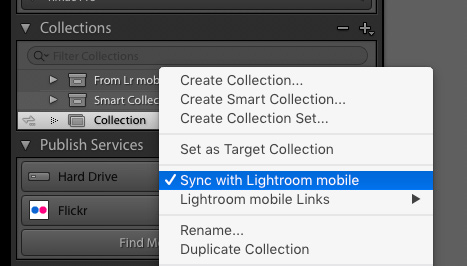
Copy link to clipboard
Copied
Thank you, but I already did that and it is still trying to sync with Lightroom Mobile.
Copy link to clipboard
Copied
I've had some issues with images getting hung up on the sync and it can be frustrating because there is no easy way to force a re sync, or force it to stop trying to sync. Here are some things you can try that may help.
Go to the Lr preferences Lightroom mobile tab and see if anything is still pending. I just checked mine and found three images, 2 that got stuck trying to upload and 1 stuck trying to download from my phone. The pending uploads are actually links. Clicking on the path takes me to the image in my Library. I then go to the collection and remove the image from the collection that is synced. That removes the pending upload. Placing the image back in the collection will start the upload process again. This isn't exactly the situation you are encountering, but I am curious if the sync is stuck on because there are pending items.
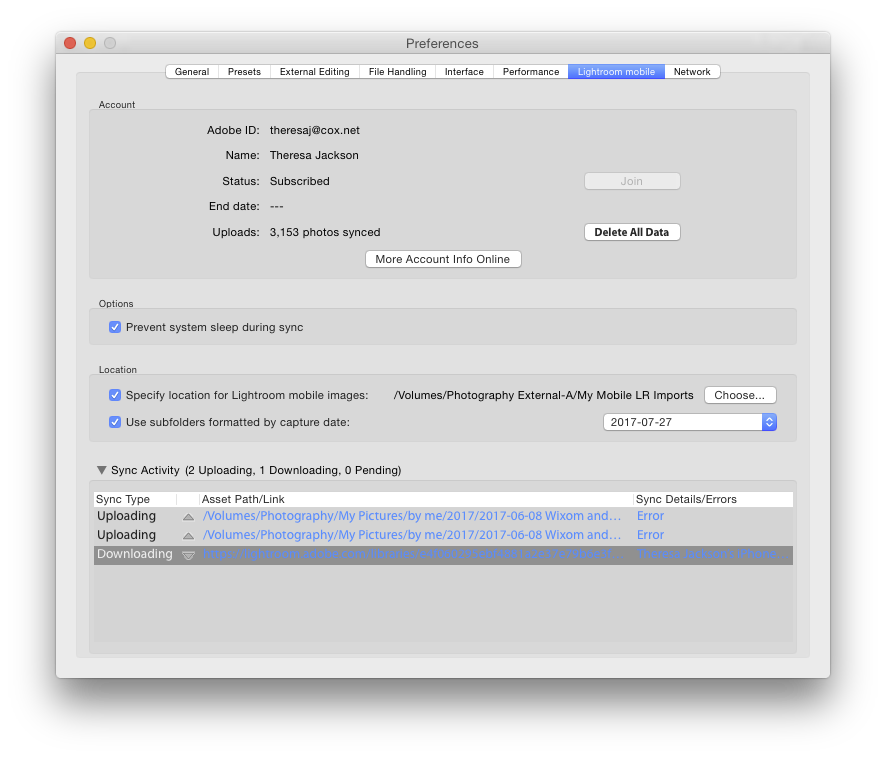
The next thing you can do is check the All Synced Photographs collection in the Library Module under Catalog. You can remove images from here without removing them from your catalog. Removing them from here will remove them from the Lr Mobile sync only.
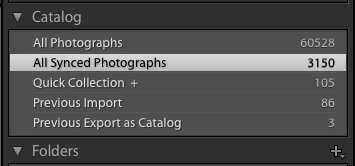
I'm hoping one of these might head you in the right direction to fixing the problem. Let us know.
Copy link to clipboard
Copied
Theresa,
Thanks for the great information. I went with your second option and deleted the images from the "All Synced Photographs" folder. Unfortunately, this also deleted the photos from my Collection, which makes no sense since the Collection folder sync option is turned off. Now my Collection is pretty much useless. There are obviously some serious bugs in the syncing process. I will only use it with extreme caution in the future. It's not worth the headaches! I will just use my Flickr account to view photos on my iphone.
Copy link to clipboard
Copied
Quote "Thank you, but I already did that and it is still trying to sync with Lightroom Mobile."
Try using the option at the Top Left of the window while in the Library Module. See screen capture.
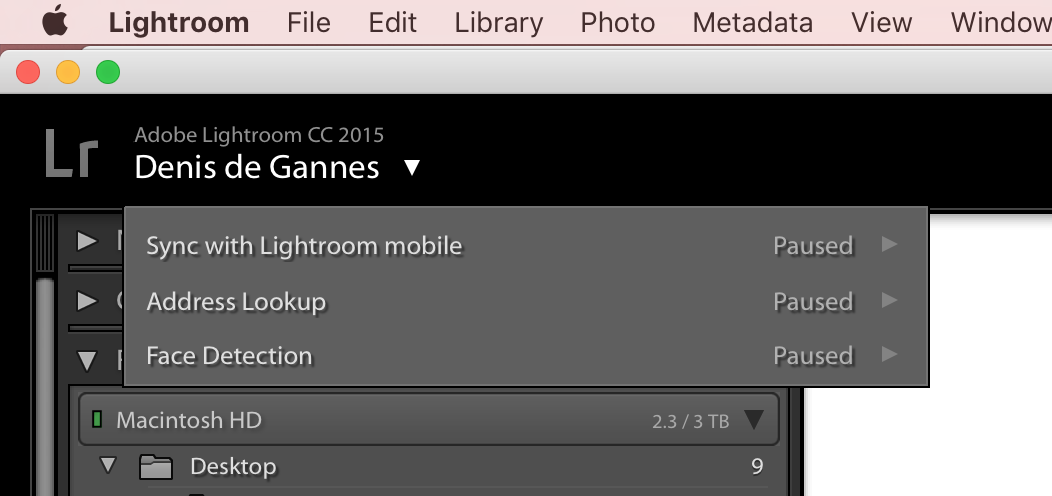
Copy link to clipboard
Copied
Denis,
Yes, that will stop the syncing, but it stops all syncing. I am trying to prevent the syncing of Collections in Lightroom CC which I have turned off the Syncing option at the folder level.
Get ready! An upgraded Adobe Community experience is coming in January.
Learn more
