- Home
- Lightroom Classic
- Discussions
- How Use Develop/Tone/Auto on Multiple Photos at On...
- How Use Develop/Tone/Auto on Multiple Photos at On...
Copy link to clipboard
Copied
How can I use Develop/Tone/Auto on multiple photos at once?
Highlighting multiple photos and clicking on it has not worked for me, though I can get it to work on one photo at a time.
 1 Correct answer
1 Correct answer
Method 1:
- Go to Develop module
- Select photos in filmstrip.
- Hold Ctrl and click the Sync button. It turns to Auto Sync.
- Now, whatever you do in Develop applies to all selected photos.
- Click Auto Sync once again to disable autosynching.
Method 2:
- Goto Grid view.
- Select photos.
- Press Ctrl+U.

Copy link to clipboard
Copied
IIRC, you may have to be in grid mode. Make adjustments, then choose Synch All, and a dialog should come up which will allow you to limit what areas you want changed or not.
Copy link to clipboard
Copied
Method 1:
- Go to Develop module
- Select photos in filmstrip.
- Hold Ctrl and click the Sync button. It turns to Auto Sync.
- Now, whatever you do in Develop applies to all selected photos.
- Click Auto Sync once again to disable autosynching.
Method 2:
- Goto Grid view.
- Select photos.
- Press Ctrl+U.
Copy link to clipboard
Copied
LR 2015 6.1 version
In the library:
1. Set your library to grid view
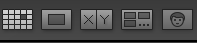
2. Select all of the photos you want to adjust

3. Right click one of the highlighted photos and go to Develop Settings>Auto Tone

Finally, wait for LightRoom to apply Auto Tone to all of your selected photos.
Hope this helps.
Find more inspiration, events, and resources on the new Adobe Community
Explore Now