- Home
- Lightroom Classic
- Discussions
- Re: I want to change my image size to 2400 x 2400 ...
- Re: I want to change my image size to 2400 x 2400 ...
Copy link to clipboard
Copied
Hi there,
I have had a request to change the photos I've edited to 2400 x 2400 - 300 DPI.
But when I change the photo in export it keeps exporting it as 2400 x 1601.
DPI is good but won't keep the dimensions.
Can someone help?
Many thanks,
T
 1 Correct answer
1 Correct answer
dj_paige wrote
Sorry, Mike, that's not it. He exported the uncropped image. He said: "So I have gone back to my original photo. Not changing the aspect ratio at all in development mode."
As I stated, this will not work. He must export the 1:1 cropped image to get 2400x2400..
And I also reiterated that point when I said, "However, you'll have to go back now and crop your image again to 1:1 to make it square if you want the output to be square. A rectangular image won't export as square."
But the und
...Copy link to clipboard
Copied
Hi Tarrick,
The dimension 2400x2400 is a square, and your photo is apparently a rectangle. First, you need to use the crop tool to crop the image to a square size. You can do this within the crop tool (in the Develop Module) by clicking the word "Original" next to the lock and choosing “1:1” as your aspect ratio.

Then check your image size (in the Metadata panel of the Library Module) to make sure it is at least 2400 pixels or larger, and try exporting again.

Let me know if you need additional help.
Mike
Copy link to clipboard
Copied
Hi Tarrick,
Mike has answered the question to your problem, I just wanted to add that the DPI parameter adds nothing to the quality or size in pixels to the picture. It's just a hint to other programs (like DTP programs like Indesign) on how to interpret your 2400 pixels and to translate that into a size in inch (or mm).
300 DPI is the pixel density that a picture should have for professional print to be viewed at a standard reading distance.
Have a nice day,
Abambo.
Copy link to clipboard
Copied
Hi Mike,
Thank you for your help.
But I'm still stuck.
I tried changing the aspect ratio to 1x1 in the original section you mentioned in the development module but I still can't export without the software automatically changing the dimensions to something else.
Even when I change the ration the dimensions still remain the same on the meta data panel.
Before edit:

After edit:

Dimensions remain the same.
Copy link to clipboard
Copied
I tried changing the aspect ratio to 1x1 in the original section you mentioned in the development module but I still can't export without the software automatically changing the dimensions to something else.
Please be specific. What settings did you set in the export dialog box under Image Sizing? What pixel dimensions what the resulting export?
Copy link to clipboard
Copied
Look at the dimensions of your image. The original was 1000 x 667. The cropped version is 667 x 667. This a really small image, and is much smaller than your target size. LR will not enlarge when exporting - it will only reduce the size. If you specify a pixel dimension when exporting in LR, you are telling LR to shrink the image if it is too big.
In order to enlarge your image, you’ll need to edit your photo in a program like Photoshop or Photoshop Elements, and use the Image > Image Size to resample your image to 2400px on a side.
I ‘I think your example image must not be the one you were using in your original post, because that one had 2400px on at least one side.
Copy link to clipboard
Copied
https://forums.adobe.com/people/Michael+J.+Hoffman wrote
LR will not enlarge when exporting - it will only reduce the size. If you specify a pixel dimension when exporting in LR, you are telling LR to shrink the image if it is too big.
In order to enlarge your image, you’ll need to edit your photo in a program like Photoshop or Photoshop Elements, and use the Image > Image Size to resample your image to 2400px on a side.
Lightroom can enlarge on export as long as Don't enlarge is unchecked, and it does a pretty good job enlarging too.
It used to do this better than Photoshop, but with Photoshop's new Preserve details option in the Image size dialog, that may not be the cas any more.
But enlarging 667 pixels to 2400 is going to look bad in any case, so let's hope the OP has a larger version of the image.
Copy link to clipboard
Copied
https://forums.adobe.com/people/Per+Berntsen wrote
https://forums.adobe.com/people/Michael+J.+Hoffman wrote
LR will not enlarge when exporting - it will only reduce the size. If you specify a pixel dimension when exporting in LR, you are telling LR to shrink the image if it is too big.
In order to enlarge your image, you’ll need to edit your photo in a program like Photoshop or Photoshop Elements, and use the Image > Image Size to resample your image to 2400px on a side.
Lightroom can enlarge on export as long as Don't enlarge is unchecked, and it does a pretty good job enlarging too.
Oh, right you are, I forgot about that! I don’t think I’ve ever used that feature.
Sorry to have misinformed. We’ll need to see Tarrick’s export settings as requested in earlier posts by DJ Paige and Abambo.
Mike
Copy link to clipboard
Copied
Hi Mike,
So I have gone back to my original photo. Not changing the aspect ratio at all in development mode.
Here you see the image and the before export and settings.

Here is a screen shot of the export settings
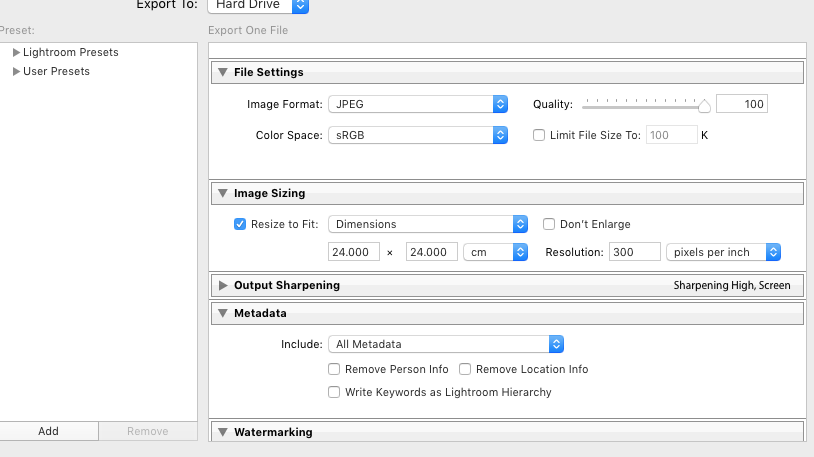
Here is a shot of the final info breakdown after export.
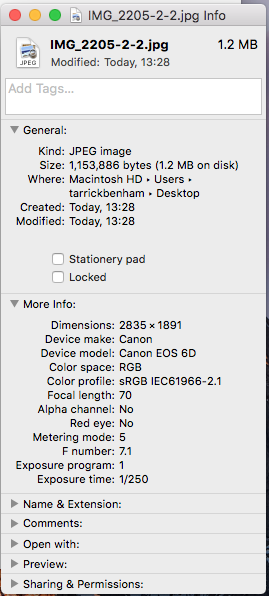
Is there anyway I can get the size I want with Lightroom. If so could someone please give a clear step by step instruction,.
Thank you for your help.
T
Copy link to clipboard
Copied
If you export the original photo, you should get the dimensions you got.
If you want the photo at 2400x2400 pixels, you have to export the Cropped photo.
Copy link to clipboard
Copied
Tarrick,
This is helpful and I see your problem now.

You are asking LR to create a document that is 24cm in its longest dimension, at 300ppi.
24.00cm is equal to approximately 9.45 inches, and at that size, 300ppi gives you a long dimension of 2835 pixels - that's exactly what you're getting.
24cm x 2.54 in/cm = 9.45 in
9.45 in x 300 pixels/inch = 2835 pixels
What you want to do is to change the export settings to be 2400 pixels, as I've shown below:

This will give you the proper dimensions you seek. However, you'll have to go back now and crop your image again to 1:1 to make it square if you want the output to be square. A rectangular image won't export as square.
Mike
Copy link to clipboard
Copied
Sorry, Mike, that's not it. He exported the uncropped image. He said: "So I have gone back to my original photo. Not changing the aspect ratio at all in development mode."
As I stated, this will not work. He must export the 1:1 cropped image to get 2400x2400..
Copy link to clipboard
Copied
dj_paige wrote
Sorry, Mike, that's not it. He exported the uncropped image. He said: "So I have gone back to my original photo. Not changing the aspect ratio at all in development mode."
As I stated, this will not work. He must export the 1:1 cropped image to get 2400x2400..
And I also reiterated that point when I said, "However, you'll have to go back now and crop your image again to 1:1 to make it square if you want the output to be square. A rectangular image won't export as square."
But the underlying problem here is the mixed dimensions, 24x24cm at 300dpi is never going to yield a 2400 pixel image.
Also, as pointed out several times, the image itself is really low resolution in the first place. 1000 x 667 is an image that has already been severely downsized. Starting with the original full sized image would give far superior results.
Mike
Copy link to clipboard
Copied
YES!
Thank you Mike, got there finally.
You're awesome.
Hugely appreciated.
T
Copy link to clipboard
Copied
Your original photo is 1000x667pixels! That is not the resolution your camera can do.
Your export is 24x24 cm!
To get a square image you need to crop as you did before. That will produce a cropped picture of 667x667 pixels (and at 300 ppi this will be 5.647 cm). So you want to enlarge your picture 4.25 times (425%). That's enormous.
Copy link to clipboard
Copied
your picture size is quite small for a 6D! But the cropped size is square and exporting should export square, but only at those 667 pixels. Show us your export parameters.
Find more inspiration, events, and resources on the new Adobe Community
Explore Now
