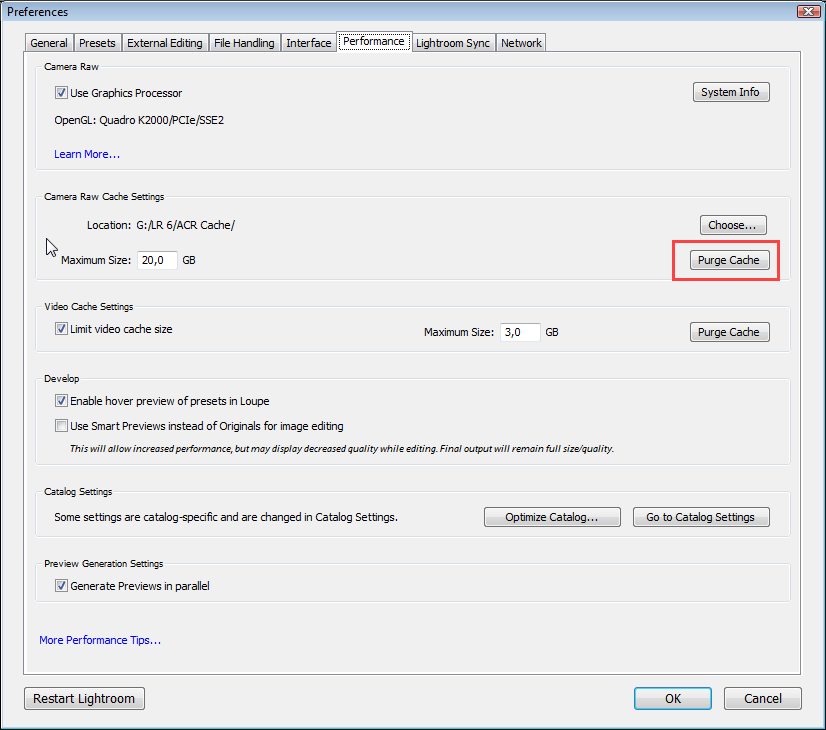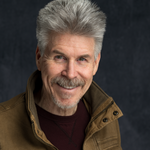Adobe Community
Adobe Community
- Home
- Lightroom Classic
- Discussions
- Re: Image looks highly oversharpened in Develop mo...
- Re: Image looks highly oversharpened in Develop mo...
Copy link to clipboard
Copied
Dear fellow Lightroom users,
I have suddenly come across a problem in Lightroom with the images looking way oversharpened in the Develop module.
This problem definitely just emerged in the last two weeks since I last edited a photo, it was all fine before.
Just for clarification, I use both a Panasonic MFT camera as well as a Sony A7 and I only shoot RAW images. Problems occur on all images from both cameras. There are no presets or other settings applied on import.
In the library view, all my pictures look perfectly fine. As soon as I switch to Develop mode, the image displayed in 1:1 ratio looks highly oversharpened, as if I would have upped the setting from 40 (default) to 80 or higher.
But in the small preview window within the "details" toolbox, the image shows the correct amount of sharpening.
To clarify, the image looks less sharp in the details box then in the main develop window. If I switch back to library, the image again looks correctly sharpened. Exported images are also fine.
Does anyone have an idea what could be the reason for this?
Thank you very much for taking the time to read this.
Greetings, Jan-Hendrik
 1 Correct answer
1 Correct answer
Your develop previews might be corrupted.
Try purging the Camera raw cache, which will delete them.
This is done in Preferences > Performance.
Copy link to clipboard
Copied
Try resetting the preferences.
https://www.lightroomqueen.com/how-do-i-reset-lightrooms-preferences/
Copy link to clipboard
Copied
Sadly this did not help. Images in the Develop module are still looking oversharpened while being just fine in all other views.
Thank you for the tip.
Greetings,
Jan-Hendrik
Copy link to clipboard
Copied
You say that the image displays correctly in Library. Is this at 1:1?
If you compare Library and Develop at 1:1, what do you see?
Copy link to clipboard
Copied
Yes, I mean the 1:1 view. In Library, the 1:1 image looks "correct", meaning the sharpness is according the the image settings. In Develop, the 1:1 view is highly oversharpened while in the little viewing box of the Details tool, the part of the image visible is displayed with the correct amount of sharpness.
Copy link to clipboard
Copied
Your develop previews might be corrupted.
Try purging the Camera raw cache, which will delete them.
This is done in Preferences > Performance.
Copy link to clipboard
Copied
Thank you very much, that did the trick!
Now that Lightroom has to recreate all previews, the images look just fine.
Copy link to clipboard
Copied
Copy link to clipboard
Copied
Are you viewing the image at 100%?
Another thing you can try is to disable the GPU under Preferences > Performance.
Copy link to clipboard
Copied
Thanks Per. One should not have to turn GPU on or off when switching between modes. That's a bug that Adobe needs to fix.
Copy link to clipboard
Copied
If disabling the GPU fixes the issue, make sure your graphics driver is up to date.
Are you on Mac or Windows?
Copy link to clipboard
Copied
Graphics driver is up to date. Yes, turning off GPU makes the oversharpening go away. That is not a fix though. That's a work-around for a problem with Lightroom.
Copy link to clipboard
Copied
Are you on Mac or Windows?
What graphics card and driver version?
Copy link to clipboard
Copied
Images that look too 'grainy' in Develop is a known bug that will be fixed soon.
Copy link to clipboard
Copied
They are not too grainy. They are oversharpened in the develop module. I attached samples in my message. That is sharpening, not grain!
Copy link to clipboard
Copied
Ok so I've had the exact same issue with photos in Develop module looking oversharpened, whereas in Library everything looked normal. Purging cache did not help. Someone here suggested also turning off the GPU Acceleration, which helps, but you lose the GPU Acceleration, so it's not a very good solution either.
So, what I managed to find out is that in my case it was the Radeon Software that was causisng the oversharpening in Develop Module. I have a laptop with Ryzen 5 4600H with integrated AMD GPU, and Radeon Software has a feature in Settings named Radeon Image Sharpening. I turned this feature off and then the sharpening in Lightroom came back to normal in all modules.
Hope this helps someone.