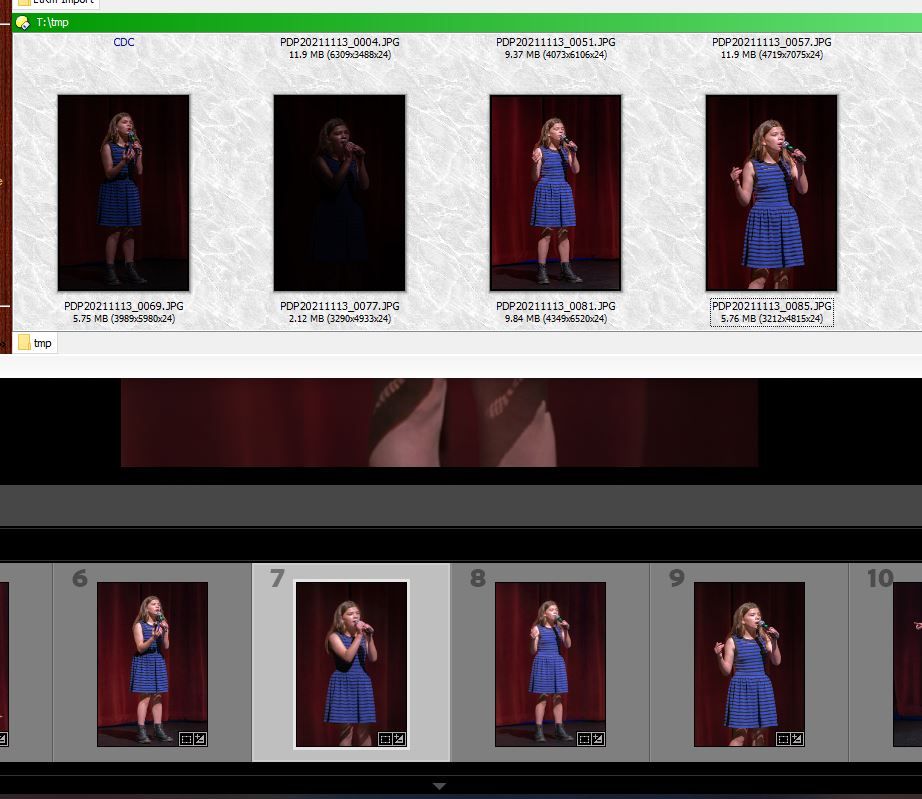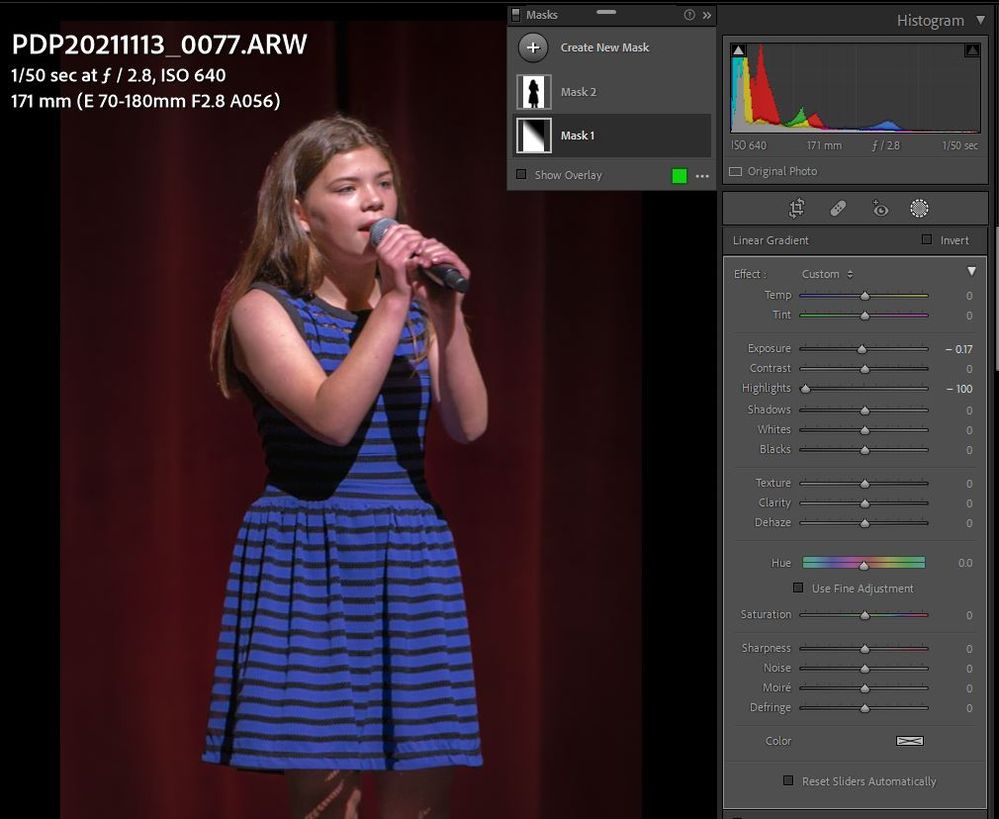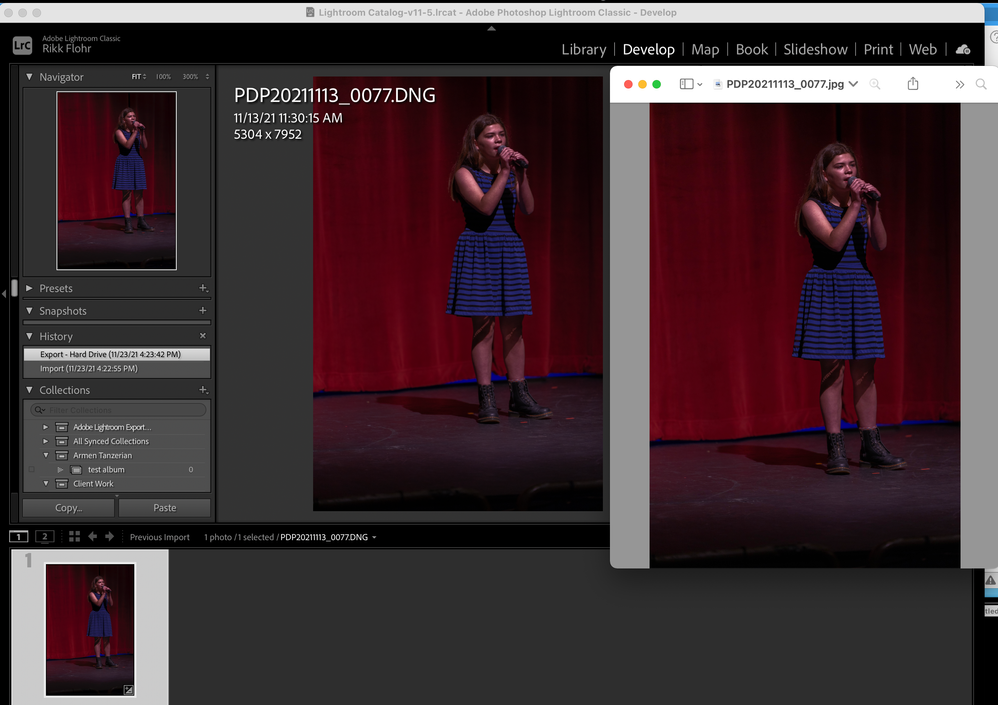- Home
- Lightroom Classic
- Discussions
- Images exporting darker than shown in Develop/Libr...
- Images exporting darker than shown in Develop/Libr...
Images exporting darker than shown in Develop/Library
Copy link to clipboard
Copied
Since updating to latest versions with mask enhancements, some of my images are exporting with significant dark overlays which seem related to linear masks. See attached example. The top set of images are how the four were exported. The same set below are how they appear (correctly) in LR. Strange thing is that the last two images of the four look correct, but have the same type of masks as the other two. Second attached screen cap is of the worst of the four, showing the two masks.
Copy link to clipboard
Copied
Can someone package me a raw file with the edits (DNG preferrred) that exhibits the problem and send it to me?
Copy link to clipboard
Copied
Here you go. Only settings applied are Exposure +2.75 and Highlights -75.
https://www.dropbox.com/s/y0lq0kd8seyn0li/PDP20211113_0077.DNG?dl=0
Copy link to clipboard
Copied
Library Grid/Loupe - Develop - Exported JPEG all match on my end.
Copy link to clipboard
Copied
Rikk, it's very erratic as to what steps cause the issue on my Windows 10 system. Create a couple of copies of the DNG file and switch back and forth between them and the orginal file. I see .5 to 1.0 sec. bright flashes with the correct rendering. What I discovered is switching to process version 4 will produce the darker rendering in the Library module and correct brighter rendering in the Develop module. Rebuilding the 1:1 preview makes the Library preview match the Develop preview. Unfortunately, as soon as you change any Develop module setting it reverts to the darker incorrect rendering in Develop and Library modules and export files. The file renders correctly in LR 5.7.1 with no issues so something has changed.
Copy link to clipboard
Copied
Were these images captured using a special recovery mode in the camera? Highlight Recovery or similar?
Copy link to clipboard
Copied
I checked the EXIF data and the only setting is Dynamic Range Optimizer, but it is only applied to JPEG output files. After adjsuting Exposure and Highlights if you change process version from 5 to 4 the preview becomes much brighter and appears to be the correct rendering. PV 5 changes listed are improved high ISO reduction in purple noise and improved Dehaze control. Obviuosly something else was done that is now affecting highlight control behavior with underexposed image files.
Copy link to clipboard
Copied
Rikk,
For your comparisons test with my image, did you first boost the exposture to around 2.5 and decrease the Highlights to around -80?
Copy link to clipboard
Copied
I have tried various Exposures between +2.0 and +3.0 with Highlights of -50 to -100 and found no way to induce a failure.
I have tested on Mac 11 and Win 10
Copy link to clipboard
Copied
Rikk, try the below steps on a Windows 10 system.
1) Delete all XMP files from the file folder.
2) Remove the ARW file from LrC.
3) Import the ARW file into LrC with Build Standard Previews.
4) Apply Develop settings Exposure +3.0 and Highlights -75.
5) Switch to the Library module.
6) Rendering should appear much brighter and remain so when switching between the Develop and Library modules
7) Zoom to 100% view and wait for preview to build.
8) Zoom back to Fit view.
9) The Library preview should now look darker and the same as in the Develop module.
10) Switch process version from 5 to 4.
11) The Develop module preview should now be much brighter and appear the same as in the Library module. You may need to Zoom to 100% to rebuild the Library preview if looks different.
Copy link to clipboard
Copied
I don't have an ARW file - I have a DNG. There is no XMP to delete.
Note: working from my personal computer here to duplicate the OP's environment
Copy link to clipboard
Copied
Here's the OPs link to his original ARW file. He also posted an XMP file, but I suggest not using it. I had trouble fidning steps to duplicate the issue until I deleted it, removed the ARW file, and then reimported it. Try the 11 steps again with this file. It's clearly due to some change in PV 5 as PV 4 doesn't exhibit the issue.
https://www.dropbox.com/s/mozz19iq4v4tstt/PDP20211113_0077.ARW?dl=0
Copy link to clipboard
Copied
With an empty catalog and the ARW file from the link above: At Step 6 I do not get a brighter image. The image remains as in Step 4 in Library Grid/Loupe and Develop and Export. We must be missing something.
Copy link to clipboard
Copied
Rikk I'm using LrC 11.0.1 on Windows 10 build 19043 (21H1). Here's a short video that demonstrates the issue.
https://www.dropbox.com/s/7m8evy05ke3w6k8/Sony%207RM3%20Library%20vs%20Develop%20Different.mp4?dl=0
Copy link to clipboard
Copied
Thanks Rikk for producing the video. Let's hope it's enough for them to find the problem(s).
Copy link to clipboard
Copied
I experienced a problem: There is a difference in brightness of the picture shown and edited in LR and the exported JPG. I have never figured out that problem before, just since the update to LR 11.0.1
btw: The problem also appears if turn on or off lens correction, use calibration profil 4 instead of 5, and different setting. But it does NOT appear of every picture, only on a few (and I can't find any common reason).
Lightroom Classic 11.0.1
iMac 27", MacOS Monterrey 12.0.1
Copy link to clipboard
Copied
Looking at them, I not only see a brightness difference but also a colour shift. It could be the MAC Preview app. Someone has reported an issue. Have you tried a different viewer?
No idea what "... use calibration profil 4 instead of 5..." means but then I'm not a MAC user.
Have you checked the export settings to ensure you are using a profile like sRGB?
Copy link to clipboard
Copied
Thanks for your answer!
1.) The exported image is dark, no matter which viewer I use. Even if I open it in photoshop (see screenshot).
2.) I figured out, if I view this picture in the library module, it is as dark as the exported image.
Screenshot:
Left: Lightroom Classic Library Module
Right: Exportet Image, opened in Photoshop
If the problem would be in the setting, why only happens to a few images?
And why this never happened before (I'm using the same export presets since 100thousands of pictures).
Copy link to clipboard
Copied
"If the problem would be in the setting, why only happens to a few images? And why this never happened before (I'm using the same export presets since 100thousands of pictures)."
I am at a loss unless there is something different about the original imported files and/or if LrC needs to enlarge the exported image. Sorry, grasping here but there needs to be some common attribute.
I assume you are not using any plug-ins for the export.
Copy link to clipboard
Copied
How are you viewing the exported JPEG? You'll want to confirm that the viewer is color managed.
Also, I'd double check that your Export setting is sRGB when using JPEGs.
Your monitor calibration choice of v4 or v5 would not cause this large of a difference.
warmly/j
Copy link to clipboard
Copied
Export setting are the same as always, SRGB. Viewer doesn't matter, its too dark on every image. But export image is as dark as library view.... maybe there's bug?
Copy link to clipboard
Copied
If library view is very different from develop, it usually is caused by a problem with the graphics card driver (turn off graphics accelration to test) or by a bad display profile. Check that by recalibrating.
Copy link to clipboard
Copied
What happens when you turn off the graphics acceleration in Lightroom Classic (It's in preferences)?
On Macs everything is color managed including preview. You definitely should not see any differences between export and library except some differences in perceived sharpness (preview usually displays very soft as it uses a very blurry scaling algorithm). So if you see very large differences such as this, they are usually due to problems with the color profile for the display which does happen on Macs too but rarely. How are you calibrating your display? This could be fixed by simply recalibrating the display using your display calibrator (indispensible tool).
Last, if your Lightroom version is not entirely up to date, there was a recent bug with certain mirrorless Canons and the camera matching profiles not getting applied correctly on export. That should be fixed by now.
Copy link to clipboard
Copied
Thank you for your answer. I am using a Sony Camera and did not use any "calibration" tool as well, I just used the regular "iMac" color profile (but also tried Adobe RGB and SRGB for testing if there is any difference - but it happened in all cases). I am using the latest LR classic version, it just happened with this version for the first time.
btw: I figured out some crazy thing, please check the comment below "thedigitaldog"s comment.
Copy link to clipboard
Copied
Important consideration: Just because you save out sRGB, doesn't mean it will match outside non color managed applications.
I agree that the first thing to try is disabling GPU in the preferences. Any better?
If not, recalibrate and build a new ICC display profile, the old one might be corrupted.
If you are using software/hardware for this task, be sure the software is set to build a matrix not LUT profile, Version 2 not Version 4 profile.
If turning OFF GPU works, it's a GPU bug and you need to contact the manufacturer or find out if there's an updated driver for it.
Also see: https://helpx.adobe.com/photoshop/kb/acr-gpu-faq.html
Also, the only accurate way to view images is in Develop module at 1:1 or greater and use the same zoom ratio in the 'other' application which must be color managed to compare.
Copy link to clipboard
Copied
Thank you.
First, I tried to turn off any GPU usage in LR, but there wans't any difference.
I also tried to use different color profiles in the iMac's display settings. No difference.
But I found something very confusing what happens when changing the modules.
Please see the video attached.
1.) I push the exposure in the develop module to +0.6 - it gets lighter.
2.) I switch to library - it shows lighter preview picture, but "reloads" with lower exposure.
3.) If I switch back to develop module, it shows the darker image, but shows +0.6 on the exposure control.
When I more the exposure controle lower, image shows correct exposure.
Find more inspiration, events, and resources on the new Adobe Community
Explore Now