- Home
- Lightroom Classic
- Discussions
- Re: Importing from another catalog not working
- Re: Importing from another catalog not working
Importing from another catalog not working
Copy link to clipboard
Copied
I'm going to pull my hair out. In the past, I would export unedited folders from my main LR catalog to my Macbook and edit them while I am away. When I return home, I 'export as a catalog' my edited images to a flash drive. I then 'import from another catalog' to my iMac LR catalog. I've always done this in the past and never had any problems. My imported edited images would show up and the old settings would show up as virtual copies.
Lately, I followed this same workflow but no matter what I do, it doesn't work. I get as far as the 'Import from Catalog' dialog box showing the catalog contents but it won't let me check off the folder that I want to import. Also, it won't let me change the existing metadata and develop settings (grayed out) I have spent countless hours trying to do this every which way but nothing works. What has changed, or what am I doing wrong? HELP!!
As an aside, I also in the past tried to follow Julienne Kost's method of plugging in my external hard drive into my Macbook and working on the images using Smart previews. That has never worked, which is why I just export and import the catalog folders. Anyway, I hope someone out there can enlighten me.
Thanks.
Copy link to clipboard
Copied
Hi Wenda,
That shouldn't be happening, as import from another catalog is not working as expected, could you please let us know the exact version of Lightroom you're working on?
Also, please have a look at Chris's reply on this forum thread and let us know if it helps:
Importing from another catalog
Regards,
Sahil
Copy link to clipboard
Copied
I am using LR Classic 8.2.1. I read Chris' reply but I am not moving it from a HD, SD drive. I am exporting from my laptop to a flash, then plugging that flash into my iMac. I just noticed that in the 'importing from catalog' dialog box>file handling, if I choose 'Add new photos without moving' then I can go forward and check the catalog contents. BUT, then 'changed existing photos (none found) is grayed out and I cannot tell it to 'replace Metadata & develop settings'. And then of course the box 'preserve old settings and create virtual copies' is grayed out. In the past, I always have checked 'don't import new photos' since they are the same photos in the main catalog and then I just get virtual copies.
Copy link to clipboard
Copied
I still have not resolved this even after reading all the threads from Chris' post. I've tried re-exporting the catalog onto a clean flash and then 'importing from another catalog' into my main LR catalog, using "don't import new photos" and make original virtual copies. In one experiment I was able to get it to import and it showed up in "Previous Import" as virtual copies, but not in the desired folder. I've never had so much trouble in the past. I've wasted several days trying to get these edited catalog into my main working catalog. No luck.
One question: should I be naming the edited catalog the same as the target catalog folder? I've tried moving those virtual images into the desired catalog folder but it says I cannot move virtual copies.
Copy link to clipboard
Copied
You cannot move virtual copies to another folder, because they are virtual. They are not real copies, but just an extra set of edits and metadata. That means they ‘belong’ to the original image, and will always show in the same folder as the original.
When you export as catalog, do you remember to check the option to ‘include negatives’? The negatives are the images, so if you don’t include them with the exported catalog, then Lightroom can’t find them when you import that catalog.
Copy link to clipboard
Copied
Hi, Johan,
I've done this several times now. First, even though all my images are there when I look in my LR catalog when I say 'export as catalog' it tells me that there are images missing. The option to include negatives is definitely checked. When I' import as another catalog' to my Main LR catalogIt also does not merge the 2 catalogs but makes a subfolder with the same name and puts the imports in there. Also with the images not complete. With each retry, I seem to have more missing images. Also, in the "import from another catalog' it will show New Photos (none found) and I have the box checked off "Don't import new photos", changed existing phots ( will show 87 photos, then when I repeat the whole process, shows 17 photos, and the last time shows 7 photos. Where do they go. The atalog started with 114 photos. I checked off: Replace metadate, develop settings and negative files & preserve old settings as virtual copy. The missing photos (negative files), which they say can be found in the catalo I'm importing, I have checked "update metadata & develop settings and preserve old settings as virtual copy, then copy missing files to the folder that is in the Main Working LR folder. Still, it has failed. I'm am ready to shoot myself. Any enlightenment would be appreciated. Thanks.
Copy link to clipboard
Copied
Are there exclamation marks ( ! ) on the images that are missing? The ! mark is telling you they are Missing.
Copy link to clipboard
Copied
Not in this particular catalog. Yesterday, I was importing another catalog and having the same problems, and the images had exclamation points. After playing around with it I was finally able to retrieve those missing images. In this particular catalog, all the virtual copies ended up in a subfolder without exclamation points. I could remove the whole subfolder but I think I've just been spinning my wheels.
Copy link to clipboard
Copied
https://forums.adobe.com/people/wenda+pyman wrote
Not in this particular catalog. Yesterday, I was importing another catalog and having the same problems, and the images had exclamation points. After playing around with it I was finally able to retrieve those missing images. In this particular catalog, all the virtual copies ended up in a subfolder without exclamation points. I could remove the whole subfolder but I think I've just been spinning my wheels.
I think you are using the words Virtual Copies for something else. A virtual copy is a Make Believe copy. It does not exist physically. There can't be a Folder of virtual copies. Also virtual copies have a upturned bottom left hand corner.
So I'm not sure what you mean with the words Virtual Copy.
Copy link to clipboard
Copied
The imported images in the folder do have an upturned corner and since they are virtual copies, it won't let me move it to where the other images are. I've always imported catalogs this way and never had a problem in the past. I am braindead at this point. All my edited work is for naught. All the hours I've spent trying to transfer my edited work, I might have just re-edited them again. This has been so frustrating.
Copy link to clipboard
Copied
Make sure you don't have some filter turned on. You should not see virtual copies without the original Master images also visible. So if you aren't seeing the masters you have a filter turned on to show only virtual copies. That is how I showed only VCs in my screen shot. I have the Attribute filter turned on to show only VCs.
Copy link to clipboard
Copied
You need to start taking Screen Shots of the steps you are taking and post them in a reply.
Copy link to clipboard
Copied
My attributes are set to none. I have been taking screen shots but didn't know I could post them. I do see it now next to the arrow. My brain is fried tonight. Best if I start over Friday and I'll document every step. I have to work tomorrow. I hope you'll be around. Thanks for all your help & feedback today. Nite, nite!
Copy link to clipboard
Copied
Post some screenshots and include the folder panel and the collections panels in that screenshot. As explained, you cannot move virtual copies to another folder. You can only move master copies (and the virtual copies will go along). Virtual copies should always show in the same folder as the originals so you never need to move them, but virtual copies can be moved on their own between collections. That makes me think that perhaps you have selected a collection and now you want to move the virtual copies from there into a folder.
Copy link to clipboard
Copied
As above I think you are using the word Folder when you might mean a Collection. Collections are not folders. Collections are just Lists of image file names. Like making a list of albums/CDs you own on a piece of paper. The albums/CDs aren't in that piece of paper. If you made 10 lists (Collections) of those items you would still only have one of each.
Moving image File names from one collection, List, to another Collection, List, is NOT the same as moving actual Files from one Folder to another on your hard drive.
To post images you have to Log Into the forum with a web browser and use this icon to include the screen shot images. You can NOT included it in an email reply.
Copy link to clipboard
Copied
Hi, Johan,
I hope you are around. I've tried doing this every which way, but no luck. They may not be in the right order but I labeled them. I even tried starting all over, but in the end, when importing them into my Main LR Catalog it tells me there are new photos, no changed photos and the virtual copies option is grayed out. Anyway, maybe you can see what I am not doing right. But as I said, I've done this before and even wrote up what I do to transfer the edited images and it has always been fine. Here are the posts. It also tells me I have 54 missing previews. I don't understand that either since before I 'Exported as a catalog', I rebuilt both the standard previews and the smart previews. Anyway, I've had to put the screenshots in photoshop since I can't seem to insert as a pdf. Mine aren't png's.
I also didn't use 'Collections'. Just straight Folders with my images. Thanks for your time. W
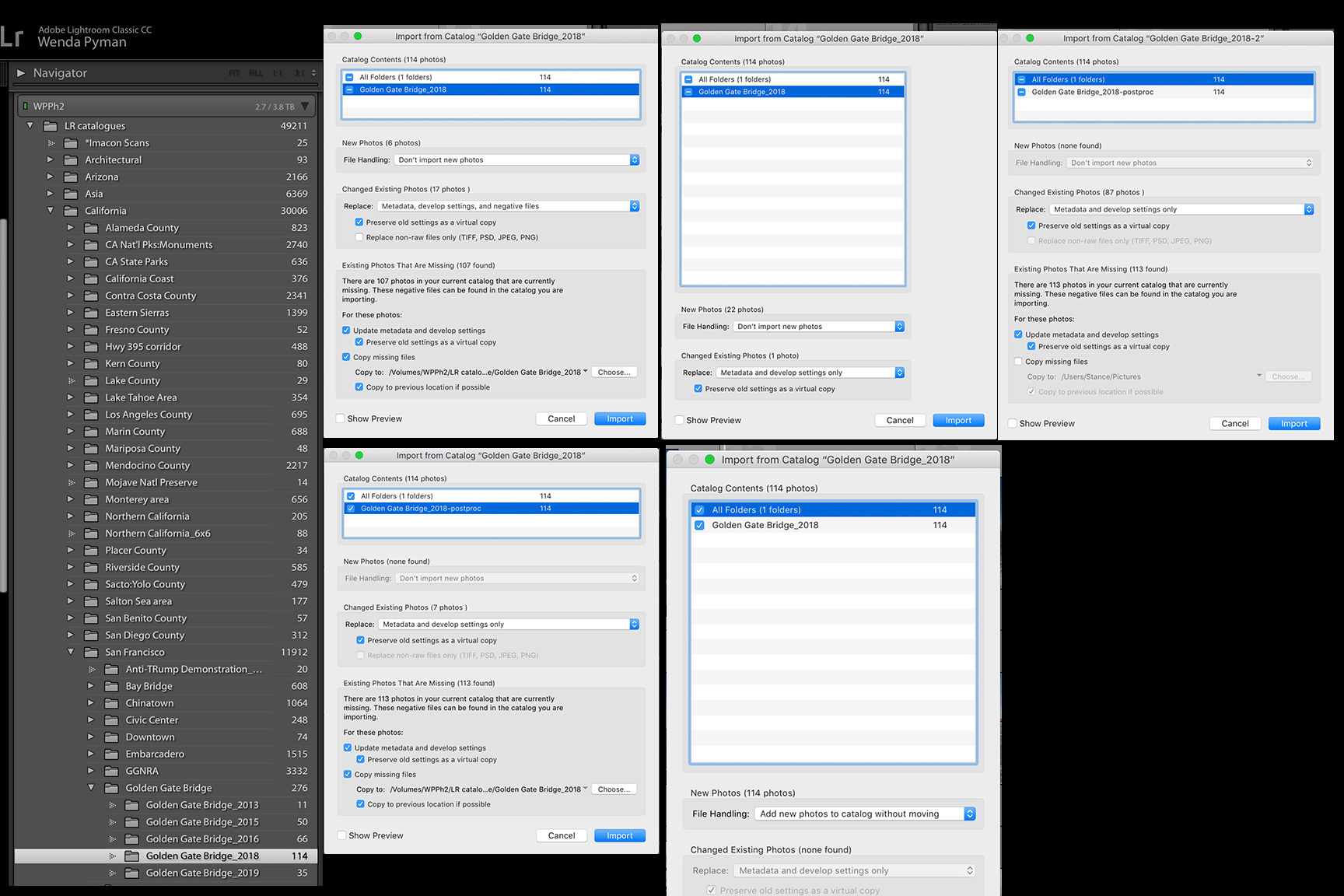
Copy link to clipboard
Copied
What, Where, is this WPPh2 drive you show in your screen shot.
Is that a local drive, connected directly to your system, or some type of networked drive on your LAN or in the clouds?
Copy link to clipboard
Copied
WPPh2 is my external drive which contains my entire catalog. I have it plugged into my iMac. I used to always travel with it until I was told I could just import my photo folders as a ctalog to my laptop and then edit them without dragging the whole thing with me. That's what I've been doing and it's always worked when importing back to the HD and the unedits would be virtual copies.
Copy link to clipboard
Copied
In your first post and in your first reply you say you export to a Flash Drive (I take that to mean a USB thumb drive).
How is that thumb drive formatted?
Copy link to clipboard
Copied
I assume that drive is formatted for the Mac. I've always just dragged files to it if I wanted to transfer them. Today, though, I thought I'd try to just plug the external HD into my MacBook and try to open the Main catalogue and try to importthe eidts directly but again, that didn't work either.
Copy link to clipboard
Copied
You can also post too many screenshots. I don’t know which is which, because I see some screenshots that look the same, except for some numbers that Lightroom reports. Perhaps you should post screenshots of one single sequence of events, so we get an idea what exactly happens.
One thing that I do notice is that Lightroom tells you in the import dialog that most of the original images are missing in the main catalog. It tells you it can copy these images from the catalog you are importing. Are the images really missing? You only show the folder panel and not the grid, so I can’t tell...
Copy link to clipboard
Copied
Hi, Johan,
The only reason I showed all those screenshots was to show that each time I do it, the number of new photos and the missing photos change. As for the missing photos, none of them have question marks on my grid. Anyway, on Monday, I'll start over with another folder (catalog) I have edited when I am fresher. I don't have time this w/e. Thanks and stay tuned. Have a good w/e.
Copy link to clipboard
Copied
https://forums.adobe.com/people/wenda+pyman wrote
Hi, Johan,
The only reason I showed all those screenshots was to show that each time I do it, the number of new photos and the missing photos change. As for the missing photos, none of them have question marks on my grid. Anyway, on Monday, I'll start over with another folder (catalog) I have edited when I am fresher. I don't have time this w/e. Thanks and stay tuned. Have a good w/e.
Missing photos don't have question marks. They can have an exclamation point, but only if you did not generate smart previews. If you did generate smart previews, then there is no warning that the original is missing. You can only see that by looking at what it says beneath the histogram.
Copy link to clipboard
Copied
Hi, Johan,
This is my last attempt. I've spent so much time on this I could have re-edited these over on my Master LR Catalog! Anyway, I exported as catalog "Marshall Beach_2016" after I rebuilt the previews. 1) On the grid you can see I am missing photos but no exclamation marks. 2) The dialog box also tells me there are no missing photos. 3) This is the Master catalog 4 & 5) Dialog box for "Importing from another catalog 6) shows the imports in the Master catalog BUT they don't show up anywhere in the catalog itself. When I tried to move it to the proper folder, it tells me the images already exist at that destination (Marshall Beach_2016) and could not be copied. So no edited images shows up in the Master catalog folder. The images that did transfer to the 'Previous imports' are the edited versions. So, where did they go? I have numbered the screenshots and also titled them. Is there some path that is screwed up?
 2019-04-29 at 2.02.03 PM_Grid.png)
 2019-04-29 at 2.04.12 PM_No missing photos.png)
 Master Catalog folder.png)
 Importing from FlashDrive.png)
 Dialog Box when Importing catalog.png)
Photos that imported.png)
Copy link to clipboard
Copied
The grid does not show missing photos, but it shows missing previews. Your preview cache may be corrupt. Try the following. Open the catalog folder and remove the ‘Lightroom catalog previews.lrdata’. Then start Lightroom again. At first you will see no previews at all, but then Lightroom will start to rebuild them and so they will show one by one. Maybe this will also solve that problem during import...
-
- 1
- 2
Find more inspiration, events, and resources on the new Adobe Community
Explore Now