- Home
- Lightroom Classic
- Discussions
- Re: Importing from another catalog not working
- Re: Importing from another catalog not working
Importing from another catalog not working
Copy link to clipboard
Copied
I'm going to pull my hair out. In the past, I would export unedited folders from my main LR catalog to my Macbook and edit them while I am away. When I return home, I 'export as a catalog' my edited images to a flash drive. I then 'import from another catalog' to my iMac LR catalog. I've always done this in the past and never had any problems. My imported edited images would show up and the old settings would show up as virtual copies.
Lately, I followed this same workflow but no matter what I do, it doesn't work. I get as far as the 'Import from Catalog' dialog box showing the catalog contents but it won't let me check off the folder that I want to import. Also, it won't let me change the existing metadata and develop settings (grayed out) I have spent countless hours trying to do this every which way but nothing works. What has changed, or what am I doing wrong? HELP!!
As an aside, I also in the past tried to follow Julienne Kost's method of plugging in my external hard drive into my Macbook and working on the images using Smart previews. That has never worked, which is why I just export and import the catalog folders. Anyway, I hope someone out there can enlighten me.
Thanks.
Copy link to clipboard
Copied
Should I discard the smart previews.lrdata as well? I assume you mean the folders from the 'export as catalog' to my flash drive. I will 'import the Marshall Beach lrcat as a catalog' into my Master LR catalog. I did this previously and only 17 photos showed up in previous import but none in my Master catalog. I'll keep my fingers crossed. Right now, I am rebuilding my standard previews in my entire Master catalog (about 2/3 done), then I'll try importing the Marshall Beach catalog again. From laptop catalog before import.png)
 Previews.lrdata discarded from exported cat.png)
Copy link to clipboard
Copied
No. Smart previews have nothing to do with it. Their name is misleading, because they are not previews at all. ‘Smart proxies’ would have been a better name, because they are substitutes for originals.
And don’t use the menu to build previews, trash the previews cache like I suggested. A corrupt previews cache is not going to be repaired by using the ‘Build Standard Sized Previews’ menu. Your screenshot still shows lots of missing previews, even though the dialog says they are all up to date!
Copy link to clipboard
Copied
Hi, Johan,
I exported as catalog to my flashdrive, then discarded the previews.lrdata, as you recommended. Received a msg saying that 22 previews in this catalog are missing. Mind you, I have 50 photos in this catalog. I then carried this flash to my iMac & WPPh2 drive, chose 'import from another catalog. A dialog box opened showing the catalog but this time 22 photos BUT, it doesn't let me check off the folder so 'import' stays grayed out. However, I can't seem to change it. The last image is what I see in LR on my laptop. As you can see, there are supposed to be 50 images but the previews are missing.
 Missing previews msg upon export.png)
 not all photos exported.png)
 Import message and pathway.png)

Copy link to clipboard
Copied
First of all, I think there may be some miscommunication. I got the impression that your main catalog (or at least the catalog you exported from) did not show all previews. That is why I recommended to let Lightroom rebuilt the previews cache of that catalog. A freshly exported catalog should not have such a problem, so it was not my intention that you removed the previews of the exported catalog.
I'm also very puzzled about your screenshots and what you say about them. The first screenshot shows that Lightroom could not find previews of 20 images during export. And your second screenshot shows that the Marshall Beach subfolder contains only these same 20 images. Then you say "Mind you, I have 50 photos in this catalog". So what catalog is that? It's not your main catalog (shown in your third screenshot, I assume?). Or do you confuse 'catalog' and 'collection' and did you mean to say that there are 50 images in the collection you tried to export as catalog? Your fourth screenshot does indeed show yet another catalog that contains 50 images in that subfolder, and contains two more subfolders with 257 images in total! And this catalog has a problem with previews. What am I looking at here? You have completely lost me.
Copy link to clipboard
Copied
I'm getting confused too. However, I know I'm definitely working with a catalog and not collections. The Previous screen shot (grid) shows my missing images out of the 50 (above your last thread). That's on my laptop.
I rebuilt the previews of my entire master catalog (WPPh2), so I was going to do the same on the laptop catalog. However, it looks like a recent catalog opened (laptop) and it shows all my edited images: Maybe I will try to export from this catalog>flash drive. When I get home, I'll try to import it into my Master LR on WPPh2. Stay tuned tomorrow. I have a long day today at work. Thanks for your patience. W
 Catalog from 2019-04-04-1241.png)
Copy link to clipboard
Copied
I suggest you start from the beginning.
Re-Export as a catalog and make sure all of the images are included. Save it to some other flash drive or to an external hard drive, Rotating or SSD.
Then check that external drive to make sure all of the images have been copied over.
Move that drive to your other computer and try importing from another catalog.
Copy link to clipboard
Copied
Hi, Johan,
I exported 'Marshall Beach_2016' as catalog to a new flashdrive from a previous LR catalog backup (on the laptop). The lrcat previews were there along with the photos. I then 'imported from another catalog' from this flashdrive to my Master Catalog (WPPh2) tethered to my iMac. A dialog box came up saying I had 49 changed photos (correct!) and 'replace metadata & develop settings, preserving the old settings as a virtual copy. (Screenshot 1)
 Screen Shot 2019-05-02 at 2.45.06 PM.png)
It also said that 33 photos were missing so I copied missing files to my WPPh2 Master catalog. (Screenshot 2)
 Screen Shot 2019-05-02 at 2.47.27 PM.png)
Then I imported then and the edited versions DID show up along with virtual copies as they should. However, the first 17 images, which yesterday imported and showed up as 'previous imports' and then didn't end up in my Marshall Beach folder did not import this time with the batch. (Screenshot 3).
 Screen Shot 2019-05-02 at 3.18.12 PM.png)
When I go to the WPPh2 catalog itself, I can see the photos that were copied and put into another Pictures folder. The ones on the flashdrive that are highlighted are the ones that didn't copy to this new Pictures folder. The original images right above that are complete (screen 4)
 Screen Shot 2019-05-02 at 3.28.57 PM.png)
Can I just physically take those missing images (from the flashdrive) and drag them to the Pictures>Marshall Beach folder or will that behind the scenes move totally confuse the LR software? thanks, W
Copy link to clipboard
Copied
I think you have to go through this in a more structured way. How can these 33 photos be missing from your main catalog, while they are present in the exported catalog? Did you move photos since you last made that backup (the one you used to export the catalog from)?
However, the first 17 images, which yesterday imported and showed up as 'previous imports' and then didn't end up in my Marshall Beach folder did not import this time with the batch. (Screenshot 3).
Sorry, but I don’t understand what you are saying here and the screenshot does not show me anything. I see a folder with a bunch of highlighted images, and I see a catalog that does not show anything useful. You imported these photos yesterday in which catalog? And what is the exact problem now? Did you edit these and do the edits not create virtual copies? You only get virtual copies if the photos have previous edits. If they don’t, then you won’t get virtual copies.
Can I just physically take those missing images (from the flashdrive) and drag them to the Pictures>Marshall Beach folder or will that behind the scenes move totally confuse the LR software?
Copying photos to a folder will not confuse Lightroom. However, depending on the situation you will see the one of the following:
1: If these photos are in the catalog (but shown as missing), then copying these photos will make Lightroom see them and so they will no longer be marked as missing.
2: If these photos are not in the catalog, then copying them to the folder will not make Lightroom do anything. Lightroom won’t know the photos are there and they won’t show in the catalog.
Again: You will have to ask yourself first why you would need to copy these photos in the first place. They are in the exported catalog, which means that these photos were not missing when you created that catalog from the backup. That means they must be somewhere on your main photo storage already. They are just in a different place than where your main catalog thinks they should be.
Copy link to clipboard
Copied
Good morning, Johan. You're right. Copying the missing images to the last export folder did nothing. I did locate the missing edits in the Updated folders of the Master Catalog but don't know how to move them to the Marshall Beach folder.
You can see the the images (highlighted) that missing edits (below).

I've tried all your recommendations, starting from scratch and using different flash drives, etc. I've rebuilt previews before exporting as catalog, etc. Still scratching my head.
Copy link to clipboard
Copied
I'm sorry, but I still don't understand what you are trying to achieve. You say "I did locate the missing edits in the Updated folders of the Master Catalog but don't know how to move them to the Marshall Beach folder." What does that mean? Do you tink you can move edits somehow? Or are you still trying to move virtual images to another folder (something we explained earlier you cannot do)? It sure sounds like it...
The first screenshot shows only virtual images, in a collection. I would think that the second screenshot shows the original images, located in the 'Marshall Beach' folder, but I don't see any virtual images next to these originals. Normally they would be right next to their original, and stacked with that original. That is the default. It's possible they are simply further down or up the grid, and not shown in the screenshot. That could happen if they are not stacked, and the sort order separates them from the original. Because you cut off that part from the screenshot, I can't see what the sort order is, so I don't know if that is the explanation. It does make me wonder if you perhaps have duplicate images in the catalog, however.
Maybe you can check that as follows. Select one of the virtual images in the first screenshot, and then choose 'Photo - Go to Folder in Library'. Which folder does Lightroom select now?
Copy link to clipboard
Copied
Hmmm< I just did that (Go to folder) and it looks like the virtual copies ended up on my iMac Bernard Maybeck HD>Pictures.
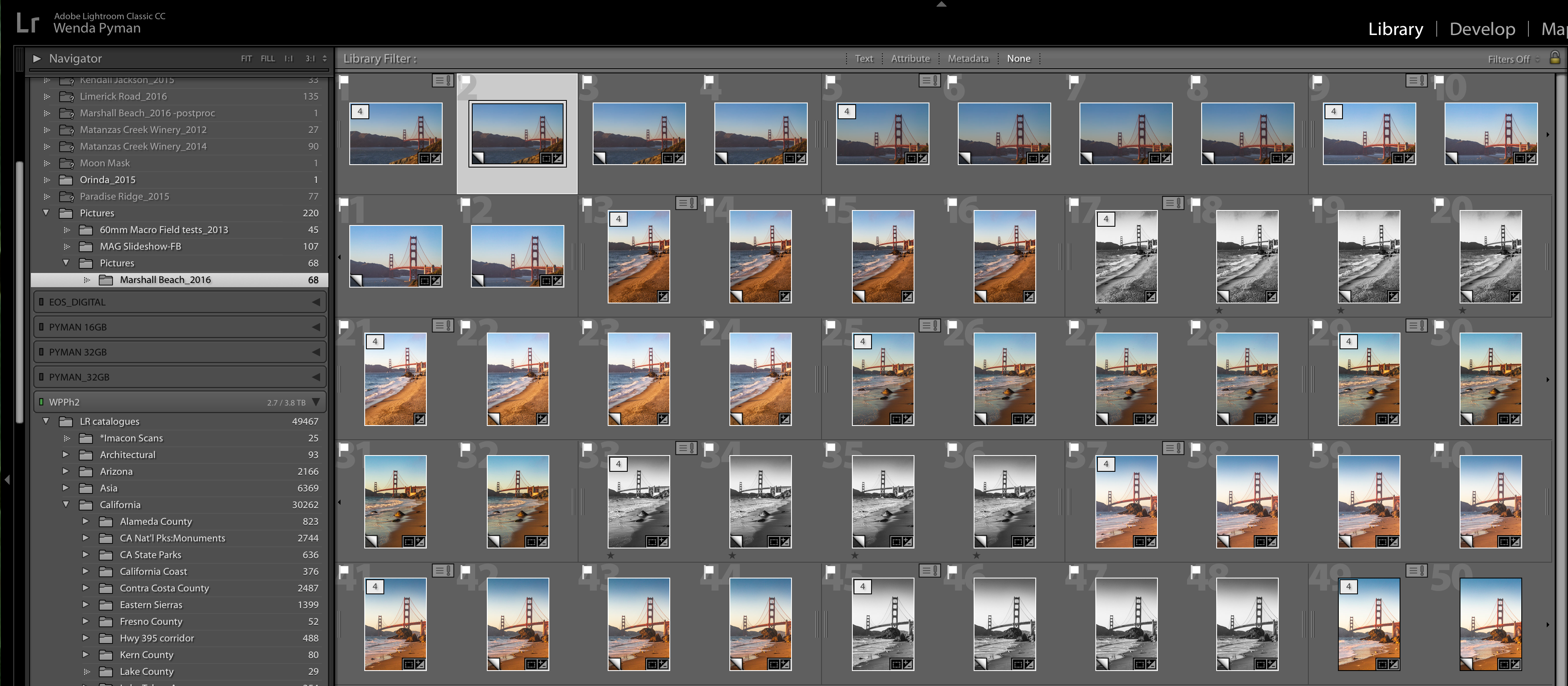
I assume that I cannot 'move' these physically to where they belong on my WPPh2 drive since they are virtual copies. Looks like there are several virtual copies for each photo since I had tried multiple times and it kept going to this drive. I could try to re-import and make sure that it is going to the correct hard drive, but my impression is that it was. However, I can only redirect the missing file(s) of which they now say there's only 1 to my WPPh2 Mater catalog. Is there another way to insure that this whole caatlaog import will find my WPPh2?

Copy link to clipboard
Copied
https://forums.adobe.com/people/wenda+pyman wrote
Hmmm< I just did that (Go to folder) and it looks like the virtual copies ended up on my iMac Bernard Maybeck HD>Pictures.
Virtual Copies don't end up anywhere. They are VIRTUAL, They Do NOT EXIST. They are Make Believe.
If you right click on a VC and select "Go to Folder In Library" it takes you to the folder the Original, REAL, Images is supposed to be in.
In the screen shoot you posted there are several images marked with Exclamation Marks. That mean they are Missing. Start by finding out why these images are marked as Missing.
Copy link to clipboard
Copied
https://forums.adobe.com/people/wenda+pyman wrote
Hmmm< I just did that (Go to folder) and it looks like the virtual copies ended up on my iMac Bernard Maybeck HD>Pictures.
I assume that I cannot 'move' these physically to where they belong on my WPPh2 drive since they are virtual copies.
This is exactly what I thought. You have duplicate copies in your main catalog, even though some cannot be found. You cannot move the virtual copies because they are virtual, but most of all because they don’t belong to the originals in the ‘Marshall Beach’ folder. They belong to the duplicates in your Pictures folder.
Stop importing from another catalog and clean up your main catalog first. Delete these virtual copies (they can be restored correctly later) and make sure that you don’t have any missing images. https://www.lightroomqueen.com/lightroom-photos-missing-fix/
Copy link to clipboard
Copied
Johan, Hi.
Phew! I cleaned up my Master catalog and tracked down missing photos. That was a daunting task. I then 'exported as a catalog, Marshall Beach_2016' from the laptop to the flashdrive. Most of them are edited.(first screenshot)

I then went to the iMac, choose 'import from another catalog' and the dialog box told me I had 49 new photos (Not!) and only 1 changed existing photo. It also said it would copy the missing files to my Master Catalog (WPPh2). Screenshot2.
Instead, it created another subfolder (Pictures>Marshall Beach_2016) and imported 2 virtual copies. and this is what showed up (screenshot 3)


The imports were rejects in the edits. The other thing is that when I 'Export as catalog' the folder shows the lrpreviews, smart previews, lrcat and another subfolder 'Pictures' with another Marshall Beach folder with the photos. Then, after import, in the Master catalog it shows up as subfolders as well when I want it to be in the main (root) Marshall Beach_2016 folder. I tried moving the images out of Pictures and just put the images loose in the import folder and that didn't work either. I still get the same dialog box and same virtual copy that I don't want.
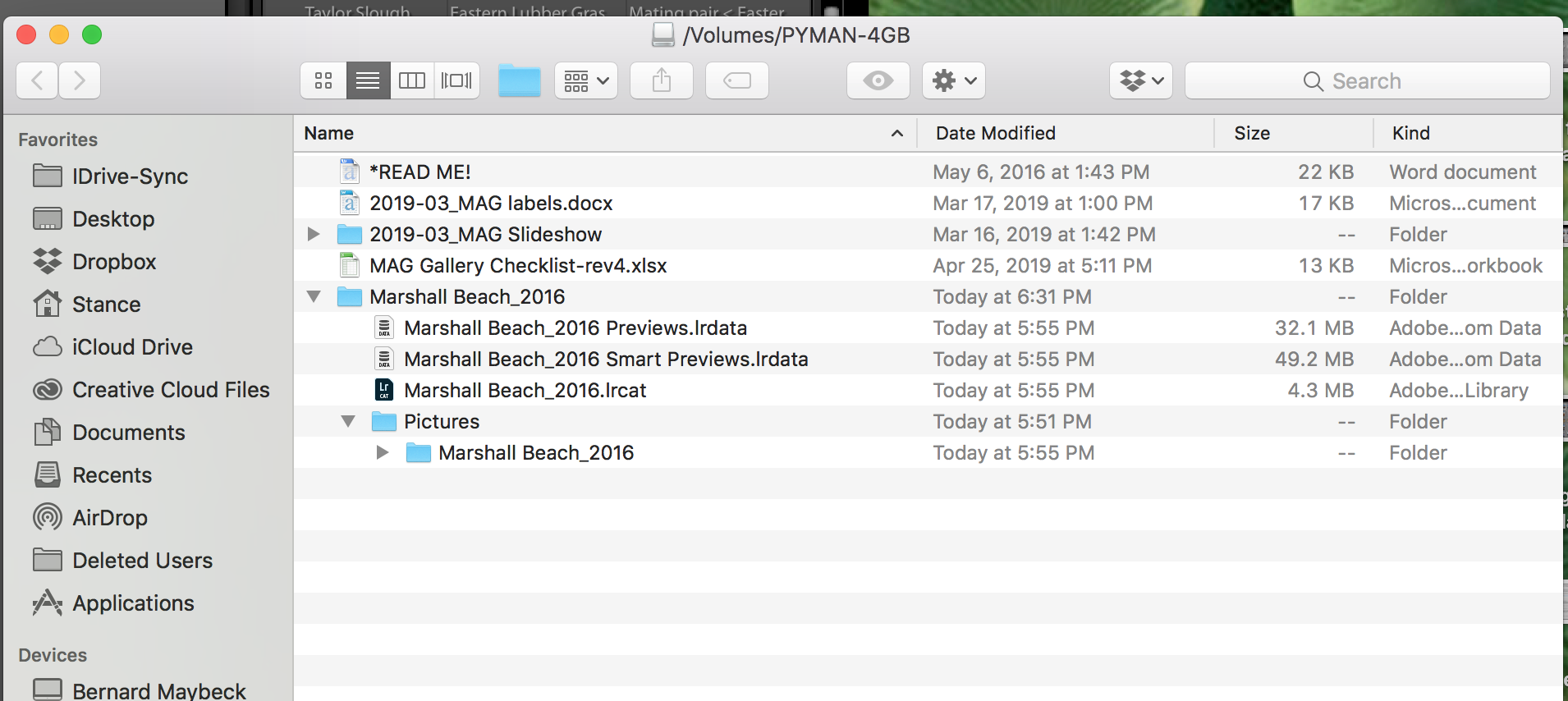
In the past, the imported, edited photos always end up in the top folder of the same name and doesn't create subfolders. So...any thoughts? Thanks for your patience.
Copy link to clipboard
Copied
So, first thought: don't check the option to import missing pictures if these are rejects!
Second thought: I did a quick test and exported some photos as catalog. The images are stored in their hierarchy as expected, meaning you will only get a 'Pictures' top folder if the images are in a 'Pictures' top folder in the main catalog as well.
Third thought: If you do import missing or new pictures, then be aware about the folder structure that Lightroom will import. In order to make your pictures appear in the correct folder, you have to select the same top folder in the dialog. That folder does not exist however, because of the way you are testing (see below).
Fourth thought: The problem is the way you are testing. You export images as catalog from some test catalog that contains only 257 images and has an entirely different folder structure than your main catalog. When you import this exported catalog into the main catalog, Lightroom cannot match the folder structures and that is why new images get imported in a different folder than what you want. It probably also explains why rejected images are seen as new and will be imported. If you want to test this properly, then export some images as catalog from the main catalog, make some edits in this exported catalog and then import this catalog again in the main catalog.
Copy link to clipboard
Copied
Hi, Johan,
I just ran a test on one of my smaller catalog folders (10 images). You are absolutely right, my folder structure & paths are screwed up. This time I was careful to import them as catalog right to my laptop desktop, make my edits and then back up to that same folder. I then imported it as a catalog into my Master Catalog and it had no trouble finding it. From now on, I have to be careful where I export to and backup to. Lesson learned. I think I'll just leave it lay and move on with those screwed up folders. We both have spent enough time on it. I want to thank you for all your patience and the time spent trying to help me resolve it.And thanks for the other links that you had included in your previous correspondence. They were helpful. Thank you, thank you!
-
- 1
- 2
Find more inspiration, events, and resources on the new Adobe Community
Explore Now