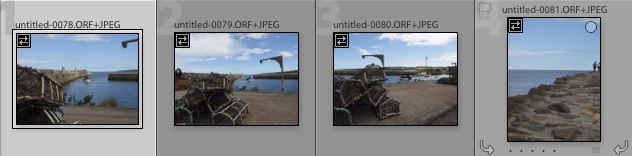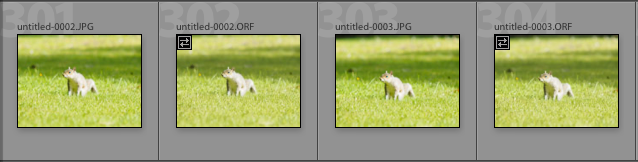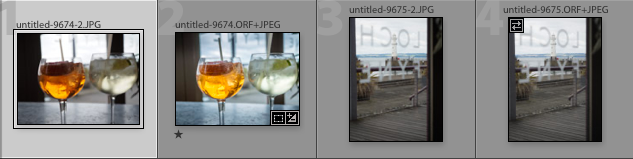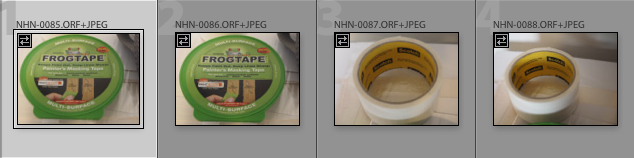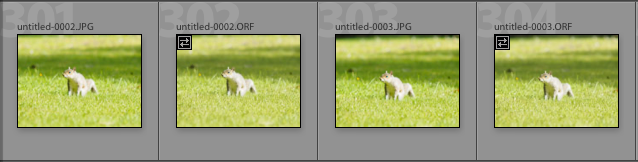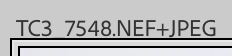- Home
- Lightroom Classic
- Discussions
- Re: JPG and RAW display together in Library
- Re: JPG and RAW display together in Library
JPG and RAW display together in Library
Copy link to clipboard
Copied
Since LrC 9.3 (Mac) the 'Library' module displays the JPG and RAW files next to each other. - I only want to see the RAW files. The box 'Treat JPEG files next to raw files as separate photos' in the Preferences is unticked.
However, LrC does treat them as separate photos by displaying both and also counting them both, doubling the number of photos in my folders.
I am not sure if this is messed up when importing. - My 'historic' folders still only display the RAW files although the JPG files are in there when checking on Finder.
Any ideas to resolve this issue are highly appreciated.
Copy link to clipboard
Copied
What I think you are seeing is older JPGs that were left on the card from a previous shoot.
Can you confirm that?
There was a long conversation about this a short while ago, 1 month ago or so.
Format the card in the camera, Take some test shots (RAW + JPG) do an import of them and test if the JPG show in the Library module next to the RAW shots.
Copy link to clipboard
Copied
This is an interesting point and probably a messed up SD card.
1. I have some imports where everything is fine:
2. Then I have imports where the ORF (raw) and JPGs are separated:
3. Then I have I think what you are referring to, that old JPGs mess up the library by being imported subsequently again:
I now formatted another SD card and took some test shots to import. It looks as it should.
I will need to try the other SD card again and then see what happens during the next days when I open LrC again.
Copy link to clipboard
Copied
This box affects only newly imported photos, not photos that have been previously imported.
If you only want to see RAW photos, you can set a filter to show only RAW photos.
If you want to remove the unwanted JPGs from the catalog, you can filter for JPGs and then delete the unwanted ones.
Copy link to clipboard
Copied
Thanks dj_paige. - I never had this box ticked. After searching various forums, I checked my preference just to see that the box was indeed not ticked.
I understand the work-arounds that you are describing. However, this does not solve the problem that when importing new photos, I will get JPG and RAW in the Library view. I don't want to have to filter or remove from the library after every import.
Copy link to clipboard
Copied
What are the names of files that import, when both JPG and RAW are imported? Please give an example or two.
Copy link to clipboard
Copied
Here is an example
Copy link to clipboard
Copied
A clue to the mystery may be the icon at the top left of the .ORF files. This indicates that you have turned on the "Embedded and Sidecar" option of the Build Previews dropdown of the import dialog. As I have never used this option, I can't say for sure if it is relevant to this problem, but you can turn it off and see if the problem goes away.
Copy link to clipboard
Copied
There is indeed an earlier discussion based on somebody using two different SD cards for RAW and JPG. - This is not the case here.
I still don't know why LrC messed up my imports. Maybe it was down to the SD card.
1. To combine the RAW and JPG retrospectively, select the folder in LrC and 'Synchronize Folder ...'. This will combine the RAW and JPG files as 'usual' meaning the JPG file is used as a Sidecar preview.
2. The reason I want to / need to use 'Embedded & Sidecar' is that Olympus uses only a small thumbnail preview in the ORF (raw) file which cannot be used to cull images while the import happens. The JPGs can then be used to start the culling.
Copy link to clipboard
Copied
I can confirm that this is still the case, in May 2023. Importing Raw + Jpeg directly from an OM-1 camera results in this behavior. Synchronizing the folder fixes the problem.
Copy link to clipboard
Copied
And in May 2024, it's still the case (with LrC 13.2). Thanks for mentioning the (post-import) workaround: this has been driving me crazy.
Copy link to clipboard
Copied
Check the file creation dates and capture date and time on these. If there is even 1 second difference between the creation time of the orf and jpeg files. Lightroom will not recognize them as instances of the same image. If writing to the sd card is slow that can happen.
Copy link to clipboard
Copied
Thanks, Jao_vdL. Yes, that makes sense but doesn't seem to be the case here. - When doing a 'Synchronize folder ...' after the 'Import ...', it does combine the RAW and JPG without any further intervention.
Copy link to clipboard
Copied
EDIT: Right before I hit send on the original message, below, I removed the images I described below from Library, NOT deleting them from hard drive, then re-imported them from the hard drive I originally imported them to, and now they're displaying as combined raw+jpeg.
ORIGINAL MESSAGE:
I'm having the same problem with my 1st import on a brand new computer running current Lightroom Classic 11.4 on current Mac OS.2.4:
I have "Treat JPEG files next to raw files as separate photos" UNchecked/DEselected, yet my Import from SD card to internal drive is suddenly displaying the items in my LR library as separate JPG & Raw files
I'm importing the same way as I've done countless times before on my previous Mac running LR Classic CC on OS 10.11.6, and it works fine like this, combining Raw & JPEG into one item in Library.
Anyone know how to fix this, whether pre- or post-import?
Thanks!
Ted
Copy link to clipboard
Copied
So, you did the same thing twice, and the second time it worked as expected?