- Home
- Lightroom Classic
- Discussions
- Re: Latest LR update deleted my catalog and emptie...
- Re: Latest LR update deleted my catalog and emptie...
Latest LR update deleted my catalog and emptied file folders
Copy link to clipboard
Copied
I spent over an hour chatting with tech support. He could not explain why this happened or how to avoid it or prevent it from happening again. I had set up auto update and have now disabled it.
Has anyone else experienced this? Or have any ideas about why this happened? Has it happened to you?
Copy link to clipboard
Copied
Sounds like a rather simple problem. Installing Lightroom does not remove catalogs or images. Most likely Lightroom created and opened a new catalog rather than the existing one. I can’t tell you the name or location of your catalog, but the default location is a subfolder in your Pictures folder. The Lightroom catalog has a .lrcat extension. That should help you to find it.
Copy link to clipboard
Copied
Thanks Johan. Unfortunately there is no new catalog in the Pictures folder or anywhere. I ran a search. Also, even if it created a new catalog why would it delete the photos from the file folders in my drive? LR is not suppose to touch the original file folder, right?
All of those final images were exported to Smugmug. When I checked Smugmug they were gone from there as well. Do you have any ideas why any of this happened and if it'll happen again?
Thanks for your 1st answer. Bella
Copy link to clipboard
Copied
I have never heard of this and quite frankly I find it very hard to believe that an update would do that. I still think Lightroom started with a new catalog instead of your old one. A new catalog won't show any of your photos, but that doesn't mean they are deleted from your disk. They are just not in the catalog.
Posting to Smugmug is not part of Lightroom, so I assume you used a third party plugin to do that. I don't know what that plugin does when it gets started from a new catalog, but it may delete the published photos.
Can you post some screenshots that illustrate the problem? Right now, we don't even know whether you use Mac or Windows and what versions, so that makes it impossible to help you sort this out.
Copy link to clipboard
Copied
It did it to me as well. But now all of them, just 200 I took last month and spent hours editing at an event where I caught Covid. Needless to say I'm not happy.
Copy link to clipboard
Copied
Hi @Jeff234411630h79 You are talking to other users, just like you, in this 'Community' forum. And as suggested above (by JohanElzenga in 2019!), we cannot even begin to give you any advice, help, or suggestions unless you provide more information about your current situation.
Copy link to clipboard
Copied
I feel for you. I just did an update to LR and PS and have just discovered that two of my LR folders in Pictures have been affected. One is completely empty - the other seems to have just a fraction left of the few hundred images that were in there. (I am %$#@#$) This was after an update, 12.0 release. And the Catalog that is open at the moment has all of the images (at least that I can see) but the respective folder of RAW files (usually in Pictures) has vanished. Where did it go? Well! I'll tell ya! Three folders have been placed in %^$# Dropbox!
I never asked for or selected Dropbox. I can't stand that application! So what the hell, Adobe?
This was an 'update' issue, not a selection.
Copy link to clipboard
Copied
also here because the same thing happened to me during an udate. Lost all my Redwoods photos and have since deleted the disc they were on because I had them saved to lightroom. After the update the entire albumn just disapeared. So sick over this.
Copy link to clipboard
Copied
Hi @Ashli38417458p0u2 I cringe when I see words like "I had them saved to lightroom" (and what Version of "Lightroom" is that?) because image files are NOT saved to Lightroom-Classic. When you Import images to the catalog from a hard-drive the Lr-Classic Catalog simply makes a reference to those files in their existing location (on a hard-drive). If you Import from a camera card they will be copied to a hard-drive and also referenced in the catalog. Image files are never 'in Lightroom'. Lr-Classic only ever contains a database of previews for the original files on your hard-drives.
BIG problem: If you deleted the disk the original files were stored on then your only hope is to restore them from a backup of those files, or restore from the camera card it it has not been formatted. If not possible, those photos are 'gone'.
'After the update the entire album just disapeared."- If there are no previews showing in the catalog (totally empty) then the upgrade may have created a new empty catalog (It does happen to some).
Search your computer for other catalog files (File-type .LRCAT ).
With more details of you system and what you are seeing you may get further advice.
Copy link to clipboard
Copied
ivonneo76093304 wrote
All of those final images were exported to Smugmug. When I checked Smugmug they were gone from there as well. Do you have any ideas why any of this happened and if it'll happen again?
Thanks for your 1st answer. Bella
By “I checked Smugmug”, do you mean at your Smugmug webpage, or in the Lightroom Publish Collection?
Copy link to clipboard
Copied
In the LR Publish Collection
Copy link to clipboard
Copied
Ok, so no dark mystery as how updating the lightroom classic would have deleted published images in your Smugmug site. It did not.
Now, sometimes, and no, I have no idea why, and no, it has not happened to me, Lightroom upon update may launch a brand new catalog. And in that new catalog, no RAW images, no exported images, no entry’s in collections.
I have no idea if it forgot what’s the previous opened catalog was, I have no idea if the previous catalog had an issue (but no error message??), basically not a clue.
But, what it probably did not do, is to delete the previous catalog.
So, chill, accepts that sometimes shit happens, and use your OS to search for other .lrcat files
P.S. shit happens equates to make multiple backups of catalogs and images, on alternate drives.
Copy link to clipboard
Copied
****has indeed happened.
I have used my OS to search twice everything. The Tech guy did the same. I have gone in myself and opened folder after folder - no old catalog.
Setting aside the old/new catalog issue what, could you image, have happened to the actual image files in the hard drive folder? example here 2500 Prospect Green. Yesterday they were there, today they are not. Thanks so much, David, for your input. I'm far from chill in this moment. Will now devise redundant backups. 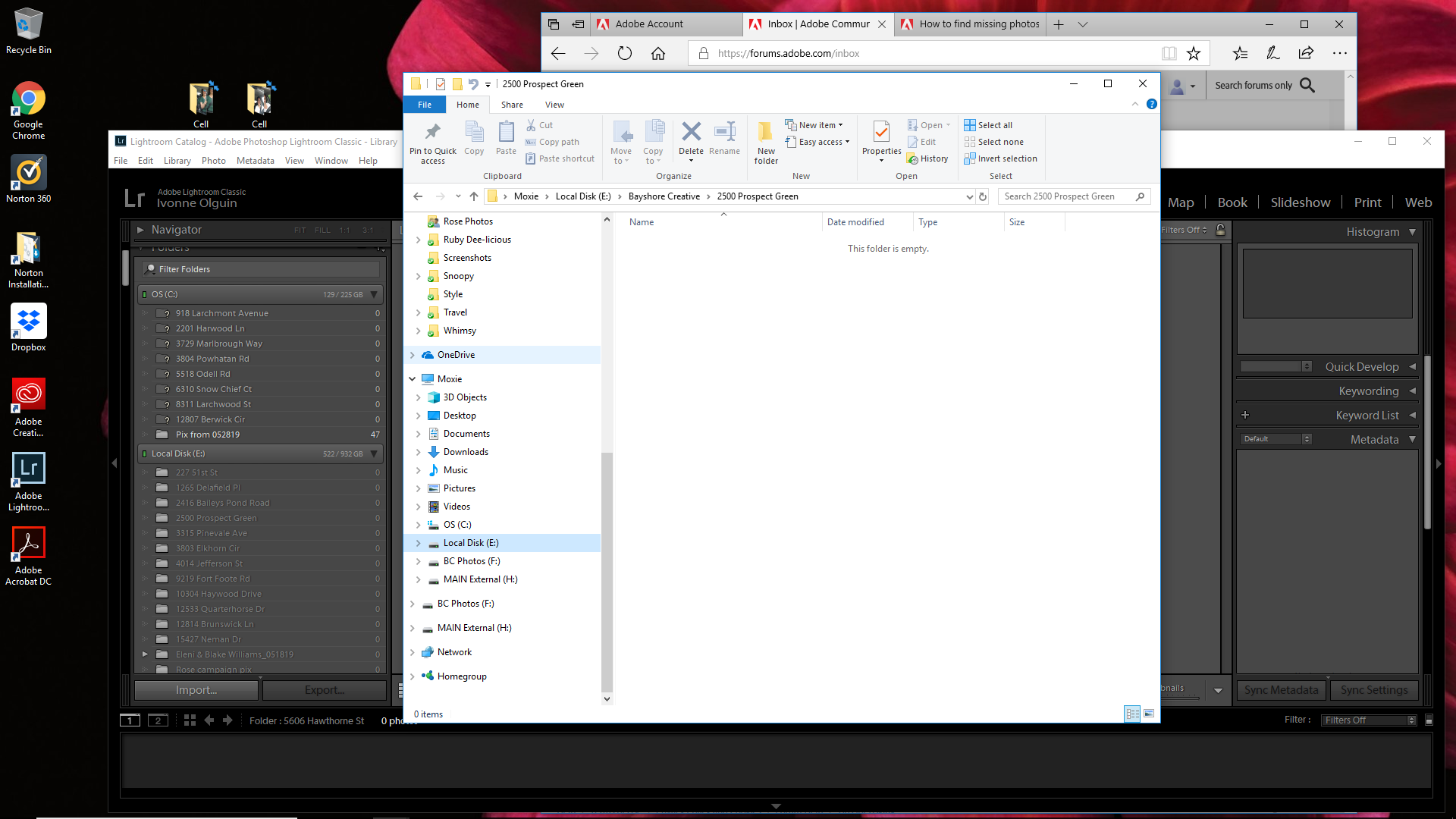
Copy link to clipboard
Copied
Perhaps a hard drive going out?
Is that an external drive? Problem with USB cable?
Copy link to clipboard
Copied
The E drive in an internal drive added by the company from whom I bought the computer. The ? marks from the C drive is my doing because I was moving all these folders to the E drive because it has so much more space. I have tried to relink two of them. When I do, the action moves the folder to E but then says there are 0 images, when the folder is full.
Copy link to clipboard
Copied
Where you moving this file from within lightroom, or outside of lightroom (as in using file explorer)
Copy link to clipboard
Copied
I moved the folder originally in C into E using file explorer, then relinking by right clicking the ? marked folder and directing it to the E drive. I had done it this way before and had no problems. Was this the incorrect way to do it?
I had to get the files off of the C drive because I was in the middle of an import when a pop up said that C drive was close to full and could not continue.
Copy link to clipboard
Copied
Yep, that was wrong, lesson learned.
The better members may step in and assist on this.
Fairly sure the link I provided will be of help
Copy link to clipboard
Copied
Thanks again. Good night.
Copy link to clipboard
Copied
LR by default creates, or wants to create if you allow it, a backup of your catalog every 7 days, once a week.
Find, Expand (the backups are compressed into ZIP files) and open your most recent backup. It should be no older than 7 day.
All your image file should be listed.
I also suggest you do a full scan of your system for viruses and or malware.
Copy link to clipboard
Copied
In that other discussion you said you did a search for "Lightroom Backups" and got nothing. The backups are not called LR backups.
You search for .lrcat or to be more correct .lrcat.zip (That is .(DOT) LRCAT (lowercase) .(DOT) ZIP (case doesn't really matter).
Copy link to clipboard
Copied
Hi Johan,
You can find it hard to believe but it's true. I'm a PC user and honestly that is neither here nor there. In my research today I found a thread about this very problem that was started in 2017 and has it's last post on Dec 2018. Many others have experienced this deleted catalog problem. It's sad to read as the Adobe rep took such an aggressive tone continually insisting that the posters didn't know what they were talking about. That he couldn't believe it and that the problem was obviously user error. Lightroom catalog suddenly disappeared
Thanks for asking but I don't think that posting an image of my screen with a catalog of greyed out folders with 0 next to it will really tell you anything I haven't said. The tech support had access to my computer twice and performed a search and gave up. I performed a search for any extra .lrcat files and found none.
Thanks for your responses. Clearly there is a problem with some LR updates. And clearly Adobe is refusing to admit and troubleshoot. I appreciate your effort on my behalf.
Copy link to clipboard
Copied
Have you searched all of your drives for .lrcat? That is the file extension of the LR catalog file.
Have you searched your drives for the file extension of the RAW (various extensions are used) or JPG (.jpg) files you think have been deleted?
There is nothing in the LR install routine or the LR Update install routine that would delete a catalog file or image files from your hard drive.
It does not happen by installing LR or an update to LR.
Copy link to clipboard
Copied
Hello Just Shoot Me,
Yes, I read your similar response to people having the same trouble last year. Lightroom catalog suddenly disappeared I have to say your tone and attitude to them was aggressive and downright nasty. That you would yell at someone clearly in distress (blame them "user error") and in need of help who is reaching out in a forum meant to be a helpful community, speaks volumes.
I have no doubt that this happened to the folks in the link I shared. It has happened to me. And I have searched my harddrives and external drives and have only found this one and empty catalog and empty folders. And no, I did not delete them on purpose or by mistake. I am a professional and that is my work.
I would appreciate that if you choose to reply you keep your tone civil and helpful. If you can not, please do not reply.
Copy link to clipboard
Copied
I don't know if this is viewable but now I have a new issue. I relinked a folder of images and it shows 0 images in the catalog instead of the 294 that are in the file. Any ideas? The folder is called 227 51st St. Its the 1st one in the E drive.
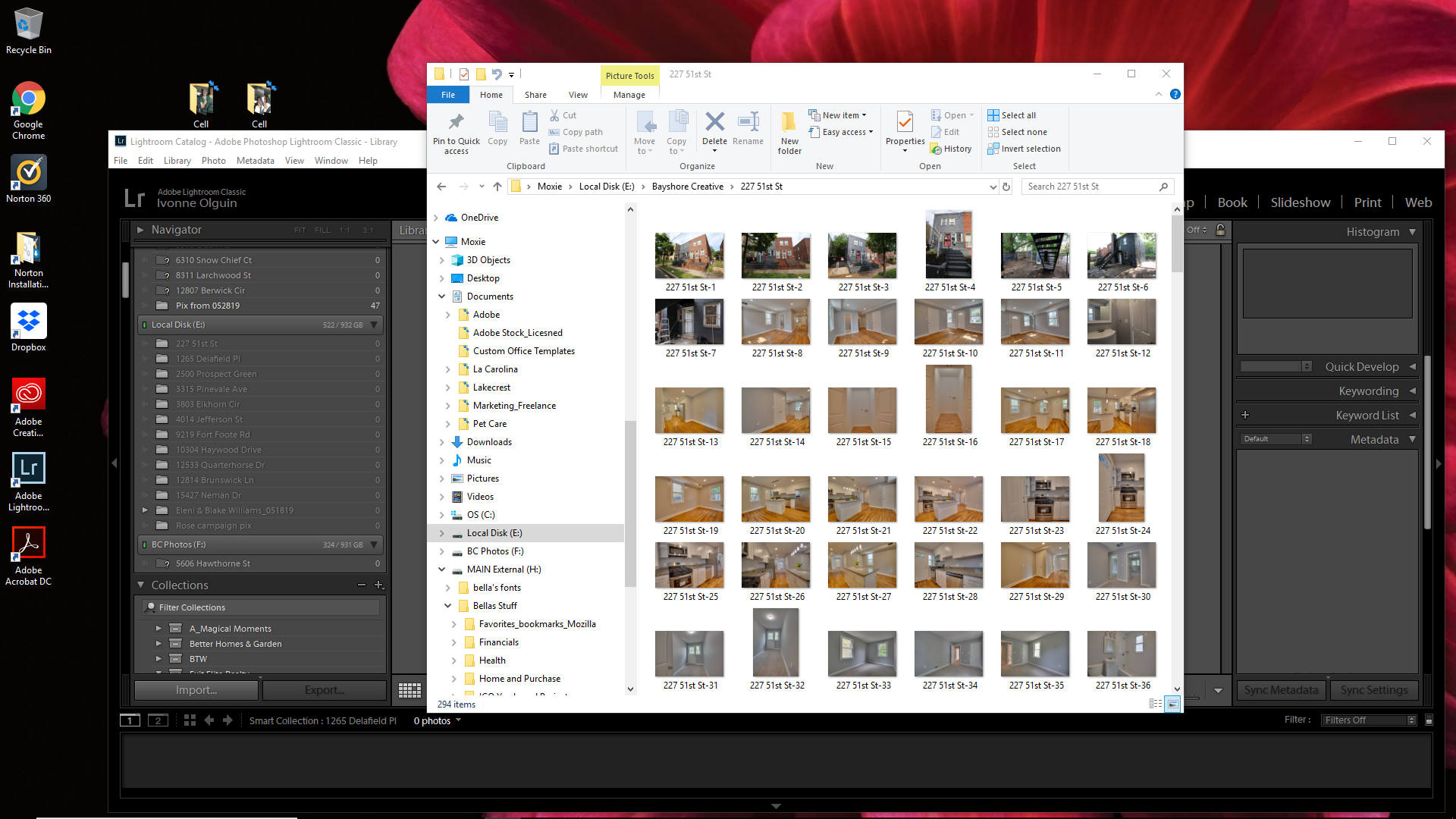
-
- 1
- 2
Get ready! An upgraded Adobe Community experience is coming in January.
Learn more
