- Home
- Lightroom Classic
- Discussions
- Re: Lightroom 3 Develop previews different from Lo...
- Re: Lightroom 3 Develop previews different from Lo...
Copy link to clipboard
Copied
Hi there, I have a weird problem and it's very difficult to explain but I will try 🙂 I have a Macbook and a secondary profiled monitor connected for a better view of how the image will turn out once developed. I have just noticed (as I have only just started using the secondary monitor) that in standard view once I have started editing an image in develop, and then go back to loupe view, and then back into develop, the image on the secondary monitor displays identically for a second or two and then degrades. Becomes very grainy. If I then go back to loupe view it smoothes out. At first I thought this was because Lightroom uses the RAW data to compile the standard preview in develop as opposed to a preset preview (1680 high in my case) in loupe view, and that the develop module was obviously providing a more accurate view - but this isn't a more accurate view, as when I go 1:1 the image is smooth and not grainy!
To further illustrate, lets say I choose an image I have edited before, the view is the same in both modules initially, but as soon as I alter the image in any way in develop the preview degrades. Lets again say I have a degraded preview on screen, standard view, in develop module. If I then flick to another image that image is smooth for a second or two and then degrades too - you can see it happen! If I then edit the image whilst in develop, then I go back to loupe view, the image is still degraded, but then if I stay in loupe view and go 1:1 the secondary monitor (which is still displaying standard preview) picks up the change and shows an accurate smooth detailed view.
This is very weird but does mean that using Lightroom for serious editing is not possible as I can't trust the preview (unless I keep flicking back to loupe view!) except at 1:1 which anyone with a 14Mp camera knows is so big you cant get an overview of what you are doing. 1:1 is only useful for sharpening and noise reduction really. Please note: this is not visible when minor edits are made, but I often convert my images to B&W with split toning, and when you do this and say bring down the blue mix sliders down to increase sky definition (which can introduce artifacts) the degrading is severe - but like I say it isn't true or real as 1:1 view shows nice smooth tone variation. I have rebuilt previews to match the resolution of my larger monitor, deleted preview files, not sure what else to do except forget using the bigger monitor as the effect is far more noticeable on that! I have attached files (which I hope upload OK as I couldn't preview) showing the problem. If anyone else has this issue I would be very interested to hear about it!
Tim.
Loupe View

Develop View

Develop View 1:1

 1 Correct answer
1 Correct answer
Yes, noise reduction appears to be applied at all view levels from Fit through 1:1 in LR4 Beta Library and Develop modules. Compare the below image processed with LR4 Beta versus the same picture posted above on Aug 12, 2011:
Double-Click on image to see full size. The application of NR is most obvious in the wood doors below the sink and stainless steel door to the left.

Copy link to clipboard
Copied
PS. Just in case anyone does stop by, you need to open files in a tab or new browser window to get them at a size where the differences are noticeable! Also I have spotted other references here to monitor profiling issues and colour gamut, but this is not my issue - this seems to be a case of Lightroom showing me a lousy preview in Develop module as opposed to Library module. I have also seen some people say that you should only expect an accurate result at 1:1, but this is silly, no-one will be viewing these images at 1:1, I export for the web for instance at 800 x 600 so the image will fit in an average browser. Surely a photo editing package needs to show a standard sized preview based on the actual edited data, showing a reasonable representation of what you will get when the image is viewed "at that size" on a typical sRGB gamut monitor?

Copy link to clipboard
Copied
Sounds like a known issue where you have to open up the image at 1:1 once to get a better preview at other view sizes. This one has been raised with Adobe and is discussed here in a few places.
Copy link to clipboard
Copied
Just to confirm, clvrmnky suggested this might be an issue that can be resolved by opening the image in 1:1 view once, but sadly this doesn't solve the problem, the image is only correct in 1:1 view Develop and 1:1/Loupe view in Library - Loupe view in Develop module is incorrect at all times, after previews have been completely deleted and rebuilt, after viewing in 1:1 view the problem is still there. PS. dual monitor issues are not involved now as I am getting this wherever I look at the image. It seems to be when lots of adjustments to sharpness and noise reduction have been applied, they simply don't show in Develop Loupe view - making the the whole process of developing with Lightroom a case of switching between the modules to see what effect your adjustments have had at normal viewing size!
Copy link to clipboard
Copied
Tim Woodward wrote:
...making the the whole process of developing with Lightroom a case of switching between the modules to see what effect your adjustments have had at normal viewing size!
Applying detail panel adjustments at anything other than 1:1 doesn't make a lot of sense, and that's why they used to be disabled entirely at other than 1:1 in Develop. If you think Library loupe view is an accurate portrail of how the image will look on export or on a print, you are mistaken on that count too.
Copy link to clipboard
Copied
Lee Jay wrote:
Tim Woodward wrote:
...making the the whole process of developing with Lightroom a case of switching between the modules to see what effect your adjustments have had at normal viewing size!
Applying detail panel adjustments at anything other than 1:1 doesn't make a lot of sense, and that's why they used to be disabled entirely at other than 1:1 in Develop. If you think Library loupe view is an accurate portrail of how the image will look on export or on a print, you are mistaken on that count too.
What a really stupid comment! I don't think anyone mentioned APPLYING adjustments like sharpening and noise reduction at anything other than 100%!
An application that purports to keep a data file of adjustments you make to an image, for applying to the image when it is exported or printed, but that doesn't display those adjustments on screen at anything other than when you are viewing the image at 1:1 - isn't a lot of use really is it? But of course this isn't the case, of course Lightroom displays it's standard sized previews as accurately as it can, and it applies all the adjustments you have made in order to do that - what do you think it is doing when it says "loading" when you go back to Library Loupe view after making adjustments in Develop? Have you tried turning the "detail" panel in Develop off and on for example, whilst viewing a standard sized preview of an image you have sharpened and noise reduced - can you not see any change? Of course you can, as Lightroom makes a noble attempt to recreate what you have done at the size you are viewing. Are you saying that you don't view your own images at anything other than 1:1? Must make it hard seeing the overall effect of your edits!
My 'bug' if you wish to call it that, is that Lightroom is performing as expected when I switch to Library Loupe view - in the examples that you can see above the image smoothes considerably, but in Develop Loupe view a completely different preview is loaded. In fact the quality of image displayed at standard preview in Develop is grossly inaccurate, not just failing to apply adjustments, but as can be seen from the examples posted it is overly noisy and grainy - it doesn't appear like this at any stage in it's development or when exported - this is Lightroom getting it totally wrong!
Lightroom is my photo management and editing package of choice because it is feature rich and does pretty much everything I used to do in CS3 - I am a fan and have used it since pre V1 Beta. I can't believe Lightroom developers have implemented a "feature" that doesn't attempt to display adjustments at standard sized preview in the Develop module because they want you to realise these adjustments can only be seen accurately at 1:1 - rubbish! And incidentally I have attached an exported JPEG here of this very image - and I think if you compare it to the Library standard sized preview screenshot you will see it is extremely accurate! So, it seems I am not mistaken on this count!

Copy link to clipboard
Copied
I know this is out of range but can someone let me know how to open a preview window in lightroom 3?
Thank you.
Erick

Copy link to clipboard
Copied
Tim Woodward wrote:
My 'bug' if you wish to call it that, is that Lightroom is performing as expected when I switch to Library Loupe view - in the examples that you can see above the image smoothes considerably, but in Develop Loupe view a completely different preview is loaded. In fact the quality of image displayed at standard preview in Develop is grossly inaccurate, not just failing to apply adjustments, but as can be seen from the examples posted it is overly noisy and grainy - it doesn't appear like this at any stage in it's development or when exported - this is Lightroom getting it totally wrong!
This is not surprising, given the discussions here about how the previews for each view are generated in very different ways.
As I understand it:
Library is actually making a lot of short-cuts, and is making a good enough preview trading quality for speed. It is not important for the image to be necessarily true to what a potential rendition would be at that point.
Develop tries to be as accurate as possible, but still has to make trade-offs within that constraint. Decisions are made when to show the results of some of the more demanding operations at smaller views. NR and sharpening are operations that are both demanding (and so, can impact user experience, perhaps in ways that would annoy someone who is not /necessarily/ interested in NR or sharpening at the time) and terribly inaccurate when not displayed at 1:1. That is, the effect of NR and sharpening at less than 1:1 may not reflect at all what a potential rendition would look like at that point. (This is, I think, what Lee Jay was talking about.)
So, by all means, make noise about this in the feature request queue. But don't expect any major departures from the current behaviour. Input sharpening and NR is a highly contentious subject, and the various disciplines and habits will likely never agree. The Lr team is pretty clear about publishing and recommending whitepapers that suggest where they stand on some of these subjects, and it is likely they have heard many of the arguments against their choices already.
I'd focus on telling them how it specifically affects what you do, and how workflow changes affect you negatively.
Because you will never probably get them to agree that what you are seeing is "naturally" wrong, no matter how clear it is to you. But you can influence future decisions about concessions and compromises (which is what the current preview system is already doing.) Remember, that if Lr was changed tomorrow to behave exactly as you want it, these forums would be full of complaints to make it go back to the old way.
Copy link to clipboard
Copied
Hey Tim! I have the same issue. I realized that while editing the skin tones with HSL/Color/B&W adjustments. When I got back to an image I have edited earlier the color and tone was different. Hope someone will answer with explanations.
Copy link to clipboard
Copied
This is now getting very silly - I simply can't use the application for some images as it simply won't display an accurate standard preview no matter what I do! I have identified the problem, it is in the "Detail" section of the Develop module. If I switch this section off, then the view updates between 1:1 and Standard sized previews and from Develop to Library perfectly, but if I switch this on then the Library view is accurate, the 1:1 view in Develop is accurate but the Standard preview is exactly the same as if the Detail section was switched off! I am now on V. 3.3 and still no cure for this... I have deleted all previews but no effect. Does anybody know if this is still a bug that has been reported and if so what is the ticket number or any reference so I can complain to Adobe?
Copy link to clipboard
Copied
Here are a coupe of screen shots - the differences are obvious...
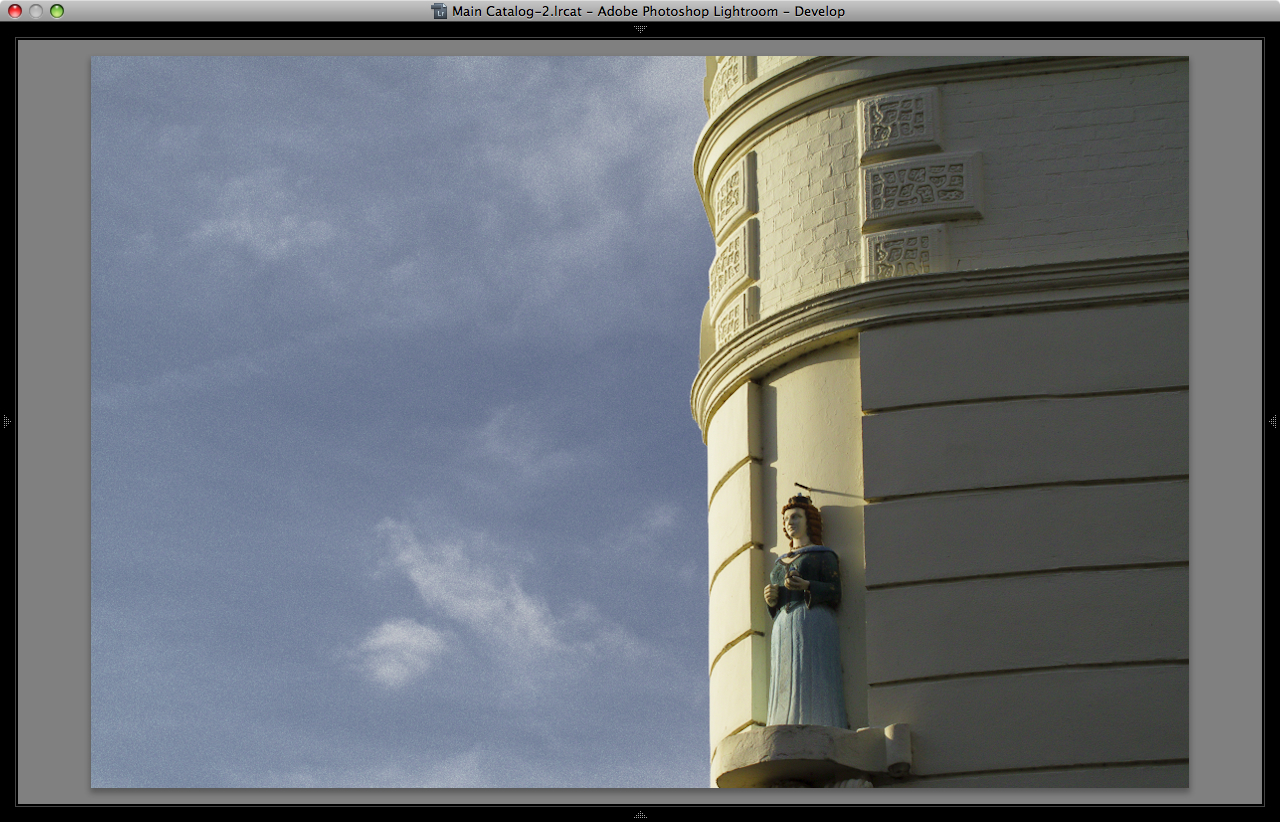
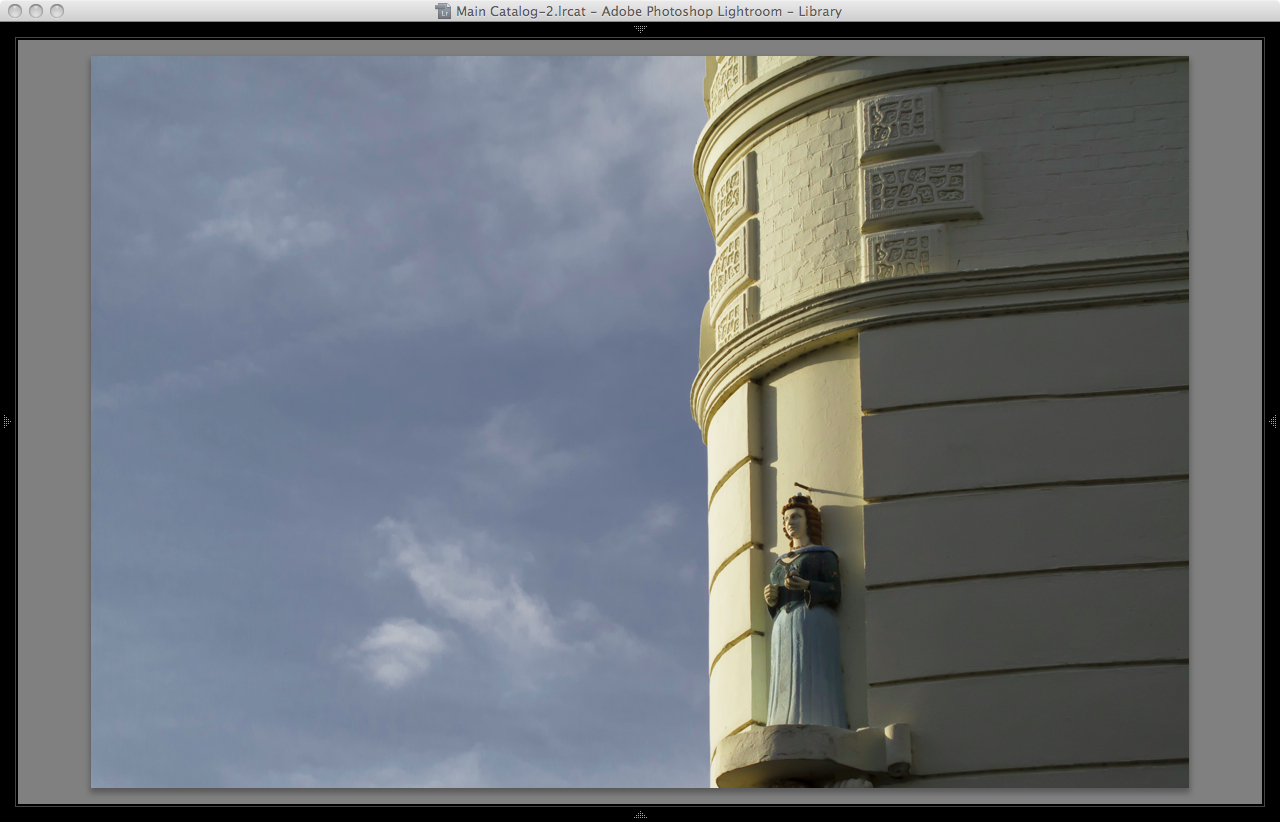
Copy link to clipboard
Copied
Tim, I am having the same problem and can report this additional detail. I'm working in Lightroom 3.3 on a Mac PowerBook with a secondary monitor. In the Develop module, if I make Detail corrections (luminance and color noise reductions) I observe them on the screen (either the primary or secondary display) in all magnifications except the smallest, FIT and 1:4. If I choose the magnification FILL then I can change the image size on the screen by changing the window size. As I increase the size, the Detail corrections kick in suddenly at a certain size. This appears not to be a bug but a deliberate choice, and a bad choice at that. I am surprized that Adobe has ignored this problem for a year. I'm guessing that the programmer thought that the corrections would be unnecessary below a certain magnification and then made a very poor choice of cutoff magnification. Come on, Adobe, and fix this obvious flaw.
Copy link to clipboard
Copied
Hi there - well it certainly seems to be a recurring theme this sometime inability to display your adjustments at all sizes of preview, and like I have said before a preview isn't much use as a preview unless it does show as accurate a picture as it can within the limitations of the size displayed. I would like to raise this issue with Adobe directly, but it seems unless I want to pay for support I can only report a bug - which will just go into the bug list for God knows when! I might have missed something here but after spending too long trying to find a way to raise a support ticket I seem to have drawn a blank - perhaps someone in the US can raise this as I can see telephone support numbers for the states but not the UK - except 'help with using your application" which like I say is a paid service I think.
I have sort of given up on this now as it obviously doesn't effect many people, but in the example I have posted it makes the application a complete pain (I have to keep switching between Develop and Library Loupe view to check my adjustments at anything other than 1:1) - I have several images with lots of local brush adjustments and graduations, plus noise and sharpening, plus excessive tone curves and B&W mix plus split toning (I admit it I like post processing!) and the rendering is fine all sizes - the only big clue is that these are JPEG's and the ones I have problems with are various RAW formats?
Copy link to clipboard
Copied
I confess I have not read this thread in its entirety - my apology in advance if this isn't helpful, but
If you haven't already tried this: be sure to delete all the previews then rebuild 1:1 - sometimes this jostles things into working order again...
Also: if process version is 2003, then detail settings are not applied at sub 1:1 develop views (or is that loupe views?), in any case, if process version is 2010 the view in develop mode should look good at all magnifications - it does for me.
Rob
Copy link to clipboard
Copied
Hi Rob,
Thanks for your reply, thought for a minute we might be on to something then but sadly no - the image above I have posted as an example has been updated to Current Process 2010 right after import and before other processing - oh well 😕 I have played with the history and tried switching of whole panels of adjustment areas but really it's all a bit of a wild goose chase, the simple fact is that once you start adjusting to any degree the develop standard sized preview goes out of sync with the 1:1 and it's so obvious, as you click the image to go to 1:1 you get a second of the crap rendition before the accurate data is displayed - and it is this degraded version you get as a standard sized preview.
Copy link to clipboard
Copied
Bummer.
Do you have the big monitor bug? (mine are 1920x1200).
Copy link to clipboard
Copied
No - I took the dual monitor thing out of the equation a while back, just using the MacBook display for the moment as viewing the standard sized preview on the 20" was even more alarming! It's really annoying - I wonder if it's anything to do with the RAW format, it's CR2 from a Canon G10 - there doesn't seem to be anything else unusual about the pic, the other one I posted was a DNG from an Oly E510 - RAW is all I can think of.
** Update - I have just exported the image to hard disk as a jpeg, before adjustments, and loaded back into catalogue. Now I have copied and pasted adjustments (bearing in mind some are not appropriate as the original image was RAW) and the jpeg does not exhibit the degrading of standard sized preview. At both 1:1 and standard sized preview it looks identical! So narrowed it down to RAW but perhaps LR treats RAW so very differently from jpeg this isn't much of a test? I'm off to bed - it's 1:30am in the morning here, but thanks guys for the interest 🙂
Copy link to clipboard
Copied
Hi Tim,
I also am using Canon .CR2 raw files. I agree that the monitor doesn't seem to matter. What I found was that the amount of zoom to the screen seemed to be the determining factor. For any zooms that squeeze more than 3 image pixels into one screen pixel, the color noise corrections are ignored (this is the only correction that I explored). I submitted a bug report, even though this looks more like a feature, ill concieved as it might be. I attach the bug report.
Tom
Mac OS X 10.6.5
Lightroom 3.3
******BUG******
Concise problem statement:
In the Develop module, color noise corrections are not applied to the displayed image unless the magnification is large. I am using Canon .CR2 raw files. If I look at the entire image in the Develop module, I see all of the color noise without any color noise correction. Even the default color noise correction is not applied. This is true when I display at zooms FIT and 1:4. At larger zooms, 1:3 and up, the color noise correction is applied. At zoom FILL the magnification on the screen can be changed by changing the size of the window. For larger magnifications such that 3 or less image pixels are compressed into one screen pixel, the color noise corrections are applied. For smaller magnifications such that 3.1 or more image pixels are compressed into one screen pixel, the color noise corrections are not applied. This is a very annoying lack, forcing us to switch to the Library mode repeatedly if we want to see the whole image with corrections applied. Forum users have been complaining about this for a year with no apparent response from Adobe.
Steps to reproduce bug:
1. Get an underexposed raw image and increase the exposure until color noise is clearly visible in the image when the full image, zoom FIT or 4:1, is displayed.
2. Switch to 1:1 zoom and apply color noise corrections.
3. Switch to 2:1, 3:1, 4:1 and FIT. You will notice that the color noise corrections are not applied in the last two cases, 4:1 and FIT.
Results: In the Develop module you can't view the entire image with color noise corrections applied.
Expected results: Obviously we want to see the whole image with the color noise corrections applied. Currently we can see only magnified parts of the image with the color corrections applied. We are forced to switch to the Library mode to see the whole image with color noise corrections applied.
Copy link to clipboard
Copied
Hi Tom - well I won't hold my breath then - I submitted a bug report ages ago but as they don't have an 'incident ticket' system it seem we will never know if they have seen the reports until an update arrives - not very satisfactory 😕
Tim.
Copy link to clipboard
Copied
PS - CR2's from a G12 work OK on my machine, so it sounds like a system-dependent bug to me. jpegs generally already have noise reduction and sharpening pre-applied so the affects would not be nearly so evident as the raws, even if the same thing were happening - you'd have to apply some ridiculous settings to them to check it.
Copy link to clipboard
Copied
My impression is that the problem is related to raw formats and is camera dependent. On a Canon G10 with CR2 raw format, the color noise correction is not applied in the Develop mode display for zoom 4:1 but is applied for zoom 3:1, 2:1, 1:1 and greater magnifications. On a Canon EOS 5D CR2 raw format the correction is not applied for zooms 4:1, 3:1, and 2:1 but is applied for 1:1 and greater magnifications. On a Panasonic FZ50 RAW format the correction appears to always be applied. Also, on JPEGs the correction always appears to be applied, though as you say, you need an extreme situation to make the color noise correction visible in a JPEG.
Tom
Copy link to clipboard
Copied
Thats pretty bizarre.
I wonder if there is some technical reason that eludes us and its working as intended, or if its justa sorta picky bug...
I'm not expecting an answer from Adobe, but I wouldn't mind one either. If I were them, I'd avoid posting on these forums like the plague, and instead set up a web page where they can inform us about stuff without having to receive sniper fire afterward (and without having to get permission from their higher-ups and have it spell-checked by quality control, reviewed by the legal staff, handled by a separate unionized department, and synchronized with a release..., before adding a paragraph to it).
?
Rob
Copy link to clipboard
Copied
That's interesting Tom - if it is camera/raw dependent then obviously Lightroom is treating raw formats differently, deciding when to make an approximation of the adjustments applied according to the work it has to do to achieve this? There is so much we don't know about how Lightroom deals with specific raw formats from different camera manufacturers, it certainly doesn't have inside information in many cases as to how the raw file is put together, Adobe have to reverse engineer many formats before they can implement them. As an example I have never been able to get a finished result from an Olympus raw in Lightroom that is even close to the colour detail I find in the in camera jpeg! By that I don't mean that I can't get the same colours, but that in a 1:1 view the colour information for a given patch of detail renders more variety of colour information in the jpeg than in the converted raw - whatever processing I apply. Lightroom seems to blur the colour data and approximate adjacent pixels in a way the in camera engine doesn't need to do as obviously it knows more about the data it is working with - which begs the question: should we even be using a raw converter that isn't supplied by the manufacturer? Unless that manufacturer has a completely open file system and shares full information with third parties!
If Adobe is conserving processing power in the vain attempt to make the application faster then this is silly - what we need is a switch in the preferences that says "Render adjustments accurately at all preview sizes (this may slow the application down)"!
Copy link to clipboard
Copied
Just to add my two pennies worth. I tend to agree that this is a bug, and LR should not be working this way.
I have just upgraded from LR2 and have what appears to be the same issue.
When editing CR2 files with high ISO, the noise/grain being displayed in the develop module, has no similarity to the resultant image in the library module or an exported image. The exported image and the library view are smoothed accurately - the edit module is not.
To those that have gone on about 1:1 viewing etc. No sorry that is not acceptable. If I choose to fit the image to the screen within the edit module, it should look the same as within the library view. I appreciate that I need to zoom in to see the effect of sharpening and noise reduction, but when I select 'fit screen' the image should not be so far removed from the end result that it is in effect rendered useless within the editing environment!
I will clear out the cache when I get home today, as was one suggestion elsewhere. Lets hope the issue is resolved soon.
Paul
Copy link to clipboard
Copied
Hi Paul - yes I agree it is hardly how you would expect Lightroom to behave and makes the Develop Loupe view useless. Have you reported it as a bug to Adobe yet? It's a long convoluted process but probably worth it - it's a shame they don't have a Get Satisfaction account as that would mean we could all register in the same issue and hopefully get more response 😕
Find more inspiration, events, and resources on the new Adobe Community
Explore Now