- Home
- Lightroom Classic
- Discussions
- Re: Lightroom cc classic does not find photos on s...
- Re: Lightroom cc classic does not find photos on s...
Lightroom cc classic does not find photos on sd card when importing
Copy link to clipboard
Copied
When i insert my sd card and then want to import photos i get this message: " no photos found". But there are photos on the sd card. How can I fix this?
Copy link to clipboard
Copied
[moved from Adobe Creative Cloud to Lightroom Classic CC]
Copy link to clipboard
Copied
More informations please!!
Which operations system?
Which camera do you use?
Which format does the pictures have? RAW or jpeg?
If the SD card in the camera or in an card reader when you try to import?
Axel
Copy link to clipboard
Copied
carmenv25180423 wrote
When i insert my sd card and then want to import photos i get this message: " no photos found". But there are photos on the sd card. How can I fix this?
Explain the exact steps you follow, in detail, step-by-step, leaving nothing out, until you get to this message. Show us a screen capture of the end result.
Also, please state your exact version NUMBER of Lightroom (and not words like "current" or "most recent"). Also please state your exact operating system.
Copy link to clipboard
Copied
I have recently installed lightroom classic cc and when I put my sd card in
the laptop reader, and when I want to import the photos, it says " no
photos found" under the drive where the sd card is. See screenshot attached.
Also when i close lightroom classic cc it gives Adobe QT32 server 11.1 has
stopped working. See screenshot attached
Regards
[Personal information removed by Mod]
Copy link to clipboard
Copied
carmenv25180423 wrote
I have recently installed lightroom classic cc and when I put my sd card in
the laptop reader, and when I want to import the photos, it says " no
photos found" under the drive where the sd card is. See screenshot attached.
No screen shots are attached. You must attach screen shots via your web browser and not e-mail.
Also "I want to import the photos" is not a step in Lightroom. We need to know the exact steps so we can understand at what point in the process you are when this message appears. Tell us the exact steps that lead up to this point.
Copy link to clipboard
Copied
Hi,
Thanks for trying to help others with this issue I am also currently experiencing - unable to import photos off my SD card. Will attempt to give you all the info :
>Which operations system?
- MacOS High Sierra 10.13.6
- Lightroom Classic CC 7.5
>Which camera do you use?
Canon EOS 5D Mark III
>Which format does the pictures have? RAW or jpeg?
RAW
>Is the SD card in the camera or in a card reader when you try to import?
Tried both (in card reader and in camera), neither works, just shows "No Photos Found." Tried with a different card, same result.
Additional Info:
- De-selecting "Don't import suspected duplicates" does not help.
- Able to import photos found other places on my computer (i.e. from desktop), just can't seem to find them from the card.
- I've tried restarting both LR and entire laptop with no success
Thanks for any ideas you might have!
Copy link to clipboard
Copied
Addendum to initial problem report above: I have tried Uninstalling LR, running creative cloud application cleaner and re-installing LR. Problem persists.
Copy link to clipboard
Copied
One suggestion you might try is this- (I have read other forum posts where this has worked)
Instead of selecting the camera in 'Devices' go below under {Files} and expand the folders (clicking the spinner triangle) and then select the camera folder with the photos.
So Canon users might see and expand this-

My Nikon files appear in folder {102ND750} like this-
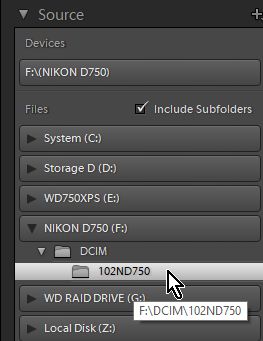
Copy link to clipboard
Copied
I have the same problem?
Copy link to clipboard
Copied
using Lightroom Classic CC
Copy link to clipboard
Copied
Please provide the information requested above. This mean we need the exact version NUMBER of your Lightroom, and the exact version NUMBER of your operating system. Do not use words like "latest" or "up-to-date".
Copy link to clipboard
Copied
What option have you selected near the top of the import window. Like this section.
If "New Photos" is selected and LR isn't finding any New Photos then whatever photos that are on that card are already imported into the LR catalog file.
Try selecting "All Photos" and if the photos that then show up are grayed out then they are already in the LR catalog file.
Write down one or two of the image names and use the Filter Bar in LR (if not shown hit the \ key to show or hide that bar), the Text option, to search for one of those names to see if LR has already made a record of it.
Copy link to clipboard
Copied
I have this same issue, I take a dozen pictures import to Lightroom (which automatically ejects after import). I do this 3 or 4 times in a row then the next time Lightroom won't see any pictures on the card. I close Lightroom and re-open and suddenly it can see the pictures.
Mac OSx Version 10.13.6 (17G65)
Lightroom Version 6.12
This happens all the time for me, I can get pictures 2-5 times in a row then suddenly Lightroom won't see any pictures. I have to close it and re-open it then it will start seeing it again. I tried ejecting the SD card and re-inserting but that doesn't help, only closing/re-opening Lightroom fixes it.
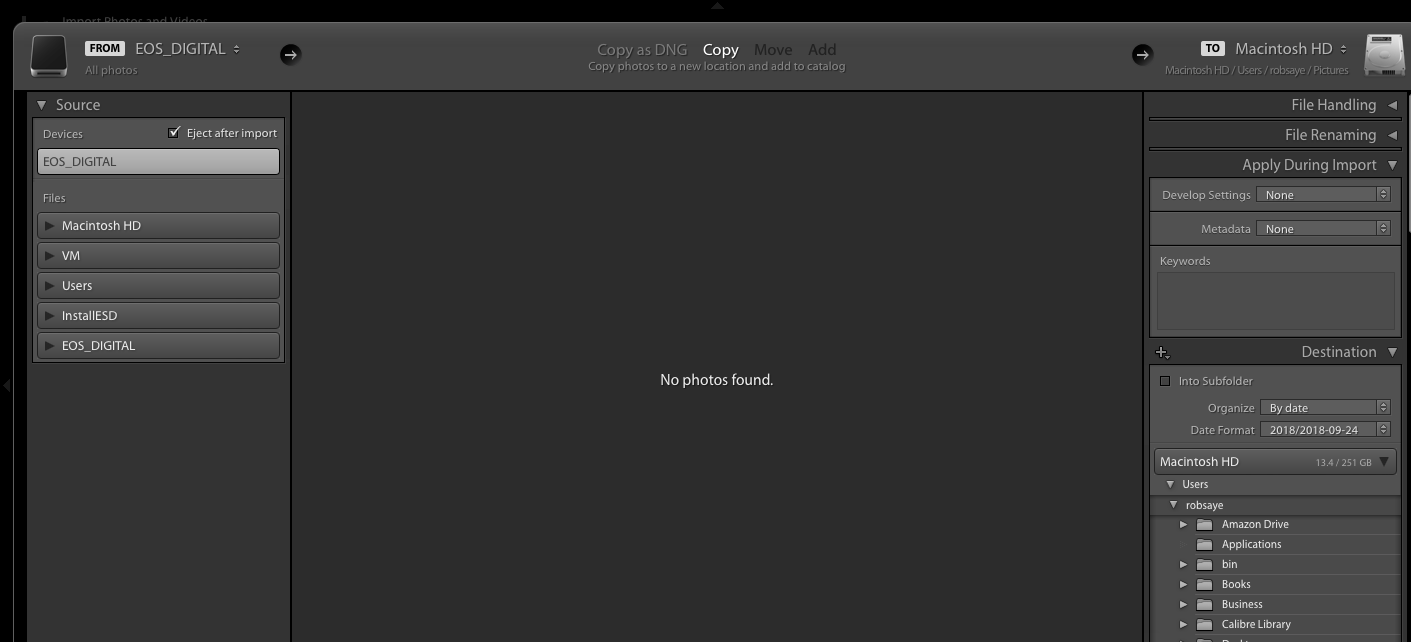
After Closing and Re-opening (never removed SD card from computer)

Copy link to clipboard
Copied
You don't use the latest version. Please install the latest update to Lightroom 6.14 and check again.
Here you'll find the appropriate update: Download Photoshop Lightroom
Copy link to clipboard
Copied
Have same problem
>Which operations system?
- Windows 7
- Lightroom Classic CC 7.5
>Which camera do you use?
Sony A7 III
>Which format does the pictures have? RAW or jpeg?
jpeg
>If the SD card in the camera or in an card reader when you try to import?
In card reader. Explorer and any other program see the fotos.
Also
- Import dialog does not show fotos in any local folder, say c:\tmp, though there are fotos for sure (other programs work)
- "Do not import duplicates" does not help.
- Yesterday (24 Sept) it worked
Copy link to clipboard
Copied
I spent over an hour with live support to get Lightroom Classic to read my raw files. Now, it will only read some of my photos on my SD card. The default program on my nothing fancy laptop has no problem whatsoever finding every single photo on the SD card. Why did Adobe force users to go to the cloud to continue using Lightroom? Why fix something that wasn't broken? I pay a monthly fee and so far I've had the program for a week and all I've been doing is wasting my time trying to download photos, something that used to take mere seconds.
Copy link to clipboard
Copied
margies11865636 wrote
Why did Adobe force users to go to the cloud to continue using Lightroom?
Adobe has done no such thing. Lightroom Classic CC is a local application, it does not run in the cloud, your photos are also on your local computer or attached drive, the photos cannot be in the cloud.
Are you sure you are using Lightroom Classic CC and not Lightroom CC? What is the version NUMBER of your LIghtroom (we need the NUMBER and not words like "latest" or "current"). Go the Help->System Info and type in the first five lines.
Copy link to clipboard
Copied
My computer, camera & Lr are as follows
Adobe Photoshop Lr Classic CC 8.2.1
macOS Mojave 10.14.4
Olympus E-MII and Olympus E-M1
I import pictures via SD card reader. Pictures first go to dropbox.
then I import them to Lr and had ticked eject card after import.
All has work ed fine until I started noticing not all pictures were imported.
I have now un-ticked eject disk after import. And repeat import in Lr.
Sometimes I need to repeat the importing 2 times before all pictures were imported.
Importing to dropbox tells the amount of images.
Any advice? I believe all my LR import settings are as they have been.
Copy link to clipboard
Copied
There's a new update with several bugfixes available.
Please install the latest update to Lightroom Classic 8.3 and check again.
Copy link to clipboard
Copied
Hi Axel
Thank you for the advice. I now upgraded my Adobe Lightroom Classic to version 8.3. But the problem remains ![]()
This is what I did today after the upgrade:
I had 61 images to import, 30 of yesterday (14 May) and 31 today (15 May). All 61 went to dropbox as usual. But the first import to LR only showed 16 pictures and imported them. I did my usual trick, that is ejected the SD card reader and re-attached it to my MacBook Pro's port. Dropbox said "no new images found". When importing to LR from the "untitled card" the rest of the 61 images were imported.
I suspect this might be a setting issue, but what?
Pls advise
Liisa
Copy link to clipboard
Copied
I don't think that's a setting. I don't know such setting.
But, what you can do is to reset the Lightroom preferences to the default settings.
https://www.lightroomqueen.com/how-do-i-reset-lightrooms-preferences/
May it helps.
What happened when you copied all pictures to the internal hard disk and then import from tihs location.
Have you tried to delete the card reader from the OS. I don't know if such can do in MacOS. I don't have experience with this OS.
Have you tried another card reader?
I don't have more ideas at the moment.
Copy link to clipboard
Copied
I have two card readers - Satechi & Apple card reader. Both do the same.
After importing I format the card on E-M1 and E-MII.
I eject the card reader manually, that is dragging it to the bin.
Is this is not LR settings issue, it might be a compatibility issue between macOS Mojave and LR?
So far the only way to make sure I import all pictures, is to repeat the process:
1. First, import to dropbox, that gives me the number of images in the card. Import too Lr. Make a note about how many images we're imported.
2. Then eject the card reader. Connect card reader again (Dropbox will say "no new images ...") and import to Lr
3. Repeat the process until the total number of pictures in the card are in Lr
But there must be a more elegant way! Help please
Copy link to clipboard
Copied
This bug has been reported many times now. You need to go to Lightroom Classic | Photoshop Family Customer Community and then search for threads on it, and see if any provide a solution; and also click on "Me Too".
Copy link to clipboard
Copied
Was driving me crazy as well, until I found this..
Full credit goes to Ian Lyons..
https://community.adobe.com/t5/lightroom-classic/lightroom-classic-not-showing-my-images-on-sd-card/...
-
- 1
- 2
Find more inspiration, events, and resources on the new Adobe Community
Explore Now

