- Home
- Lightroom Classic
- Discussions
- Lightroom CC won't import images
- Lightroom CC won't import images
Copy link to clipboard
Copied
I just upgraded to lightroom CC from lightroom 5 and it won't import my images. It shows a preview of them, but when I click import is says "importing images" but it never does and just sits like that. Any ideas? Thanks in advance.
 1 Correct answer
1 Correct answer
HI everyone,
Sorry for the import issues with Lightroom, please check this thread and follow the instructions - Lightoom 6.3: After update I can't open any video files
Regards
Rohit
Copy link to clipboard
Copied
I called adobe support and they remoted into my machine and fixed it for me. Should've recorded what he did... so if you have an active CC subscription I believe support is included.
Copy link to clipboard
Copied
did that, called support was on the phone for 4 hrs ......
got nowhere
that was a real great experience, so then I went onto my own and got a card reader
what is frustrating though is that this is a problem that has been going on for soooooo long - like eight internet pages long and years
and when you speak to any of the adobe help - they do not acknowledge that they have ever heard anything about it
Copy link to clipboard
Copied
Why does not it import ??
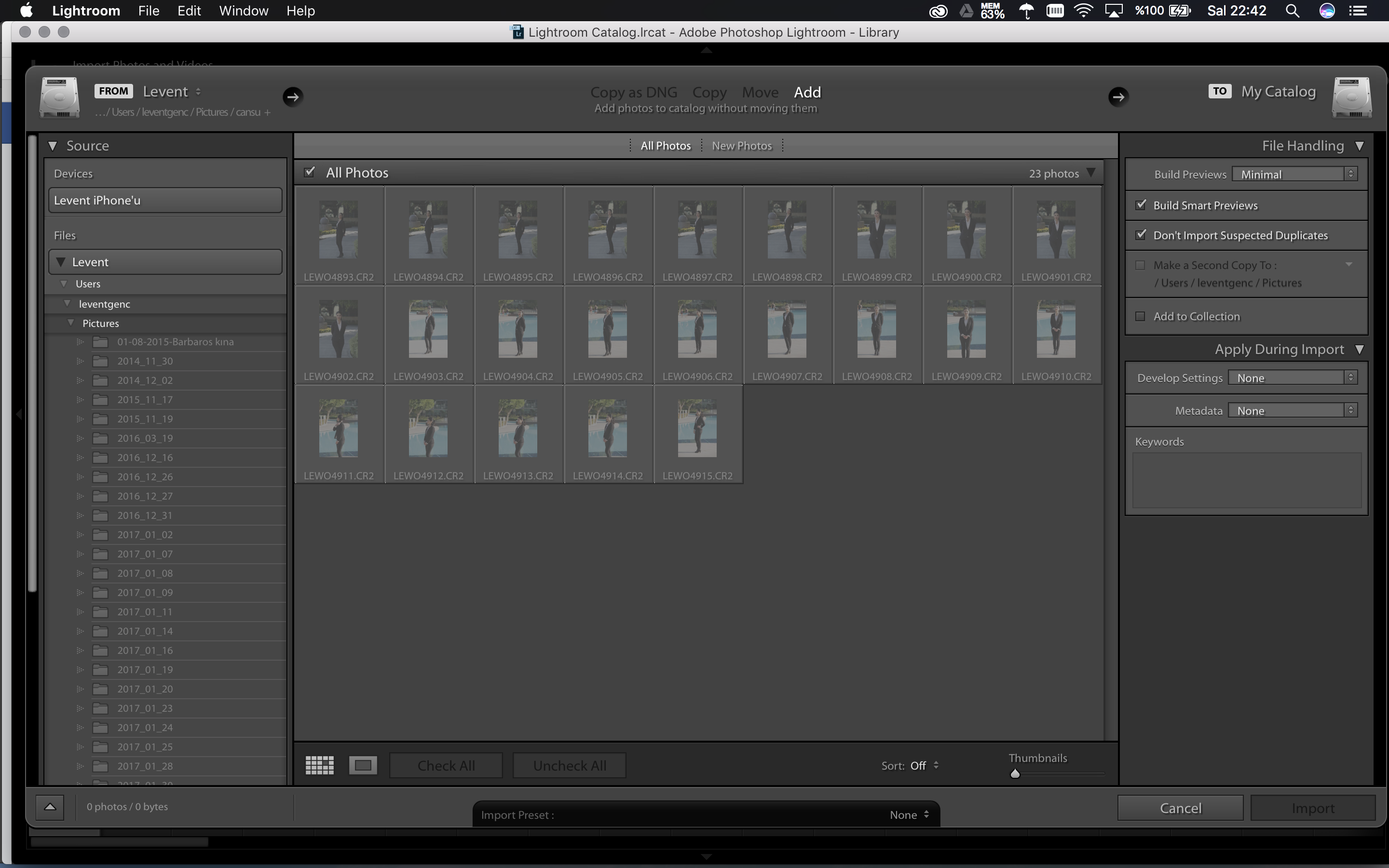
Copy link to clipboard
Copied
Commonly greyed-out thumbnails indicates that Lightroom thinks these photos have already been imported into the catalog.
Note the name of one of these photos, then exit the import, and search the Lightroom library for that photo. You can do it visually with "All Photographs" (Catalog panel) visible, or use the Filter bar to filter for the filename.

Copy link to clipboard
Copied
LIghtroom cc stopped importing images in the middle of a big project.
When I click IMPORT LR looks at the source and sees no photos. I know that the photos on the sources are not duplicates.
Have read many threads, tried many things. None work.
- Copied images from camera SD Card to hard disk.
- renamed files thinking it might be a file naming problem.
- Shot half dozen new shots using Nikon 3400, then plugged card into card reader.
- unplugged all USB connections.
- Created new (empty) catalog and tried again.
- Optimized library.
- Restared computer.
System: Dell 7440, 8G, two SSD disks, Windows 10, Running Lightroom CC. Images are jpegs.
It's 1 AM and I've got a project due. Any help appreciated.
Copy link to clipboard
Copied
Did I mention its Lightroom CC, photographer package.
And all updates as of June 7 2017 are installed on both Lightroom CC and Windows 10.
Copy link to clipboard
Copied
Not sure I can help, but have you tried this procedure-
1. Start Lightroom
2. Open the Import dialog
3. In the source folder tree, Select the folder on the hard disk- the folder where you "copied from camera SD card to hard disk."
4. Choose the "ADD" option (above the thumbnail window)
5. Click [Import]
LIghtroom cc stopped importing images in the middle of a big project.
Did you get any error messages?
Did some of the images import into the Library?
the source and sees no photos.
Was this before or after you tried to import the first time?
Is that "no photos" whatsoever in the preview grid, or are they greyed out?
Copy link to clipboard
Copied
Lightroom still broken.
My replies inline.
Thanks in advance.
Tony
Not sure I can help, but have you tried this procedure-
1. Start Lightroom (done that)
2. Open the Import dialog (done that)
3. In the source folder tree, Select the folder on the hard disk- the folder where you "copied from camera SD card to hard disk." (Done that. Then tried different sources.)
4. Choose the "ADD" option (above the thumbnail window) (Done that. Also tried Move and Copy, no luck>)
5. Click [Import] (Done that. No luck)
LIghtroom cc stopped importing images in the middle of a big project.
Did you get any error messages? (No error messages. Lightroom just gives me a blank screen, as if there are no images in the destination folder.)
Did some of the images import into the Library? (Images imported properly for about a month. Then suddenly Lightroom stopped seeing photographs or any image filles whether they are in hard disks, SD cards.
the source and sees no photos.
Was this before or after you tried to import the first time?
(It was in the regular flow of work. I'd been using Lightroom as an editor and catalog organizer for a month, arranging images in anticipation of outputting them as a slide show this weekend. Suddnely it was as if the Lightroom IMPORT feataure went away. Lightroom navigates to the storage device just fine. Only it doesn't see any images.
Is that "no photos" whatsoever in the preview grid, or are they greyed out?
(No photos whatsoever in the preview grid. No greyed out photos. No visible photos. Nothing. I did get a "no photos found" error message once, then that too disappeared with repeated attempts to import. Now Lightroom is acting as if there is no storage device attached. But I have attached storage devices with unique photographs to both USB and card reader. No luck.)
Copy link to clipboard
Copied
Just heading out the door but a couple of quick thoughts.
1) Delete and reinstall Lightroom and try again,
2) or… install Lightroom CC on a different computer and try again.
3) assuming it is not corrupted card or files, you could test on other software using Nikon’s software or other from internet.
M
Copy link to clipboard
Copied
Thanks for help. It is appreciated.
I will probably try reinstall after delivering a "partial" slide show for weekend celebration in two days.
Deleting, reinstalling, and then shrinkwrapping a working machine is probably only way to make LR work. It "feels to me" like the LR CC development team was pushed to go 'a bridge too far', probably under pressure from marketing to add a new feature. Database stuff is notoriously difficult and complicated, and this "feels" like a database problem. (I am a retired technical writer. I wrote software manuals for 30 years. So I've seen many development problems from the in-house side.)
Copy link to clipboard
Copied
More thoughts-
Importing large numbers of images may have filled your SSD drives to capacity, which might account for the "stopping". Often I have seen that drives need at least 20% free space to work efficiently.
Uninstalling Lightroom and re-installing the program (Lightroom.exe) does not lose or destroy all the work you have put into the database. The Catalog file (xxxx.LRCAT) is the database file and as long as you preserve that, and keep all your image files in the exact same location, re-opening the catalog will put you back 'as you were before'.
Re-installing on another machine will be very time consuming! you need to Download and install Lr, copy across the LRCAT catalog file, copy ALL photos in exactly the same folder structure, etc. I would rather you get the one system going first.
I have to 'duck out' also but will be back in a few hours.
Copy link to clipboard
Copied
Thanks for the help Wobertc,
My answers in line:
> More thoughts-
> Importing large numbers of images may have filled your SSD drives to capacity, which might account for the "stopping". Often I have seen that drives need at least 20% free space to work efficiently.
1. Capacity issue good to know. Do not think an issue with me, tho, I have 75 G still available on my 240G D drive.
2. My problem isn't "stopping". Everything works fine except LR thinks there aren't any images in the destination drive. Which leads me to think it's a database problem within LR program itself.
> Uninstalling Lightroom and re-installing the program (Lightroom.exe) does not lose or destroy all the work you have put into the database. The Catalog file (xxxx.LRCAT) is the database file and as long as you preserve that, and keep all your image files in the exact same location, re-opening the catalog will put you back 'as you were before'.
3. I am way more paranoid than you. I don't want anything to do with my old catalog. I suspect catalog mess (the mess i created...) is part of the problem.
> Re-installing on another machine will be very time consuming! you need to Download and install Lr, copy across the LRCAT catalog file, copy ALL photos in exactly the same folder structure, etc. I would rather you get the one system going first.
4. Again, I am way more paranoid about software development issues than anyone I know. I suspect trying to save the LRCAT catalog could be a huge time sink. So... I came up with a brute force way to save my sorting and organizing. Basically I created a file structure that makes sense to me, then exported all my collections to it. Creating a new, simple structure which I then imported into a new LR installation. (More below)
> I have to 'duck out' also but will be back in a few hours.
Copy link to clipboard
Copied
I think I have solved my particular problem of 'LR Won't Import' with a brute fix. I created a new folder structure, then uninstalled the corrupt (i think) version of LR. Then I installed a clean version, and imported the new folder structure as my new catalog.
I suspect the problem is a messed up catalog, which is a database issue within LR. Basically I believe LR is getting lost while trying to keep track of images across multiple devices, collections, and folders.
If anyone else tries this BACK UP EVERYTHING ON AN EXTERNAL DISK BEFORE YOU UNINSTALL LR OR MOVE IMAGES. Big disks are cheap these days.
Where I was before starting my 'brute force' fix:
1. The only thing that doesn't work is import. Everything else works.
2. I have 5,700 one-star images sorted into 33 collections. These collections are various sizes. They contained anywhere from 1 to 375 images.
3. I had created three-deep nested collection sets holding various chunks of the 33 collections.
4. I made a complete backup of images (everything from past 15 years) on an external 2T disk before starting.
5. Oh, and when I first got LR, I enabled write metadata to XML. According to Tim Grey video, this apparently means that any rating, or editing I did is now carried along with the image.
My brute force fix is as follows: create a clean file structure of my 5700 images on a disk, uninstall LR, then start over with a clean LR CC install.
An aside:
It's important to mention that I'd spent two weeks organizing my original images into collections, and identifying keepers before I started this. If I hadn't done that none of this would work. The whole brute force fix from start to finish took me about five hours. This is just what worked for me. I don't recommend it for anyone else. I did it because I'm paranoid about database problems. I have seen them occupy dozens of people for months in the tech industry. And at the end, they still weren't solved.
1. Export each collection to my main "Image" disk. (See number 2 above)
BEFORE STARTING EXPORT go into preferences and make sure LR CC is set to EXPORT AT HIGHEST RESOLUTION. When my LR first installed, it came from the factory with an export setting of 60%, giving me small-ish jpegs. I set it to 100 and now i appear to get a full copy of the original jpeg.
As I exported, I created 33 folders with the exact same names as my collections. When I finish exporting all collections, I have a clean file structure on my disk.
Note: The LR export function allows me to rename the files, sequentially. So I chose to replace my random, complex image file names with simple, short names as part of the process. This cleaned up any possible long-file-name problems and left me with images that have names I understand. For example: I have a picture of a lake. Instead of a name like 8ce39485a8bd345.jpg it's now called lake-1.jpg.
2. Uninstall LR CC.
Make sure to dump the old preferences and catalog when prompted.
3. Reinstall LR CC, clean install.
4. Open LR CC and import my clean file structure into my new catalog.
5. Minor tidying and cleanup from within LR CC.
This is important: All file movement, file name change, folder deletion--everything--must happen from now on within LR CC.
You must not use explorer to move, delete, or rename folders or files or it will mess up the new LR CC catalog.
6. When the new catalog was complete, I created new (empty) collections for the main "beats" I want to hit in the slide show I am assembling.
7. Import remaining photos (in process)
8. Assemble slide show. (still have to do this)
Look at each folder and drag images to appropriate collection. For example: the best few wedding photos go to the collection 1_marriage. (I named my collections with numbers to make them understandable to me. 1_marriage, 2_honeymoon, 3_new house, etc.
8. Export slide show to disk. (still have to do this)
9. Show slide show on big screen at party. (etc)
Hopefully (knocks on wood) LR won't die before I'm done.
Copy link to clipboard
Copied
More info to summarize my longish reply:
- Windows 10, Dell 7440 with 8G mem, two internal SSD drives.
- New Lightroom CC user.
- LIghtroom stopped seeing images in source disks and SD cards in the middle of a long project.
Project summary, and what I did just before LIghtroom CC lost ability to find images:
- Imported over 15,000 images into the LR catalog. Sources include: two USB disks, two internal SSD's and four camera cards.
- Played one collection as a slide show to test slideshow function.
- Sorted 15,000 images down to 600 two-star "keepers".
So far everything was working fine. And then I added nested collection sets to my catalog.
I created empty collection sets to hold the three "acts" of my anticipated slide show. Structure was this:
Anniversary Slide Show (high level collection set)
Act 1 (nested collection set inside Anniversary...)
We meet (nested collection set inside Act 1)
Walk out of water (collection inside Act 1)
-photo 1
-photo 2 (etc)
The only reason I include this is explanation is
1. It's what I did just before things went south.
2. I might have created a library issue by making nested collection sets. (I foolishly thought Lightroom was smart enough to stop me if I was doing something that was going to break the program.)
My plan now is to use the remaining Lightroom functionality to generate the slide show I promised people. After that I am not sure what to do. I don't want to tear out Lightroom and lose a months worth of importing, cataloging, rating and sorting work, but I will if I have to. Tim Grey--in his Lightroom seminars--says that he has one catalog, managing 350,000 photos, so I know the program works for him. I suspect the answer is to tear out Lightroom CC and then install the standalone Lightroom 6 on a dedicated laptop or desktop machine -- with no other programs or apps whatsoever. And once I get it working, shrinkwrap the machine, keep it off the Internet and never update. And never use any feature connected to the "cloud" or "mobile devices".
Copy link to clipboard
Copied
How do I delete lightroom CC and reinstall without losing my month's work importing, cataloging, and sorting?
And second question, How do I install on another machine (sitting right behind me as type) without losing my month's work importing etc.
Copy link to clipboard
Copied
This Link is for video files. The question is for importing images. Why can’t I get help? why is it so difficult to fix this bug or even put a support phone number?
Copy link to clipboard
Copied
Hi Samantha,
Your post is at the end of a very old and long thread. You may get answers you need if you start a new post question and include all details about your system. (What Lightroom version number? OS? details of 'Import' problem)
Find more inspiration, events, and resources on the new Adobe Community
Explore Now