- Home
- Lightroom Classic
- Discussions
- Lightroom CC won't print in landscape orientation
- Lightroom CC won't print in landscape orientation
Lightroom CC won't print in landscape orientation
Copy link to clipboard
Copied
1. First, why in the hell do i only have this option and cannot talk to someone?
2. I am sick of the issues I am having with Lightroom and Photoshop. As large as this company is they can make their support people available to speak to.
3. My issue is simple, I try to print in landscape orientation in Lightroom, which I have never experienced this before, and when I click print, somehow the orientation of the paper, not the image, switches back to portrait and I end up with a print that is shrink to fit the portrait orientation. What i am doing is creating a custom print box at 8 x 12, printing on 11 x 17 paper. I do this to create a border. The paper orientation switches every time. I was printing fine before the most recent update.
Is adobe going to reimburse me for my paper and time?
Copy link to clipboard
Copied
Thanks. I'm somewhat relieved that I'm not the only one having this problem!
I'm having the same issue in PS.
I normally print single images at a time so I'm printing them all as portrait-rotated.
This is definitely a bug.
Copy link to clipboard
Copied
i never have trouble printing thru Photoshop. In rotate the image if required so it's going to go thru the printer in the right direction, and it's always very clear which direction that is. I'd like to start printing thru LR but I just find it too confusing. The settings are spread over numerous option boxes and some of them seem to conflict with each other, but Adobe doesn't seem to understand this.
Copy link to clipboard
Copied
Im working in Lightroom Classic CC and Photoshop both. When I got my Epson P88, I had no problem printing large 17X25 prints in landscape. Everything worked perfectly. After Adobe Classis Light Room I could not print landscape without huge problems. 13 X19 was a problem too. On occasion it worked... but rarely. I got landscape prints on portrait layout. I could see it in the printer's print memo...but could not get it to change. At times, the prints printed smaller in the middle of the page. But now its has become a nightmare and I've wasted so much paper. I dont have problems printing 11X17.
THIS WORKS. Set up a file on your desktop and go to FILE>>Export with Presets>> when it opens up in preview Sellect your printer,>>Pessets for paper type>>Paper size, I have an "Untitled" seting for 17 X 25. >>Check Oriinetation: Change to landsacpe>>
Auto Rotate is fine>>Sacle to set you borders, (very little flexibility here)>>Print... I have better success printing from "PRINT" in the tool bar than the print button.
(also make sure you have propper paper size selscted on your printers touch screen, I have to choose "User define" and actually have punch in 17 X 25. (If there is a faster way to change that tell me please). I cold not get the communication error to go away till I did that, It would not accept 17 X 22 Setting.
I got good prints every time this way. Hope it will work for you.
Copy link to clipboard
Copied
I am having the same, exact problem described by Keith Alton. The "Print" module used to work perfectly for me and now, suddenly, it is not working. This problem does not occur in any other software, including the subscription version of Photoshop. I am using a Mac Pro desktop running OS 10.13.1 with Lightroom CC 2015.4 Release. I am confident that this is an Adobe problem and it should be fixed ASAP as it is a giant pain.
Copy link to clipboard
Copied
Add me to the list. Lightroom Portrait setting prints landscape. Error occurs on previously successful user templates, new user templates, LR templates. Single photo and 2 up. "Work Around" is not a "solution." This issue needs a Priority status. The thread and the problem are getting old.
Copy link to clipboard
Copied
Correct. I have just the same problem. Only useable work around is rotation in library module. Nightmare printing with roll feeder wasting paper! Thanks
Copy link to clipboard
Copied
I have this same nonsense issue. Latest drivers, latest software. Adobe's incompetence, however, is legendary.
I do have a usable workaround though.
1. In the PRINT module, Click PAGE SETUP button. Create a new paper size that is the landscape size you want to print -- eg 11" WIDTH, 8.5" HEIGHT. Select this as your paper size, and make sure you are still using PORTRAIT orientation on this landscape-oriented paper size.
2. Design page layout as desired. Make sure your colour management is set properly in the PRINT JOB panel.
3. To print, click PRINTER..., then in the dialog box click the lower left drop menu that says PDF, in this menu click OPEN IN PREVIEW. (This will cause Lightroom to render the print job as if it was going to the printer, but the OS intercepts it.)
4. When the PREVIEW application opens, you should see your print job properly laid out as landscape pages. Just double check everything.
5. In PREVIEW select FILE -> PRINT, you should get a new dialog, here select the normal PORTRAIT version (eg. 8.5" WIDTH, 11" HEIGHT) of your page size, in PORTRAIT mode, and make sure AUTO ROTATE is checked and SCALE is 100%.
6. All your pages should print as landscape properly. You can now close the PREVIEW app, you don't need it anymore.
This is the best I've been able to do with this nonsense. Hope it helps someone else.
Copy link to clipboard
Copied
Hi - I found some comments on this on the apple support pages and it worked for me. I'm using power mac (oldish), LR and PS latest versions, latest OS updates... latest firmware on Epson P800 (get from the print utility, not the driver)...latest driver (I'd tried everything...)... this printer is connected by USB. Not AirPrint.
Resetting the printer system seemed to be the key. It also seemed (so far) to cure some oddball colour effects (magenta casts, appeared sometimes, despite all the profiling tricks I knew or could find out!)
I didn't need to reinstall the drivers, just add back the printer after resetting the printer system, then had to add in all my custom paper sizes etc.
hope this helps. Just passing on info from the apple forum!
Copy link to clipboard
Copied
I can confirm this works -- the Print System Reset.
Thanks very much.
Open System Preferences -> Printers & Scanners -> hold down CONTROL and CLICK on the list of printers -> Select "Reset printing system..."
NOTE if you do this you'll need to re-add all printers/scanners and will lose all presets and print jobs.
On the other hand if you do this you can probably print landscape again. Which is nice.
Copy link to clipboard
Copied
I have to update this again -- Resetting the print system works ONCE; now my portrait prints are screwed up while landscape is okay.
This is some bizarre interaction with Lightroom Print presets and the print system.
Super frustrating.
Copy link to clipboard
Copied
Hi there - sounds like some progress though. I hadn't checked a portrait print and on a quick look I agree with you! I'll try a few more things and let you know if I'm successful. One step forward, two back...
The firmware update is accessed trough the Epson Software updater which will be in the utilities bundle from the epson site. It will check the firmware and update this if necessary. i don't think it made any difference, but worth doing (P800 in my case)
best of luck!
Copy link to clipboard
Copied
This is just crazy, and I see no evidence that Adobe is reading this “forum” or responding in any way. The post is more than 60 days ago.
We have a freeze warning in San Antonio tonight and hibernating tomorrow. I am going to call Adobe and stay on the phone with them until they either find a fix or make a vow that this has first priority on the bug team list.
I am on a new iMac 27”, i7, 32gb RAM. MacOS 10.13.2, with Adobe CC LR Classic up to date. If your Hard/Software are different, please detail verify your specs and experiences, so that I communicate accurately with them. I can also point them to this link so they can see the range of the problem and level of frustration. These points are what I summarize so far...
1. This problem is agnostic to hardware platform Mac OS 10.11-12-13/Win 10.
2. This problem started with the conversion from Lightroom CC v6.5 to Lightroom Classic CC on desktop platforms.
a. If different, please specify.
b. If also occurring on LR CC Cloud output from desktops, etc, please give details if settings or steps vary. I don’t have any use for LR CC Cloud, so I would not know.
3. This problem prints portrait to landscape, landscape to portrait in a reversal “flip” of page layout instruction somewhere between LR print mode execution and Epson output on several models. In other words, Print settings in LR Classic produce opposite page orientation with output on printer.
a. please specify Make and Model other than Apple/Epson.
b. please specify any Hardware/OS/printer that is currently printing correctly.
4. Editorial comment - About workarounds: My personal stand is that it is not my responsibility to waste time helping Adobe ignore a problem. Frankly, Adobe is beginning to sound like Microsoft was for too long, expecting end users to be beta testers and get used to living with insufficiently tested versions that get pushed out half-baked. I suspect that the development team that led for years with passion for the end result to great software to professional photographers who depended on bomb-proof tools has been replaced or deflected by bean-counter financials that look to subscription revenues and quarterly reports of stock increases. The stock is up and to the right on the chart, and probably purchased by institutional funds who have no clue what a histogram tells.
Copy link to clipboard
Copied
Further update, I have tracked down what is probably the source of the issue.
It seems that page size and possibly orientation is saved when you use a PRINT PRESET of the native print dialog. Perhaps by Lightroom, perhaps by the OS.
Read carefully: If you are trying to print Landscape, and you select a print preset that was saved in Portrait, Lightroom will screw up the print.
Look at the attached image: as you can see the page design is landscape, but the print dialog is showing a portrait layout (red oval). This print will be WRONG.
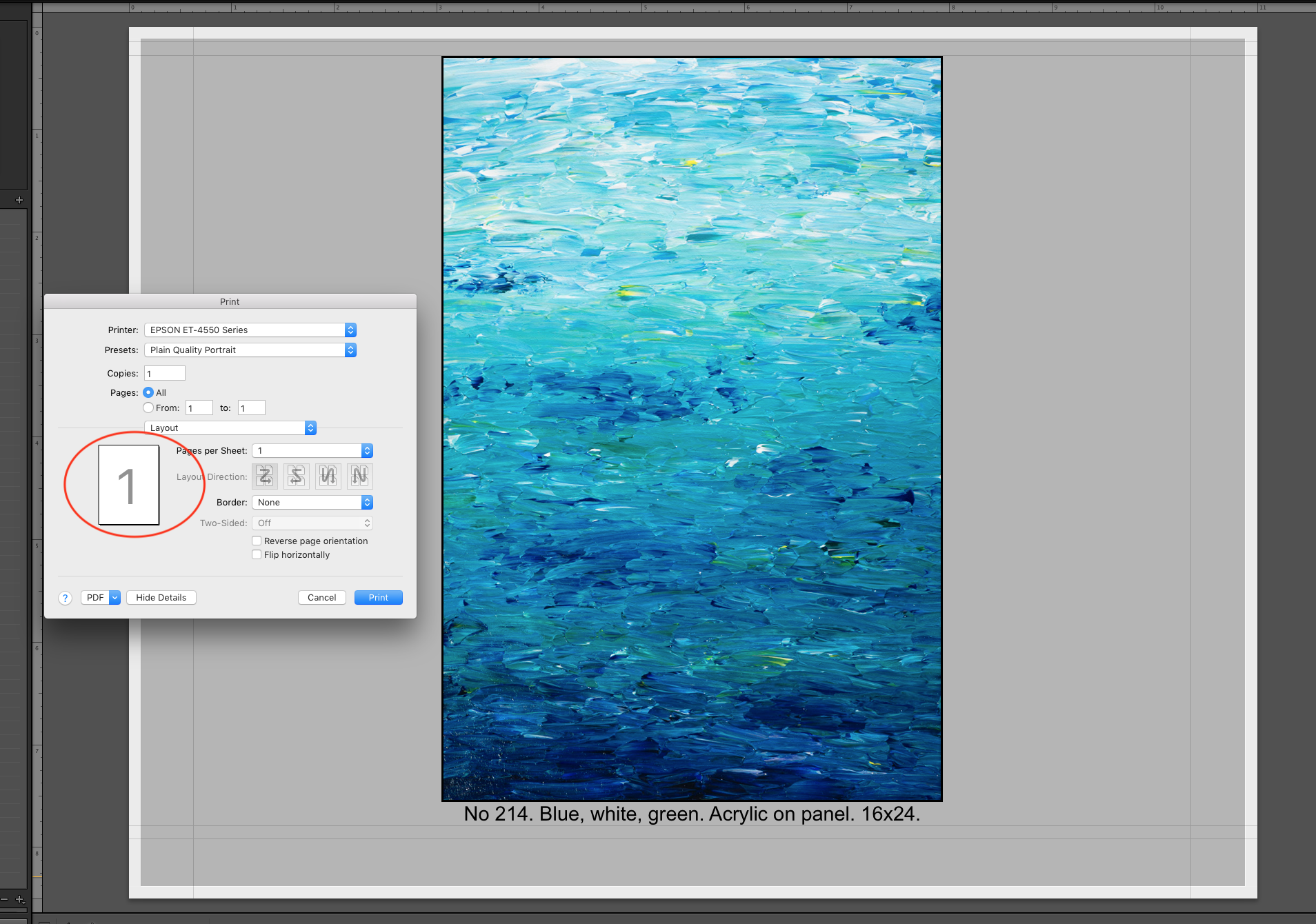
However, if you select "default settings" and then make a new print preset with Landscape orientation set, then Lightroom will print correctly.
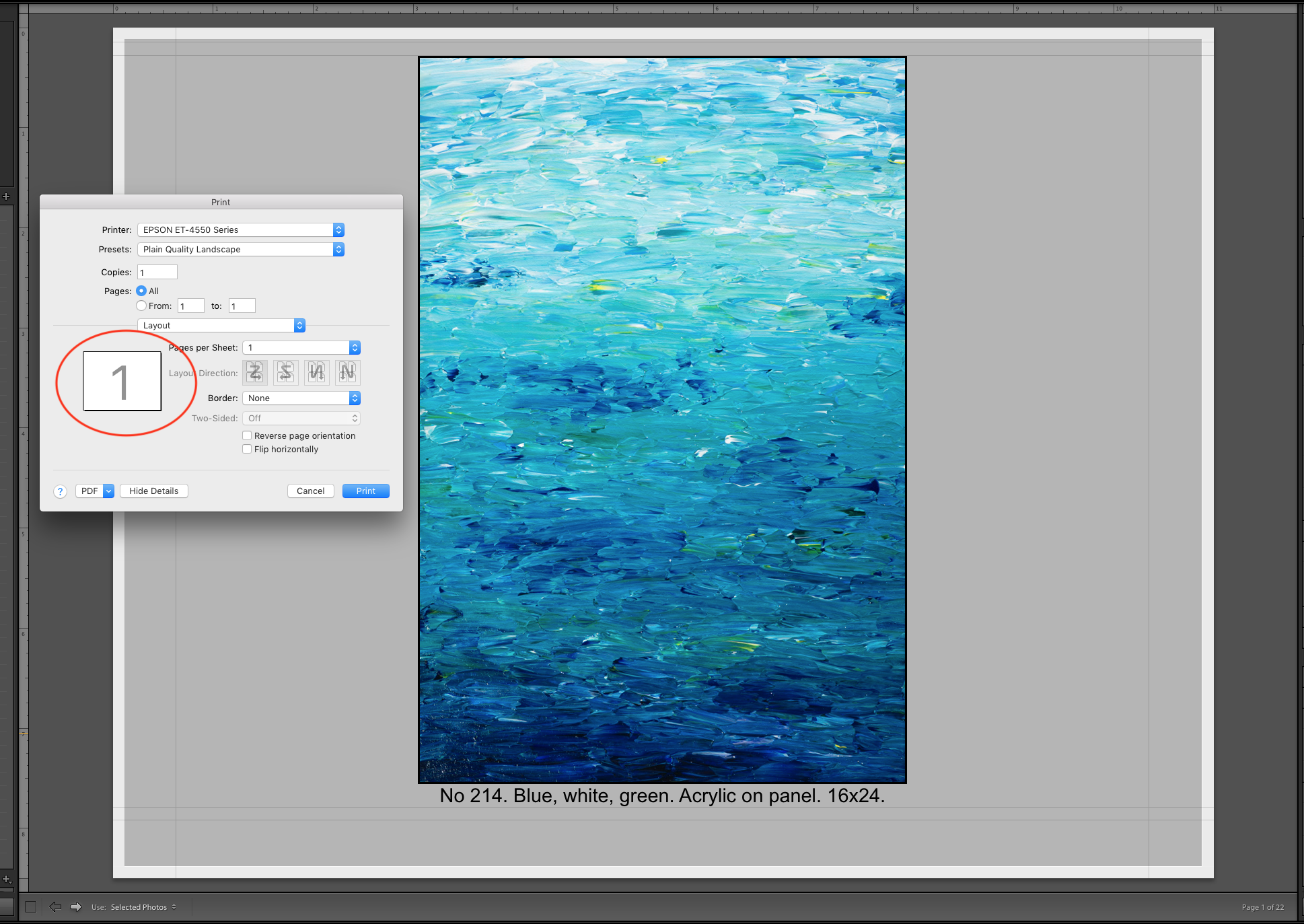
As of right now I am getting non-broken prints by having TWO print presets, e.g. "Plain Quality Portrait" and "Plain Quality Landscape" which are IDENTICAL except they were created for two different print jobs, one in portrait, one in landscape.
THIS IS BAD BEHAVIOUR -- The print system is not supposed to work like this. Page size is supposed to be independent from print presets like quality, layout, etc, but it IS NOT independent at least as far as orientation ges.
I suspect Lightroom is trying to outsmart the OS or something, and this interaction is making the page sizes go haywire.
Hope this helps.
Copy link to clipboard
Copied
Thanks, having presets for both orientations works for me also, but I agree with your comments - this is not intuitive, and not how the print module used to work.
Copy link to clipboard
Copied
Thanks, @smpuckett! Printer… dialog presets used to work without saving the current orientation setting, and such presets that I created before the Lightroom Classic CC 7.1 release seem to still work without screwing up the orientation chosen in Page Setup…
Until this is corrected, we’ll either have to create a bunch of confusing duplicate Printer… dialog presets as you have described or at least avoid using Printer… presets created since this bug was introduced. (For now at least, I’m going to avoid losing my presets to a Print System Reset.)
Copy link to clipboard
Copied
All I did was remove the printer driver and then installed a new driver, which took me all of 20 seconds and my printer works fine. Simple and effective
Tunney
Sent from my iPhone
Copy link to clipboard
Copied
Maybe they have fixed in an update as I think we’ve all tried that
Sent from my iPhone
Copy link to clipboard
Copied
THANKS to tunney moriarty! Simple solution, as usual, when you know where to look. I never got a notice of an update to P800 from Epson, filename 16404, dated 20171208.
Caution when installing on Mac through SysPrefs. Do NOT select printer from dropdown, as ti will install automatically to AirPrint without correct printer setting options. From click on "+" sign, Choose "Add printer or scanner." Then select "P800..." from the available printers. NOTE that AirPrint will be the option in "USE." Instead, select "Epson P-800".All options are available to select paper, dpi, etc.
Apologies for the rant on Adobe, still questioning why no one from Adobe responds to issues on the Adobe Forum about technical issues.
Copy link to clipboard
Copied
I'd like to confirm that "Reset Printing System" as described by smpuckett earlier today (Jan 15) worked for me -- at least for now. I tried everything else, including deleting and re-adding the printer, manually installing the printer driver, updating the printer firmware (this was a surprise, as the update was pretty old), and spending far too much time with Adobe Support. None of that worked. But Resetting Printing System in System Preferences>Printers and Scanners has now allowed me to print landscape images in the normal way again. Two notes:
- Reset Printing System appears to delete all print-related drivers and related software (but not ICC paper profiles), forcing your computer to download anew all needed print software when you add back your printer. I assume this is the source of the correction.
- Reset Printing System deletes all your currently installed printers and print presets. If you have a sizable collection of paper and printer presets, be prepared to recreate all of them again from scratch.
I am using an Epson P600, most current Lightroom Classic and most current Mac OS High Sierra.
Copy link to clipboard
Copied
And how do you go about re-setting the Epson printer. I have an Epson 3880.
Tunney
Sent from my iPhone
Copy link to clipboard
Copied
Your item 1. and 2. >>
A SIMPLE search would have produced
(800) 833-6687 Option #2
Copy link to clipboard
Copied
Do you want to print in Landscape or is the intent of your rant to complain about not being able to figure out how to do it using Lr?
If the former:
Edit in Photoshop then print from there
OR
Export the file and print from wherever / whatever you can figure out.
Copy link to clipboard
Copied
This appears to be a general Apple issue. At some point, probably High Sierra, Apple starting storing orientation in their print presets. So regardless of what you setup in LR the Apple print preferences dialog would override it.
I think this is more an Apple issue than an Adobe issue. I can replicate the same issue by printing through non Adobe applications
Copy link to clipboard
Copied
Sorry this is so late. The options in lightroom are really not intuitive for this. I was having the same issue printing to PDF. This isn't a printer / driver problem. Just a case a poorly implemented UI and UX testing I would guess.
I found that going into print setting is the key.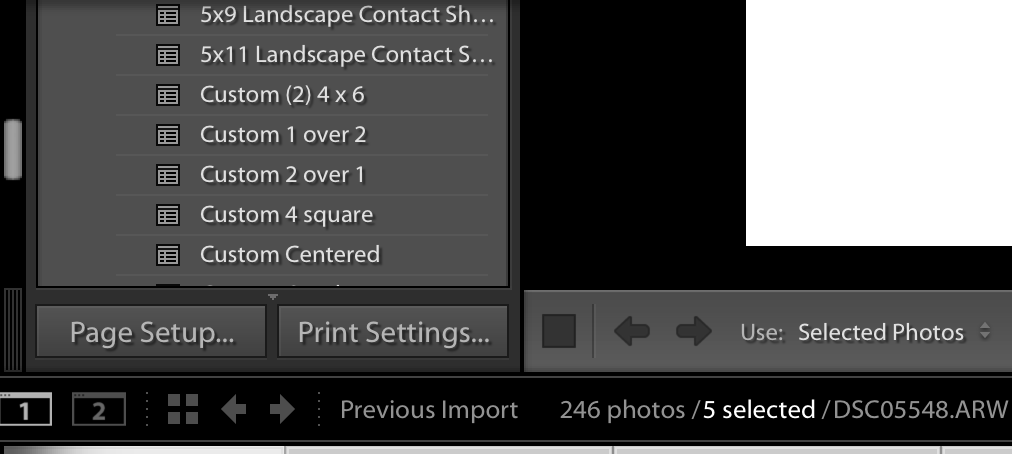
Then make sure the settings you are changing are for the printer you are using.
I just selected "Any Printer", changed the orientation to landscape and hit ok
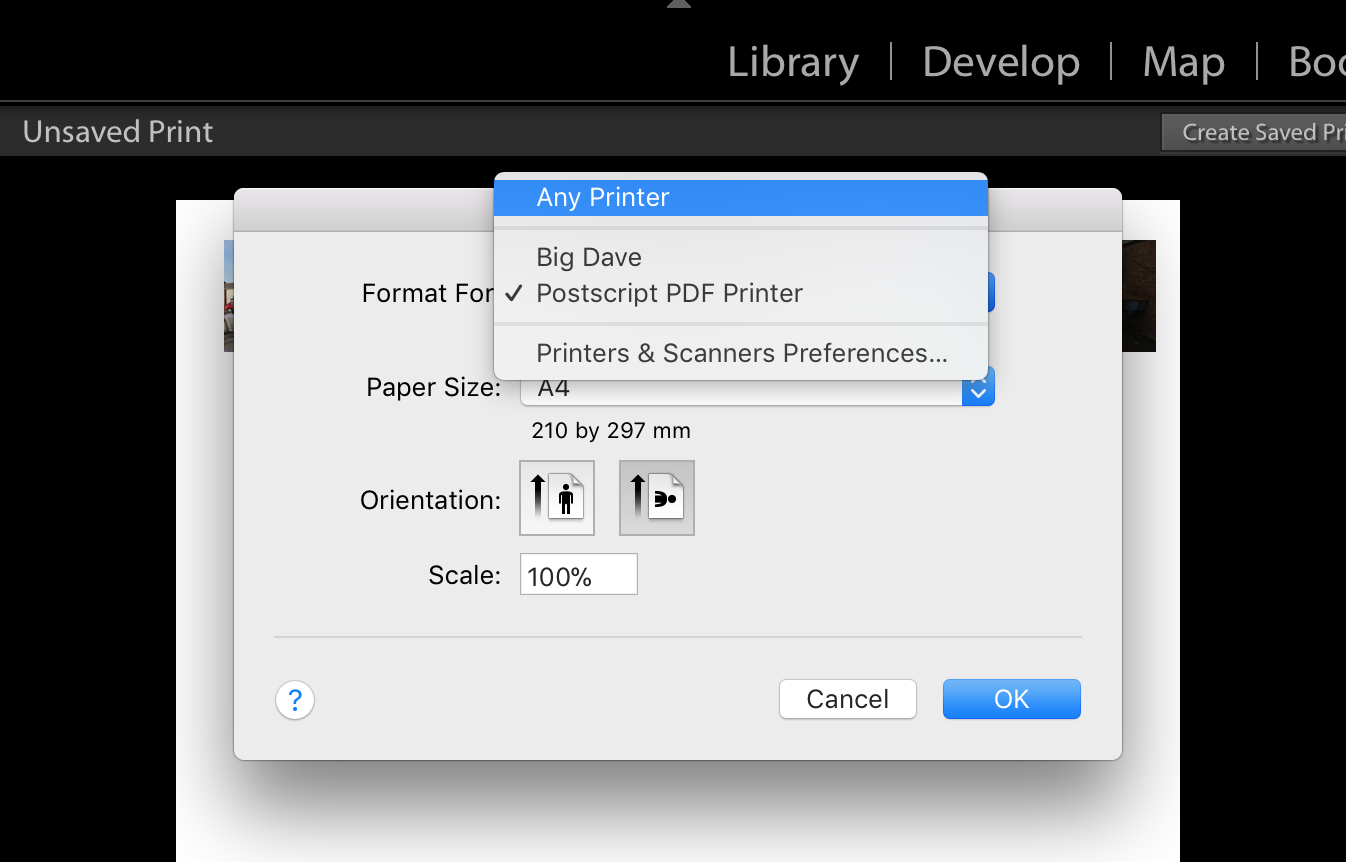
If you select "Any Printer" you can check it's working before you print by going into "Printer", Select PDF in the bottom left and then "Open in Preview" or "Save to PDF". If you wanted to you could always just save the PDF and print from that (I have been doing this so I have back ups)
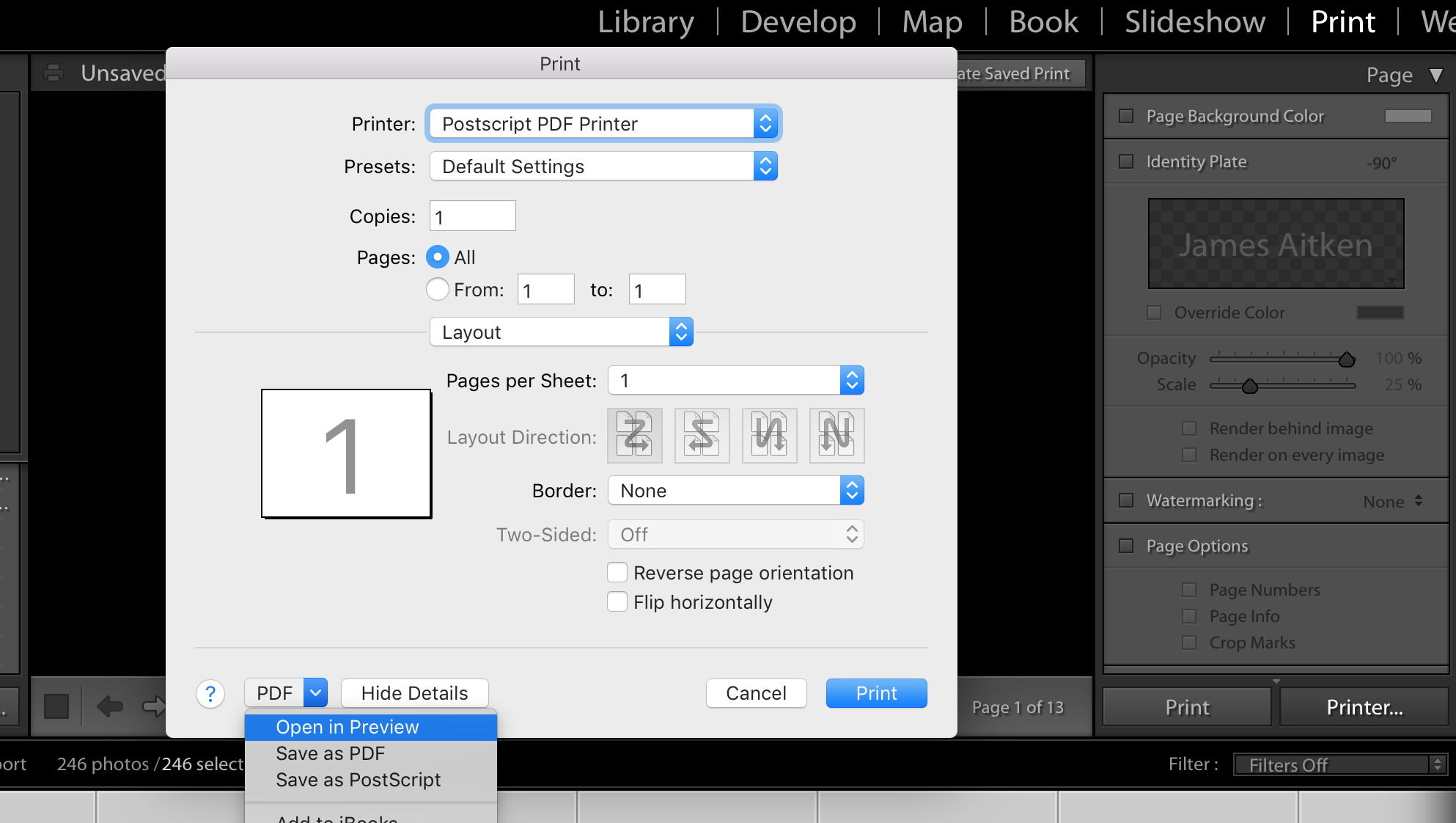
Hope this helps,
Regards
James
Copy link to clipboard
Copied
After spending about 45 minutes with an Adobe tech support specialist, who though nice, didn't directly help me, I did solve this frustrating problem. While it seems to be that you do need to reset your OSX printing system and reinstall your Epson SC-P800 mac driver, you do have to make sure about three other things:
1) Make sure you connect your printer via cable (USB or Ethernet) and choose the correct connection to your P800 when adding it--NOT AIRPRINT, which is a wireless method of printing which does not allow for advanced print quality options.
2) Even though I chose my USB connected P800, the AirPrint driver got installed as well for some reason and both printers have the same default name in the Page Setup and Printer dialogues: EPSON SC-P800 Series. So if you do need AirPrint functionality, I'd recommend renaming the P800 printer you use with LR and PS to something obvious like "EPSON SC-P800 LR", and the wireless one to "EPSON SC-P800 AIRPRINT". Otherwise, go back to the Printer and Scanners system settings and delete the P800 AirPrint printer so you just have the high quality one used for LR and PS.
3) Finally, the Saved Preset I created in the Print dialogue box for my print quality settings (1440 vs 2880, paper type etc.) was somehow connected to the AirPrint version of the printer, so I had to delete those presets and recreate them from scratch.
After I did all of this, I now can print reliably whatever orientation I want and with whatever presets I like. in sum, LR prints the way it used to.
Find more inspiration, events, and resources on the new Adobe Community
Explore Now