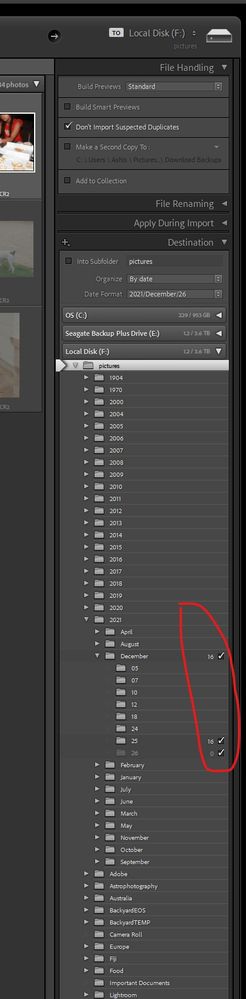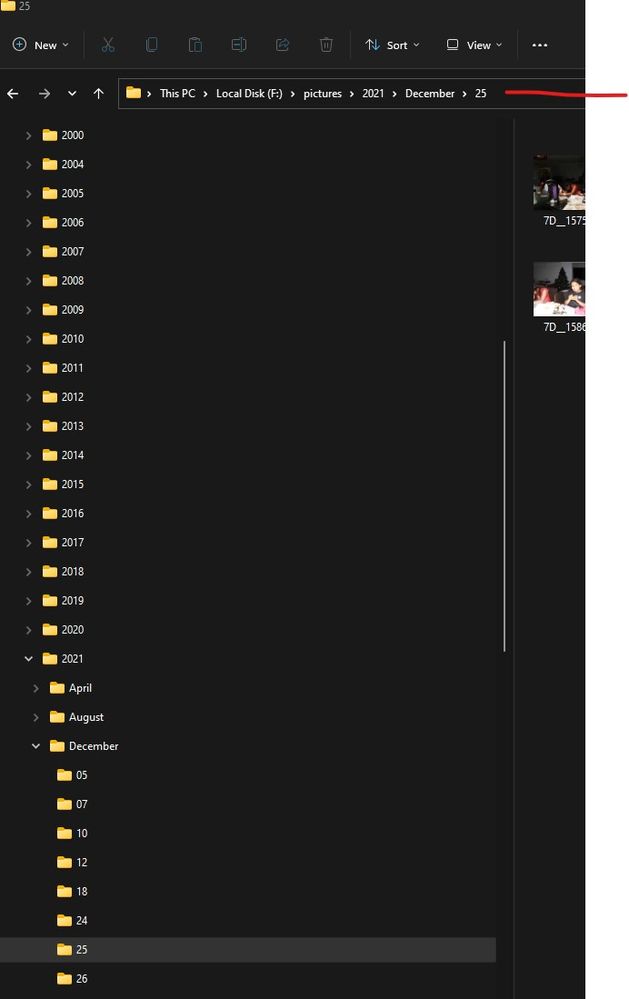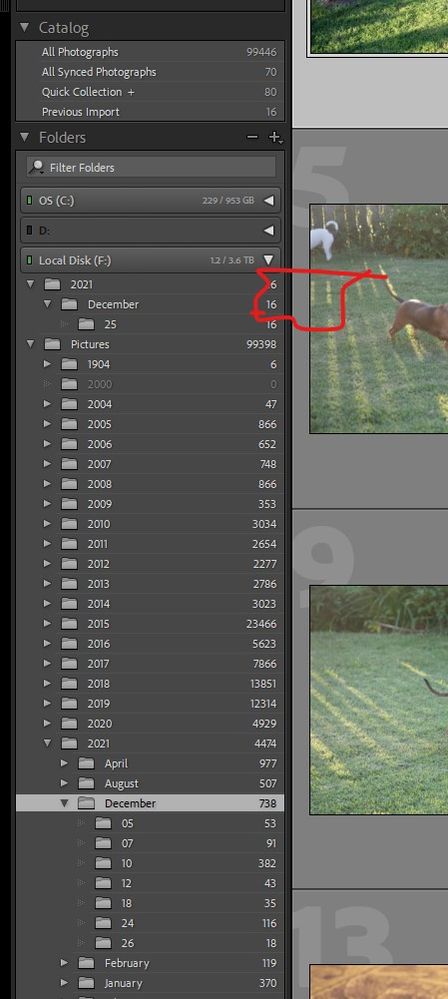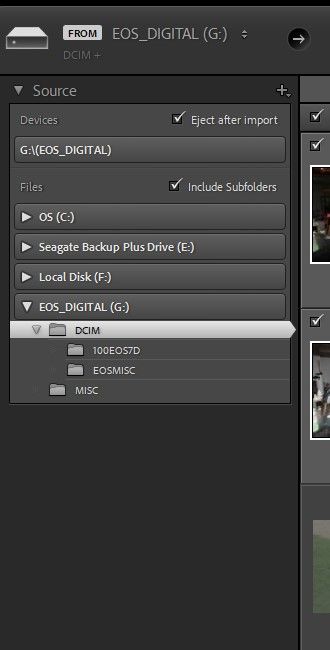- Home
- Lightroom Classic
- Discussions
- Re: Lightroom classic drops parent folder when imp...
- Re: Lightroom classic drops parent folder when imp...
Lightroom classic drops parent folder when importing into catalog
Copy link to clipboard
Copied
Hi,
When I Import photos from any source, I have the files copied to f:\pictures\2021\december\25 etc using the Lightroom photo import dialog. The files are correctly copied to their location. However in the catalog view, the photos show up as f:\2021\december\25. My prior imports are all f:\pictures\2021\January\.. etc.
To correct I have to remove the photos from the catalog and resync.
This started happening about two months ago and not sure if it is a change in Lightroom or something I have done to my settings.
Technical Details:
1. Windows
2. LightRoom Classic 11.1
Any help would be appreciated as I cannot find the setting that may control this.
Copy link to clipboard
Copied
I have difficulty making sense of your folder descriptions, but to get this thread started-
What is the Capture Date of the files Imported? The 'Date' metadata and Import options will determine the structure of the Import Destination folders.
Some screen-clips that include the 'Destination' panel, etc, would be helpful.
Knowing that the LrC Folder panel is showing the folders- as they exist on the hard-drive, is important. If you think they are showing something different then there is a mis-understanding.
Copy link to clipboard
Copied
Hi,
Thank you for your response.
Here are some screen shots to help explain:
1. This is where Lightroom is importing the files to on disk. This is the correct endpoint location I want the files to go and they do end up there.
2. Confirmation of correct location on disk through Windows Explorer.
3. The location in Lightroom has appeared as \2021\December\26 and not \pictures\December\26. So the catalog does not map 1:1 with the file location. This has only started happening in the last two months and I dont know why. Before then they did map.
4. The source files
Copy link to clipboard
Copied
correct: point 3 above says: not \pictures\December\26 should be not \pictures\2021\December\26.
Copy link to clipboard
Copied
In that folder panel, when the folder with the name pictures is selected, right click and click on show parent.
Ah, I failed to notice that first screen showed destination, My bad.
Now I see lower case vs upper case.
Copy link to clipboard
Copied
It certainly looks weird, and I suspect you have been hit by the 'Capitalisation problem'.
It is hard to explain, but basically the Catalog suffers a corruption that shows the folder location as different to the OS.
Read this forum thread-
To fix, you MUST follow the instructions implicitly (with adjustments for your folder names).
Simply trying to drag&drop folders and files in the LrC folder panel will NOT fix the problem.
The Lightroom Queen also addresses the problem & fix in this article-
https://www.lightroomqueen.com/capitalization-catalog-error/
Copy link to clipboard
Copied
Hi,
I followed the steps in the two guides, unfortunately did not solve my issues. Importing new files still drops the parent folder. I have the work around of removing the catalog entries and resyncing. Inconvient but gives me the outcome needed.
Regards
Copy link to clipboard
Copied
This is almost certainly a well-known problem, called the 'Capitalisation problem'. Don't worry, it's not a catalog corruption problem that causes this, unlike what @Rob_Cullen says. Basically, what happens is that you have two different folders, one called ‘XXXX’ and the other one called ‘xxxx’. In other words, the names are the same, except for the capitalisation. Because MacOS and Windows are case-insensitive, your OS sees those two folders as one and the same folder and so it deals with this without you even being aware of it. You will only see one folder in the Mac Finder or Windows Explorer. But Lightroom is case-sensitive, so Lightroom does see two different folders.
Here's how to fix the problem. Let's assume that 'XXXX' is the folder name you see on the hard drive, and 'xxxx' is the (extra) folder you see in Lightroom:
1. Backup your catalog.
2. Create a folder directly on the root of your internal hard drive, call it whatever you want, say "Capitals Fix". Note: do this in Windows Explorer/Macintosh Finder, not in Lightroom.
3. Right-click on the “xxxx” folder in the Lightroom Folders Panel and select "Update Folder Location". In the file browser that then opens, browse to and select the "Capitals Fix" folder.
4. Don't be alarmed as the ‘xxxx’ folder will disappear from the Folders Panel, "Capitals Fix" will appear but all the sub-folders that were listed under ‘xxxx’ will now have "?" marks.
5. Now right-click on "Capitals Fix" in the Folders Panel, and again choose “Update Folder Location". This time browse to and select the “XXXX” folder. You may get a "Merge" dialog box, select "Merge" and everything should resolve itself.
Find more inspiration, events, and resources on the new Adobe Community
Explore Now