- Home
- Lightroom Classic
- Discussions
- Re: Lightroom Classic, Extremely Slow Importing (T...
- Re: Lightroom Classic, Extremely Slow Importing (T...
Lightroom Classic, Extremely Slow Importing (Tried several solutions)
Copy link to clipboard
Copied
I have been having this issue for several months now, with different versions and updates of Lightroom Classic.
My setup:
Importing photos into my catalog has resulted in extremely slow imports. I shoot on a Nikon D850 using SDXC memory cards. I am only importing RAW files.
Macbook Pro 15inch, Mid 2015. MacOS High Sierra 10.13.3
I have tested several importing settings, including minimal previews to 1:1 previews, no presets, sending to my external hard drive. Changing any of these settings have unnoticeable effects on import speed.
As a reference, importing about 100 photos takes about 45 minutes to complete. Trying to import more or less RAW files results in proportional waits.
I have tried the following without any avail:
-Optimizing Lightroom Catalog
-Creating a New Lightroom Catalog
-Ensuring my desktop's hard drive and external hard drive have more than 20% available space.
-Keeping up to date with updates
Been searching for answers that actually work for this issue for weeks now and have not found anything that has solved the issue for me. I'm considering other software to import my RAW files because this is becoming ridiculous and taxing on my work flow. I have to import 1000s of photos per week, and up until the past 3-4 months, I have never had imports this slow, I've had the same setup since 2016 and the updates have only seemed to slow down my performance in Lightroom.
Copy link to clipboard
Copied
I have the same issue on my iMac. If I try to import more than 100 raw fuji files it will freeze or error on the file location once imported. I have never had this issue before the last rounds of updates. Granted it too some time due to file size but I never had to deal with a 60 to 70 import at a time process I do now to get stuff done. My wife just did a 350 raw fuji file import on her Mac air with no issue!!!!! Adobe please provide some assistance on this issue.
I am importing from sdcard San Disk Extreme pro 95 mb/s ddxc I
Major issue that results from downloading
1- process will freeze before copying all files
or
2- process will freeze on converting to DNG
or
3 copy and dng convert will complete but get triangle with ! in it stating can't find file or file is corrupt.
Fix for above is to do a force shutdown of IMAC and start over with importing
so now I am forced to import at 60 -70 pics at a time.
I have used Picktorial and Exposure3 to load RAF files and no issue. So I do not know why I am having this issue now with Adobe LR CC
Copy link to clipboard
Copied
HI, I have the latest up date and am using a Mac also. I did not see that slow an import yet.
I am wondering if you wife's version of LR is the same as yours when she imported without problems?
Also, I had an inexplicable issue with Adobe Acrobat DC and could not find any answers anywhere. So I uninstalled Acrobat, and then went into the Library and deleted any of the cache and preferences associated with Acrobat, and made sure then were no parts of it on my computer. Then I restarted the machine for good measure and reinstalled using the Creative Cloud app (I have the CC full subscription) and the application worked perfectly.
It takes a little time to do this, however with Lightroom there are fewer pieces to find in the Library folder of your system so it should not take as long.
It would be worth a try if no one else comes up with another idea.
Copy link to clipboard
Copied
her version is the same as mine. the only difference is she is working on an older model Mac air with a slower processor. it still took more than an hour for her import but she had no issues. I have deleted LR and re-installed and issue is still there. I could uninstall adobe acrobat and see but as I have seen in the forum, a number of folks are having this issue and I don't see where a fix has been mentioned.
Copy link to clipboard
Copied
HI, I did not mean you should uninstall Acrobat. I was using it as an example of what to do if all else fails and an application is not responding the way it should!!!!
My Lightroom has been working so far with the latest updates. I have not tried importing more than 72 images on my latest import since upgrading. I think it was as fast as it always has been. I will try again later.
Copy link to clipboard
Copied
i have creative cloud so nothing will be uninstalled unless Adobe says to do it. I was on with adobe support a few weeks ago and was only given a fix of doing smaller import batches. from experimenting, i have determined that 70 is my best bet to not have freezing issues, but it is not a workflow friendly solution.
Copy link to clipboard
Copied
Actually with Creative Cloud, installing AND uninstalling is much easier than ever.
And yes, that is my final solution when trying other options fails to get the results I need.
With software applications, sometimes a little item put into the operating system from an older version of that same software will impede the newer version from functioning smoothly. When the engineers design the software and write the code, they test on as many systems as possible however they cannot test it on every type of computer and operating system set up out there. And many people have slight changes in their set up and it might be one item causing the problem on that system.
I am not saying that is what is going on, it is just one possibility. It may be that the latest version does slow down on many systems.
In case you want to try uninstalling clearing cached and prefs, and then reinstalling, let me know and I will describe how to do it and send screen shots to help.
Copy link to clipboard
Copied
curetonw wrote
I have deleted LR and re-installed and issue is still there.
Uninstalling LR does not remove the original Preferences file, which can become corrupted after numerous LR updates. I suggest resetting the LR preferences file using the below procedure and see if that resolves the slow import process.
1) Try the simplest fix first, which is to close all applications, shut down your system, restart the system, reopen LR, and try it again.
2) If the problem persists reset LR's Preferences file. Close Lightroom and rename the Lightroom Preferences file by adding .OLD to the file name as shown below. When Lightroom is restarted a new Preferences file will be created with the default settings. Try the import process again using these default Preferences settings.
Mac OS X
MacintoshHD/Users/[UserName]/Library/ApplicationSupport/Adobe/Lightroom/Preferences/com.adobe.LightroomVERSION.LSSharedFileList.plist.OLD
Windows 7, 8 & 10
C:\Users\[UserName]\AppData\Roaming\Adobe\Lightroom\Preferences\LightroomVERSIONPreferences.agprefs.OLD
If the slow import issue isn't fixed the original Preferences files can be easily restored by deleting the new Preference file and removing .OLD from the original file. Make sure to restart Lightroom so your original Preferences settings can be restored.
Copy link to clipboard
Copied
I will try you solution before my next download of pics. Thanks for the reply.
Copy link to clipboard
Copied
Same here. Ludicrously slow to import raw files. It is neither an issue with rate of copying from the SD card of copying to the NAS - both can massively exceed the rate at which LR classic completes the import. I seem to be averaging about 2 MB/s. Come on.
I cannot tell you how fed up I am with poor LR performance. Adobe seem to treat performance like it's a joke. All this carry on about how much it has been improved in recent versions, and yet the lived experience is anything but. Just not good enough.
Copy link to clipboard
Copied
Same here. Ludicrously slow to import raw files. It is neither an issue with rate of copying from the SD card of copying to the NAS - both can massively exceed the rate at which LR classic completes the import.
This is true when your hardware and network are working properly. What have you done to confirm that hardware and network are actually working properly?
Copy link to clipboard
Copied
*While* the slow import was occurring I tried to copy images from the SD card and to the NAS by hand. Both actions happened at normal speeds (~80 MBps for SD card and saturated Gbps link for NAS).
It is a pity that responses on this thread are full of people doubting that it could possibly be true that LR is slow, rather than Adobe engineers coming in to do something about it. I guess that is why LR has become such a disappointment. It used to be so great...
Copy link to clipboard
Copied
HI,
We are not doubting your slow imports, just trying to figure out if the problem is the software only or if it is a combination of the software and the cache and preferences that are buried in your system. Sometimes the Adobe engineers chime in on this forum and other times the people who answer in this forum are not necessarily computer engineers however we have a lot of experience with different operating systems and the software, such that we might have come across similar issues and Adobe has asked us to help if we can.
Copy link to clipboard
Copied
ntompson wrote
*While* the slow import was occurring I tried to copy images from the SD card and to the NAS by hand. Both actions happened at normal speeds (~80 MBps for SD card and saturated Gbps link for NAS).
It is a pity that responses on this thread are full of people doubting that it could possibly be true that LR is slow, rather than Adobe engineers coming in to do something about it. I guess that is why LR has become such a disappointment. It used to be so great...
The process of diagnosing problems includes asking questions and looking at different possibilities. Sometimes, we can't immediately jump to the actual true cause on step one. We recommend you check your hardware and network because there are many possibilities, one of them is hardware or network problem. If you rule those out, then we can focus on something else.
If you want to get in contact with Adobe engineers, this is the wrong forum.

Copy link to clipboard
Copied
I have the same problem.
LR CC 2018 Build 7.3 most recent update.
Is unusably slow.
I cant even get to the Import Photos screen.
I copied the files from my CF Card to a folder within the LR library. I then selected the parent folder and opted to Synchronise and Import the files.... Nothing is happening... The Import Photos and Videos progress bar shows top left... and no progress.
If I look in task manager, LR is using 1.5GB of RAM, the amount is changing slightly every second or two.
The Library is on an SSD with 187GB free so should be real fast. I have an i7 Processor with 32gb Ram with only 9GB being used.
Adobe.. your suggestions please!
Many Thanks
Rob
Copy link to clipboard
Copied
UPDATE:
I was watching a Video on Amazon prime while trying to import.... as one does!
I Closed Microsoft Edge, then the Lightroom Import Files Dialogue box started working and the files imported OK.
VB Rgds
Rob
Copy link to clipboard
Copied
I am both glad to see that I am not alone with this problem, and also dismayed that whatever it is that caused the situation has not been addressed by Abobe.
I have just imported five (5) raw files from a G7X II Sandisk Extreme 32 card into the latest version of Lightroom on a MacBook Pro mid 2015 with latest OS, and the process took 18 minutes which included conversion to dng and no presets.
Since late last year I have not used LR, nor the laptop, because I was on deployment. When I returned two weeks ago I attempted to import about 350 raw files from the G7X and a Nikon D7200. After an hour I gave up waiting for it all to complete and went out for a drink. When I returned two hours later the import was still chugging along. Just unacceptable.
There have been no changes to my laptop other than the Apple OS upgrade that I did on return along with the latest Lightroom upgrade.
I have tried many of the suggestions in scattered postings online including, copying directly from the card into the MB and then importing, using a catalog housed on the hard drive instead of using one on an SD mini drive, increasing the cache, etc and etc.
What puzzles me greatly is that this problem, from the number of posts that come up in a google search, has been frequently brought up but there has been no official response or official help from Adobe that I have been able to find.
The import process has always been slow but usually not much longer than it takes to make a cup of coffee and eat a sandwich. But now I have time to pour a house foundation and let the concrete set. Just nuts.
I have been ignoring all of the other posts I've been seeing form people searching for an alternative to Lightroom and I fear that I will have to start paying attention. I'd hate to lose my catalogs and records of file adjustments but that is what might have to happen. I cannot imagine what pain this must cause to professional photographers who come back from a major shoot with thousands of images.
Yes, I am aware that not everyone, and perhaps not even a significant minority, are suffering as a result of this, but from my personal opinion it is a critical failure that affects me greatly.
Copy link to clipboard
Copied
There have been no changes to my laptop other than the Apple OS upgrade that I did on return along with the latest Lightroom upgrade.
Tell us the version numbers of your operating system and Lightroom. Give use the version numbers, do not use words like "latest".
There have been no changes to your laptop, but it is possible that the card reader or USB cable is no longer functioning properly. You need to try other hardware to do the import to rule this out (or to identify it as the problem).
Copy link to clipboard
Copied
I have exactly the same problem. My Macbook Pro is only 3 months old and I have the latest version of LR and have made sure the RAW plug in is up to date. I have a shoot to edit and can only use the Lite version of LR? I've been in touch with Adobe but have had no response so far! Banging my head against a brick wall here and paying monthly to use this service I don't think is acceptable when there's not even a response or help.
Copy link to clipboard
Copied
I don't understand your comments.
I have a shoot to edit and can only use the Lite version of LR?
No one is forcing you to use the "Lite" version of LR, whatever that means (and I don't know what "Lite" refers to).
In any event, describe your problem in detail. That's the only way we can help you, if you state your exact problem.
Copy link to clipboard
Copied
The Lightroom CC is what I'm talking about using and what I have used to edit my work. I have been forced to use this version of Lightroom as the Classic version is not importing my photos still. I left it importing one photo over an hour and still it said 'importing'.
I have since imported into my pictures and then copied onto my desktop and have managed to import via this way rather than directly through my camera. Then selecting desktop as the destination in Lightroom. This is what was suggested after I finally got through to Adobe. Athough this is not ideal it is still a short term solution to get me through.
Copy link to clipboard
Copied
I've got the same problem after an update. Frankly it's pretty much unworkable and it's so slow that Windows thinks the process is hung and wants to kill it. Somebody dropped the ball and I sure hope they fix it before my workload becomes heavy in September. Reinstalled, rebooted, and it's running images off the same internal drives the worked fine last fall.
Copy link to clipboard
Copied
Please advise what Operating System you are using Windows or Mac and the actual version you have current?
Please state the Lightroom application you are working with?
Lightroom CC (cloud based application) the latest version is 1.4
Lightroom Classic CC (desktop based application) the latest version 7.4
See the screen capture.
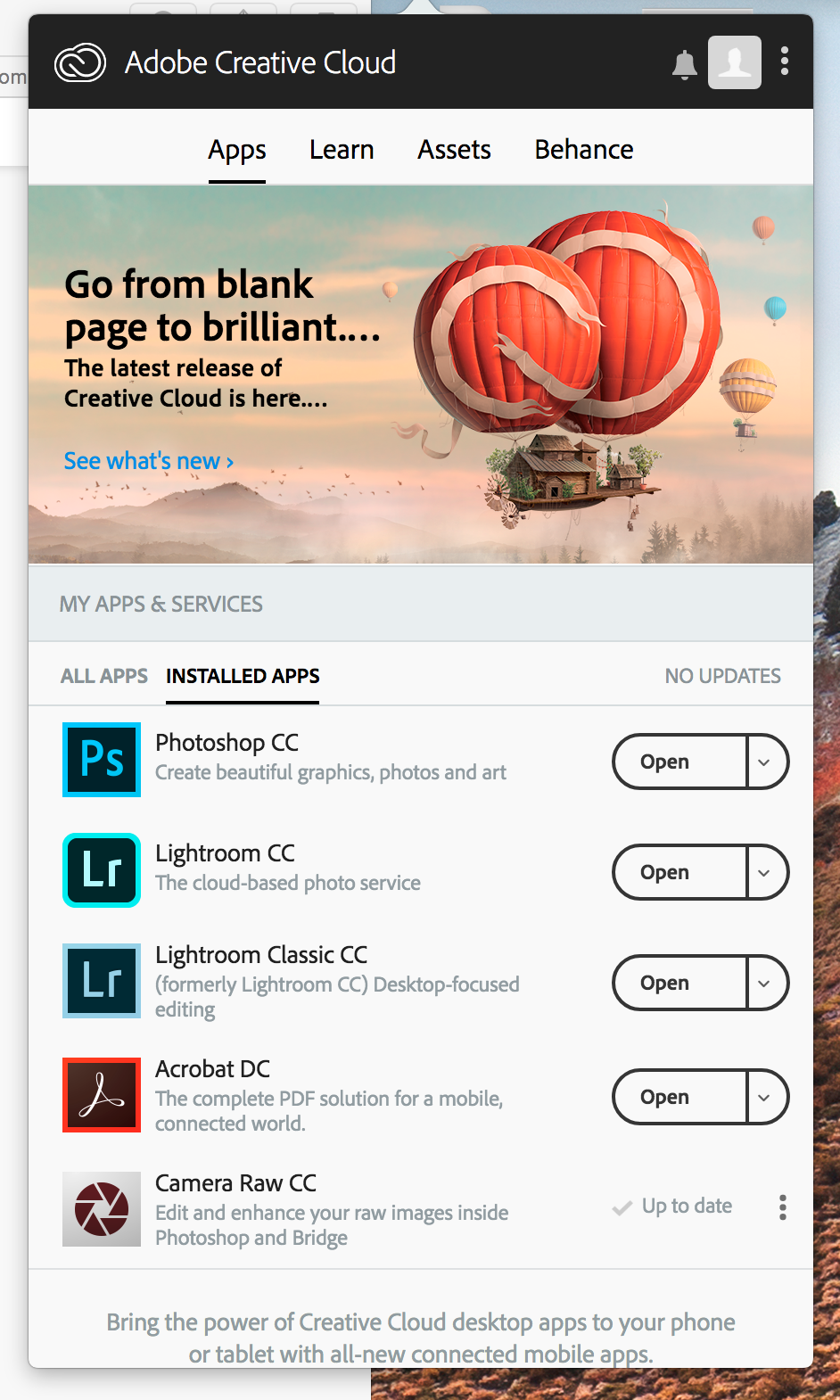
Copy link to clipboard
Copied
I still advocate trying the"rename preferences" as described by Todd Shaner above, and actually move that file to your desktop so it is no longer in any application support or preferences folder. Then to be sure, uninstall Lightroom through the Creative Cloud App. Then restart your computer - to clear any possible file that might conflict, install LR through the creative cloud. and then try again. You should lose nothing. And if it still does not work, then you have your saved preferences folder on your desktop for reinstalling.
Copy link to clipboard
Copied
I’ve been having the same issue and discovered that one of my RAW photo files is corrupted. Well, at least, according to Lightroom Classic CC.
After an uninstall/re-install and several failed import attempts, I noticed that the import stop at the same image (file name). So, I tried opening the group of images in Adobe Bridge where everything seemed fine. I then attempted to import the entire image folder into Lightroom CC just as did in Lightroom Classic CC. Lightroom CC returned an error on one of the images and did not import. I removed that particular image from the folder then attempted the import in Classic CC and everything worked as normal. A quick import without the freezing.
I hope that this helps someone.
-
- 1
- 2
Find more inspiration, events, and resources on the new Adobe Community
Explore Now
