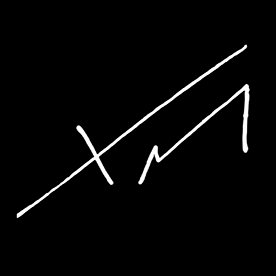- Home
- Lightroom Classic
- Discussions
- Lightroom Classic import creating its own folders ...
- Lightroom Classic import creating its own folders ...
Copy link to clipboard
Copied
I have been going in circles for days trying to figure out how this got out of sync. For years I have had a top folder by year and then imported into 'Originals' folder inside of each new shoot by date of shoot. But now, Lightroom is ignoring the top folder year and creating its own folder with its own date for last year being oblivious to where I am asking the new shoot to go.... into ready folders on disk. I have to come here and ask for help. I don't even know where to start as it seems I've tried everything and nothing is working. How can I get back to my old organized way of bringing in new files? Example screen shots for what they are worth.
 1 Correct answer
1 Correct answer
Right-click on the folder you see and then choose 'Show Parent Folder'. Does that help?
Copy link to clipboard
Copied
I want to add, this is the mess I am in, There is no Year folder at the top, even though there is on disk, Lightroom is just going ahead and importing a day's shoot without making it a subfolder under the year folder like it is on disk and has always shown correctly in the past. Here is all it is doing now, like a mind of its own... not as a subfolder under a new year folder but just as a new import... There should be the year folder above in the heirarchy as it has always shown in the past.
Copy link to clipboard
Copied
Right-click on the folder you see and then choose 'Show Parent Folder'. Does that help?
Copy link to clipboard
Copied
Genius! - It's like you've pulled me out of a swamp that was getting deeper and deeper. Yes! It works! Thank you so much Johan and truly Happy New Year!
Copy link to clipboard
Copied
Copy link to clipboard
Copied
This kind of error is often related to the 'capitalization problem'. Basically, what happens is that you have two different folders, one called ‘XXXX’ (or a combination of upper- and lower cast) and the other one called ‘xxxx’. In other words, the names are the same, except for the capitalisation of at least one letter. Because MacOS and Windows are case-insensitive, your OS sees those two folders as one and the same folder and so it deals with this without you even being aware of it. You will only see one single folder in the Mac Finder or Windows Explorer!!! But Lightroom is case-sensitive, so Lightroom does see two different folders. Please be aware that this folder is not necessarily the folder you are looking at. It could also be a parent folder (that Lightroom may not show). Here's how to fix the problem. https://www.lightroomqueen.com/capitalization-catalog-error/
Copy link to clipboard
Copied
Thank you for answering. I already checked that and the funny thing is that the photos are in the correct folder I have even taken 2 old photos from March. I have deleted it from the old folder so that it does not give me that it was duplicated and when importing them it has saved them in the correct folder of March 2021 but it has created those two photos in the new section I attach screenshots of everything
Copy link to clipboard
Copied
Please explain in detail when you get the error (which folder you right-click and choose 'Show Parent Folder'). Your screenshots do not make that clear. And if you post screenshots, then please embed them in your message. Do not attach them. Use this button:
Copy link to clipboard
Copied
I try to explain myself better
First as you will see there are 2 Folders that are called 2big which is the hard drive where I keep them Photo 1
and here we already see that it is duplicated. In Photo 2 is the organisation of the hard drive where everything is well organised and all the photos are in the folder that should be
Now in Photo 3 we see how in June it begins to put the photos in the new folder that LR has created that as I said before if it saves them in the correct folder of the hard drive but does not show them in the usual folder since it is creating new ones
Now in Photo 4 I try to do what the partner did well... "Right-click on the folder you see and then choose "Show main folder".
And here in photo 5 is when the warning square comes out
I have also tried to move them manually and it always gives Photo 6 error where what it says is that that photo already exists in that folder
Copy link to clipboard
Copied
This is indeed the capitalization error, but with a twist. What you see here is that your hard drive is shown twice. Because hard drives are mounted in an invisible folder, the underlying problem is the same as with two folders. Adobe has made a special help page for this:
https://helpx.adobe.com/lightroom-classic/kb/lightroom-displays-same-hard-drive-twice.html
Copy link to clipboard
Copied
Perfect!!
It has been solved for me.
Thank you very much
Find more inspiration, events, and resources on the new Adobe Community
Explore Now