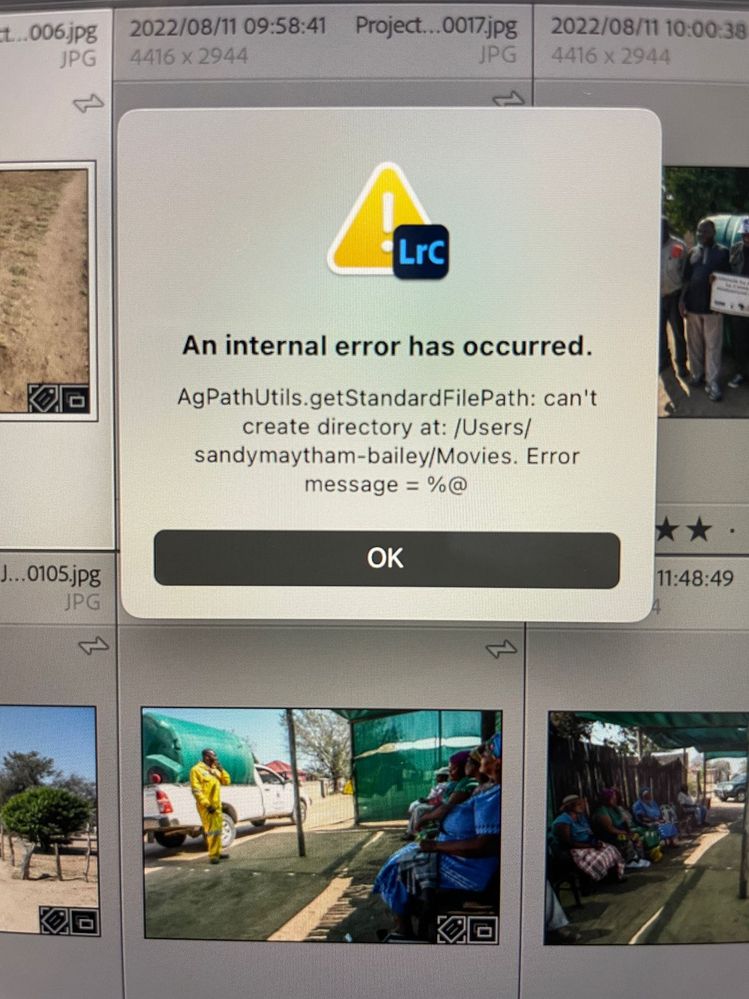- Home
- Lightroom Classic
- Discussions
- Lightroom Classic import error: an internal error ...
- Lightroom Classic import error: an internal error ...
Lightroom Classic import error: an internal error has occurred
Copy link to clipboard
Copied
I am getting an error message trying to import anything into Lightroom Classic.
AgPathUtils.getStandardFilePath: can't create directory at: /Users/rebeccagrennan/Movies. Error message = %@
I think it is due to an issue I am having with my computer but can anyone tell me how to change where it wants to create the directory? I believe that will solve my issue so I can work for my clients. Thank you. Beck
Copy link to clipboard
Copied
Hi there,
Sorry that you're getting an error message " AgPathUtils.getStandardFilePath: can't create directory at: /Users/rebeccagrennan/Movies. Error message = %@" while trying to import images.
Which exact version of Lightroom Classic are you using and what is your computer's OS & its version?
Please checkout the steps below to grant permissions to the Lightroom to import images:
- Right click on Finder icon and select "Go-To" Folder option.
- You will get a text box, type-in below command and then hit 'Return' key.( Do not miss ~ symbol) ~/library
- Then navigate to Application Support>Adobe.
- Right click on Adobe folder and select GetInfo option.
- Expand the Sharing & Permissions section.
- Click the lock icon in the lower-right corner. Enter your administrator user name and password when prompted, and then click OK.
- Please click on '+' symbol , it will open list of user accounts.
- Add all user accounts and then provide "Read & Write" permission to all user accounts. ( If not okay , just add currently logged in user name and Administrator)
- Click the Gear icon, and select Apply to Enclosed Item. Close the Get Info dialog box.
Then launch Lightroom application and check.
Let us know if you still face any issue.
Thanks,
Akash
Copy link to clipboard
Copied
Had the same issue since Monday hopefully it works for me aswell
Copy link to clipboard
Copied
Merci c'est nickel ca fonctionne
Thank you, it's working fine
Copy link to clipboard
Copied
see:
https://osxdaily.com/2020/11/12/macos-big-sur-update-download-errors/
You will need to scroll down some for "Error message = %@"
Copy link to clipboard
Copied
I have the same issue and the below solutions have not corrected the error message. Using Lightroom 13.1 release, MacBook Sonoma 14.2.1. I have tried importing images directly from a SanDisk, from an external drive, directly from the camera and image files on my computer. The same error message occurs.
Copy link to clipboard
Copied
According to the error dialog, the problem is not where you import the images from, but where you copy them to on import. You have chosen your Movies folder, so the first question is: do you really want to store the images there? Are they movies, not photos? If you really do want to store them in Movies, then check that Lightroom has permissions to do so. First check that Lightroom has full disk access (https://community.adobe.com/t5/lightroom-classic-discussions/quick-tips-how-to-give-full-disk-access...). If that is set correctly, then select your Movies folder in the MacOS Finder and type Cmd-i. You will get an info dialog for this folder. All the way at the bottom you should see the permissions for this folder. Verify that it is set to 'Read & Write' for you. If that is correct too, then check the permissions for Everyone. If that is set to 'No Access' then you could try if changing this to 'Read & Write' helps, although I doubt it (see the answer from Akash on how to do this).
Copy link to clipboard
Copied
Thank you Johan but I'm not sure I understand you. When I hit the import button, the error message comes up - there is no option at this stage to save them to a specific location. This was an option previously as the location was always to a Primary Image folder on an external drive - and never changed from this destination. I don't want to save to a Movie folder (although there are some movies files in the upload which I will edit with Premier). Is there a Preference setting that could have changed with updates? How do you recommend I proceed?
Copy link to clipboard
Copied
Thank you Johan but I'm not sure I understand you. When I hit the import button, the error message comes up - there is no option at this stage to save them to a specific location. This was an option previously as the location was always to a Primary Image folder on an external drive - and never changed from this destination. I don't want to save to a Movie folder (although there are some movies files in the upload which I will edit with Premier). Is there a Preference setting that could have changed with updates? How do you recommend I proceed?
By @sandram57030178
Please post a screenshot of your Import Screen, the full screen.
Copy link to clipboard
Copied
Thank you Johan but I'm not sure I understand you. When I hit the import button, the error message comes up - there is no option at this stage to save them to a specific location.
By @sandram57030178
Yes, there is such option. You have a selected folder in the import dialog, right panel, Destination tab. That folder was already selected before you hit the 'Import' button, so before the error came up. Right now, your Movies folder is selected as destination. That is what the error message clearly says. So select another folder (the folder where you do want the images to go to) and try again. https://helpx.adobe.com/lightroom-classic/help/importing-photos-lightroom-basic-workflow.html
Copy link to clipboard
Copied
Hello Johan - thanks once again. I understand what you are saying as this is the process I would normally use i.e. choosing a destination folder in the import dialog panel. However, the problem currently is that this import screen does not launch whether I select import files from the drop-down menu or the Library Import tab at the bottom left. In fact, if I select Import Photos and Videos from the File menu option, the screen remains the same. When I use the Import button in Library, I get the error message. So the problem is that I cannot launch the Import Dialogue screen at all to make any changes to the destination folder (if this has changed but as I said, it is very unlikely that I changed the destination to a Movie). I've rebooted and checked all updates. I'm wondering if the problem couldn't be with the fireware on my FujiFim X-T4? But this would not explain why i cannot import from any other source.
Copy link to clipboard
Copied
Try this. Create a new catalog and try to import some of the same images. If that does work, then there is a problem with your current catalog, so the steps toward a solution will be entirely different.
Copy link to clipboard
Copied
Gosh, I am not winning! I've uninstalled Lightroom and re-installed it. Am running Mac version 14.3.1 Sonoma. On launching the New catalogue I immediately get an error message about permissions. I followed the instructions to change the permissions to Read & Write in the following folders (all the permissions were already set to Read & Write):
- /Users/[user name]/Library/Preferences/
- /Users/[user name]/Library/Application Support/Adobe/
- /Users/[user name]/Library/Caches/Adobe/
- /Users/[user name]/Documents/Adobe/
I relaunched after checking all the permissions and still get the error message. If I choose to CONTINUE without addressing the error message, the same error message appears as previously and I cannot launch Lightroom.
Hope you can help. Am so over deadline and Lightroom is the only editing software I'm familiar with.
Copy link to clipboard
Copied
Most likely this is about different permissions, namely Lightroom Classic not having 'Full Disk Access' permissions from MacOS.
Copy link to clipboard
Copied
Hello John - I followed the instructions as per above... System Settings/Privacy and Security/Accessibility and Files and Folders and Full Disk Access and added Lightroom Classic and Lightroom CC to access. I then restarted my computer and opened a new Lightroom Classic Catalogue. As soon as I click import, the same error message still comes up. If i open Lightroom CC on my laptop it does allow me to import files (I had not checked this earlier) BUT I do not want to import all these files to CC . I work primarily in Classic and once I have done all my edits etc. I make a selection of images available to clients on CC. I've never quite understood the full purpose of CC vs Classic but the way i use it works for me.
Copy link to clipboard
Copied
I have no idea why this keeps occurring. What you could try is login to a different Mac account on your computer (create a new account if necessary) and see if Lightroom Classic will launch correctly when running in that account.
Copy link to clipboard
Copied
I have this exact same problem. 😔
Find more inspiration, events, and resources on the new Adobe Community
Explore Now