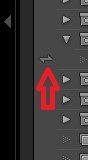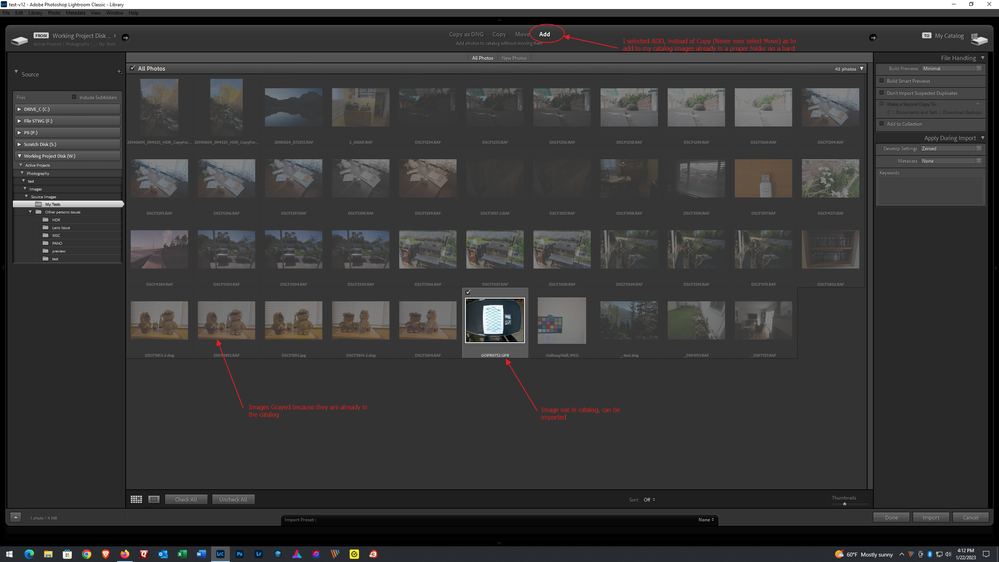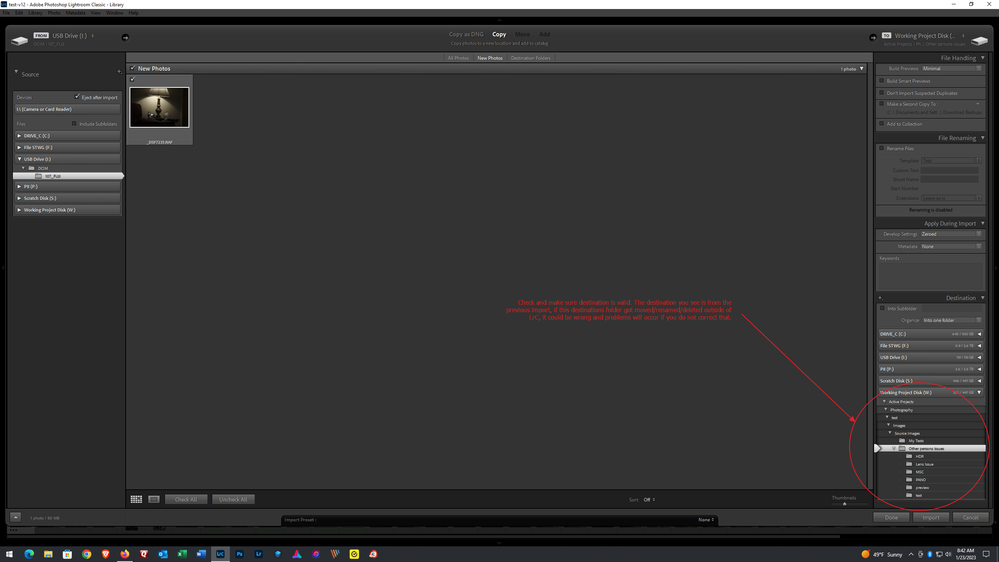Adobe Community
Adobe Community
- Home
- Lightroom Classic
- Discussions
- Re: Lightroom Classic not syncing
- Re: Lightroom Classic not syncing
Lightroom Classic not syncing
Copy link to clipboard
Copied
I have used the same external hard drive to store all of my photos and everything is accesable when using windows explorer.
I recently added some photos to my HD just as I have done multiple times. Then go to LC to sync, the sync folder pops up, finds more photos to add then I added, then pulls up the import window. It then cycles through all of the photos and works it way down to zero and doesn't add anything.
Please help.
This has been happening for a few weeks, at this point I am willing to dump everything and restart.
Thank you
Copy link to clipboard
Copied
Just a couple of things to consider. First of all, the images must be in a collection that has been marked to be synchronized. And secondly, it is only possible to synchronize a single catalog. If you are trying to synchronize from a 2nd/different catalog it will not be possible to do so.
Copy link to clipboard
Copied
Copy link to clipboard
Copied
But in the illustration that you have provided there is no checkmark on the left-hand side of each folder to check to Mark for synchronization. Also, it appears to me that you are looking at folders. You cannot synchronize folders, you must create collections and share the collections.
Copy link to clipboard
Copied
All available boxes are checked. The boxes that are unchecked are greyed out. Would you be able to see me an example?
Thank you
Copy link to clipboard
Copied
If instead of using sync, you go to the import screen, what occurs?
Copy link to clipboard
Copied
Copy link to clipboard
Copied
How about a full screenshot of your import screen, with your source selection (Files) selecting the folder in question.
Copy link to clipboard
Copied
Copy link to clipboard
Copied
Below is an example from my LrC, in this example I have selected the ADD option. In your screenshot the row of options appeared to be missing, was that just a scrennshot issue, or are these options missing?
Copy link to clipboard
Copied
Maybe I am missing something, but it seems to only allow me to import files to my computer or back to my external HD. How to select LC has a location?
Is it possible to earse it all and start over?
By @rockyb32634084
What do you mean by LC?
Oh, do you mean Lightroom Catalog?
The images are not actually in the catalog, the catalog is just a database containing records of where the images are, and what you have modified using the LrC interface.
The images, the photos, can be placed on a hard drive, any connected hard drive, in theory they can be imported to a NAS (but I would not recommended) and in theory a cloud share like your Google (also not recommended) things eventually go wrong with the later two.
They cannot and must not be imported to and used from a flash media like a SD card. Imported from, yes, used at, no.
Copy link to clipboard
Copied
Copy link to clipboard
Copied
Some references to read:
How Lightroom Classic catalogs work | Adobe
Lightroom Classic catalog FAQ | Adobe
Create and manage catalogs | Adobe
Import photos from a folder on a hard drive | Adobe
Import photos from a camera or card reader | Adobe
How to Import Photos into Lightroom Classic CC and Create a Standard Import Preset (2020 Update)
Copy link to clipboard
Copied
/Edited/
Stop, before reading the text below the fold, return to your import screen, and select all photos, instead of new photos. I missed that when first, second, and third looking at your last screenshot.
from muy example:
Also, just in case, attempt to import one new photo, source does not matter, destination does matter. And attempt this import selecting Copy. Before clicking on import, or verify the destination. A odd issue exists in LrC where if the previously used destination is no longer valid, import goes wonky. LrC fails to inform you of the problem, and if you select Add instead of Copy, it fails as well, despite the fact that the copy destination should have nothing to do with Add. This occurs when outside of LrC the destination folder previously used gets moved, renamed, or deleted.
The form of Sync you were previously attempting involves the import process, so anything going wrong in the import screen could be fouling that Sync up.
___________________________________________________________________________________
/edited/ If that fails
So, in that last screenshot of your import screen, despite the check box to show images in subfolders, no images are being shown.
Sometimes the preference file, this is a file, not the preferences panel, can get corrupted. When this occurs, all sorts of odd behaviors occur. This preference file is first created when you first install LrC. It does not get modified or deleted or rewritten upon LrC updates, upgrades, or re-installs. That is, unless you delete it. When this file gets corrupted it needs to be deleted, then the next time LrC starts, it will get recreated (minus the corruption). This is sometimes called resetting or refreshing. Note that various settings in the preference file may get reset to defaults.
For the how to do this, the following link by the Lightroom Queen is far better than the similar from Adobe:
https://www.lightroomqueen.com/how-do-i-reset-lightrooms-preferences/
Yes, this can be seen as a magic panacea. Yes it could be wrong. But if you are thinking of reformatting and starting from scratch, it might save you some work.
Now it is the cold days of winter, some of us reformat, actually repartition are computers and rebuild them on purpose (more might do that in the spring, under spring cleaning) as to eliminate clutter, detritus, malicious files. So you might be in the might as well reformat camp. But, make sure you have a good backup of your images, not just a backup of your catalog. Remember the backup of the catalog does not back up the images.
And as for backups, see:
https://fstoppers.com/business/youre-probably-not-backing-all-your-lightroom-classic-data-526597