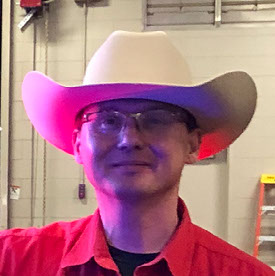- Home
- Lightroom Classic
- Discussions
- Re: Lightroom collection not completely syncing to...
- Re: Lightroom collection not completely syncing to...
Lightroom collection not completely syncing to the cloud
Copy link to clipboard
Copied
Hi,
As stated in the title, my collections are not "completely" syncing to the cloud. What I mean by this is that the sync apparently completes (top left indicator in classic goes through the photos and completes), but when i open CC on my phone, i notice hundreds of images not synced vs the smaller amount of sync errors tallied by lightroom classic with the sync error label (double arrow with three dots).
When i open adobe lightroom in the browser... (lightroom.adobe.com)... there's a section on the left panel labeled "sync issues" which seems to tally all the missing photos, but there's nothing I can do from there, bc the images weren't synced. Somehow the cloud knows that the photos weren't synced, but lightroom doesn't.
This isn't an image size issue, bc I tracked down images from both the sync error list (LR classic) and the sync issue list (LR web) removed and readded them to successfully sync to the cloud (there was a partial solution online about double clicking the sync error label that doesn't work for me either).
Something I noticed was selecting the photos in the synced collection in LR classic and scrolling around would make LR classic "see" some of the unsynced photos and sync them, but the number of sync issues this fixes is arbitrary and insignificant when you have so many photos.
What's the solution here? I'm running the latest LR classic on windows 10.
Copy link to clipboard
Copied
I am having a similar problem. I have 3400 photos on my desktop "classic" collection and only 1094 photos that show up in the LR collection on my phone and iPad. The LR CC keeps saying that the sync is complete... what to do?
Copy link to clipboard
Copied
@morganWCS, Please provide the info that has been requested of the Author of the thread so we can decide if we are addressing the same issue.
Copy link to clipboard
Copied
Please provide the exact version number of Lightroom Classic you have installed on your Computer. Also provide details of the version number of Windows 10 you have installed.
Copy link to clipboard
Copied
Can you confirm that the sync problem is from Lightroom Classic to Lightroom? I like to call this the Northbound sync, images that sync up to the cloud by way of smart previews.
Check the mobile sync tab in Lr Classic preferences. This will list all of the sync issues. The links will say if they are uploading, or downloading depending on which direction they are syncing.
You can rebuild the sync from Classic by Alt clicking (option for Mac). This may fix the problem, but from my experience the bottleneck is almost always caused from the southbound sync. You may need to find and solve that issue before the sync from Classic up to Lightroom starts working again.
Copy link to clipboard
Copied
Thanks for the response on this. It seems to be a syning issue that's going in both directions. I have a number of edits made on cc that do not show up in classic and vice versa. There appears to be about 50,000 photos that are registered as synced that are not actually visible on the online resource. What's also weird is I can go to the "view on Web" link connected to the classic platform and it takes me to the online resource and shows that the total number of photos is different between the two. Likewise, when I shift photos around from one album to another on cc, it doesn't necessarily reflect on classic. It just kind of seems like everything is a little bit incomplete -- actually, for some collections mostly incomplete.
attached to this message is my system information in a photo
Copy link to clipboard
Copied
Most likely you have images, most likely Lightroom on your phone, that never completely synced up to the cloud. They caused a bottleneck with the Lightroom Classic sync. You need to find the original source of the problem which is almost always Lightroom, or the northbound sync, not Lightroom Classic's southbound sync. 50,000 photos is a lot to deal with. First, check Lightroom on your phone and see if it is currently trying to sync photos. Leave it open and let it run until it says synced and backed up. Next, check the cloud with lightroom for web. You'll find a sync issues collection here. You may have to delete whatever is there. This won't delete anything that originated in Lightroom Classic.
After your Lightroom cloud is looking good you can rebuild the sync in Classic.
Copy link to clipboard
Copied
Thanks a lot. I have revived the Sync every few hours and it seems to be reducing the backlog online (see attached photo). It used to be 50,000 images on cc that had a sinking issue and now it's down to somewhere around 45,000. It's strange because if you look at the sync activity on classic it does not log any errors. I will keep nudging it until it finally tells me that it's "Done ". So what you're saying is I go to the sync issues tab online and delete them (as displayed in the attached photograph showing three .NEF images that I have selected for deletion)?
Copy link to clipboard
Copied
Those show an import date back in 2014. Do you know what the images are? If you have those files on a hard drive it is completely safe to delete them.
Copy link to clipboard
Copied
Are most of the photos in your sync coming from synced collections in Classic? If so you could unsync all of them for now until the sync issues resolve themselves. Anything that originated in Lightroom Classic is safe to delete from Lightroom (the sync collection) because you have the originals on a hard drive.
Then you can go back and turn the sync on, one collection at a time.
Copy link to clipboard
Copied
Don't know how to solve this issue, but in the picture of the sync issues in the browser, does it say to open the image on your iMac (Morgan's iMac)? It is not clear whether that is the case. What I would do in this case is unsync everything from Classic and resync 1000 at a time or so. The cloud syncing is very fragile indeed.
Also to make a screenshot on your Mac, just type "screenshot" in the looking glass in the menu bar. Much easier to read than a picture of the screen.
Copy link to clipboard
Copied
Thanks for the responses. All of my photographs originate in Lightroom classic. So what you're saying is that I can delete all of the photographs listed in the snyc issue tab of the online resource and they will have no bearing on the photographs I have on my hard drive that I posted through classic. Correct? I have so far turned off shared collections except for one. If I'm good to go I will delete all of these 45,000 or so images from the online resource and slowly start re-syncing. I really don't want to lose those images but it does say that I can "restore photos after 60 days".
Copy link to clipboard
Copied
Follow up question. When I turned off the syncing option on classic - that did not remove the Collection from Lightroom. So, do I have to remove the collections on Lightroom as well as on classic? Or can I just turn off the collections and leave what is already on Lightroom be until later on when I one by one turn them back on?
Copy link to clipboard
Copied
Don't turn the Classic sync option off. Turn the sync off on each collection. You do not need to remove the collection from Classic. Just click on the sync icon to stop the collection from syncing. Turn the collection sync back on after you delete everything in Lightroom (cloud).
If you are 100% certain that everything in the cloud was synced from Classic, then it is 100% safe to delete them. Classic only syncs smart previews. The originals are on your computer.