- Home
- Lightroom Classic
- Discussions
- Re: Lightroom export file size: why so small? How ...
- Re: Lightroom export file size: why so small? How ...
Copy link to clipboard
Copied
My image file sizes are much smaller after editing and exporting through Lightroom. Is it impossible to maintain original file size to preserve image quality? Will this smaller file size have negative impact on prints? Any help is appreciated!
 1 Correct answer
1 Correct answer
File size is not an indicator of image quality! You are looking at the wrong measure.
File size is determined by the number of pixels you have, the quality slider in the Export dialog box, and about a dozen other things, most of which you can't control.
You want to look at the number of pixels (height and width) and not the file size.
Is it impossible to maintain original file size to preserve image quality?
Not only is it impossible, it is also meaningless (see above)
...
Will this smaller file size
Copy link to clipboard
Copied
im having the same issue where im trying to export original RAW files that are 26,980,386 bytes with pixel dimensions of 5760 × 3840 at 300ppi, and im trying to figure out what size JPG (hint: longest side pixels and PPi/DPI needed) to send via email, posted to Facebook or save on an online/cloud back-up site like Dropbox or Photoshelter. any ideas and would they be three different sizes or one size for all three? thx
Copy link to clipboard
Copied
chrisparham wrote:
im having the same issue where im trying to export original RAW files that are 26,980,386 bytes with pixel dimensions of 5760 × 3840 at 300ppi, and im trying to figure out what size JPG (hint: longest side pixels and PPi/DPI needed) to send via email, posted to Facebook or save on an online/cloud back-up site like Dropbox or Photoshelter. any ideas and would they be three different sizes or one size for all three? thx
Backup would require the original — the RAW, not the JPG. In my opinion, there's no reason to back up RAW originals with JPGs.
For e-mail, you want small image, such as setting the long side to 1200 pixels. For Facebook, I believe there's really no benefit to uploading huge images, I would say the long side would be 2048 pixels or less. Experiment, see what works well. The PPI is irrelevant, it makes no difference in this situation.
Note: next time, you might want to start a different thread, since the topic of your question is not that the exports appear to be too small, which is the topic of this thread.
Copy link to clipboard
Copied
Thank you very much and my apologies.
Sent from my iPhone
Copy link to clipboard
Copied
When you go to export, on the left-hand side there should be 'Lightroom Presets'. Use 'Burn Full-sized JPEGs' and then change 'Export To: CD/DVD' to 'Export To: Hard Drive' and you can edit the folder it will export into and the filename. You can also up the resolution to 300 pixels per inch but make sure the 'Resize to Fit' box isn't checked. I hope this helps somebody.
Copy link to clipboard
Copied
Thank you Lauren you are so clever.
Copy link to clipboard
Copied
The lightroom photo after working and cropping is 5761x3841
these are the shots when we export : Please note that we only found this problem when we changed to the cloud CC Package
here are the photos of the export setting.... the photos that come out after export, are slightly fuzzier, the clarity and colour do not match the original photo on lightroom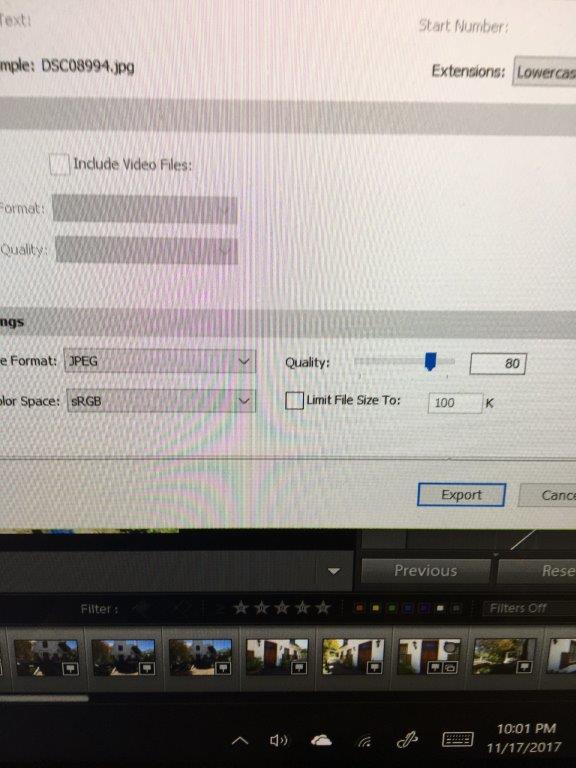
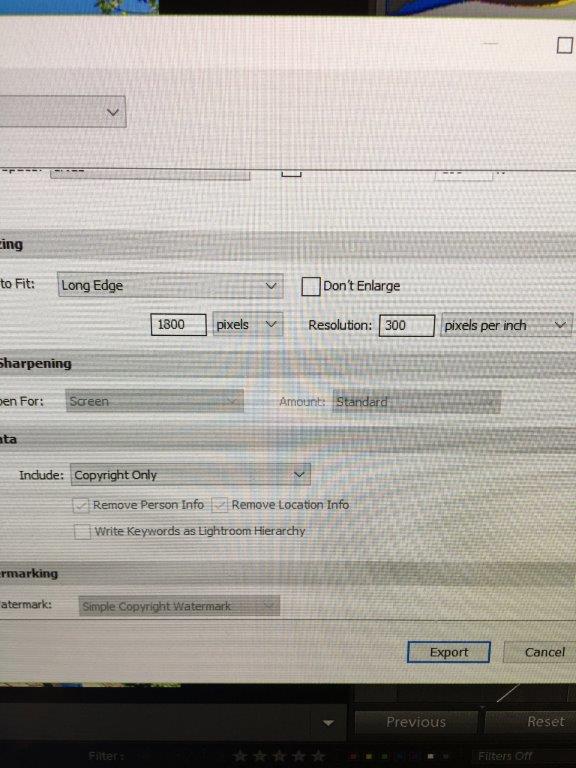
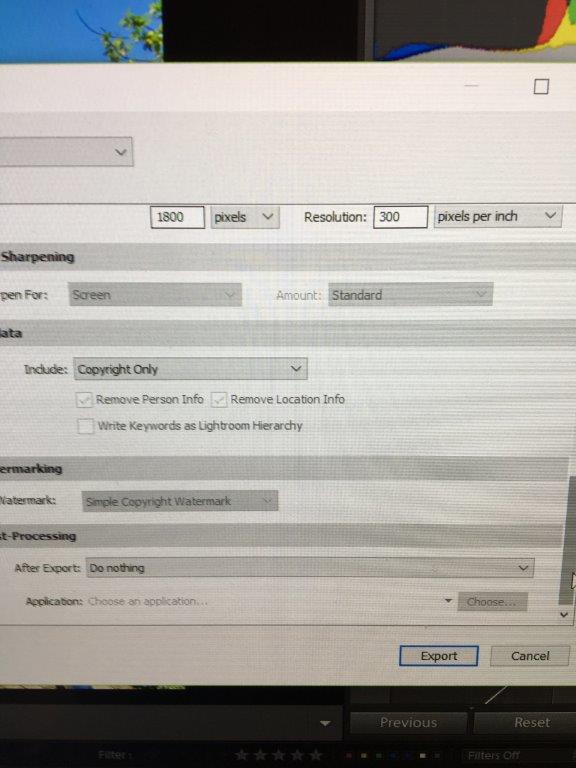
Copy link to clipboard
Copied
Your screenshots (or photos) don't show everything important in the export dialog but you appear to have RESIZE TO FIT checked and set the Long Edge to 1800 when you started out at 5761 so you have shorted the photo by 3.2 times and essentially thrown away 9 out of every 10 pixels so I expect it to look worse. Uncheck RESIZE TO FIT and see what happens.
Copy link to clipboard
Copied
I don't find that to be the case at all. I can take a 6000 x 4000 pixel image and export it with the same settings as illustrated above, and have a very acceptable JPEG image. Something else is affecting the quality. What version of Lightroom is being used? What software is being used to look at the exported JPEG images?
Copy link to clipboard
Copied
I agree Jim that an 1800 pixel wide image will look very good, even 500 pixels wide for some uses. I should have explained a little further that if you are looking at the 1800 pixel wide image printed larger such as 8x12 or looking at full screen on a hi-res monitor there will probably be some degradation as opposed to not resizing to fit.
Copy link to clipboard
Copied
Hi Bob,
No going back to the forum today, we are soooo disappointed since we changed to the creative package…. We are going to try the tips that were suggested and go back to the very helpful guys.
But there is definitely a difference, that was not there before, and a problem with lightroom and the export. It is very strange, that we never experienced a problem with the programme before, and now we do.
Thank you
Daniela Leigh
Master Practitioner Real Estate
Team Daniela – Sales and Rentals
RE/MAX Premier
Cavendish Close, Warwick Street, Claremont
Cape Town, South Africa
Tel: +27 21-657-3560 | Fax: +27 21-671-5003
Cell: +27 83 387 7185
[1s]<https://www.privyseal.com/za/daniela-leigh/eaab-estate-agent/1c>
Copy link to clipboard
Copied
oops apologies for above replied to Bob on email and all my details came up... sorry!
husband will try in a little while but our problem is : pictures have to be about 1.2mb to 1.5 mb we need to load about 25 onto the website as it only allows you 35 mb. We do not want to lose quality, colour and clarity as it has been happening. never happened before... As you can see from above the images when worked and raw are quite large, some of them even bracketed, so what would be the best settings? thank you everyone this helps a lot, we have been very frustrated! Problem was that at times we exported pictures and they were on 15mb each, and we don't know why that happens either.! it is very weird, but Graham who works with them, is very unhappy with the photo quality after exported .... we will try the checking and unchecking and give feedback now.... thank you we really appreciate all the help from the forum!
Copy link to clipboard
Copied
Hi Stunning forum ok we tried the following as suggested unchecked resize to fit - no difference
Geoff tried your suggestion - quality the same but the jpeg is now 16 mb! also quality the same.... mainly fuziness.
Please can you see previous email, of the size of the jpeg we need to get out of, but understanding the reducing of pixels, why is it affecting the photo so badly? ( it wasn't before?) wish i could post the two different photos so you could all see... but using a different computer for forum.... if anyone could help with a setting like you did Geoff? thank you all, appreciate this forum!
Copy link to clipboard
Copied
danielaleigh wrote:
The pictures are exported to windows desktop and then put on a flash drive, to then be printed ( property photos)/;loaded on websites,
When exporting from Lightroom, the export should be tailored to the purpose of the image - one size does not fit all.
A full resolution image that will be good for printing will be much too large to use on a website.
For web use, set the size in pixels - ask the person who is in charge of the website what the pixel dimensions should be.
Try to set jpg quality to 60 as a starting point, and increase it if necessary.
Also set Output sharpening to Standard, Screen. Ppi is irrelevant for screen viewing.
For printing, if you know the exact printing dimensions, enter those under Image sizing, along with the required ppi. (usually 300)
If you don't know the printing dimensions, export the full resolution image with Resize to fit unchecked.
You can also set Output sharpening for printing.
Output sharpening for both screen and print relies on proper sharpening in the Develop module (sharp, but not too sharp).
If you have oversharpened in the Develop module, the exports will not look good.
All this will be easier if you have a basic understanding of how digital images work.
I have written a few articles that you may find useful:
Copy link to clipboard
Copied
Your screenshot doesn't show the full settings, but it appears Output Sharpening is unchecked. When using 'Resize to Fit' you need to check Output Sharpening and use the appropriate setting for the target usage (screen or print).
Copy link to clipboard
Copied
The pictures are exported to windows desktop and then put on a flash drive, to then be printed ( property photos)/;loaded on websites, Bob and trshaner will try your suggestions as well. it is the latest lightroom cc package which i presume is lightroom 6.. we use to have lightroom purchased on its own, but then had to update and change to the creative cloud package with photoshop, and that is when the problem started. and hubby just doesn't know what he is doing differently!
Copy link to clipboard
Copied
Thank you guys, we will try again. with checking and unchecking etc...... not sure what settings we missed, the dpi is set at 300 but shouldn't make too much difference. it is just the clarity and that it is fuzzier...... please thank you appreciate all the help . it is just not making sense to us at the moment,
Copy link to clipboard
Copied
1880 is very small.... even my 2011MBP has a 1920 screen and if you are using any sort of reasonable current screen it will be above 1800 pixels and for printing at 300ppi that is just a 6 inch print any bigger is enlarging....
Try something like 4000 for the long edge... ![]()
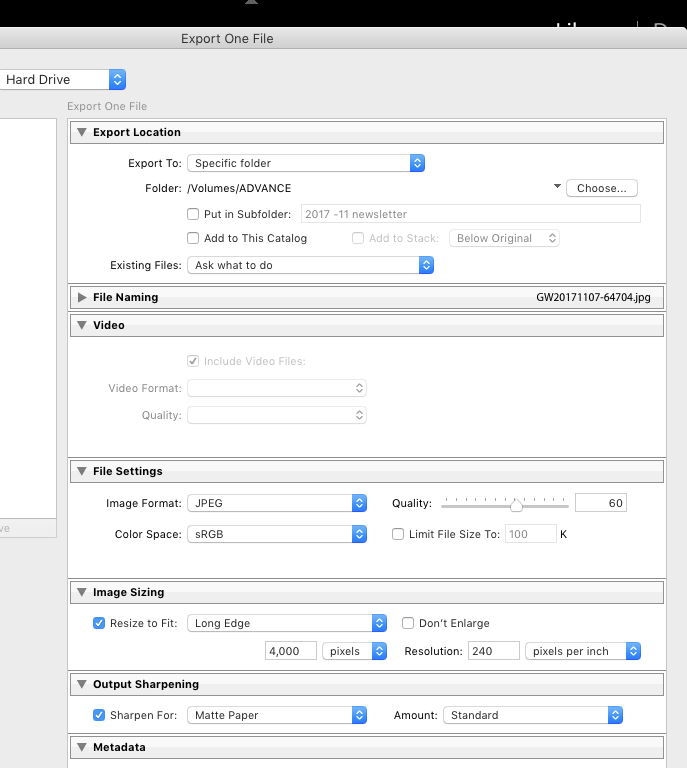
Copy link to clipboard
Copied
thank you for the answers, the articles are going to help! thank you, will give feedback
Copy link to clipboard
Copied
Adobe folks, we are not dumb, if the convo is this long please either fix your user interface or do NOT change defaults after an update.
And regardless, ya need to lead this "support community" not let a simple problem turn into this mess of replies! Yeesh
Copy link to clipboard
Copied
OK, a solve. In my case i was trying to upload finished images to my photoshelter.com account. One of LR's flaws is that one must switch to "Hard Drive" on drop down menu in export dialogue box in order to export to any destination (not just hard drive). I must have set this years ago but a recent adobe update to their software just defaulted back to very small size. Confused call from client just prompted me to have to relearn one aspect of this unintuitive software. Hope this helps someone else from avoiding such a call.
Copy link to clipboard
Copied
I know these posts were 2. years ago but I am having the same problems.
my settings in export box-
from top export to -Hard drive
export to specific folder- i choose a folder on my hardrive
image format jpeg
colour-sRGB
quality 100
I do not check limit file size
I do not check resize to fit
sharpen for matt paper
my files are too small for a site I photograph for to upload
I would love some advice
thanks
Copy link to clipboard
Copied
What file-type (RAW, JPG, TIF) is the file that you are editing prior to Exporting?
And what are the PIXEL Dimensions of the file you are editing prior to export?
And what are the PIXEL Dimensions of the JPGs that result after the export?
Copy link to clipboard
Copied
Copy link to clipboard
Copied
Look in the Metadata panel-
If you have the exported file added to the Catalog- Also Look in the Metadata panel-
Or any File Browser should be able to show pixel dimensions- even Windows File Explorer > Properties > Details (not for DNGs!).
If you retain the full PIXEL Dimensions in the Exported JPG file, then you can do no better. Your answer is the same as the 'Correct Answer' given in this long thread by @dj_paige.
Copy link to clipboard
Copied
Find more inspiration, events, and resources on the new Adobe Community
Explore Now





