- Home
- Lightroom Classic
- Discussions
- Re: Lightroom exports additional keyword with imag...
- Re: Lightroom exports additional keyword with imag...
Lightroom exports additional keyword with image that I haven't listed
Copy link to clipboard
Copied
Hello... every time I export my image with keywords in Lightroom 6 it adds the keyword "Transportation". I had used the keyword for a number of photos but now it adds that keyword to every single photo that I export along with the list of keywords that I have attached to the photo in the keyword box of the Library. In the Metadata spot in the export images window I've only checked "write keywords as Lightroom hierarchy". Is there a place in Lightroom that has "default passwords to export" or where "Transportation" is selected to export with every image? I'm not finding any place where I can select keywords to be universally exported with all images but "transportation" seems to have been tagged as one... any ideas?.One thing that I just noticed is that under the keyword List in the library, "Transportation" is listed as a keyword but almost every single key word is listed as a sub-keyword of "Transportation" and to the left of the word "Transportation" is a little box and when you put the cursor over it it says "click to add this keyword to select photos", but the is unchecked... any ideas? .. thanks...
Copy link to clipboard
Copied
Show us your Keyword List panel, so we can see Transportation, plus what is above it and what is below it.
Copy link to clipboard
Copied
With some caveats that there might be user error, let's assume corruption. Make a new keyword "transportation1" and apply it to the proper images. Remove the perhaps corrupted "transportation". I might even restart Lightroom at this point! Rename "transportation1" to "transformation", insert in hierarchy as needed and see if that fixes?
Copy link to clipboard
Copied
I tried that but once I change the name of the top level hierarchy everything moves with it to the new name... I think what I need to do is move the children keywords out from under the top level "Transportation" key word,but I don't see how to do it. I think that on some versions of Lightroom you could just drag and drop them out, but in lightroom 6 when you drag them out, they just end up as a child in another top tier keyword... I can't find a way to drag and drop so they become a top tier themselves.. any ideas?
thanks,
David
Copy link to clipboard
Copied
To move the child keywords out from under a parent, drag them to directly above the parent.
Copy link to clipboard
Copied
Yes, I"ve read that.. but when I move it up above the parent, no empty space appears between the Transportation parent and the next parent above it so when I let go, it just becomes a child to the parent above "Transportation", not a new parent...
Copy link to clipboard
Copied
I think that is the way it's supposed to work when it's working smoothly, but I've only managed to move a few files that way. It's very intermittent... sometimes the little slot between the two parents opens and sometimes it doesn't and will just allow me to drop the files into one of the two parents.... and even when the slot does open it's only when I'm moving a couple of files, If I take more than 5 or 10 then the slot never opens....
Copy link to clipboard
Copied
What shows in this menu?
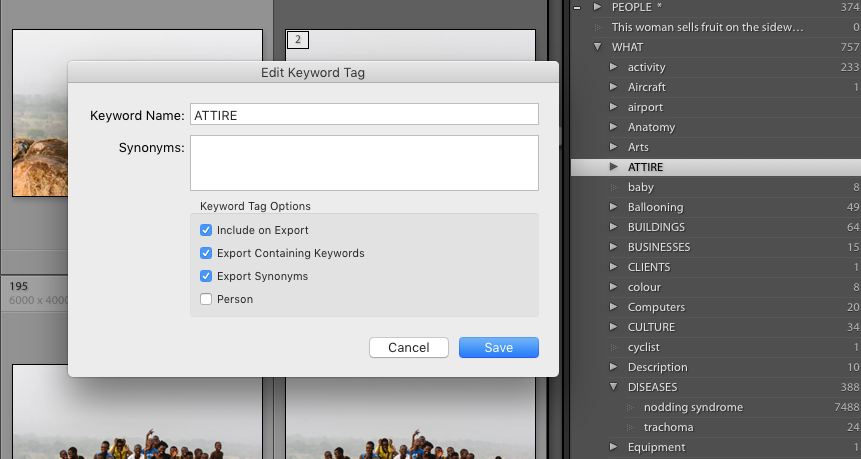
Copy link to clipboard
Copied
The box was the cause of my initial problem... every file was being exported with that key word so I unchecked it... now my main problem is getting all the keywords out of the child position of "Transportation"... and by the way, I never clicked a box that said "export" Transportation nor "Make keywords a child of 'Transportation'", but suddenly it was happening with every key word... and unfortunately it took me longer than suddenly to realize what was happening which is why I ended up with 1500 child keywords under Transportation that are making it very difficult to move them up to top level!... thanks...
Copy link to clipboard
Copied
I ended up with 1500 child keywords under Transportation that are making it very difficult to move them up to top level!
See David's other thread for discussion about this particular issue: Re: Moving child keyword out of parent list to make it a top level key word in Lightroom 6
Copy link to clipboard
Copied
davide70602713 wrote
Yes, I"ve read that.. but when I move it up above the parent, no empty space appears between the Transportation parent and the next parent above it so when I let go, it just becomes a child to the parent above "Transportation", not a new parent...
I just tried this on my Windows 10 version of Lightroom Classic CC. It works exactly as it is supposed to. The issue is that you have to make a very careful and precise mouse movement to move a folder to between two parent folders. When you get it right, the line between the tow parent folders becomes highlighted and thicker (normally, it's a very thin grey line, but it does become a thicker grey line, but still not extremely thick, if you don't look carefully you might miss it).
WobertC has provided a screen capture of how to do this in your other thread at Moving child keyword out of parent list to make it a top level key word in Lightroom 6
Copy link to clipboard
Copied
I've become an expert at "finding the slot", so going slowly or carefully isn't the problem.... I've attached a copy of the key words screen shot. The slot opens up just above "Transportation" "Background" to "Salvage" will not open the slot no matter what I try and between "background" and "salvage" were about 700 keywords that did open the slot and are happily perched as a top level keyword. To give you and example.... "If I select "Salvage", "sand","sand waves" and "Sappho" together the slot won't open. If I select "salvage" by itself the slot won't open, but if I select "sand, "sand waves" and "Sappho" individually or together then the slot will open. As for why some keywords won't open the slot, I can't figure that out as there doesn't seem to be much rhyme or reason to the rejections. The only thing that seems evident is that if there is only 1 image linked to the key word then the slot opens... but from 2-300 linked images, it's anybody's guess. I have had some keywords with as many as 200 images linked to it open the slot but as you can see, some keywords that only have 2 images linked to it haven't been able to open the slot.... When a keyword doesn't open the slot, I try it a number of times and then slip in a few that go easily and the back to the "difficult puppy" and try it again and to no avail. They just go from one highlighting the two top level but won't open the slot!... I'm not sure if a "reinstall" will work, or if there is a "repair the program" option, but this certainly isn't how the program should work. I should be able to grab all the children and put them up into their new home in 5 seconds. It shouldn't be a 3 hour trial and error operation!! thanks... for your thoughts(and prayers!)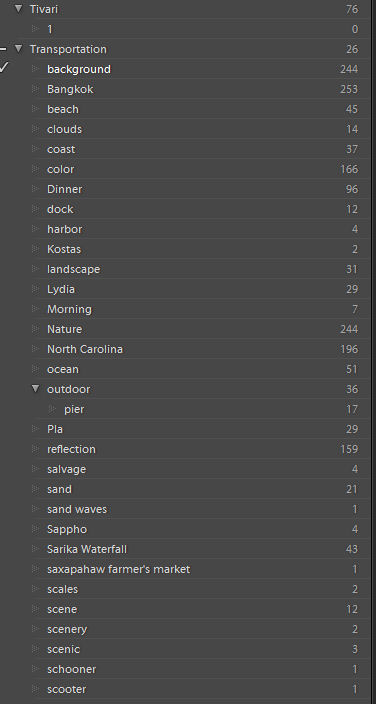
Copy link to clipboard
Copied
You need to show us a screen shot of your Keyword List with all top level keywords expanded.
Find more inspiration, events, and resources on the new Adobe Community
Explore Now
