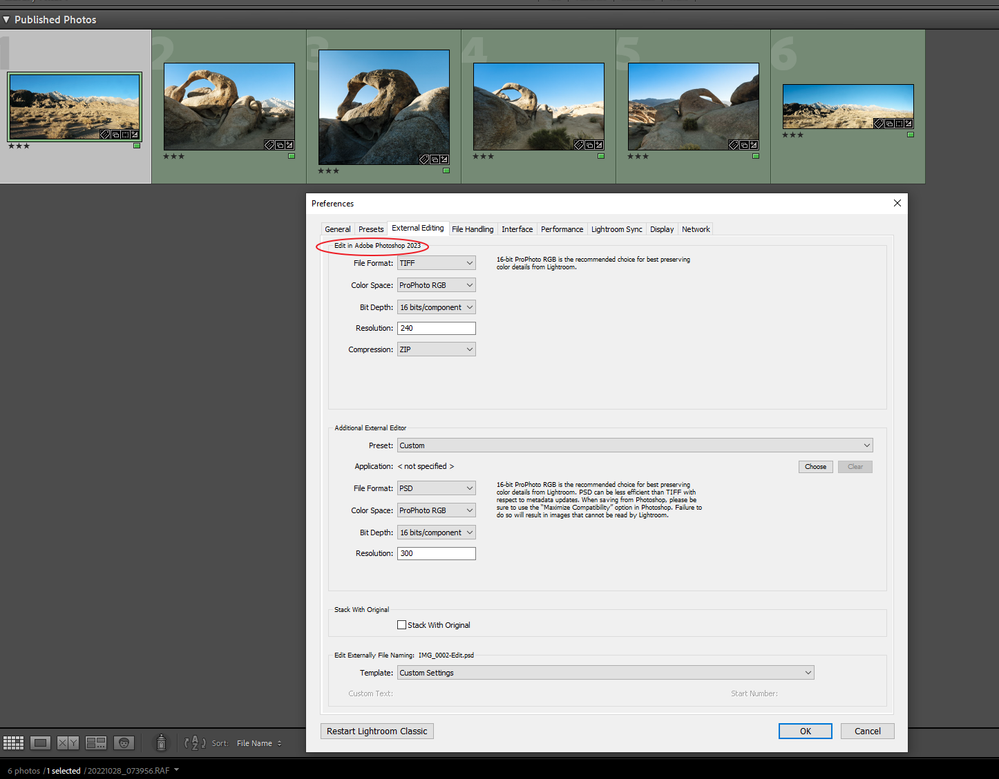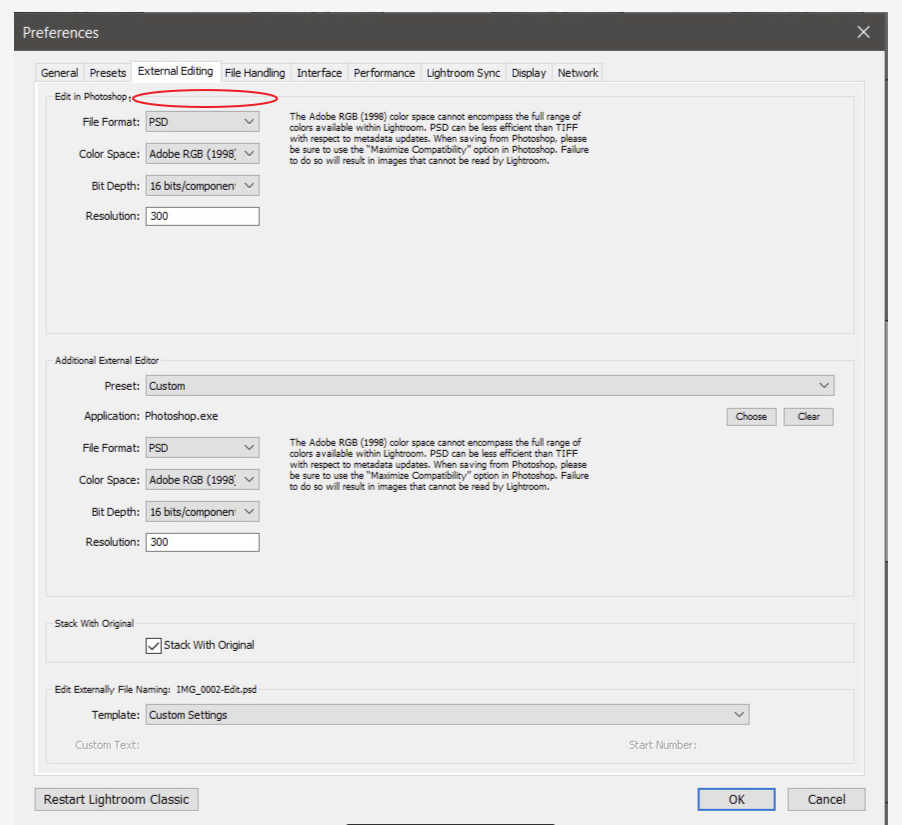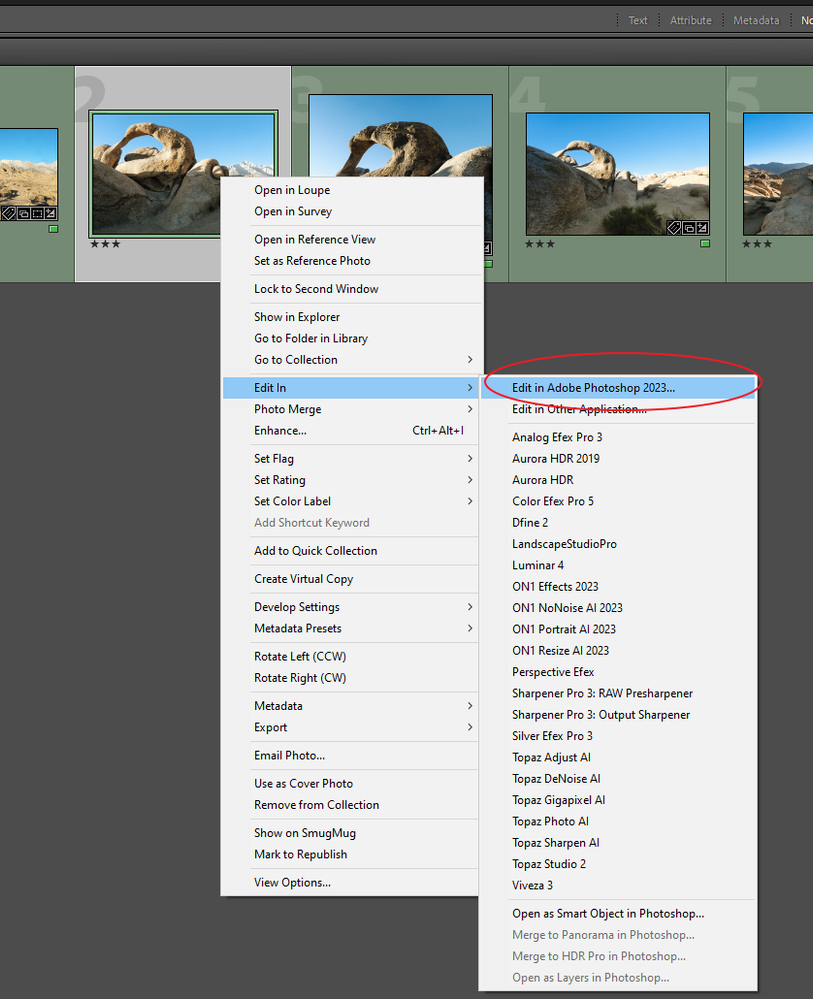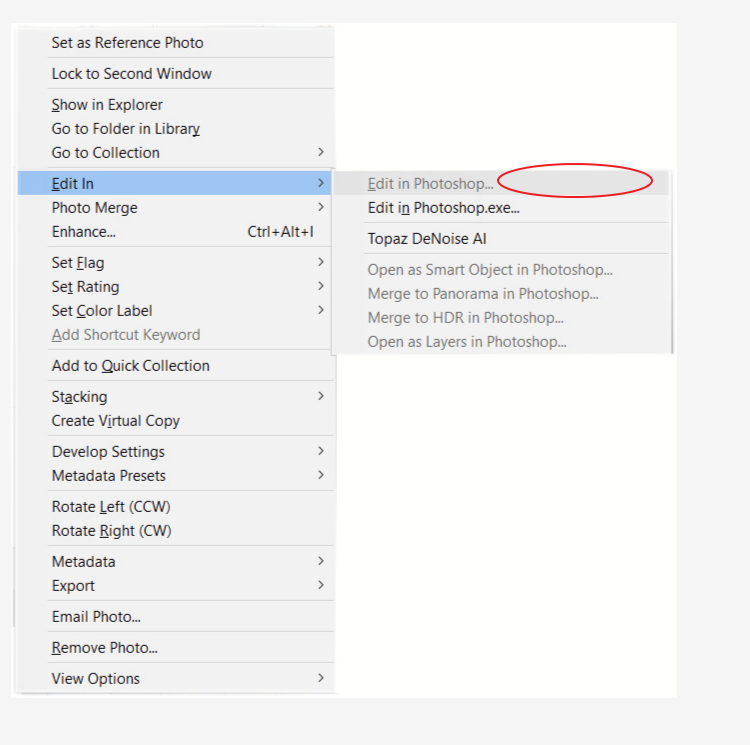- Home
- Lightroom Classic
- Discussions
- Re: Lightroom not recognising Photoshop in "Edit I...
- Re: Lightroom not recognising Photoshop in "Edit I...
Copy link to clipboard
Copied
Hello,
after recent update of Photoshop 2023 and Lightroom to version 12.0.1, all options in "Edit In" section to edit an image in Photoshop, are greyed out.
Is there a solution to fix this.
many thanks
 2 Correct answers
2 Correct answers
SOLVED!!
A soft uninstall and re-install of Photoshop 2023 fixed the problem.
Edit In opens file from LR, and also automatically opens PS if it is not already open.
Soft uninstall (keep preference etc) means all actions, brushes etc are kept in place! hooray!!
And, even the previous working files are still there for reference... PS essentially exactly like it was before unistall.
So easy process.
The soft uninstall/reinstall of Photoshop 2023 worked in my case as well. Still a mystery as to why the problem happened on one of my computers but not on the other. Thanks from me also, to community members who contributed advice.
Copy link to clipboard
Copied
In a first step please try resetting the preferences of Lightroom Classic: https://helpx.adobe.com/lightroom-classic/help/setting-preferences-lightroom.html
It's recommended to backup your preferences before you reset the preferences to the default settings:
https://helpx.adobe.com/lightroom-classic/kb/preference-file-and-other-file-locations.html
Do you work with smart previews and are the original RAW files is available?
If no, make you that the original file is available.
Copy link to clipboard
Copied
Have already tried resetting preferences... that did not fix problem.
Always work with raw files, and they are available.
Copy link to clipboard
Copied
I also have the same problem. Everything was working perfectly prior to Lr 12.0.1 installation. The problem occurred on my desktop computer (Dell XPS8950 running Windows 11 Pro), but did not occur on my laptop (Dell XPS13 9380 running Windows 10 Pro) after a similar upgrade path.
(Have also posted this under a new thread within Lightroom Classic)
Copy link to clipboard
Copied
Forgot to say, haven't tried the suggested fixes here yet.
Copy link to clipboard
Copied
Good to know I'm not the only one who has experienced this bug.
Im on Dell XPS 9500 Windows 10.
Have reset preferences... no result.
hope this is solved by Adobe soon
Copy link to clipboard
Copied
Check that you have selected an original image that is available. Lightroom can't send a smart preview to Photoshop and obviously it can't send a 'missing' image either.
Copy link to clipboard
Copied
Yes, it is original image.
Copy link to clipboard
Copied
@BP1510 wrote:
Yes, it is original image.
And no exclamation point in the upper right corner?
Copy link to clipboard
Copied
No
Copy link to clipboard
Copied
How about a screenshot of your /preferences/external editing/
Copy link to clipboard
Copied
Copy link to clipboard
Copied
On my rig, the current Photoshop product is stated.
vs, what you posted:
and when I right clcik an image:
vs
Looks like the connection between LrC and the new PS did not take. And the attempt by LrC to open PS might be tring an old link that fails (LrC is sometimes lacking in error messages)
Try reinstalling PS.
You might also have a coruupt preference file that you might need to restore
(Ah, yes, you already tried that)
https://helpx.adobe.com/lightroom-classic/help/setting-preferences-lightroom.html
Copy link to clipboard
Copied
That is what I expect is happening.... LR is just not recognising PS is there.
I wanted to avoid having to re-install PS just for trial and error.... only to have that not work as well
This really shouldnt happen in an update. But may be my only option.
Thankyou for your help
Copy link to clipboard
Copied
Copy link to clipboard
Copied
My Lightroom Preferences file has that same problem, i.e. Edit in Photoshop doesn't identify the 2023 version of Ps that it should be recognising. Looks like the problem on my desktop computer is identical to BP1510's. I may try the Lr Preferences reset, but as it didn't work for BP1510 perhaps I may also need to reinstall Ps2023?
Copy link to clipboard
Copied
Yes. If Lightroom does not see Photoshop at all, then reinstall Photoshop. That usually solves this.
Copy link to clipboard
Copied
Does a full uninstall and re-install have to happen... ie: delete all custom actions etc??
or can you do a soft uninstall where these are kept??
Copy link to clipboard
Copied
SOLVED!!
A soft uninstall and re-install of Photoshop 2023 fixed the problem.
Edit In opens file from LR, and also automatically opens PS if it is not already open.
Soft uninstall (keep preference etc) means all actions, brushes etc are kept in place! hooray!!
And, even the previous working files are still there for reference... PS essentially exactly like it was before unistall.
So easy process.
Copy link to clipboard
Copied
Thanks community users for help on this bug
Copy link to clipboard
Copied
The soft uninstall/reinstall of Photoshop 2023 worked in my case as well. Still a mystery as to why the problem happened on one of my computers but not on the other. Thanks from me also, to community members who contributed advice.
Copy link to clipboard
Copied
If the reply above answers your question, please take a moment to mark this answer as correct. This will allow members searching for a solved solution to find it.
Copy link to clipboard
Copied
The soft uninstall (of both, LrC and Photoshop 2023) did not do the trick for me, unfortunately.
I've already rebooted my machine (iMac Retina 5K/ Mac OS Monterey 12.6.1), but all the "Edit in" section on Lightroom Classic (12.0.1/ Camera Raw 15.0) remains greyed out. When finding this post I was so hopeful... now I'm afraid of trying the full uninstall of Photoshop in vain. What a mess, ADOBE! 😩 If there's any other way around but the full uninstall trial, I'd appreciate to learn about it. Thanks!
Copy link to clipboard
Copied
Reset of Photoshop Preferences is the likely fix here.
If not, follow it with a reset of Lightroom Classic's preferences. Preferences are immune to an uninstall/reinstall.
This procedure works for both Lightroom Classic and Lightroom Desktop.
If you are using Lightroom Desktop it can change the location of your local storage. Please review this setting after resetting preferences.
Reset Procedure:
1. Close Lightroom.
2. Hold down [Alt/Opt]+[Shift] while restarting Lightroom.
3. Overwrite the Preferences when prompted by the dialog.
4. Close Lightroom.
5. Restart Lightroom.
Copy link to clipboard
Copied
Thank you so much for your quick response, Rikk. When I merged pictures of the same project, from two different LrC catalogs, it "magically" activated the Edit In function, with no further ado. But I'm grateful to you and I'll keep your tips handy, just in case. 😉👍
-
- 1
- 2
Find more inspiration, events, and resources on the new Adobe Community
Explore Now