- Home
- Lightroom Classic
- Discussions
- Re: Lost of image quality when exporting
- Re: Lost of image quality when exporting
Lost of image quality when exporting
Copy link to clipboard
Copied
Hi,
I´m facing serious troubles when exporting my pictures from lightroom to my computer. It seems likee there´s a lot of posts related to this issue and I have read all of them but any suggestion seem to work in my case.
I send you below an example of what´s going on when I export.

As you can see there´s a big image quality loss .... I´ve tried tons of export settings but none of them seem to work. My export settings are as follows
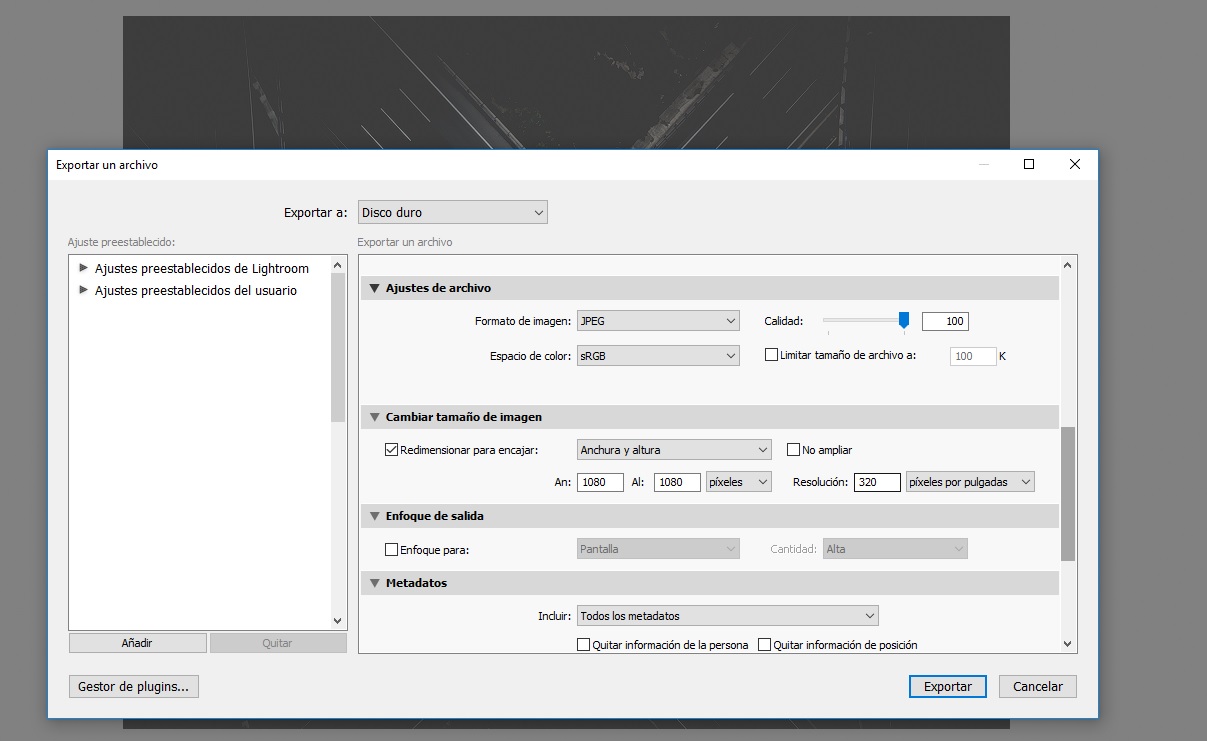
On the other hand,I haven´t done a monitor calibration (I do not have a calibration device) but the problem is with the overall image quality and I think a bit of exposure added when exporting ....
Finally, the only way to get the exact result as in lightroom is by making screenshots which I dont thinks it´s acceptable at all ... so I would really appreciate if someone could help me with this issue. It´s really really frustrating.
Thanks a lot in advance
Carlos
Copy link to clipboard
Copied
You could test if there was already poor quality in the image, by changing the exposure in Lightroom until the image looks as bright as the JPEG. When you do that, do you notice the same quality change?
If you do, read this post: RAW exports to JPG lighter than they appear in Library
Copy link to clipboard
Copied
Thanks a lot for your reply. Unfortunately I dont notice a quality change at all .... I seriously have no idea of what´s happening when I export the photos.
Thanks
Carlos.
Copy link to clipboard
Copied
Could you try the idea about adding sRGB as a profile to your JPEG viewer? That would be useful even if there is still a quality issue to be solved.
Copy link to clipboard
Copied
I have already checked that, but the issue is still there.
Copy link to clipboard
Copied
You are resizing the image, which will cause some softening.
Try setting Output sharpening to Screen, Standard in the Export dialog.
Copy link to clipboard
Copied
Hi, thanks for your suggestion, but trying that settings doesn´t make any difference ![]()
Copy link to clipboard
Copied
What do the original image and Export images look side-by-side using Compare mode (C key) inside Lightroom? Make sure the Export image is viewed at 1:1 View and Original image at a Zoom setting so they appear near the same size (1:4, 1:3, 1:2). You'll need to click on the Compare lock icon to enable different Zoom settings. Also please post a screenshot of your LR Detail panel settings as below.


Copy link to clipboard
Copied
I think the key to all of this issue is because of my editing skills ... ![]()
Correct me If I´m wrong,
When I see the picture on the develop module I see what I want to export.

But then, when I go and take a look at the same image in the library ....
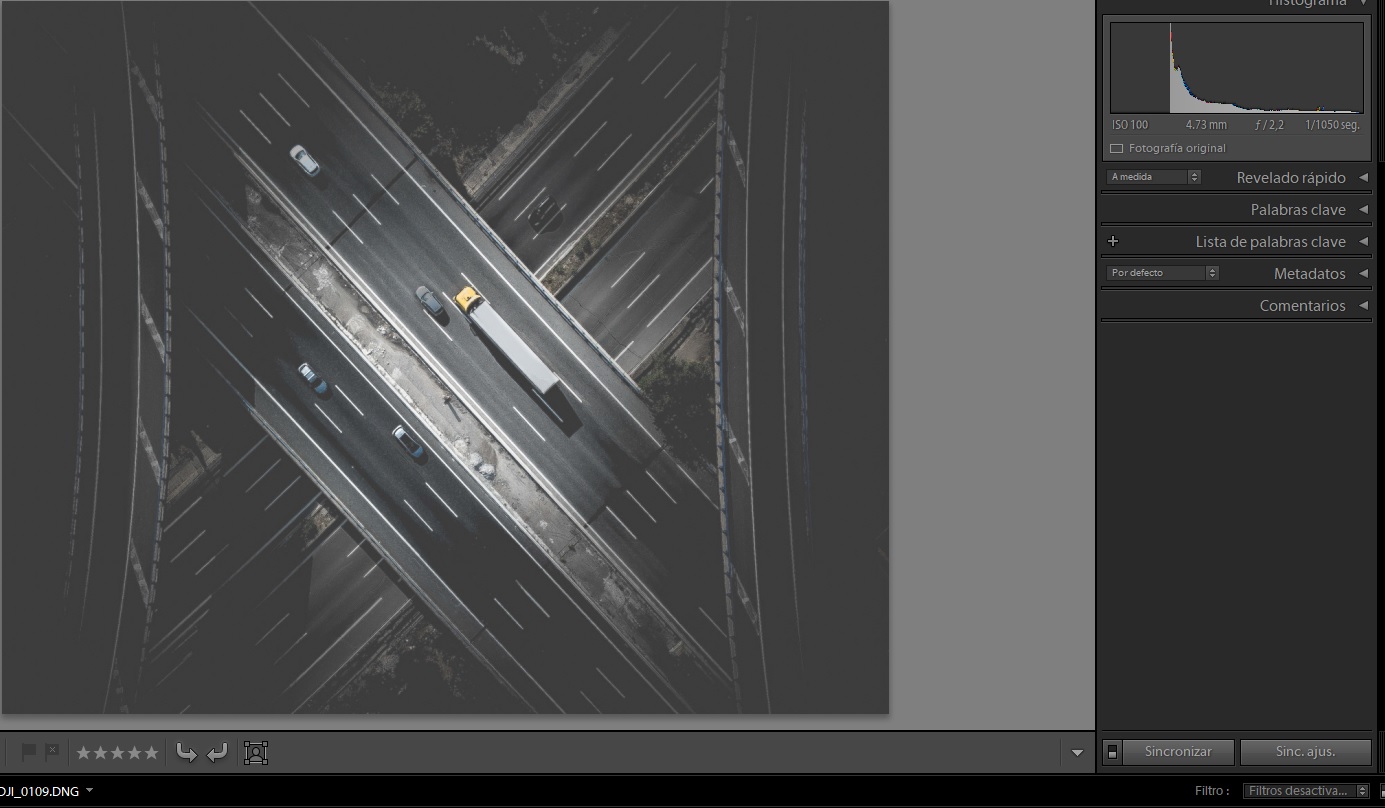
All the sharpening has gone .....
I show you below my LR detail panel
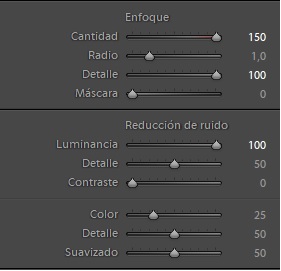
So I think the problem is with the radius and masking .... If I increase the values, the images (library/develop/exported) look exactly the same ... omg If this is the cause, please forgive me for wasting your time on such a novice issue !!
Thanks a lot
Carlos
Copy link to clipboard
Copied
Your Detail panel settings are causing the "softening" in the Library module and Export file.
These controls should only be adjusted using 1:1 Zoom View. In general you shouldn't use a Sharpening Amount higher than about 50 and Luminance and Color settings no higher than about 25 for images shot at low ISO (100-800). High Luminance settings will make the image appear soft and lacking in detail. In addition high Sharpening Amount of 100-150 are generally not necessary and will cause the Develop and Library module previews to appear "different" (i.e. Library preview softer). The Detail panel settings in my reply #7 should work well for most raw image files shot at low ISO (100-800).
Why are the Develop module and Library Loupe images different? The Develop module uses a simpler algorithm for creating the preview to prevent adjustment slider lag, which can make the image look sharper if the Detail panel settings are incorrect. The Library module uses a Preview file, which is created using the Bicubic algorithm (same as the Export module), which provides much more accurate interpolation. BTW- The most accurate view in the Library module are the pyramid Zoom settings 1:16, 1:8, 1:4, etc. rather than Fit of Fill. This is because a 2nd interpolation is applied to Fit and Fill previews, which may slightly soften the image detail. The 1:1 view is the most accurate, but of little value for most viewing purposes. Also when you use 'Resize to Fit' in the Export module you must apply appropriate Output Sharpening, such as Screen Standard for images that will be viewed on a monitor. This is NOT necessary if 'Resize to Fit' is unchecked (i.e. NO Resizing).
https://forums.adobe.com/people/Carlos+Lafora+Merino wrote
... omg If this is the cause, please forgive me for wasting your time on such a novice issue !!
Glad to help! The Detail panel settings are probably the most misunderstood and misadjusted controls in LR. Here's one tutorial that may help.
Learn How to Use the Sharpening Tools in Lightroom
There are numerous others you can find doing a Google search.![]()
https://www.google.com/search?num=100&q=lightroom+Detail+panel&oq=lightroom+Detail+panel
Copy link to clipboard
Copied
Wow !!! thanks a lot for all the info, I will take a close look at all of it !!!
I really really appreciate your help and support.
Best regards
Carlos.
Find more inspiration, events, and resources on the new Adobe Community
Explore Now