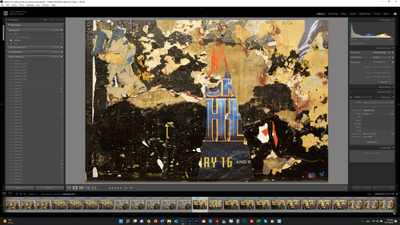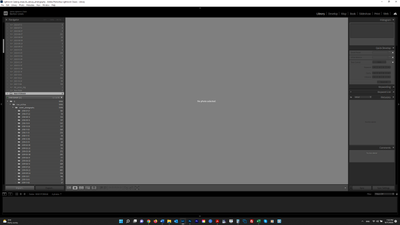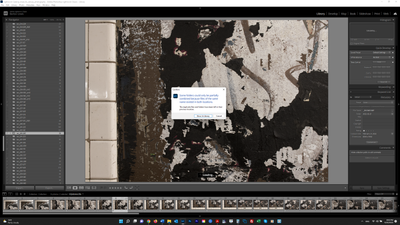- Home
- Lightroom Classic
- Discussions
- Re: LR not showing newly created folder in newly a...
- Re: LR not showing newly created folder in newly a...
Copy link to clipboard
Copied
I need to move my RAW files from one drive to a new one, and followed the instructions by Scott Kelby at this youtube video https://www.youtube.com/watch?v=yl5oH_shX08 I plugged in the new drive ("RAW STORAGE (F:)") to my laptop, created a new folder on that drive so that LR could recognize the new drive, and expected to see that folder show up in LR. But instead, a lot of "missing" folders (with "?s") are showing up directly underneath the drive. See 1st screenshot below. In the 2d screenshot, I show the drive in Windows Explorer with the folder I created. Why is LR not showing that folder (into which I want to drag the files from the other drive) and what is the significance of all of these missing fodlers appearing here? Thank you. UPDATE: I deleted the folder in the new drive and added it again, and now it is showing (see 3d screenshot). But I am changing the file structure since I now have this newly created "parent" folder into which I am dragging the parent folder on the old drive with all its contents. I guess this is okay ???
 2 Correct answers
2 Correct answers
So I have not watched that video from Kelby, as I don't like his instruction. Nevertheless, in order to move photos to a different disk, you DO NOT have to create a folder on the disk; and if you do create the folder on the new disk, that does not cause Lightroom Classic to recognize that the folder is there. So lots of things wrong here.
I would advise starting over, and follow the instructions in "Part 2 -- Updating Folder Location" of this document to move photos to the new disk. http://www.computer-darkroom.com/lr2_find_folder/find-folder.htm
So I copied (in Windows Explorer) all of my files from the old drive to the new one ("RAW STORAGE (F:)"). But in LR, I do not see the parent folder ("raw_archive") inside the new drive.
That's right you won't see it. You have to right click and select Update Folder Location on the OLD folder on the PREVIOUS drive.
You talk about "raw_archive" in one place and "RAW STORAGE" in another place. I am not understanding the difference between these two.
Also you seem to have the misunderstanding that L
...Copy link to clipboard
Copied
So I have not watched that video from Kelby, as I don't like his instruction. Nevertheless, in order to move photos to a different disk, you DO NOT have to create a folder on the disk; and if you do create the folder on the new disk, that does not cause Lightroom Classic to recognize that the folder is there. So lots of things wrong here.
I would advise starting over, and follow the instructions in "Part 2 -- Updating Folder Location" of this document to move photos to the new disk. http://www.computer-darkroom.com/lr2_find_folder/find-folder.htm
Copy link to clipboard
Copied
Thanks! I have begun copying the files to their new drive and will complete the steps in the link you provided once the transfer is complete (sometime tomorrow). I anticipate there will be no problems but will leave the post open till then in case. Beyond that, my only question is, why all the missing folders showing undereanth this new drive ("RAW STORAGE (F:)"), which is empty? Screenshot of what I am taling about follows.
Copy link to clipboard
Copied
Scroll up to the parent folder, fix that folders location, then the subfolders should work
Copy link to clipboard
Copied
When you say "scroll up to the parent folder," would that be the "RAW STORAGE (F:)" folder that is directly above the missing folders? This is the new drive which was empty before I started copying my files to it (currently in process). So not sure why it would show "missing" folders.
Copy link to clipboard
Copied
So I copied (in Windows Explorer) all of my files from the old drive to the new one ("RAW STORAGE (F:)"). But in LR, I do not see the parent folder ("raw_archive") inside the new drive. I wanted to follow the intructions in the link you sent by right-clicking on the "raw_archive" folder and selecting "Update Folder Location" as explained there - but as seen in the screenshot below, that folder does not appear in the RAW STORAGE (F:) drive - even if you scroll all the way down. Any idea why it doesn't appear there and how do I get it to? Thanks.
Copy link to clipboard
Copied
Over in your folder panel, under that F drive, that is RAW Storage F, the first folder, 2018-01-31, is that the first folder listed, or are their more? if first, right click on it, select show parent, repeat until you are at the absolute parent, right click on the parent folder, update the folder location.
If you have additional parent folders that look tobe the exact ssme, right click on them and update folder location. a merge may occur.
Copy link to clipboard
Copied
Thank you! At work now, but will try this tonight when I get home.
Copy link to clipboard
Copied
So I copied (in Windows Explorer) all of my files from the old drive to the new one ("RAW STORAGE (F:)"). But in LR, I do not see the parent folder ("raw_archive") inside the new drive.
That's right you won't see it. You have to right click and select Update Folder Location on the OLD folder on the PREVIOUS drive.
You talk about "raw_archive" in one place and "RAW STORAGE" in another place. I am not understanding the difference between these two.
Also you seem to have the misunderstanding that Lightroom Classic is a file browser such as Windows Explorer or Mac Finder. It is not a file browser. It does not "see" files or folders unless you specifically perform a task in Lightroom Classic to let Lightroom Classic know to look there. Normally this is done by importing, but the "Update Folder Location" command above lets Lightroom Classic know that it should look for a specific folder in a specific location.
Copy link to clipboard
Copied
Ah, I see now. I did not realize you need to navigate from the OLD drive when choosing "Update File Location," but that makes sense. Also, ""RAW STORAGE" is the name of the new drive. "raw_archive" is the name of the parent folder in the old drive which contains the files. Ideally, I would rename "raw_archive" to be "raw_storage" to more accurately reflect its contents and conform to the drive name, but I fear that doing that will confuse LR. Is that true, and id if so, can I safely rename the folder in LR? If inadvisable on any front, it's not the end of the world.
Copy link to clipboard
Copied
You can rename folders in your operating system to any legal folder name (according to your operating system's rules). Then you use "Find Missing Folder" in LrC to point LrC to the changed name of that folder.
Honestly, the exact name of the parent folder is kind of trivial, as long as YOU know what the folder contains. If you know which folder contains your photos, that's great. If you choose a name that confuses you (and possibly others), not so good.
Copy link to clipboard
Copied
So I am ready to do this. I created a parent folder with the same name on the new drive ("raw_archive") as on the old drive; chose Update Folder Location on that parent folder in the OLD drive and navigated to the folder on the NEW drive - choosing it and got the message "the selected folder or one of its subfolders is already in Lightroom. Do you want to combine these folders?" I just want to be absolutely sure this is what I should be seeing before choosing "Merge". This step is not referenced in the instructions in the link you sent which makes me nervous. Thanks.
Copy link to clipboard
Copied
Click on Yes.
Copy link to clipboard
Copied
OK, I did. Now I am getting this message: "Some folders could only be partially combined because files of the same name existed in both locations." I'm confused. The new drive is an exact duplicate of the old drive - so of course files of the same exist in both locations. Why is this being flagged? And what should I do - Show in Library or Cancel? I guess Cancel just means don't look at Show in Library - the association with the new drive is complete.
Copy link to clipboard
Copied
In the folders panel, contract/minimize the sub folders, to show less clutter, goal to reduce visible folders down to at or near parent folders. You might have an old folder still showing, one that has missing photos, etc, perhaps a drive no longer connected. LrC still knows what photos should be their even though they are not.
When you find the suspect, you can right click to locate folder, inspect, and dame with photos in it. Goal is to clean up the clutter.
Copy link to clipboard
Copied
hmmm, I am trying to remember what that symbol far left near some of those folders refers to.
Copy link to clipboard
Copied
Reading your description of the steps you took does not match the steps given in the video. Sounds like you did much outside of LrC.
I plugged in the new drive ("RAW STORAGE (F:)") to my laptop, created a new folder on that drive so that LR could recognize the new drive, and expected to see that folder show up in LR
Sounds like using Windows File Explorer, you created a folder on the new hard drive.
But instead, a lot of "missing" folders (with "?s") are showing up directly underneath the driveSounds like, are lessons learned from other members mistakes leads me to think, that you then, once again using Windows File Explorer, moved the images into that new folder.
The video directed to inside LrC, in the Folders panel (not File Explorer) to create/add a new folder. Then once visible in LrC Folder Panel, to move photos. All done inside LrC, not outside.
The Folders Panel in LrC is not a OS file manager, and the Windows File Explorer, the Windows OS file manager, does not communicate to LrC, nor the Folders panel in LrC, hence LrC has no clue as to where the photos are if you move them outside of LrC.
and see:
Adobe Lightroom Classic Find missing or moved folders By lan Lyons
Copy link to clipboard
Copied
No, I created the folder on the new drive inside of LR, as the video directed. But dj_page said not to use the workflow in the video, and instead at the link he provided, copying the files using Windows Explorer and then reflinking them inside LR. So that's what I'm doing.
Copy link to clipboard
Copied
Multiple ways are leading to Rome, but some are shorter than others.
Copy link to clipboard
Copied
If you’re seeing the error on one photo, simply click the exclamation point on the top right of the photo and select ‘Locate.’
You may have accidentally deleted the image, or you may have moved the file somewhere else.
Locating the image will remap its location, but it’s a good idea to actually move the image into the folder where it should be, instead.
If you are unable to locate the file, there’s not much more that you can do, unfortunately.
How to fix the error for a folder
In my case, I’ll offload old folders from my computer hard drive and move them to an external hard drive.
When I need to reference the old files, I’ll connect my external hard drive and I’ll do my work while connected.
Whenever I do the moving process, I always need to “tell” Lightroom where the new folder is.
Right-click on the folder with the question mark on it, and select ‘Find Missing Folder’.
From here, you can relocate the folder in its new location. You’ll see that the folder will move into a different spot within the Folders module in Lightroom.
In my case, I have all of my files on my Mac hard drive and the rest of my folders stored on a 10TB hard drive.
Regards,
Rachel Gomez
Find more inspiration, events, and resources on the new Adobe Community
Explore Now