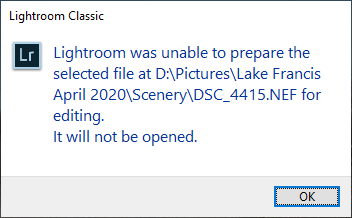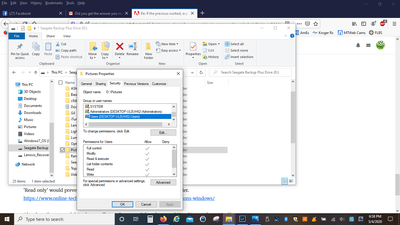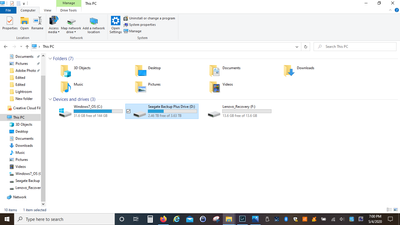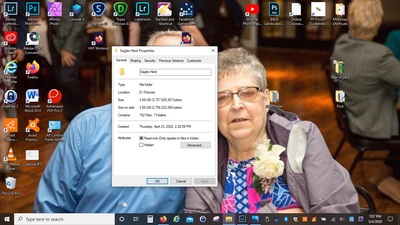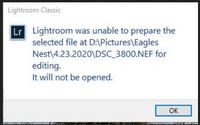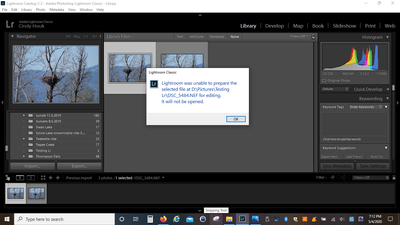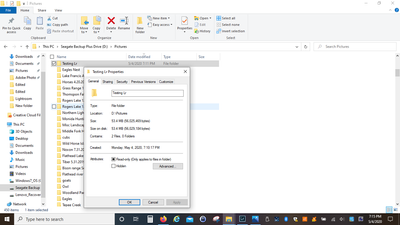- Home
- Lightroom Classic
- Discussions
- Re: LR was unable to prepare the selected file
- Re: LR was unable to prepare the selected file
Copy link to clipboard
Copied
After the lastest update for LR Classic V9.2.1 Windows version, I am unable to use any plugin's. PS, Affinity, Nik, Topaz ...all give me this error "Lightroom was unable to prepare the selected file at..It will not be opened. All plugins were working prior to update.
How do I fix this error?
Thanks
Cindy
 1 Correct answer
1 Correct answer
It was an issue with the external drive. Copied files from bad drive to new WD External drive, renamed drive letter to same as the old, opened LR and pointed catalog file to new location --- opened a photo > right click > Edit in > Dfine....WORKED, tested again usin Affinity photo and a different file...worked fine that time.
So the issue was with the external drive and nothing to do with LR or the external editors. Thanks everyone for helping and pointing me in the right direction to figure it
...Copy link to clipboard
Copied
Using smart previews? If so, is the hard drive the original photos are on connected? On?
P.S. apparently using attachments on this community site is even worse than previous, try to not attach files, just paste the image in a reply.
Copy link to clipboard
Copied
External hard drive is connected, all programs work seperate from Lightroom using the external drive, just when you try and right click on the photo in LR > select Edit > select which program I want to edit in....I get this error. External drive has all the correct permissions so it's not a read/write issue...I did double check that. It doesn't matter which plugin I try and use - Affinity Photo, any of the NIK collection like Color Efex, Topaz DeNoise....none work.
Copy link to clipboard
Copied
Corrupted file? If that's the case, you need to find a backup, or the original on the camera card.
Copy link to clipboard
Copied
Files are not corrupt -- External hard drive is working fine, double checked that and even ran a scan to verify. I get this error no matter which photo I try and open - whether I try from my desktop or the external drive....could it be the LR catalog is corrupted?
Copy link to clipboard
Copied
1. Can you accomplish a simple export, without editing in external editor? Can you simply export to a TIFF file?
2. After that export, outside of Lightroom Classic, can you use one of those third party programs to edit. DxO NIK ColorEfex for example (not all NIK apps can run on their own)
This is a diagnostic, not a workaround.
Copy link to clipboard
Copied
Yes I can export the file from LR as a tiff, then open in my 3rd party apps -- Affinity Photo, Topaz Denoise, Nik Color Efex Pro ....all worked fine outside of LR on the tiff.
Copy link to clipboard
Copied
So, not a folders rights issue with Lightroom Classic, or the external editor.
Copy link to clipboard
Copied
If the previous worked, export another. This time within Lightroom Classic, try Edit In (sekect original when propted)
Does that work.
If that worked, tey another, this time select edit a copy when prompted (with or without, not important)
Copy link to clipboard
Copied
The edit in from with LR does not work....doesn't matter if it's a jpg, tiff or raw file....that's where the issue lies. Thanks for helping me ...I do appreciate it.
Copy link to clipboard
Copied
While researching this error message- one link suggested that the error occurs when the folder with the images is set to 'Read only'. Check that the external drive and all image folders have full Read/Write permissions.
'Read only' would prevent the new 'exported' file being 'saved' to the folder.
https://www.online-tech-tips.com/computer-tips/set-file-folder-permissions-windows/
Also does the external drive have sufficient free space? (maybe even 20% of its rated capacity?)
Copy link to clipboard
Copied
That was the first thing I checked and I do have full control over the Pictures folder as well as the main drive itself, and my drive is no where near full.
Copy link to clipboard
Copied
BUT....after checking the individual folders....the Read Only is checked .....but when I uncheck it and hit apply or ok....close the folder and go back to check....the Read Only is checked again.....hmmm.....what the heck!
Copy link to clipboard
Copied
Windows is 'crazy' like that! I do not really understand it either. 😞
My image folders show the same 'Read only' but the image files individually are not 'Read only', and I have not had problems.
Copy link to clipboard
Copied
Thanks for trying!
Copy link to clipboard
Copied
Your screen-clip of the error message shows that the file you are trying to 'Edit In' has full-stops in the Folder name.
....Eagles Nest\4.23.2020\DSC_3800.NEF
Another diagnostic-
Can you try moving this image to another folder in Lightroom that does not have the full-stops, and try the 'Edit-in' again.
Copy link to clipboard
Copied
Created a new folder on my external drive, moved a couple of photo's to it, imported to LR and tested....did not work...got the same error
However, when I look at the security of the folder I created on my external drive...it is showing as Read Only....even after unchecking the Read only....apply....close folder and reopen...the Read Only is checked.
So I am thinking this is an issue with my external drive and not LR....but what...that is the question now!
Copy link to clipboard
Copied
Not at my PC, but will comment
In that screen, click on the Security tab.
Will look for link with directions.
Just playing with that Read only box will not solve much.
see:
https://www.online-tech-tips.com/computer-tips/set-file-folder-permissions-windows/
Copy link to clipboard
Copied
Went into the Security tab and already have full control for my user account....on the main "Pictures folder" as well as checked folder within ...all have full control.
Copy link to clipboard
Copied
Hopefully you will have it working eventually.
Next diagnostic-
Recreate an 'Additional External Editor' preset for one of the external programs (eg. NIK Silver Efex) as a totally new 'Edit-in' preset.
Double-check that the correct file format is set in Preferences for this new entry.
Try again.
If 'Edit In' Photoshop (the default) is not working, then a re-install of Photoshop is often recommended.
Also curious- Why would you be using a drive that is labelled as a "Backup" drive for photos in the Catalog?
Copy link to clipboard
Copied
I had already removed and re-added all the external editors...that didn't help. The name of the external drive is the default of the drive...I just never changed it.
However, I do have another external drive that I tested with and the photo's on that drive work just fine in LR - I can import, right click and select an editor and it opens just fine.
So it has something to do with the Seagate external drive....it might be going bad. I will copy all the files from the Seagate to the WD drive and then test again to see what happens....but that's going to take a while...lots of gig's to copy!
Copy link to clipboard
Copied
It was an issue with the external drive. Copied files from bad drive to new WD External drive, renamed drive letter to same as the old, opened LR and pointed catalog file to new location --- opened a photo > right click > Edit in > Dfine....WORKED, tested again usin Affinity photo and a different file...worked fine that time.
So the issue was with the external drive and nothing to do with LR or the external editors. Thanks everyone for helping and pointing me in the right direction to figure it out.
Copy link to clipboard
Copied
Hi
I had same problem, What I did need to do was to download Paragon Driver - Seagate official website. It takes advantage of read and write access without having to reform your external drives, both on Windows and macOS.
My external hard drive was Microsoft NTFS format but I´m working on MAC. It worked now after I installed this paragon driver!
So your Seagate external drive it might mot be going bad - just not correct format?
Copy link to clipboard
Copied
Thank you so much. I just had this same issue. My sister wants a print of a photo I took and edited almost 2 years ago. First, I couldn't find it and was freaking out. Relieved that I found at least the RAW version, but then I got this same message. Lots of up and down emotions. But thank you so much for sharing this info.
Copy link to clipboard
Copied
-
- 1
- 2
Get ready! An upgraded Adobe Community experience is coming in January.
Learn more