 Adobe Community
Adobe Community
- Home
- Lightroom Classic
- Discussions
- Re: LR5 Import dialog does not list any images
- Re: LR5 Import dialog does not list any images
Copy link to clipboard
Copied
Lightroom 5 is not seeing that a folder of images I'm trying to import has any images in it. The folder is question has well over 5,000 jpegs (it's my iPhone image depository). While I was able to import images from this folder with no problem in LR4, LR5 is telling me that there are no images in the folder. I've double checked that all my import settings are normal and the same as LR4 and it doens't matter. No matter what I do, I cannot get LR5 to see that there are any images in this folder to import.
Any thoughts?
Thanks,
Antonio
Here's an image of what's happening:
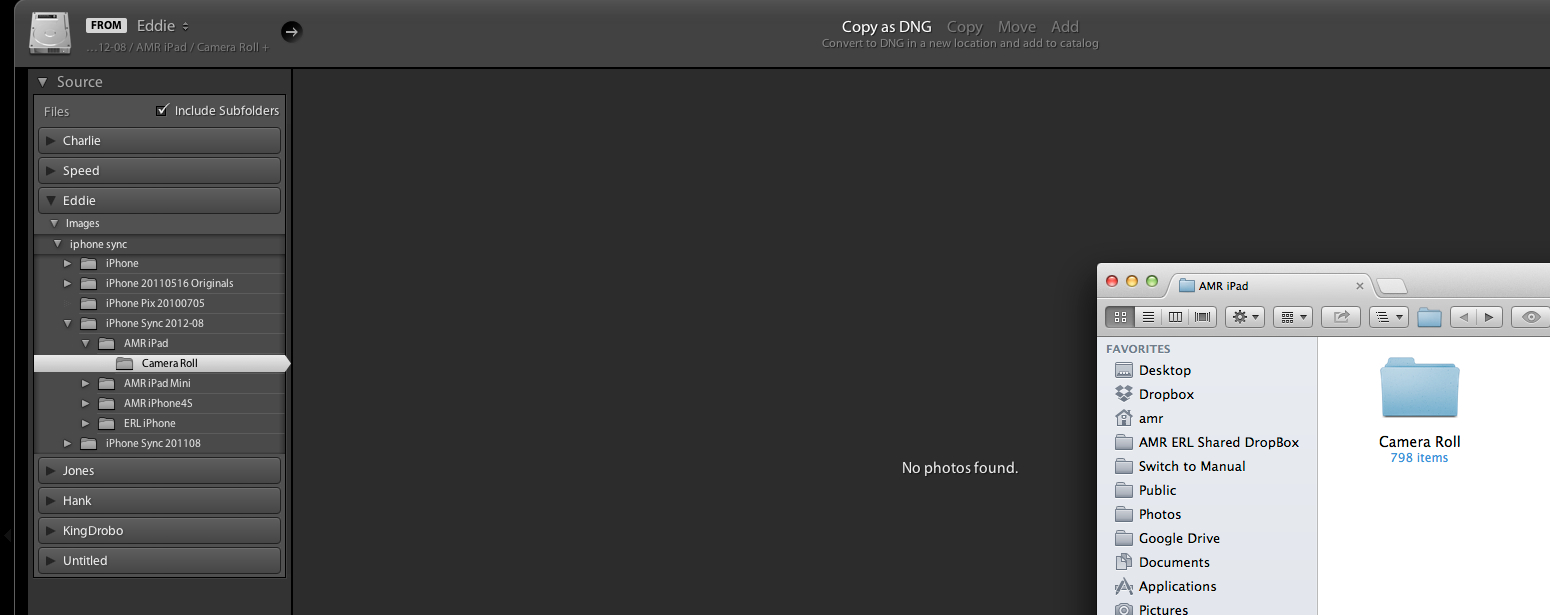
Message title was edited by: Brett N
 1 Correct answer
1 Correct answer
SOLVED FOR ME:
I discovered that my folder had an XMP file in it. When I removed that file from the directory Lightroom could see the folder and contents.
It looks like the XMP was created on my phone by Apple's built-in image editing tool, which would (partly) explain why it showed up on my import from Image Capture. I can't seep to replicate that, however — I just shot and edited a photo on my phone and imported w/ Image Capture and no XMP file showed up.
I hope this helps someone else!
Copy link to clipboard
Copied
Gary, that is in fact a very different problem. Our problem is (was!) with no photos showing up in the import dialog.
Again I recommend you start another thread for your problem and lay out specifically what happened. A new thread will bring in people with that specific problem and you can try to sort it out and get the attention of Adobe.
Copy link to clipboard
Copied
Same here...on a PC, no xmp files. A folder with 120 photos and it say no photos found. Maybe it just doesn't like those photos.![]()
Copy link to clipboard
Copied
Some additional information. I took one of the folders that contains the no pictures found problem. I copied it to another drive, and saw the same issue. I then deleted approximately half of the xmp files, still the same issue no of the pictures would show up. Only if I deleted all the xmp files do the pictures and videos show up. I put all the XMP files back and the issue comes back and LR can't see any of the photos in the import window.
After some additional digging and some futzing i have isolated my problem down to .png files that are in the offending folder. If I remove just the XMP files for these corresponding .png files it works fine. Brett I through two examples up in that share I sent you earlier. So it appears at least for me this particular problem is the XMP files associated with PNG files. I must remove all xmp files for .png files in entire folder for light room to import any files in that folder. I have replicated this on two folders so far.
Copy link to clipboard
Copied
The XMP file that caused my problem was also associated with a PNG file.
#datapoint
Copy link to clipboard
Copied
Would anybody be willing to zip up a "problematic" folder containing PNG files (and/or other file types) and offending XMP files that we could send to our engineers to reproduce with?
This folder could be pared down to contain just a few files if the problem exists with just those few.
if so, you could email it to me directly at petgreen [at] adobe [dot] com
Many thanks,
Pete
Copy link to clipboard
Copied
Thanks for the extra details Jason and Drew. I'll look at the new files. Pete, I'm going to test with these files and send out my results.
Copy link to clipboard
Copied
OK, I'm getting the behavior now. Just having a XMP file that is attached to a PNG will cause this behavior. I even cleared out the contents of an XMP files and the issue is still happening.
The reason this isn't happening in previous versions of Lightroom is that PNG file support is new to LR5, so in previous versions all PNG files were completely ignored.
I'm not too familiar with the use of XMP files with PNGs. Doing a little bit of research, it seems that PNG doesn't support EXIF data (which makes sense, I don't know of any cameras that shoot in PNG). So converting from something like JPEG to PNG could cause the creation of these XMP files to maintain this info.
I'm reporting this to the engineers for repair.
Copy link to clipboard
Copied
I just found this thread because I am experiencing the same problem. Like Drew, I had an xmp file associated with a png file. When I deleted the xmp file, all the photos showed up. I was able to see the photos in LR4 while the xmp file was present.
Mac OS x 10.8.4
Copy link to clipboard
Copied
Antonio,
An fellow user suggested deleting the preference file which resolved my LR5 issue similar to what you're experiencing. Here is the instruction link:
Copy link to clipboard
Copied
Tnks Westgd.
Somehow by your way my problem has resolved currently ![]() by the following link that U suggested
by the following link that U suggested
Dont know how it worked, however i'm happy that its resolved
Just want to make sure that it should not happen again!
Copy link to clipboard
Copied
Hi folks,
I hope that somthing has happened regarding the issue mentioned here. I'm still having it with my Lightroom 4.4 and I also tested it with the current Lightroom 5.2 trial version.
I started a thread on photoshop.com about this: http://gsfn.us/t/4blhd There you can also find details about which I already tried. In short:
XMP removal does not work, in fact most of my folders do not contain any XMPs, but only JPEGs and/or DNGs
Renaming/moving folders in question does not work
Changing network protocols does not work (SMB, AFP)
The only thing which helps somehow is moving the folder in question to the local hard drive. There Lightroom does not have any issues and sees all the photos. Something which als helps if you try to re-import the moved picture from the local hard drive to the network share. Because about 20.000 fotos are affected this is not really a solution... ![]()
Regards
Copy link to clipboard
Copied
Looks like another user was seeing this, and Jim Wilde's suggestion was a good working resolution for him.
Take a look: http://feedback.photoshop.com/photoshop_family/topics/lightroom_5_2_not_displaying_any_images#reply_...
Try temporarily setting the monitor profile to SRGB and see if that changes the behavior.
Let us know how it goes
Regards
Pete
Copy link to clipboard
Copied
Hi community,
well, as described in my post from Nov. 4 (and the connected post on Photoshop.com), I also have the problem of my Windows Lightroom 4.4.1 installation not seeing pictures in some of my network folders - neither in the import nor in the synchronize folder dialogue.
In my case, the pictures are stored on a shared drive on a MacMini. The Windows PC is accessing the via network connection and besides Lightroom everything is working fine. I also got some hints that the issue might be connected w/ the SMB2 problems in Mavericks, but even after installing the latest upgrade w/ SMB2 fixes, the problem persists.
Yesterday, giving it another try, I saw something weird in the import dialogue, which I was not aware of last time: The folders having a problem show multiple subfolders with the same name as the main folder:
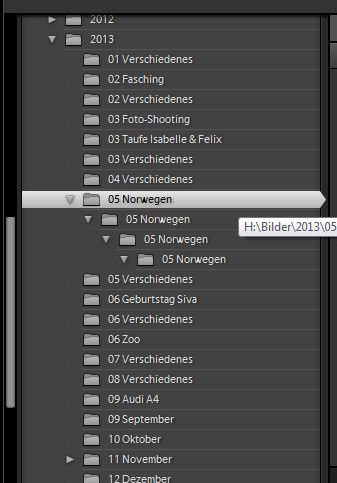
The folder "05 Norwegen" does NOT have any subfolders, whereas Lightroom is adding some! Another folder giving me a headache is "11 November". There you can also see the little triangle, showing the presence of subfolders, whereas there are none!
So somehow the folder managing in Lightroom does not work in my opinion. Another observation I made where only folders w/ more than 99 pictures are a problem did not confirm. I also have folders w/ a smaller number of pictures which do not work.
Hope this is fixed, soon!
Regards
Copy link to clipboard
Copied
I am wondering if there has been any further development on this issue?
I have the same problem with syncing folders or importing, where it recognises there are images in the folder that need to be imported, but it does not sync them, only returning the error "No photos or videos were found to import." I could finally import them by unchecking the "dont import suspected duplicates" checkbox, but this is not an adequate solution as it then duplicates all the images that were already synced within that folder.
I am using Lightroom 5 on a MBP running Mavericks.
Copy link to clipboard
Copied
Halleluja!
Regarding the issue I posted in February 2014 (see actual thread): OS X 10.10 Yosemite finally solved the problem for me!
Thanks Apple!
Copy link to clipboard
Copied
Hmmm... Tiger, that would suggest that the problem you were encountering was actually due to damaged OS files that were fixed/replaced by updating the system.
Copy link to clipboard
Copied
This has been fixed in the Release Candidate of Lightroom 5.2, available now at http://labs.adobe.com/technologies/lightroom5-2/
Copy link to clipboard
Copied
Why not 5.1?
PS - Any crumbs you could toss us regarding an Lr5 SDK doc?
Copy link to clipboard
Copied
its not working?
Cant see any of the files either jpeg or cr2 in the import screen of LR5.2!!! problem persists. Expecting a guidance to solve it as early as possible
Whereas it works well in LR4 but not in LR5.2!!!
Copy link to clipboard
Copied
SOLVED.
Hi, Had this problem on mac. Tried everything in this discussion and nothing worked. I have now figured it out and got it to work! The jpgs in the folders that LR5 couldn't import seemed to be missing the ".jpg" file extension. Even though finder recognised them as photos I had to rename them to include the .jpg file extension. That cured the problem in LR5.
I hope this helps.
Copy link to clipboard
Copied
I have had the same problem i.e. when I "Synchronize" a folder after new pictures were added, LR5 wouldn't find any new pictures. It would just work, and work, and do nothing. I stumbled upon this thread while looking for an answer, and saw the answer about an XMP file keeping it from showing. So I immediately looked in my folder, but there was nothing unusual there except for a GIMP .xcf file. I moved that to a different folder, and Voila! IT WORKS!
So, if it's not working for you, try removing everything but plain old pictures.
You never know, it just might work!
Copy link to clipboard
Copied
i have just encountered this same issue. i added a new folder to the 2014 folder and copied some photos to it. when i sync the new folder the files show up. i have no idea what has changed from 2 days ago which was the last time i was able to import normally.
Copy link to clipboard
Copied
i just tried this also. i took an existing folder of photos and simply moved it to the 2014 fold then synced the 2014 folder. it found the folder, added it and all the folders within it. looks like i can simply start saving my photos useing my normal structure but doing it under the 2014 folder instead of the my pictures folder. of course i don"t get all of the bells and whistles that i did with the import function, but at least i can work on my photos until Adobe fixes the issue.
Copy link to clipboard
Copied
Hi,
The problem seems to be because, LR has recognised duplicate photos. under Library, when Importing photos, right side under "File Handling", UNSELECT 'Don't import suspected duplicates'. Then all photos will be available to select. Hope this resolves the issue.
Copy link to clipboard
Copied
