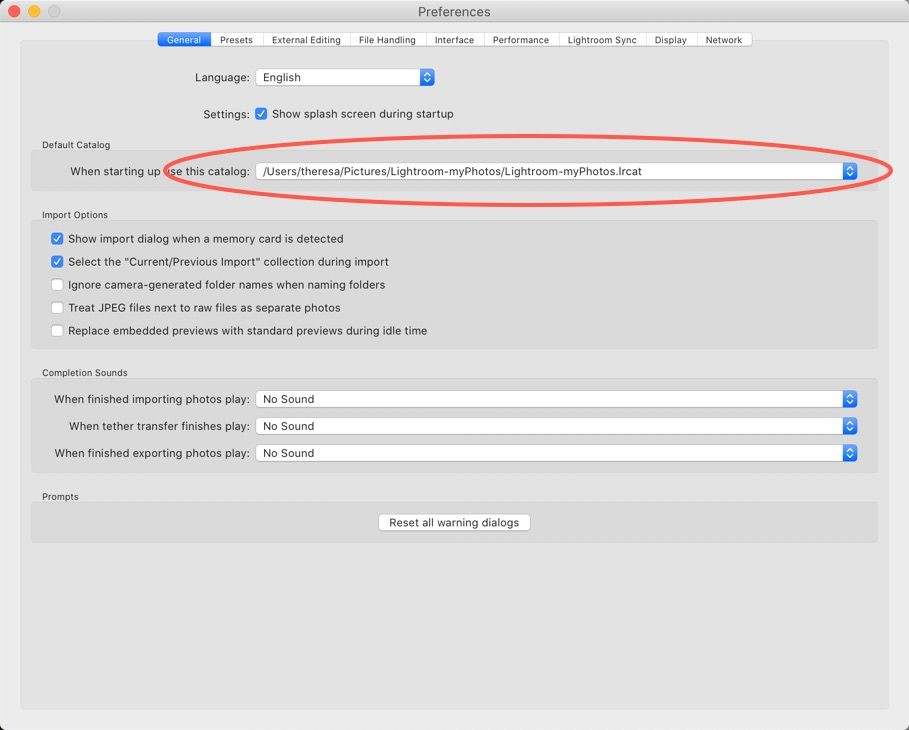LrC do not start the correct catalouge
Copy link to clipboard
Copied
Since I upgrade to LrC version 10 I have ad problem when starting LrC.
Every time I start LrC, through the exe file, I have a question asking me to upgrade the catalogue file or select another catalogue. Pls refer to attached picture (unfortunately in Swedish).
I did this upgrade of the catalogue the first time I started version 10. I hade hoped that this problem should be solved in a one of the upgrades but alas it is still there.
If I start LrC from the catalogue file (Lightroom Catalog-v10-2.lrcat) it starts correctly.
I have LrC version 10.11 on a PC with Windows 10 (19041.685).
Copy link to clipboard
Copied
In Preferences, look at the General tab, what is selected for Default Catalog?
Copy link to clipboard
Copied
Here's a screen capture. Choose the upgraded catalog here. You will see that I have renamed my upgraded catalog and removed the v-10 from the name. This isn't required.
Copy link to clipboard
Copied
Thanks for your info.
I have changed the name to the new catalogue and licked on OK.
However, when I start LrC again (from start) I still get the same question.
The default catalogue is changed back to “Read the last catalogue used”.
Maybe I should try ad copy he catalogue to a new name and test that.
Copy link to clipboard
Copied
With LrC closed, reset your preference file: https://www.lightroomqueen.com/how-do-i-reset-lightrooms-preferences/
Then open LrC and set the preferences again to point the exact file you want to launch.
Copy link to clipboard
Copied
Does your computer meet all of the system requirements for the newest version of Classic? You can check here.
https://helpx.adobe.com/lightroom-classic/system-requirements.html
If not, you should revert the application back tot he previous version.
Copy link to clipboard
Copied
No problem there, I checked that when upgrading to v 10
Copy link to clipboard
Copied
The selection for the default catalogue is “Read the last catalogue used”