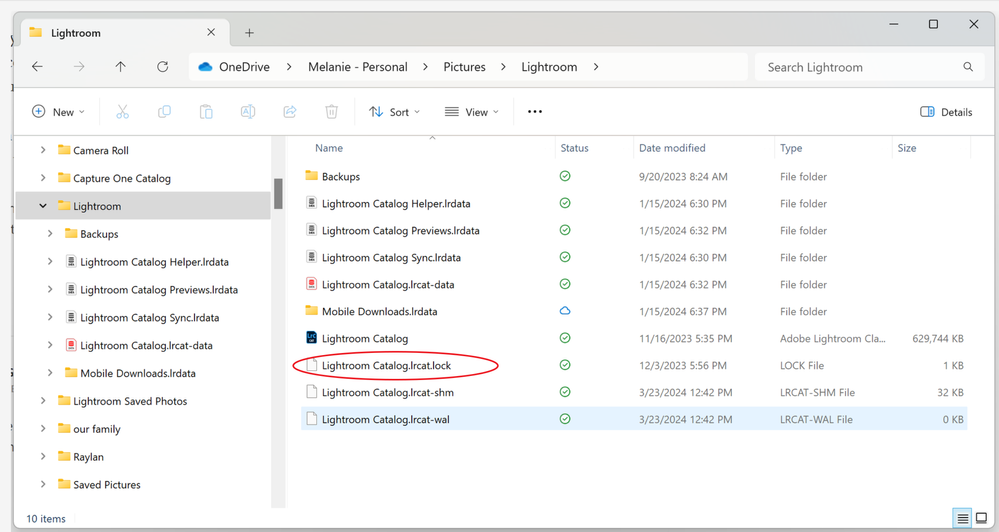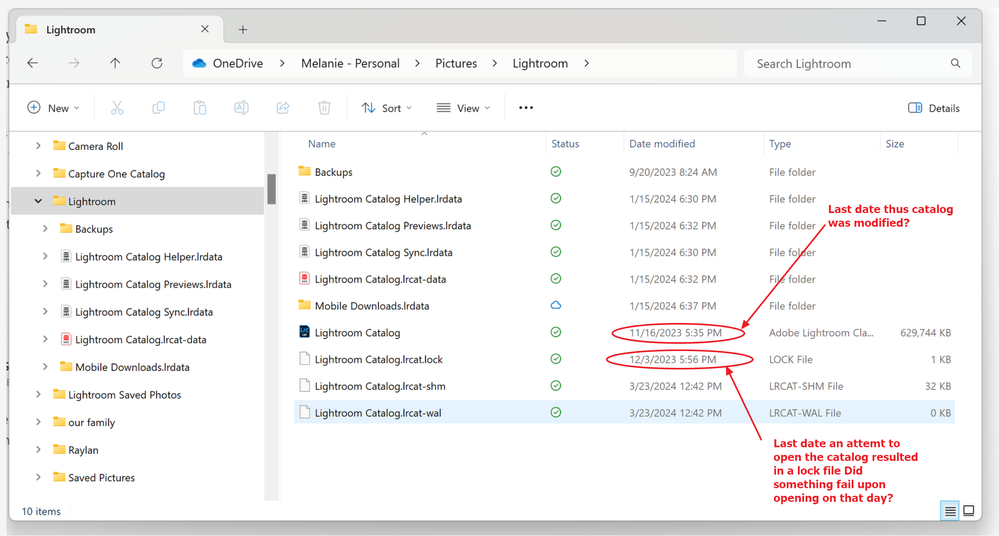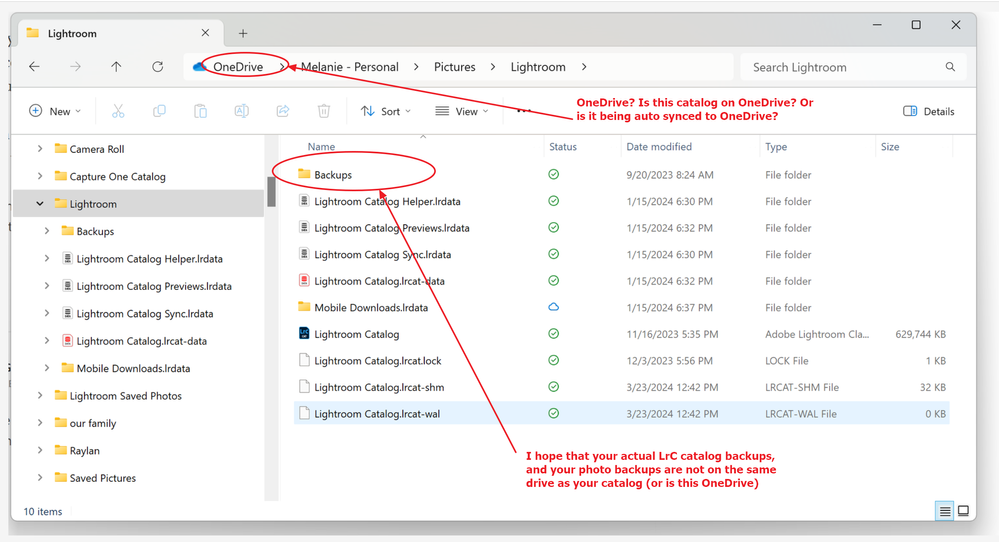Copy link to clipboard
Copied
I have uninstalled, reinstalled, and reset preferences. I can't get Lightroom classic to launch. It was running in the background at one point but not anymore.
lightroom works just fine but I need lrc to import raw images through pluggin. What can I do to get LRC to launch?
 1 Correct answer
1 Correct answer
So, if LrC is not running, if it is closed, why does that lock file exist?
With LrC closed, not running, carefully delete that lock file. That lock file is created when LrC opens a catalog, and it is deleted when LrC properly closes. It is created to prevent opening two instances of a catalog. If LrC crashed, or if you force quit Lrc, then it does not get deleted. Mind you, an error message is supposed to pop up if you attempt opening a LrC catalog with that lock file in existence.
After deleti
...Copy link to clipboard
Copied
Try to reset the preferences to the default settings by doing the following steps:
- Close Lightroom (if it's running).
If you see only the task in Windows' task manager kill the appropriate process - Windows: Hold down [Alt]+[Shift] while restarting Lightroom.
Mac: Hold down [Opt]+[Shift] while restarting Lightroom. - Overwrite the Preferences when prompted by the dialog.
- Close Lightroom.
- Restart Lightroom.
It's recommended to backup your preferences before you reset the preferences to the default settings:
https://helpx.adobe.com/lightroom-classic/kb/preference-file-and-other-file-locations.html
If this doesn't help another try is to switch off the GPU support from the Lightroom preferences and check if that helps to fix the issue.
Go to Lightroom > Preferences > Performance tab > Uncheck "Use Graphics Processor" > Restart Lightroom.
https://helpx.adobe.com/lightroom-classic/kb/troubleshoot-gpu.html
If Lightroom doesn't start correctly the please see "Solution 2" in the document behind the link below.
Troubleshoot GPU issues | Lightroom Classic (adobe.com).
Is your system up-to-date? Do you have installed all recent updates and patches for the operating system and the device drivers, especially the graphic driver. If you have a NVidia graphic card installed, make sure that you are using the recent Studio version of the driver, not the Game Ready version.
If this all doesn't solv the issue, please provide a copy of your 'System Info'. This can be get from the LrC Help > System Info menu item. There's a copy button in the System Info dialog. Press this button and paste the info into your next forum post.
Copy link to clipboard
Copied
Please use Windows File Explore to show what files and folders are in the folder your catalog is on. And post a screenshot of that info in a reply.
Copy link to clipboard
Copied
Copy link to clipboard
Copied
So, if LrC is not running, if it is closed, why does that lock file exist?
With LrC closed, not running, carefully delete that lock file. That lock file is created when LrC opens a catalog, and it is deleted when LrC properly closes. It is created to prevent opening two instances of a catalog. If LrC crashed, or if you force quit Lrc, then it does not get deleted. Mind you, an error message is supposed to pop up if you attempt opening a LrC catalog with that lock file in existence.
After deleting the lock file, double click on the catalog, as to start LrC (and opening that catalog)
Ref::
Copy link to clipboard
Copied
Copy link to clipboard
Copied
Followup
Are you sure that the catalog in the above is the current one? Looks old. And it looks like a failure occurred some time ago.
Copy link to clipboard
Copied
how do I update the catalog?
Copy link to clipboard
Copied
Second followup. One about OneDrive, the other about backup location.
1. Adobe does not support keeping a LrC catalog on a network share. Be that a NAS, an actual Server, or the Cloud. The catalog will fail.
see:
You may need to relocate that catalog (if it is on OneDrive) to an actual hard drive in or connected to your computer. Photos supposedly can be on the cloud, but Adobe contradicts their recommendation on that, In one document they say yes, in a troubleshooting document they say no. Some have good luck with the photos on the cloud, many do not. Typically the issue with the catalog on the Cloud is a catalog crash, and a catalog corruption. Typically the issue with photos on the cloud is a loss of connection (that is LrC looses the info on where they are)
and see:
- Choose which OneDrive folders to sync to your computer
- How to stop lightroom catalogue syncing with your onedrive? | LrC Community
- How to remove onedrive from my lightroom catalog location found in Catalog Settings | LrC Community
- Lightroom and onedrive. | LrC Community
2. And is your actual backups of catalogs and of photos actually on the same drive or location as your working catalog?
see:
Copy link to clipboard
Copied
1. It's showing its auto syncing to one drive.
2. yes, same drive
Copy link to clipboard
Copied
Ok just syncing.
Thing is, that can slow LrC down. And if your OneDrive access is having issue, it can bring LrC performance down to it's knees. In very bad cases, it can cause LrC to fail, I would recommend undoing that auto sync to the OneDrive. Go ahead and backup/copy outside of LrC.
Their are a few discussions on OneDrive causing nothing but problems in some members LrC.
Copy link to clipboard
Copied
I saw, I clicked on some of the links you suggested, but never found a correct answer. I'll have to dig deeper
Copy link to clipboard
Copied
A test, and a method to keep in hand.
On a Windows PC, Press down and hold the ALT key (on your keyboard) and mouse click on your LrC shortcut. This will bring up a Select Catalog screen, from that screen you can select to create a new catalog. See if LrC will start that way. (thus eliminating a corrupt catalog, or a poorly located catalog from the equation) As to see if LrC can start.
Copy link to clipboard
Copied
Thank you!
the catalog lock file was still showing on my hard drive. I had to deleted it in both places and now LRC is launching.