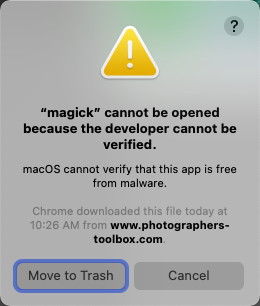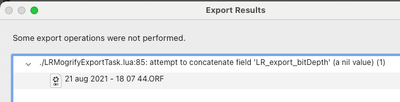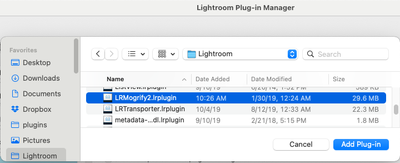Copy link to clipboard
Copied
After installing IOS Catalina I have lost the use of LRMogrify2. I get an error message
"magick cannot be opened because the developer cannot be verified"
"Failed to run Mogrify..more info in the txt file"
It appears to me that a new security feature has been added via Catalina.
How to I get LRMogrify2 to work again?
Thanks for any help in this matter. NH
 2 Correct answers
2 Correct answers
[Updated 10/29/2025 for more recent versions of Mac OS.]
Looks like the plugin developer hasn't updated LR/Mogrify 2 to cope with the extra security of Mac OS 14 and later.
1. Send an email to the developer pointing this out. See the contact info at the bottom of this page:
https://www.photographers-toolbox.com/products/lrmogrify2.php?sec=faq
Suggest that the first time plugin runs, it execute the command "xattr -r -d com.apple.quarantine path", where path is _PLUGIN.path.
2. To work around this
...Correction in step 2d: "mogrify" => "magick"
[Use the reply button under the first post to ensure replies sort properly.]
Copy link to clipboard
Copied
[Updated 10/29/2025 for more recent versions of Mac OS.]
Looks like the plugin developer hasn't updated LR/Mogrify 2 to cope with the extra security of Mac OS 14 and later.
1. Send an email to the developer pointing this out. See the contact info at the bottom of this page:
https://www.photographers-toolbox.com/products/lrmogrify2.php?sec=faq
Suggest that the first time plugin runs, it execute the command "xattr -r -d com.apple.quarantine path", where path is _PLUGIN.path.
2. To work around this installation bug:
a. In Finder navigate to the folder where you placed the plugin.
b. Right-click LRMogrify2.lrplugin and do Show Package Contents.
c. Open the subfolder LRMogrify.extras.
d. Hold down the Ctrl key, right-click magick", and do Open.
e. When you get the error message, "'magick' Not Opened. Apple could not verify 'magick'...", click Done.
f. Go to the Mac's System Settings > Privacy & Security.
g. Scroll all the way to the bottom to Security, and look for the message "magick was blocked to protect your Mac". Click Open Anyway.
f. Close the Terminal window that appears (ignore what it contains).
Now run the plugin.
Copy link to clipboard
Copied
Thank you yes this has worked.
I did email the developer, but I did not receive a reply. Hence asked the community.
Copy link to clipboard
Copied
Don't know if this is related. I am on Big Sur with the latest version of Lightroom Classic. Been using Mogrify for years. Recently reinstalled Lightroom Classic and when I try to add back the Mogrify plugin it won't load and the error message just says it won't work without any details. Tried the workaround mentioned above without success. By the way, in the Mogrify folder I have, which I downloaded recently to be sure, the folder your describe as LRMogrify2.lrplugin is called LRMogrify.lrplugin. I emphasize that this is from a recent download of the plugin.
Copy link to clipboard
Copied
Correction to my previous comment. The folder that John Ellis describes above as LRMogrify2.extras is called LRMogrify.extras in the Mogrify folder I downloaded recently.
Copy link to clipboard
Copied
The subfolder entitled LRMogrify.extras is empty.
Copy link to clipboard
Copied
At David, have you got the Plug-in working?
I have this plug-in on my system from the very early versions of Lightroom it was a life saver in the early days particularly with the resizing and borders options.
It still functions on my Big Sur system.
Copy link to clipboard
Copied
I figured it out. Downloaded the plugin again and the LRMogrify subfolder was not empty this time. So, it is working again. Don't know why the plugin sometimes has an empty subfolder folder.
Copy link to clipboard
Copied
Thank you! This also allows LRMogrify2 to work with MacOS Ventura. WHEW!
Copy link to clipboard
Copied
That helped me to solve the same issue. Thank you for the step by step help. Super grateful.
Copy link to clipboard
Copied
I join the thank you for the step by step help !
Copy link to clipboard
Copied
Looks like Mac OS Sequoia introduced one new hiccup:
After part c. Open the subfolder LRMogrify2.extras LRMogrify.extras.
Click Apple Icon - System Settings - Privacy & Security and scroll down to bottom where Security is the header. Leave this open next to Finder as do part d:
d. Hold down the Ctrl key, right-click "mogrify" "magick", and do Open.
Click Done (I think; not trash) in popup then go back to the System Settings and note there is a line about magick trying to open. Click Allow anyway (again, not sure of wording)
Now do part d again:
d. Hold down the Ctrl key, right-click "mogrify" "magick", and do Open.
e. Confirm when it asks if you really want to open it.
That's it - should work now. Testing on Mac OS 15.0 and LRc 13.5.1
Copy link to clipboard
Copied
Thank god you're there ! Currently migrating from Lr on Windows to MacOs and I was really scratching my head around that !
Have you reinstalled the plugin after your actions ? I've followed everything as well as restarted lightroom but nothing works, I still have this message when running an export on Lr. I can launch the magick executable without using right click or even the ctrl click but for some reason as soon as it is run through the Lr plugin it gets blocked by the OS..
Copy link to clipboard
Copied
@Eritog: "I still have this message when running an export on Lr."
Please post a full-resolution screenshot (not a phone pic) of the message.
Copy link to clipboard
Copied
Found the issue after looking at the log, one of the font was not installed in the library of fonts on Mac ! Now it's working 🙂 !
Copy link to clipboard
Copied
Correction in step 2d: "mogrify" => "magick"
[Use the reply button under the first post to ensure replies sort properly.]
Copy link to clipboard
Copied
Thank you thank you.
I am really happy LR Mogrify is working for me in LR under Mac Ventura!
Copy link to clipboard
Copied
[This post contains formatting and embedded images that don't appear in email. View the post in your Web browser.]
Hmm, I just downloaded and installed LR/Mogrify 2 and the recipe I posted above (edited for the correct folder name) worked for me on Mac OS 11.3.1 / LR 10.4.
When I first tried to do an export with the plugin, I got this error:
After following the recipe and doing an export again with the plugin, the export proceeded but the plugin produced this error:
The solution in this thread successfully worked around that problem.
If the recipe still doesn't work, you could try using Macports to install Imagemagick on your Mac and then configuring LR/Mogrify2 to use that version:
I haven't tried that and don't know if it work -- one risk is that the plugin may not be compatible with the new version of Imagemagick (the plugin has its own, very old copy of Imagemagick).
Copy link to clipboard
Copied
I did not get the error message you got. I get this when I try to load the plug-in, including after doing the Control-right click thing on the Magick file: "An error occurred while attempting to load this plug-in." No other details.
Copy link to clipboard
Copied
[This post contains formatting and embedded images that don't appear in email. View the post in your Web browser.]
"An error occurred while attempting to load this plug-in."
That error occurs when you've selected a folder or file that's not the actual plugin. Make sure you've selected LRMogrify2.lrplugin before you click Add Plug-in:
Copy link to clipboard
Copied
Im also having issues running the plugin on my Imac (Big Sur 11.6.1).
I've followed the steps, located and opened the magick icon. However, I still get the message "filed to run mogrify, export aborted" when trying to export files.
Can anyone point me to the right direction?
Thank you
Thanks
Copy link to clipboard
Copied
Please attach here the file LRMogrify2_log.txt that was placed on your Desktop.
I downloaded a fresh copy of the plugin and successfully followed the steps described here:
So let's figure out what's going wrong with your installation.
Copy link to clipboard
Copied
Hello,
i've just bought a MacBookAir M2 with Monterey IOS and installed LR CC 12.1.
I downloaded Mogrify 2 (last version 5.10) and I have the same issue and get the message "filed to run mogrify, export aborted" when trying to export files.
I followed the steps given :
a. In Finder navigate to the folder where you placed the plugin.
b. Right-click LRMogrify2.lrplugin and do Show Package Contents.
c. Open the subfolder LRMogrify2.extras LRMogrify.extras.
d. Hold down the Ctrl key, right-click "magick", and do Open.
e. Confirm when it asks if you really want to open it.
f. Close the Terminal window that appears (ignore what it contains).
But the issue remains the same.
I really don't know what to do now...
Thanks for your help to all !
Olivier (from France 😉 )
Copy link to clipboard
Copied
@Sharkoliv, after step e, do you see the Terminal window appear? It should look similar to the screenshot below. If you see it, please make a screenshot and post it here. If you don't see it, look for a file LRMogrify2_log.txt that was placed on your Desktop -- attach it to your reply here. I suspect what might be going wrong, and with the screenshot and log file, I might be able to provide a workaround.
Copy link to clipboard
Copied
@johnrellis, thanks for your answer, yes I see the Terminal window and I've also the LRMogrify2_log.txt file on my Mac, here is the text inside :
"
sh: /Applications/Adobe Lightroom CC/LRMogrify2.lrplugin/LRMogrify.extras/magick: Bad CPU type in executable
The error occured when trying to run this command:
"/Applications/Adobe Lightroom CC/LRMogrify2.lrplugin/LRMogrify.extras/magick" mogrify -virtual-pixel mirror -bordercolor "rgb(100.00%,100.00%,100.00%)" -background "rgb(100.00%,100.00%,100.00%)" -gravity northwest -extent 2048x1152 -border 102x102 -depth 16 -strip -type TrueColor "/tmp/lua_5Rj3S8.tif" 1> "/Users/oliviermely/Desktop/LRMogrify2_log.txt" 2>&1"
Thanks for your help,
Olivier
-
- 1
- 2
Find more inspiration, events, and resources on the new Adobe Community
Explore Now