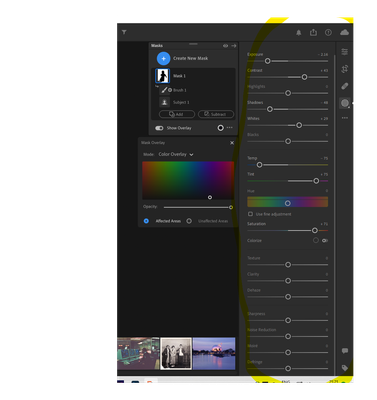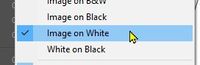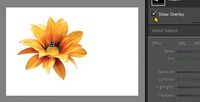- Home
- Lightroom Classic
- Discussions
- Re: Masks not included in saved or printed image.
- Re: Masks not included in saved or printed image.
Copy link to clipboard
Copied
 1 Correct answer
1 Correct answer
I might be wrong to suggest this- but are you actually making slider adjustments (Exposure, WB, etc) when you have a mask active?
Many have found the Tool adjustment panels collapsed by the 'Disclosure triangle' and have not seen a way to edit the image 'under' a mask.
Masks are only a 'transient' overlay as a guide to the area where Tool adjustments are made (by the Brush, Gradient, etc).
A mask will never appear on any exported derivative image. Only the applied Tool adjustments are 'baked int
...Copy link to clipboard
Copied
Can we get a little more information? What version of Lightroom? Is it an old image that's been updated to the new LrCll masking?
Copy link to clipboard
Copied
Hi
LrC is version 11.2. The image was a JPG taken on an iPhone and imported into LrC so the only editing it has had is in LrC.
Copy link to clipboard
Copied
Hi
LrC is version 11.2. The image was a JPG imported from an iPhone and has only been edited in LrC.
Copy link to clipboard
Copied
If you rendered the image, the mask is still in the original. IF you print from LR, the mask edit should be seen. If you save out the image (export), then no, that exported image doesn't have the mask, it's back in LR. But the exported image should have the results of the mask edit. The mask, like all edits in LR are instruction based and only 'live' in LR or ACR again, as instructions for an exported (rendered) image.
Copy link to clipboard
Copied
Hi
If I understand correctly then I would never be able to edit an image and save an edited copy to view in another application. I will only be able to view the finished results in LR?
Copy link to clipboard
Copied
No, when you export to JPEG/TIFF all the settings are baked in.
Copy link to clipboard
Copied
All that automatically get saved are instructions to render an image.
Copy link to clipboard
Copied
Hi
If I understand correctly then I would never be able to edit an image and save an edited copy to view in another application. I will only be able to view the finished results in LR?
By @Peter2340829496xs
There is no "save" in Lightroom Classic. If you mean you are exporting the image, then you must export as JPG/TIFF/PSD to see the edits outside of Lightroom Classic. And when you export, if you select Image Format to be Original, you won't see the edits either.
Copy link to clipboard
Copied
Hi
I've exported the image as both JPG and TIFF but the result is the same and no edits are applied.
Copy link to clipboard
Copied
You can view a “finished” rendered image you export.
The raw is always raw. You create instructions to process this raw; rendering a TIFF, JPEG, PSD.
Copy link to clipboard
Copied
I think the issue may be with the original image being a JPG. I've run through the same process with a RAW image and when I export as a JPG everything is as I would expect, mask and other edits applied to the exported JPG. Does LrC not work fully with JPG files?
Copy link to clipboard
Copied
It works exactly the same with JPEG as Raw, bar the way white balance works and less effectiveness with highlight recovery. Or it's supposed to.
Are you seeing this with all rendered files, or a specific file?
Copy link to clipboard
Copied
All ok with RAW files but I have the same issue with all JPEG files. As an experiment I've taken a picture on my camera with it set to save the image in both RAW and JPEG. I can work on the RAW file ok but have the same problem when applying the same edits to the JPEG.
Copy link to clipboard
Copied
The JPEGs are also using the instructions to re-render a new JPEG (or TIFF) with the masks. So say you apply ANY edit in Lightroom Classic on a JPEG or TIFF or PSD. Then you open that JPEG. You do not see the edits! The instructions are shown to you in LR however. To get that JPEG or TIFF or PSD to show the edits, a new iteration with the instructions must be rendered. You do that by exporting (or Open in Photoshop WITH edits).
Copy link to clipboard
Copied
I might be wrong to suggest this- but are you actually making slider adjustments (Exposure, WB, etc) when you have a mask active?
Many have found the Tool adjustment panels collapsed by the 'Disclosure triangle' and have not seen a way to edit the image 'under' a mask.
Masks are only a 'transient' overlay as a guide to the area where Tool adjustments are made (by the Brush, Gradient, etc).
A mask will never appear on any exported derivative image. Only the applied Tool adjustments are 'baked into' the new image as suggested by others.
Copy link to clipboard
Copied
Thank you Rob
One of those kick me moments when I'd read your reply.
Some of the changes I'd been making were to the mask overlay, colour, opacity etc of the overlay rather than changes to the image itself. Because I had 'Show Overlay' ticked the image on screen looked as I wanted but obviously not all changes were being made to the image itself.
All good now thanks.
Copy link to clipboard
Copied
I am having the same problem but did not have an ah ha moment. I createe a mask and made the background white - which is perfect. If I took a screen shot of my computer it would be perfect. When I export the picture the mask is gone. I am using lightroom version 5.3 online. I saw some discussion regarding the done button but that does not exist. I like you are new and making a super beginner mistake.
Copy link to clipboard
Copied
In a nutshell I was making adjustments to the mask on the small box labelled 'mask opacity'. This made everything look ok on screen but never actually altered the image. Any adjustments, once your mask is applied, need to be made with the sliders on the right. Once done then the image can be exported with all the adjustments.
Copy link to clipboard
Copied
A Mask is NOT part of the image. It NEVER applies the 'appearance' of a mask to the image.
A Mask can also be called an "Overlay". An Overlay does NOT alter any part of an image.
A 'White Mask/Overlay' is simply that- a guide to the area where you will apply a Local Adjustment (by the Brush or Gradient tools!). As in Photoshop- a mask restricts/permits adjustments to specific areas of the image.
You can turn the Masks/Overlay on/off. When 'off' it will reveal the adjustments you have made to the image that you might export.
Example-
1) Subject selected AND the Mask 'Inverted'. The Mask/Overlay is 'white'. The mask Overlay is set to "White"
2) The 'underlying' image with the Mask/Overlay turned 'Off'.
3) The 'underlying' image with a hue adjustment made.
4) Turning the Mask/Overlay 'On' once again- Image is exactly as per 3)..! It will NOT export as in 4).
Copy link to clipboard
Copied
Thanks all for your help this evening, as I said I'm new to this and it's good to know there are people willing to offer help for even the most novice users.
Copy link to clipboard
Copied
Good you have it going!
Sometimes the "obvious" is not always OBVIOUS 🙂
2021-10 MASKING TOOL Oct2021 (J Kost)
Copy link to clipboard
Copied
I have the same issue sometimes.
It's simply a bug.
I use brush to defringe.
In lightroom looks fine on Jpeg export the fringe is still there.
I delete the masks and redo the defringe again.
And yey this time it didn't get bugged!!! Lucky me.
Find more inspiration, events, and resources on the new Adobe Community
Explore Now