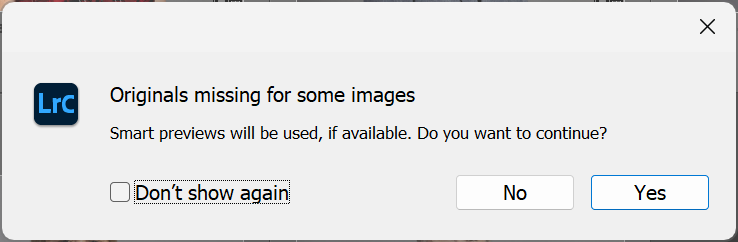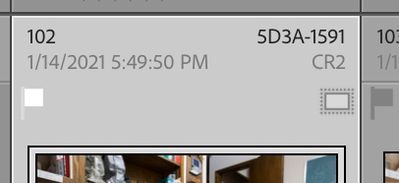Adobe Community
Adobe Community
- Home
- Lightroom Classic
- Discussions
- Re: Missing files functionality broken?
- Re: Missing files functionality broken?
Missing files functionality broken?
Copy link to clipboard
Copied
Occasionally I need to batch rename photo filenames using a third party tool. Until today (and as recently as a couple of weeks ago), I've been able to rename the files outside of LR, return to LR and either relink the photos using the question mark on the thumbnails for renamed photos and/or use the "Find missing folder" option.
When I just tried to do this LR doesn't show the question mark for the missing photos but "Edit In" options are dimmed and if I try moving the files within LR it reports that "All the files you selected are missing. No files can be moved." So it appears that LR realizes the photos are missing but the functionality to do something about it doesn't seem to be there anymore.
Has something broken with Lightroom 12.2 when it comes to missing photos? I was able to do this in previous versions.
Copy link to clipboard
Copied
If you are talking about the Filmstrip, turn the badges on.
Copy link to clipboard
Copied
@Bob Somrak I suspect you've replied to the wrong thread.
Copy link to clipboard
Copied
The OP was talking about the Missing Files Icon (! not ?) not on the thumbnail and it does disappear in the Filmstrip if show badges is turned off.
Copy link to clipboard
Copied
I believe batches also disappear if the filmstrip is made too small. Increase its size and the batches will return.
Copy link to clipboard
Copied
In my case, the filmstrip is not too small. It's the same size as it was when this functionality worked -- and it's not working even when I make the filmstrip very large.
Copy link to clipboard
Copied
"Show Badges" is already checked.
Copy link to clipboard
Copied
1. Are you looking for "!" in Grid view or in the filmstrip?
2. Does the menu command Library > Find All Missing Photos correctly find the missing files?
Copy link to clipboard
Copied
1. Are you looking for "!" in Grid view or in the filmstrip?
Either.
2. Does the menu command Library > Find All Missing Photos correctly find the missing files?
Yes, but the ability to relink the missing photos is gone.
Copy link to clipboard
Copied
How about posting a screen capture, Library Module, grid display, with Navigator, Catalog, Collections, and Published Services, minimized, and Folders Panel maximized. And a folder the problematic photos are in selected.
Copy link to clipboard
Copied
I hesitate to post a screenshot because of privacy (these are corporate headshots with employee names visible). Can I provide the information you're asking for some other way? Or can I DM you a screenshot instead?
After renaming the photos using a third-party tool (to batch rename them), Lightroom definitely does not link to the photos. Naturally, given that the filenames in the LR database no longer match the actual filenames. I can confirm this in three ways:
- Trying to export any of those images results in the expected "originals missing" message.
- Trying to move these images results in a "originals missing" message.
- Trying to open these images in an editor doesn't work because all of the editors I've defined in LR are dimmed and not clickable.
But the exclamation mark that used to appear that allows relinking each photo to the LR database does not appear.
I've used LR to relink renamed photos many times over the years. I'm either having a days-long brain fart or this no works in this version of LR.
Copy link to clipboard
Copied
Lightroom can still relink missing images, nothing has changed. The smart previews are the problem. If you have smart previews (and your first screenshot shows that you do), then the exclamation point will not show if the original image is missing. If you rename photos outside of Lightroom however, then the only way to reconnect them is doing it one by one by clicking on the exclamation point... So it seems that the only way to solve this is by first deleting the smart previews, so the missing images will show exclamation points again.
Copy link to clipboard
Copied
Lightroom can still relink missing images, nothing has changed. The smart previews are the problem. If you have smart previews (and your first screenshot shows that you do), then the exclamation point will not show if the original image is missing. If you rename photos outside of Lightroom however, then the only way to reconnect them is doing it one by one by clicking on the exclamation point... So it seems that the only way to solve this is by first deleting the smart previews, so the missing images will show exclamation points again.
Hmmm. Okay, that does appear to be the case. It's confusing on why this is the case except that when I've renamed photos and updated the LR link it's been after/during a tethered shoot on Computer 1 so I suspect the Smart Previews did not exist. In this case, I exported as catalog from Computer 1 and imported into LR on Computer 2. Presumably, the Smart Previews got built during the import process. That explains why I haven't run into this before.
How do I delete the Smart Previews for just the collection I'm working on? According to https://helpx.adobe.com/ca/lightroom-classic/help/lightroom-smart-previews.html, "in the Library or Develop module, for a photo that has a Smart Preview, click the status Original + Smart Preview below the Histogram, and then click Discard Smart Preview." Since there's only a Smart Preview, the option to remove the Smart Preview doesn't exist.
I'd rather not brute force removing all the Smart Previews in my catalog unless that's the only option. I'm hoping there's a smarter option.
Copy link to clipboard
Copied
Didn't you read the subsequent posts? It turns out you do not have to delete the smart previews after all. You can click on the smart preview icon to get the same dialog that you would get if you clicked the exclamation mark.
If you do want to delete them after all, then just select all images where you want to delete the smart preview, and then choose 'Library - Previews - Discard Smart Previews' (the text could be slightly different, I can't check that right now because I type this on my iPad).
Copy link to clipboard
Copied
Didn't you read the subsequent posts?
Didn't you read my replies to the subsequent posts? (Said in the same tone as your question.)
It turns out you do not have to delete the smart previews after all. You can click on the smart preview icon to get the same dialog that you would get if you clicked the exclamation mark.
If you do want to delete them after all, then just select all images where you want to delete the smart preview, and then choose 'Library - Previews - Discard Smart Previews' (the text could be slightly different, I can't check that right now because I type this on my iPad).
Okay, good. I didn't realize that I can select images before using the Discard Smart Previews option.
Thank you.
Copy link to clipboard
Copied
Your thumbnail is showing the Smart Preview Icon (little rectangle) and when LrC shows that icon it does not show the Missing Photo icon as it assumes the file is offline. If you click that icon it will bring up the Missing Photo dialog
Copy link to clipboard
Copied
Copy link to clipboard
Copied
Clicking the Smart Preveiw icon will bring up the Missing Photo Dialog.
By @Bob Somrak
OK, that is good to know.
Copy link to clipboard
Copied
Yes, clicking the Smart Preview does present the Missing Photo dialog. Now we're making progess.
But.. is there not a smarter way of doing this than clicking every one of 200+ photos individually to relink them?
Copy link to clipboard
Copied
Yes, clicking the Smart Preview does present the Missing Photo dialog. Now we're making progess.
But.. is there not a smarter way of doing this than clicking every one of 200+ photos individually to relink them?
By @FrostyOfTheNorth
The smarter way is not to rename images outside of Lightroom. You can relink missing folder hierarchies in one go, but if you renamed images then you'll have tovrelink them one by one.
Copy link to clipboard
Copied
Copy link to clipboard
Copied
I think with information I can be back in business. Thank you both of you.