Missing imported photos
Copy link to clipboard
Copied
Hi,
Using Lightroom 6 I have imported photos to Lightroom and when I reopened Lightroom the photos were missing, trying to re-import the photos - Lightroom is showing them as photos that were already imported and therefore wont allow me to re-import them again. -- need help where do i find the old photos and how do i reimport them again. thank you.
[Moved from the non-technical Lounge Forum to the specific Program forum... Mod]
[Here is the list of all Adobe forums... https://forums.adobe.com/welcome]
Copy link to clipboard
Copied
Have you clicked on the question marks? When you click on a question mark or exclamation point Lr will tell you where the file is located.

If you have moved the photos outside of Lightroom after importing them Lightroom will not know that. If the images are on an external hard drive and that drive isn't connected Lightroom won't see them. Please upload a screen shot of your Lr in the Library module with the Folder structure on the left clearly visible.
How to find missing photos in Photoshop Lightroom

Copy link to clipboard
Copied
yarnin777 wrote
Hi,
Using Lightroom 6 I have imported photos to Lightroom and when I reopened Lightroom the photos were missing, trying to re-import the photos - Lightroom is showing them as photos that were already imported and therefore wont allow me to re-import them again. -- need help where do i find the old photos and how do i reimport them again. thank you.
[Moved from the non-technical Lounge Forum to the specific Program forum... Mod]
[Here is the list of all Adobe forums... https://forums.adobe.com/welcome]
Missing as in: you don't see them in the folder you think they should be in?
Or missing: exclamation point icon on the photos or question mark icon on the folders?
If they don't appear in the folder you think they should be in, then it is because you have accidentally imported them into a different folder, perhaps by using the COPY or MOVE option instead of the ADD option. In this case, IMPORTING WILL NOT FIX THE PROBLEM. Let me say that a few more times. IMPORTING WILL NOT FIX THE PROBLEM. IMPORTING WILL NOT FIX THE PROBLEM. IMPORTING WILL NOT FIX THE PROBLEM. You need to find the photos in Lightroom, and then you can work with them as needed. To find the photos, you need to follow all 4 of these steps in order:
- In the Lightroom Library module under the panel named Catalog, click on All Photographs
- Turn off all filters (Ctrl-L once or twice)
- Expand all stacks (Photo->stacking->Expand All Stacks)
- Use the Filter bar in Lightroom to search for one of these missing photos by file name. Once found, you will probably find all the missing photos in the same folder.
In case I haven't mentioned it, IMPORTING WILL NOT FIX THE PROBLEM.
Copy link to clipboard
Copied
First of all, when LR refuses to import pictures, that means that the pictures are imported. To test this you can change from "New Photos" to "All Photos" (top of import screen):

With "All Photos" you will see the suspected duplicates greyed out! To import the duplicates again (I would advise against), you can tick the option "Don't import Suspected Duplicates" off. (right of the import screen).

Second if I do not see my recently imported pictures in the Library module, I have for sure a filter on. Get filters off:

...and btw make sure that you have "Show Photos in Subfolders" on.
You can now position your database reading to the base folder:
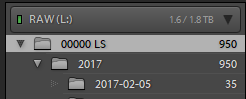
With the sort function and the correct date, you will find your pictures:
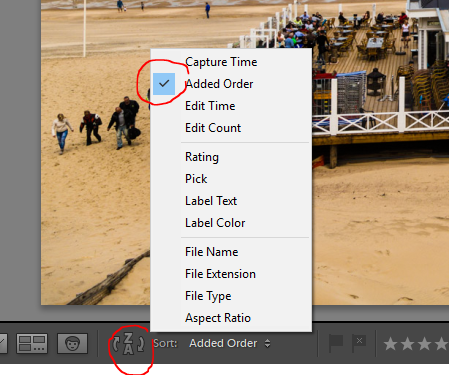
Copy link to clipboard
Copied
Second if I do not see my recently imported pictures in the Library module, I have for sure a filter on. Get filters off:
Unless the photos were accidentally imported using COPY or MOVE to a different folder. Filters probably have nothing to do with this problem, the user needs to find the photos in the Lightroom catalog by clicking on All Photographs, and not look in a specific folder.
Copy link to clipboard
Copied
dj_paige wrote
Unless the photos were accidentally imported using COPY or MOVE to a different folder.
When the pictures are in the database, they are in the database. The description of the OP seams to point to that assumption. When pictures are in the database, and they are the last imported and displaying the pictures is not filtered out, you will see them by positioning you to the base folder of your database and showing ALL your pictures. If you put sorting in the order of the import date, they are either at the beginning or the and of the sorted images.
If, however, the folder is not the base folder, you can go further by displaying the base folder (Right Mouse Button on the folder):

Copy link to clipboard
Copied
Again, this assumes that the hierarchy has one parent folder, like you show.
If they accidentally import using COPY or MOVE, then the photos could have been imported to somewhere else, outside of that parent folder, and possibly even on the C: drive in the Pictures folder (or a subfolder in there). Which is why the user must click on All Photographs before searching.
Find more inspiration, events, and resources on the new Adobe Community
Explore Now